-
Posts
18 -
Joined
-
Last visited
Posts posted by LeG
-
-
On 2/23/2021 at 4:48 PM, Sean P said:
Hi Silvio Nunes,
Has this only happened once for you? Or have you been able to reproduce it at all? I've not been able to reproduce this myself. If you are able to reproduce it can you get any screen recordings that show the steps you're taking please?hello,
had the exact same issue as @Silvio Nunes just minutes ago. closed designer and opened it back up to try and reproduce it... with no luck.
now everything seems to work fine again. ... and I didnt screen record either.i noticed that, when Guides are hidden and you place a new guide by draging and dropping from the ruler, all guides are shown again. which I guess is a feature. possibly the bug accours, because it is not programmed to show the guides, but to toggle the visibility? therefore, in some weird occasions Designer gets to a state where it hides all rulers once a new guide is placed by drag and drop, because it changes the state of the visibility and missed a beat at some point?
just a wild guess. hope it makes sense. 😁
edit: Windows 10 with Designer 1.9.2.1035
-
+1
Not sure if it's necessary to mention, @Gabe but I am experiencing similar issues with my Windows version (Win10 with Publisher 1.9.0.932).
With the exception, that it does not matter which way I use to replace the image, it never keeps the transformation info of the image to be replace. it always sets everything back to default. with drag and drop, toolbar or via the resource manager.
best, g
-
of course @walt.farrell, sorry about that. here you go.
thanks for taking the time.
-
hello all,
not sure, if this is a bug or a feature that I don't understand, but when deleting pages the layer order for the pages after the deleted one rearrange the layers. (see video)
am I missing something or is this a legit bug?
Windows 10 with Publisher 1.9.0.932
thanks
-
hi there,
came to the forum looking for the same answer. but i am afraid that there is none. (given that i understand you correctly)
going through the forum I only found the following two old threads with actual comments from @MEB (affinity support team) on the issue. looks like the request for rotation method on non touch devices was answered by said function (mouse wheel and ALT).
my workaround:
not sure, what you are using, but my tablet (xp-pen pro 15.6) has a control wheel and 6 buttons. one of which i assigned the ALT key to. a workaround and still a pain in the butt as i have to move my hand from the keyboard to the tablet for every rotation, but still better then clicking R 2 million times (okay 24 times) or dropping my pen just to use the mouse wheel...which would be the only alternatives.it's a shame because I was really surprised on how well drawing with Designer works (bravo Affinity 👌). (still looking for a windows desktop alternative for the best vector drawing app out there on touch devices - Concepts - not usable on a tablet at all for the same rotation issues.)
https://forum.affinity.serif.com/index.php?/topic/104914-rotate-view-tool/page/2/
https://forum.affinity.serif.com/index.php?/topic/81172-add-a-canvasview-rotationmode-to-windowsdesktop-versions-of-affinity/&tab=comments#comment-426983 -
13 hours ago, R C-R said:
not everybody would want that to happen
Exactly! I sure don't want it for a single curve to happen, either. Hence my above comment. 😉
15 hours ago, LeG said:(Although I prefer having more control over what nodes are connecting and so far prefer the AIllustrator way of handling nodes by far.)
I just didnt get, why the ways of merging would be different for single and multiple curves.
But again, we have to leave this argument for another day. We might just work differently with the software. ☺️
-
was talking about what I did at 0:28. It could have merged the nodes already, as it would have done for a single open curve. 🤷♂️
-
22 minutes ago, R C-R said:
If you mean dragging one end of an open curve over the other end of the same open curve to merge those two nodes into one (closing that curve), how could that same procedure work with two different curves which might be of different shapes?
Well, the exact same way. Why would the shape matter? (Although I prefer having more control over what nodes are connecting and so far prefer the AIllustrator way of handling nodes by far.)
But since that's not how it works now and this is not a feature request thread, I just have to work with what I got. Maybe it'll make sense one day to me too. (:
Thanks anyway for the infos. Getting more and more comfortable with Designer. 👍
-
Quote4 hours ago, LeG said:
but in my video above it works, doesn't it? what am i missing?
You joined 2 open curves where their end nodes were closest because you dragged one onto the other. That's why they were joined there, not because they were the two nodes you selected.
ah, you're right. got it, thanks. (one could argue that the buttons are a bit misleading then - from a UI point.)
QuoteFor a single open curve, what usually works is to just drag one end node over the other with snapping enabled, pause a moment (important!) for the round yellow snapping indicator to appear (as in your video), & release the mouse button. Prior to the 1.8.x versions this was hit or miss (the two nodes sometimes merged into a single one, closing the curve; & sometimes the two nodes just were snapped to the same point without merging or closing the curve). This seems to be fixed in the 1.8.x versions -- at least I cannot get it to fail on my Mac.
same on my windows version. thanks! (although I don't quite get, why the process for merging nodes of the same or different open curves have to be so different.)
but how do I keep the transition from being smooth? meaning: original orientation of the bezier-handle for both connecting points. 50% of the time you might want "pointy".
-
31 minutes ago, R C-R said:
No, Join Curves ignores any selected nodes & just joins open (important!) curves at their closest ends.
but in my video above it works, doesn't it? what am i missing?
i think the wording is a bit confusing "join curves", "close curve", "merge curves"... so you are saying:
join curves - connects two endpoints of two separate open curves (sounds a bit useless as a function by itself?)close curve - connects the ends of a single open curve
Geometry > merge curve - just turns two curves into an object (AI: Compound Path)
so, how would I merge two end-nodes (regardless if it's a single open curve or two open curves)? I am confused 🤷♂️
-
Quote
What worked best for me so far regarding the snapping of points, I use "Snap: Align to nodes of selected curves". The snapping is indicated in yellow. (But only the node should be yellow, not the entire curve, as it might result in two nodes getting connected by a line.)
Here's what I meant...
-
Hi @R C-R and sorry for the late replay.
I guess, with me it's the usual "but in software xyz it works that way and that's what i am used to, why doesn't this work in Affinity". sorry for that. 😁 Just have gotton used to Adobe Illustrator too much in the last years. Am still using CS6, as graphics are not my main business and getting a Cloud licence for all employees wouldn't be worth the money. That being said, I'm very interested in using Affinity more during my projects and often enough just don't have the time for completely different approaches. Although Affinity is clearly based on the Adobe suite.
Staying on topic:
From what I understand in @jacek007g last post, he should have selected the nodes he wants to join, right? (same in AI) And to do that both curves have to be selected as well (different from AI). Then one can join them with the "Join Curves" command (not Close Curves).
What worked best for me so far regarding the snapping of points, I use "Snap: Align to nodes of selected curves". The snapping is indicated in yellow. (But only the node should be yellow, not the entire curve, as it might result in two nodes getting connected by a line.)
Still feels like a lot of work to get two curves connected, to be host. but it does the job and everybody can adjust their workflow (unless they are 90 already).

-
+1 ... found your post while looking for the same thing
for now I just ...
- open the embedded file (double click/tap)
- select/ copy everything
- paste in the original file
am using the Windows version, but I am assuming it works the same way on the iPad, since you can open the embedded file as well.
hope this helps for now.
-
thanks for checking.
@Ray S. good point! updated to 1.8.3.641 now, but the bug is still there. (unfortunately I bought photo through the MS store, which doesn't remind me on startup about updates like ADesigner does, which I downloaded directly from Affinity a while back. :/)
using the return-key works for closing the selection. but is only a workaround, right?
-
Okay, so this seems to be the latest post on the topic, right? Searched the forum and read through a couple of threads. This seems to be an old issue.
Is there maybe a "How to" on that from Affinity? How would one just join to curves? Is @jacek007g doing something wrong in his videos above?
There a plenty of tools and functions that are missing in Affinity's products, I can kind of live with that. But not being able to join to curves is... strange to say the least. 🤷♂️
@R C-R: you seem to be very involved in the topic (at least your name popped up a lot ;) )... are you saying that it is currently not possible? i sure need this. a lot. as in: "all the time". :)
thanks for the help.
-
hello there,
when using the Freehand Selection Tool in polygonal or magnetic mode with the stylus I am not able to close the selection. Neither by double click nor by clicking on the first blue dot.
Works fine with the mouse of course.
Am using APhoto 1.8.2.620 (Win10) on Surface 2017
-
On 11/28/2019 at 12:47 PM, Martigny said:
Hopefully the not too distant future
 Could really do with this feature.
Could really do with this feature.
+1 for sure.
sorry, for having a feature request (if that's what it is?) as my very first post on this forum, but...
not being able to rotate the canvas properly is a real show stopper. 🙄 either with two fingers (am using a MS surface) or at least by holding down one key and drag with the stylus (as I would do with photoshop) should be available. using two shortcuts for rotating in 15° increments feels like having to rotate the table when working with pen and paper. sure, you can do that, but... 🤡
btw. i was very happy seeing "Touch for gestures only" in the tools preferences! :) so, there is hope for a near future update after all.


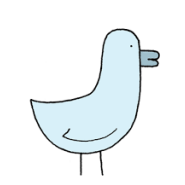

Show element frames
in Feedback for Affinity Publisher V1 on Desktop
Posted
hello all,
so, I'm guessing, there is no news on this?
is this at least on the internal feature request list @MEB?
as pointed out before, this would be a very helpful feature.
thanks