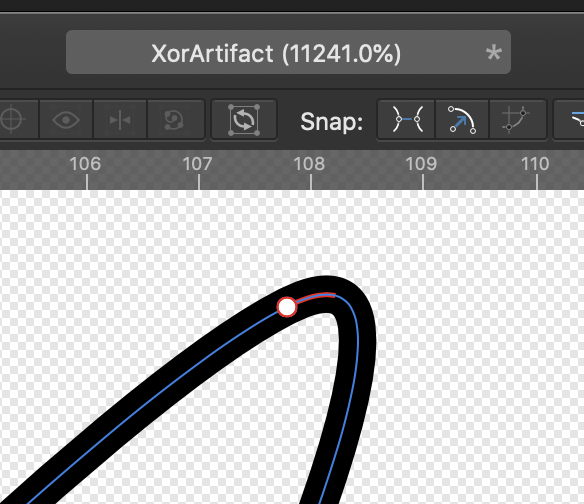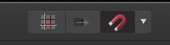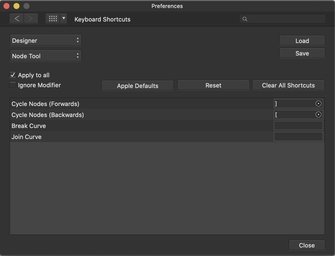-
Posts
68 -
Joined
-
Last visited
Everything posted by appearsharmless
-
If I'm understanding correctly (and I may not be) the only pure vector brushes in Affinity Designer 1.8.3 are the first two brushes in the "Pens" category. I downloaded the brushes from 1.6 and loaded them into AD, and none of the Basic brushes have an image in the bottom window (where you can set the head/tail offset). I think this means the brush is pure vector, not a vector line with a raster image stretched along it... is that correct? Is there any reason I shouldn't use these brushes? (I can't figure out why they were left out of the 1.8x release)
-
If you mean that what you just drew ( or selected, etc) moves slightly as you lift your pen, try tilting the pen up so it's perfectly vertical before you lift it from the tablet. If you mean the cursor moves a bit after the pen is lifted, try reinstalling your Huion drivers. (I had a similar problem with my Huion tablet , but I'm on a Mac. If you're on a PC, the above advice may or may not work)
-
Thanks; I know I can could add them, but I'm trying to understand why using "Merge Curves" would cause that result. Nope... changing the fill mode to winding doesn't change the result. I tried changing the new merged curves layer to "Winding", and also tried going back and changing each layers fill to "Winding" before merging them, but I still get the "Xor"-like behavior.
-

JPEG compression
appearsharmless replied to Donovan's topic in Pre-V2 Archive of Desktop Questions (macOS and Windows)
Just wanted to add a +1 for ImageOptim. I know turning to a third-party app is an aggravating workaround, but every time I use ImageOptim I think: "Whoa... I can't believe this thing is free." -
Are you using a Standard account or an Administrator account (System Preferences/Users & Groups... the current user will be highlighted in the left-hand column with a "Standard" or "Admin" designation)? For security, I've set up both Admin and Standard accounts on my Mac, but usually only use the Standard account. Running under a Standard account will, rarely, give me weird permission problems (although no problems with Affinty apps so far). If you're running under a Standard account, you might want to try setting up an Admin account to see if the problem persists.
-

Recommend Mouse
appearsharmless replied to Jonjo131's topic in Pre-V2 Archive of Desktop Questions (macOS and Windows)
I use an inexpensive mouse by Macally ( USB Optical Quiet Click Mouse for Mac/PC ). For me, the advantages are that it's ambidextrous and wired (I've had issues with several wireless mice), but the feature I appreciate the most is that it has an unobtrusive, but easy to reach button that lets me change DPI tracking on the fly. That feature means I can navigate the canvas and menus at top speed, but instantly drop down to a slower speed for zoomed-in precision work. I highly recommend looking for mice with this or a similar feature. (BTW, the Macally mouse is advertised as having "extremely silent" Quiet Click buttons. Don't believe it: they sound like the buttons on every mouse I've ever used) -
Apparently, you can enter Isolation Mode with either technique. I kinda like my way better because I can look at a "clean" Artboard with all the layers de-selected (hence no visible bounding boxes, nodes, or other distractions), target the layer I want to work on, and return to a "clean" Artboard with the layers again de-selected so I can see how my changes look. (BTW, Walt, do you happen to know if there's any documentation for how to format forum posts? I noticed some people post images in-line instead of at the end of their post, but I haven't been able to figure out how they do it.)
-
If I'm understanding what you're after, I'm on a Mac, and this works for me in Affinity Designer : Hold the option key while clicking on the layer in the layer panel (not the layer's icon). That will toggle off the visibility of the other layers (note that there will still be a checkmark in their "is visible" boxes, even though they're temporarily invisible) To view all layers again, hold Command, option, and click in the same layer again (again, the layer not the icon. For some reason, you can click on the layer's icon and make the other layers invisible, but Command, option, clicking on the icon won't restore them).
-
Is there any way to toggle construction snapping on/off with a keyboard shortcut? I know I can toggle global snapping with ";", but what I'm looking for is a way to toggle the construction snapping button on the node/pen tool toobar on/off. I went into preferences to try to assign a keyboard shortcut, but I didn't see an entry for any of the node/pen toolbar buttons.