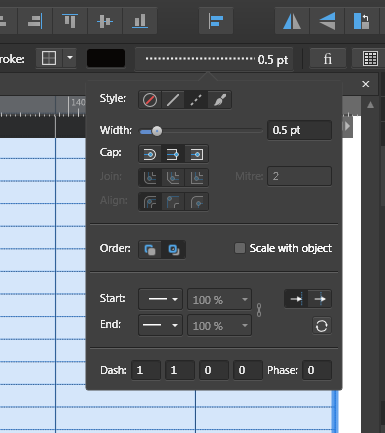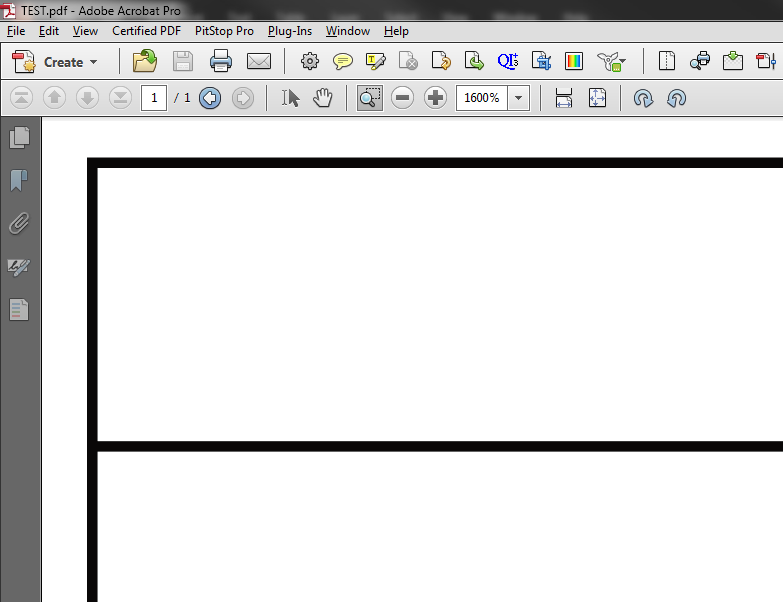Graphics Chris
Members-
Posts
27 -
Joined
-
Last visited
Everything posted by Graphics Chris
-
Hi Dwight, I have tested this table problem recent with the new version 1.10.5.1342 and I still have the same issue. Here is what I did to repilcate this issue: 1) Create a new CMYK/8 document. 2) Draw table using the table tool. I just dragged it out to fill the whole page and it defaulted to 45 rows and 6 columns. It appears the rows are the issue, so if you create a table with say only 20 rows, you won't get this issue. Make sure the table is at least 30 rows or more. 3) I then selected all rows in the table and changed the rows to dotted lines at 0.5 point weight. (if you use a thicker line weight the problem goes away, but I don't want a thicker line weight). 4) I then selected to export it to PDF using Affinity's default Preset "PDF (for print)". Then when you open it up in Adobe pro it looks like the image I have embedded below, solid lines and not dotted lines (unless you choose a much heavier line weight it will always appear solid)
-
Hi Mike, Thank you for that info. I have discovered I was using the colour model called "PANTONE + CMYK COATED". So I don't know what this colour model is used for as it is only CMYK. But after using "Pantone Solid Guide Coated V4" I could see the swatch show a tiny dot, meaning it is a spot colour and when opening it up in Adobe pro I can now see the spot colour breakdowns when using "Output Preview". In regards to the swatch name issue, I think Affinity may have fixed this issue in version 1.10.5.1342, as it is showing the correct pantone name. This version has only just come out a few days ago and well after my original first post. Let me know if this is the case for you?
-
Does anyone know how to output PDFs to contain Spot colours only? I work for a commercial printer and require some artwork to be setup in spot colours for use with an Offset Printer. I have selected the spot colour required from the swatches, (it shows a tiny triangle in the swatch, which is supposed to represent aspot colour), and made sure my objects are using these spot colours, but when I output it to a PDF, everything is converted to CMYK. No matter what settings I use within the output window. Has anyone had any success in producing a PDF showing spot colours in the breakdown? After searching online, I can't see anyone being able to produce an output with spot colours. Either this is a bug, or it is very confusing as to how you go about producing a PDF with PANTONE Spot colours.
-
If you create a table with more than 30 lines (give or take), and then hightlight all rows and adjust the horizontal lines to be dotted. When you output this file to a PDF for printing, the horizontal lines are note dotted. If you increase the line thickness to more than 5 points, then they appear. Otherwise it will always create a solid line. Sometimes, some lines are solid and others are dotted, even though you have formatted them all as dotted. I am running the latest version of Affinity Publisher 1.10.4.1198 on Windows 7 64bit OS.
-
I am sorry that the latest patch doesn't work for you guys. The last stable patch I was using that never crashed on me was 1.9.X Not sure if you're crashing is different as mine. Just so you can compare, mine would crash not directly after it opened as you could open files and play around in it for about 30 seconds, maybe a little more and then the whole screen would just disappear, no error messages or anything like that. Anything opened would be lost. And this was right across the board for all three apps, Photo, Designer and Publisher, would all behave the same after updating to 1.10.1. After updating to 1.10.2 it did the same, all three apps would crash. After updating to 1.10.3, I noticed publisher crashed once. I opened it again and hasn't crashed since. I installed this version for Photo and Designer and they have remained steadily opened. I left them over night and they have not crashed since. I am sorry I can't offer any more help, except to say that 1.9.X was the last stable version.
-
It looks like Affinity have fixed the crashing issue with their latest update 1.10.3.1191. Not sure what the issue was. I reviewed their list of issues fixed from this latest update, and I really didn't find anything in regard to this crashing except for a crash on load up that was related to a missing font; which wasn't my issue as all three applications would just shut down after about 30 seconds with no file open - so there was no font being involved as far as I could see.
-
I find it very strange that version 1 to 1.9 worked fine and now all of a sudden the graphics drivers are to blame for version 1.10. That is not a logical assessment of how computer software works. Also that many people are having this issue across many computers. I have checked and rechecked and reinstalled drivers and the same issue occurs. The logical assumption would be that the software has changed and causing issues with maybe certain graphics drivers. If this is the case, the problem needs to be fixed from the software end and not the users end. I also don't have any issue with graphics drivers with the heap of other software I have installed. if I downgrade back to version 1.9, everything works fine. Logically it is on the software creators end and not the users. Please amend ASAP, otherwise I am stuck with version 1.9 and Adobe. Because if I can't use anything above 1.9, then I have to go back to Adobe.
-
I have a similar problem with Publisher 1.10.x versions. After installing 1.10.x versions the software opens for about 20 seconds and then crashes. You can open files and manipulate content, etc all within this time, but it will crash no matter what you are doing. I uninstall latest version and went back to 1.9.x versions and crashing stopped. I then went back and installed the latest 1.10.x version again and crashing started again. I am running Windows 7 64bit with 32GB RAM and graphics card Nvidia Quadro P400.
-
I would just like to import a PDF into Affinity Photo and have it create one large raster image out of the whole thing - that's it, nothing else. Photoshop does it without complaint. I also notice that when importing a PDF, if you have drop shadows, this creates little lines around shadow objects (similar to atomic regions) - this is 100% of the time when importing PDFs into Photo with drop shadows - this makes Photo virtually useless if you want to import a PDF. Unless you want to do a lot of work fixing it. Everyone keeps talking about other options, using other software or changing RIPing software. I didn't come here to find alternatives, because currently Adobe does it all for me - but if I want to leave Adobe and use Affinity, then I want and must have Affinity to do what Adobe does. Simple - import PDF as is and convert it into a raster image. The trouble with Affinity Photo is that is is trying to behave like Publisher when importing PDFs, to make them editable - but that's why I have publisher - if I want to edit a PDF, I use Publisher and not Photo. But if I want to convert a PDF into a raster image, I would think Photo should do the job, but it doesn't. So if anyone knows a way to import a PDF and have it look exactly like the pdf - great, let me know how it is done (forget about editing the PDF, I don't want to edit, just convert to a raster image). If not, where can I post this info for the Affinity team to investigate to allow Photo to do exactly just importing and not making any adjustments to the imported file?
-
Spell checker doesnt work at all
Graphics Chris replied to km.au's topic in V1 Bugs found on Windows
None of this works for me and I have changed windows to many different languages from UK, AUS and US, but the spell checker never works and I have the latest version 1.9.2.1035. -
Does anyone know why importing PDFs that contain drop-shadows, removes these drop-shadows when imported. I seem to get this on all three applications and all PDF artwork that contains a drop-shadow. The only fix I have found is to go into the layers, find the component that needs the drop-shadow and manually apply the drop-shadow. This is time consuming and not accurate as you basically have to eye the PDF and make a guess as to what properties the drop-shadow requires to get it to look as close as possible to the original. I work at a Print Shop and quite often have client's artwork that is only supplied as a PDF and when edits are required I need to import it into affinity to makes those required edits. When importing, I found everything else seems to behave correctly, except for drop-shadows. For some reason these do not want to appear at all. I have even looked for them in the layers in-case they have been tucked behind or some other setting is not allowing them to be seen, but it appears that the drop-shadow element is just not present. Any help on this would be very much appreciated, as this is an ongoing thorn in my side.
-
Hi Michael Z, This Geometry Tool is not the right tool for what you want. To explain why, this tool is used for combining, dividing etc vector based shapes or graphics. You are trying to do this to a JPG which is a raster based graphic. That is why this tool has all of it's functions greyed out. Also, this tool will not pull apart graphical vector based content as vector based content will already be in multiple parts. This tool is used for creating new shapes from multiple shapes. A raster image, in your case, will need to be edited in a pixel pusher software, such as Affinity Photo or Photoshop etc. The biggest problem you have with your image is that it contains a gradient underneath it all, so your best option would be to cut out the ribbon, scissors etc and create this as a separate graphic and then produce an underlying gradient separately and then you can add your text without any issues. This is time consuming of course as is most raster editing. The other option you could use is a smart tool to remove the text and hope it produces a seamless gradient background. The best option of all is to not purchase JPG (raster type) images such as this. You really need the vector graphic version as you would be able to pull in and out all the different components. I hope this helps.
-
I think we're getting a bit off topic in regards to the RIPS. Basically there are a million and one things that can cause this issue in printing. One person's PDF can be totally different from another person's PDF even if its the same Adobe PDF version. The inside Metadata of a PDF and the postscript it creates will mean the difference between one working and one not working and that is all determined by many components software/driver related. Getting back to the issue....it would be good if Affinity added the ability to rasterise a PDF dropped directly into Affinity Photo. Apart from fixing some flattening issues, it would be good to make edits to an image created from a PDF. I also sometimes drop a PDF into Photoshop if I need to add some complex content such as bleeds for photos or images. But dropping a PDF into Affinity Photo CAN cause lines and boxes around text and messes with drop shadows - it makes the entire image useless to use within Affinity Photo. And sometimes you just want to convert the whole image into a web based rasterised image. Now it doesn't do this all the time, but will mostly do it if the text has some special text effect added to it such as drop shadows. If you're not having this problem, lucky you. But I experience it too many times. I would like to cut my ties with Adobe, but this is stopping me from doing so. Just hoping someone could tell me that Affinity Photo can drop in PDFs without incident by doing X, Y, Z.
-
Fonts are not an issue with me - but that is because I convert everything to curves before printing. The issue is with transparent objects. All RIPS flatten before printing and 50-60% of the time this will be an issue, more so with the large format printers and even on offset plate makers. When it flattens the objects it tries to make one object and that can cause wrong colours as it tries to mash two or more transparent objects together creating a new colour to represent the transparent component or it will print solid boxes around the atomic regions. The way around this is to pull the whole artwork into Photoshop to flatten it here and then export it back out as a raster image. (You also have to import it in as an RGB and NOT CMYK, as you can can get the same issues because CMYK doesn't understand transparency and then once imported into photoshop, convert it back to CMYK). I would like Affinity Photo to simply import a PDF artwork as a direct raster image (no editing required). But it wants to create text boxes to allow editing of the text and this creates square lines around text boxes and any transparency like drop shadows just don't work properly. Maybe the RIPS are old, I don't know, that is not my role at the company as I am the graphic designer. We are using a Leased Xerox that I know is fairly old, but we have our own wide format Mutoh brand that is the main concern - it's probably only around 8 years. I have worked in this industry for nearly 30 years and everywhere I have been the same issue is present with transparency printing. I consulted with Adobe and there response was, "Don't use Transparency". Real helpful....not! But the main problem is not so much the tools but the way CMYK printing works. So the software tools won't help eradicate this issue, but it should would help if their prepress tools were better designed as Adobe DC/Pro flattening also causes the same issue a printer causes - hence the reason I rasterise the artwork within Photoshop.
-
I work for a commercial printer and it is best not to have fonts or transparent content as many printers will have issues with this. One of the bigger problems is transparency. Printers will try and flatten any PDF with transparency and this can sometimes cause atomic regions. This is where splits (lines or boxes) are created within the artwork around flattened areas, breaking up the artwork. A lot of people online say that this is an onscreen issue only and it can be, but sometimes this is not the case and will print these lines also. I quite often receive client's artwork that will need to be flattened, such as large posters etc (our wide format printer will flatten and create different coloured blocks within these atomic regions, not too mention strange glyphs from embedded fonts). The easiest way to get around this without having the atomic region issue or strange glyphs appearing is to directly pull the PDF straight into Photoshop - this then converts the whole page into a raster graphic which I can then export back out and use with no issues at all. The trouble with Affinity Photo is that it wants to try and be smart by allowing text editing and manipulation of the contents within the PDF. All I want it to do is import it in as a Raster image. But when I do, it changes fonts and creates atomic region lines, making the whole imported file not usable at all. I would dearly love to do away with Photoshop and it's expensive monthly subscription, but this import issue is unfortunately stopping me. Is there anyway to force Affinity Photo to import a PDF as a straight raster image?