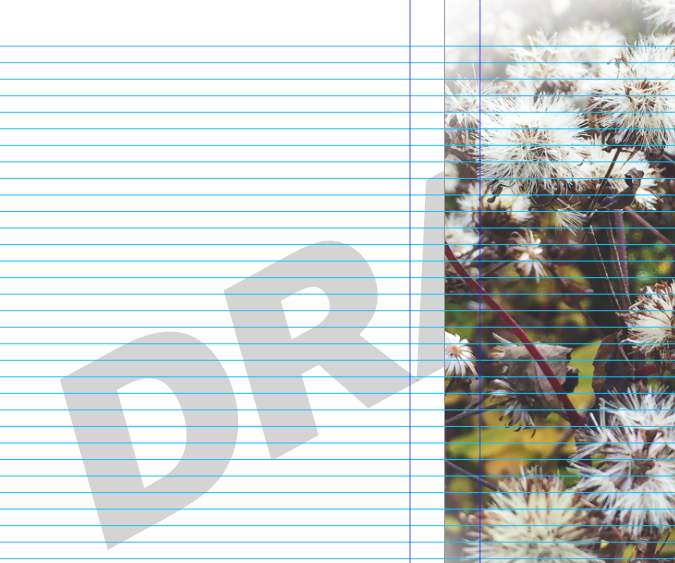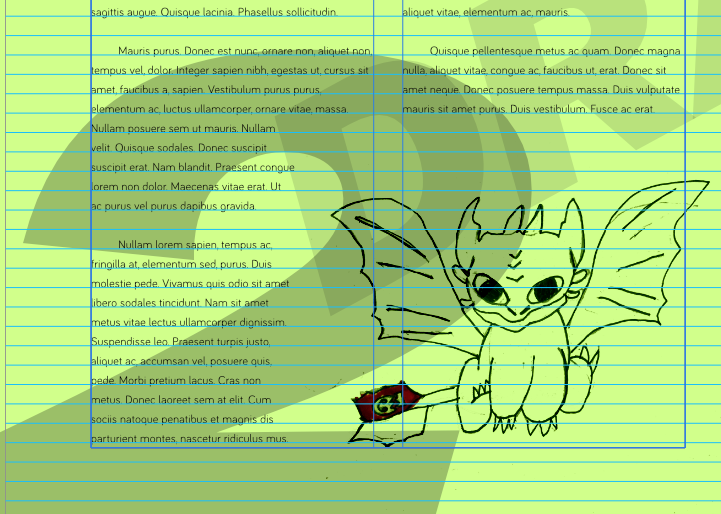hdp
Members-
Posts
10 -
Joined
-
Last visited
Recent Profile Visitors
The recent visitors block is disabled and is not being shown to other users.
-
 HCl reacted to a post in a topic:
Automatically rotate image on import to best for picture frame.
HCl reacted to a post in a topic:
Automatically rotate image on import to best for picture frame.
-
Thanks @Circulus, that would make sense if they were all the same orientation, but they come in mixed. In the end, the simplest was to create a new document and to set up guides: one to create a 4x6 box and one to create a 6x4 box. This way, I can place the images by dragging either a portrait or landscape box, and I can see in the preview pane which orientation the image is in to draw the appropriate box. Having an option to automatically rotate to fit the picture frame would have been simpler, but this is not too hard to do either.
-
Hi @MickRose, thanks for the quick reply. I need to print out loads of images for my daughter's art projects, and I have set up sheets with 6x4 picture frames for this purpose: she sends me the pictures, I drop them into the frames, and off they go to print. That seems like a quick and lazy way of doing it, but if I have to import all the images in the wrong orientation into the frames and then rotate them one at a time, then the whole idea of a template becomes rather redundant. What might be possible, and I will have to test this, is to place them all as pictures (not in frames), rotate them and resize them while they are all still selected – I just have to test whether I can specify a size for each image as opposed to the bounding box of all the images. I'm off to do a quick test, thanks for the idea.
-
Hi Paul For me, I cannot drag the image but it shows up in the frame when I hover over it with my Apple Pencil. When I tap the frame, the image is placed into it. It might be that my setup allows for this and yours not, that is just how it works on mine. M2 iPad Pro, Apple Pencil v2 Hannes
-
hdp started following Automatically rotate image on import to best for picture frame.
-
Hi there, I use Publisher on Mac and iPad, and I have not been able to figure this out on either. When I draw a picture frame in landscape format, and then place an image that is in portrait format into it, how do I get Publisher to automatically rotate the image to best fit the frame? I know that I can double-click the content after the fact and rotate it, but when I'm placing a large number of images it becomes quite tedious – it would be simpler to tell Publisher to automatically rotate the image for best fit. Am I just missing it, or is there no such option?
-
I can export slices to iCloud, or onto my iPad, but not to Dropbox, Box or Google Drive. It would be most useful to be able to export slices to Dropbox, since it is what most of our clients use and we can keep our documents up to date automatically. Has there been any movement on this? Regards Hannes
-
Hi @Gabe, has any progress been made on this? I am trying to export slices to Dropbox but it is not available as target. I can export single images though, which means that Dropbox is accessible. Any help appreciated.
-
Report issues using Designer on iPadOS 13 Beta HERE
hdp replied to Patrick Connor's topic in V1 Bugs found on iPads
I will rebuild the file from scratch to see whether it behaves better, but some of my other files do the same – even if I save them they revert back to their previous state when opened. -
Hi all, I am running the trial version of Publisher to see whether it can replace my ageing InDesign application. After using Publisher for a day I too need the ability to layer items on the master page. In the attached sample, I need to be able to place the word 'draft' across all pages, over all the content. In InDesign I was able to create a layer above all other layer, and place objects on the master page to go over all other content on any page to which this master is applied. I cannot find a way of doing this in Publisher, since the master objects go to the bottom of the layer list and I don't want al the master objects to be on top (page numbers need to be underneath content). How can I have objects on a master page that will be on top of normal content, without having to shuffle layers on a page-by-page basis? Any help greatly appreciated – Publisher really does feel a lot more responsive and clean so I would love to use it instead of ID The world is quite enough.afpub
-
 Sean P reacted to a post in a topic:
Report issues using Designer on iPadOS 13 Beta HERE
Sean P reacted to a post in a topic:
Report issues using Designer on iPadOS 13 Beta HERE
-
Report issues using Designer on iPadOS 13 Beta HERE
hdp replied to Patrick Connor's topic in V1 Bugs found on iPads
Hi Sean, thanks for the reply. It happens to some other documents as well. The files are stored on my iPad by default, although I do keep some on iCloud to test roundtripping to Publisher on my Mac. I have attached the file below for you to look at. Untitled.afdesign -
Report issues using Designer on iPadOS 13 Beta HERE
hdp replied to Patrick Connor's topic in V1 Bugs found on iPads
Hi there, I am having trouble with the iPad version of Designer on iOS13 beta. When I open an existing drawing and do work on it, the app acts normally. When I'm done and want to go back to the projects view, the app quits and does not save my changes. On relaunching, sometimes the preview of the drawing shows the updated version, but once it opens I am back to where I was before I made changes. If I try save the drawing, the same happens – the app quits and none of the changes are saved. How can I go further? Is this a known issue? RPReplay_Final1562852847.mp4