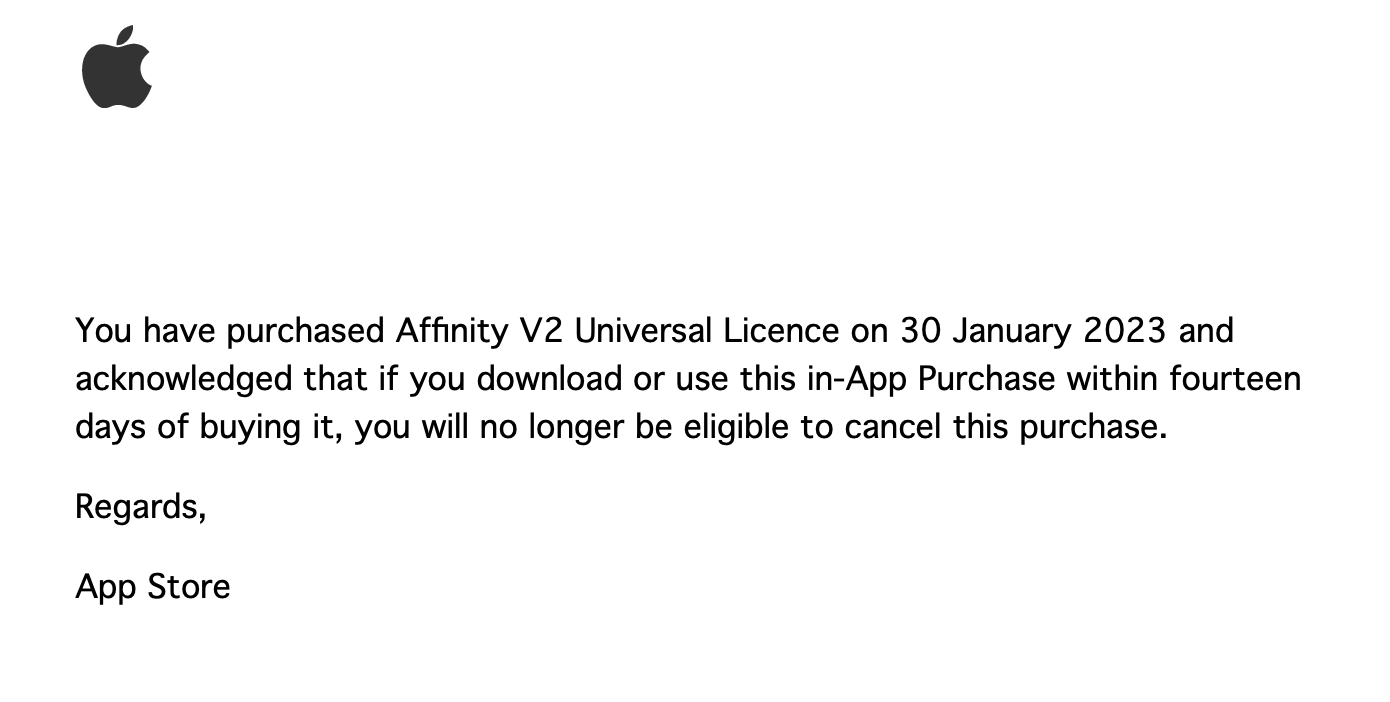Anjux3
Members-
Posts
28 -
Joined
-
Last visited
Everything posted by Anjux3
-
Today I bought the Universal Licence through the Mac App store as an in app purchase (using Publisher V2 Trial). Apple have confirmed the purchase, however after following guidelines (link in activation screen). I get the message that I don't have a V2 licence. Here are the screen shots...what do I do next?
-
Affinity Designer 1.10.19 - so I have created a large artboard then locked it so it doesn't move around when I'm working. Then I pasted a bunch of svg letter paths from another Affinity Designer document onto it. Trouble is, these are immediately locked onto the artboard and it is not possible to select them, either individually or altogether. They effectively inherit the artboards lockedness. But...if I select an individual layer, in the layers pane, it becomes selected and can be moved about...so it isn't locked. It's just not selectable with the marquee tool. Edit all layers is on. Can anyone shed any light on this weirdness...what am I doing wrong? Thanks in advance...
-
Win AD: Keep vectors on Save as SVG as far as possible
Anjux3 replied to Friksel's topic in Older Feedback & Suggestion Posts
A late reply to this thread...and perhaps there is a better answer for the latest versions of AD. I had the same concerns when compiling (drag/drop) multiple svg letter forms into AD for editing and for use with glowforge. Why does it matter? Because when all svgs are on a single layer you can assign attributes (stroke and colour) to multiple objects at the same time and remove the embeddedness of dragged and dropped elements. I still cannot find a direct way to merge all layers while retaining SVG properties. But there is a work around I use...export to pdf (with rasterising) and then opening the pdf again in AD...all the paths are then on one layer.- 5 replies
-
- save as svg
- layer effects
-
(and 1 more)
Tagged with:
-
Combining text boxes
Anjux3 replied to Joachim_L's topic in Feedback for Affinity Publisher V1 on Desktop
Yes, please...I have 45 pages of 4 or 5 text frames to combine... -
Many thanks all for the inputs and thoughts. I think we are all essentially saying the same thing really - it would be great if a right click on a Master Page item on an actual page allowed you to edit detached. It seems a bit clunky as is but still a useful feature. It would also be very helpful if alert dialogues were generated to let you know why you can't edit something. For example, I recently copied an item from a master page element on a page, and pasted it into a newly created textbox off-document (for temporary storage) - immediately it became ineditable - I couldn't select, copy or delete it (sometimes this happens and sometimes it doesn't...I can't fathom why!). Anyway, if as I click on it there was a message to say what its current state of ineditability was and why...it would be helpful (I have to remember or guess that editing detached might work, and guess which of my master pages it might be attached to!!)
-
Many thanks for the replies Carl and first defence Unfortunately edit detached is not available in the layers menu (I tried this as I have had to use this feature a few times when the moving items on a master page did not result in a move on an actual page!) Because what I am working on is a compilation of short poems using a variety of fonts , I'm simply going to create free text frames where I need to stroke Gabriola for example.
-
Open Affinity files from Files app in iPad is terrible
Anjux3 replied to amedeomantica's topic in V1 Bugs found on iPads
Wonderful - thanks a million! -
I've been struggling for days on a strange little problem. I have used the stroke panel before to create a faux bold for a single family font (Gabriola). Suddenly I found it impossible to do this in a new document and have spent ages trying everything. I went back to my earlier work and found that the stroked text was still stroked and editable. The only difference is that the first document, is text in a text box drawn on the page in question; in the new document it is text placed in a master page text frame . It seems text flowed into text boxes created by a master page cannot be stroked. Surely I should be able to stroke the text in either case?!
-
Open Affinity files from Files app in iPad is terrible
Anjux3 replied to amedeomantica's topic in V1 Bugs found on iPads
I don't use iCloud drive, these options mentioned above don't help much, and don't really solve my issue. The saved file was made on my iPad and is saved on my iPad; I just can't open it any more on my iPad...it seems absurd that I can't now open it on my iPad without first uploading it to a cloud server and downloading it again...am I wrong? -
Open Affinity files from Files app in iPad is terrible
Anjux3 replied to amedeomantica's topic in V1 Bugs found on iPads
This is quite a problem - I have only just bought Designer for Ipad but have used the desktop for a while. Having made a new file to play around with the interface and apple pencil, I saved the file - just as anyone would expect to. However, what this does is delete the file from the application and save it into the Files app from where it can no longer be accessed by Designer. In Files, it has the Designer file icon and the correct file extension...however it cannot be opened. It is just lost there in a kind of file purgatory or limbo. Airdrop does not work either, because I tried airdropping the file to my mac and back again...nothing doing -
Hi Seneca, This really isn't a destructive v nondestructive discussion. One is not superior to the other. Both clearly have their uses, advantages and disadvantages depending on context and task. No one wants Affinity to remove the option for non-destructive cropping. All most of us here are advocating is that Affinity consider implementing an additional option for quick and dirty destructive cropping for those who need it - it would make the programme so much more efficient for those who would use it to reduce large numbers of files quickly as outlined in my first post.
-
Text visibility
Anjux3 replied to Anjux3's topic in Pre-V2 Archive of Affinity on Desktop Questions (macOS and Windows)
Thanks so much Mick, I think I was finding this as you were typing - sorry to have wasted your time. I'm grateful people are generous enough to help. It is still seems a little odd to me though that the clip to canvas and other settings seem to change (I'm not entirely tech novice so I'd know if I changed a setting!) -
Text visibility
Anjux3 replied to Anjux3's topic in Pre-V2 Archive of Affinity on Desktop Questions (macOS and Windows)
Alright sorry folks - 2 hours later I manage to find out that VIEW MODE - Clip to canvas has been activated. Fine now. I didn't activate it - just as I didn't choose grey as a background for the text! -
For today's weirdness, I have two things that are just driving me nuts. Can anyone help and tell me what is going on? 1. On the master page I created a text box. It had a grey background...I didn't ask for one. In the character panel I was completely unable to change the colour to white or transparent even though the pallet says it is for 'background colour' (even with the text box selected, trying to establish a default for the tool or any other way in the visible menus). Eventually, I found I could do this is in Studio in a deep down menu call 'textbox' - this is completely counterintuitive; I should be able to change any aspect of the text box with the swatches available on the right side of the screen, shouldn't I? 2. I create a text box on the master page in black font on an invisible background. I move the text board onto the paste board and the text disappears completely. However, I have another document I made earlier, where this does not happen and the text remains visible. So just to check, I copy a text box from that document and paste it into the new one. This too goes invisible when it is is moved to the pasteboard. See the picture below. I am so irritated at trying to wrestle with this parameters that should be simple to set!
-
Thanks for all the comments and interest, it's great that you all give time and trouble to help. Reapplying the master page without 'replace existing' may well cause some problems, however... In this case, I only tried this after the issue arose. In the end, using 'edit detachable' fixed the problem, but this was on the original master layer, not the extraneous ones. Had it been on the original, I would have lost all the text entered (this is what I saw while trialling turning off and on these additional master layers). Once the two extra were gone, I was able to move the text frame from the original master application into position. There is still no way to explain how that original master did not apply to just one page in document view!
- 44 replies
-
- master page application
- strange master artefact
- (and 1 more)
-
So - I have managed to fix this...but it is a fix, not a solution. And I still have no idea how this could have happened. Good grief, what convolutions. There is nothing in the help file that I could search for related to 'edit detached'. So here's what I found: Each page had 3 master pages applied - or rather the same master applied 3 times, showing in the layer panel, each with a variation on spacing. BUT there is only one master page in the master pages panel By showing/hiding the 3 master layers in page views, one by one, I found which one actually held the text. A right click brings up the pop-up menu with 'edit detachable' on it Once selected, I could move the text box on the page (not on the master page) I deleted the master pages that were extraneous in the layer panel (and this restored editing on the page too) The whole process is clunky though, and a problem of intentional actions. I still can't see how it happened. If I had applied a master page change, it should have affected the related text box on every spread, not all but one. Undoing the issue is a time consuming affair, because I have to delete the two extraneous master pages on every spread, one by one. Actually, I only found all this out after having remade the entire document, before returning to the problem file. Although this was 4 hours work, at least it contains no errors (that I know of) and no history of errors that could be reintroduced. Well I have learnt a few things...just hope it may help others.
- 44 replies
-
- master page application
- strange master artefact
- (and 1 more)
-
Hi Carl - thanks for taking the time to reply. I only reapplied the master page after the problem arose in an effort to correct it. Yes the transform/constraints is hover revealed. I have seen the 'edit detached' functioned mentioned before, but can't find any way to address this - it certainly isn't something I have done with intent. I have only worked with text flowed into the text frames. For today's weirdness, on reopening the same file this morning, I find that I can no longer select any text at all, in any text frame. What I am able to select is a paragraph whitespace at the beginning of each text frame that is not even formatted with the same font family or size. Nothing is locked, nothing changed. Publisher just seems to be too buggy for me to use at the moment.
- 44 replies
-
- master page application
- strange master artefact
- (and 1 more)
-
Hi Old Bruce - thanks for taking an interest. Here are snap shots of the layers panel. The only items not shown are at the top of the list and are the elements I added in red to explain the issue.
- 44 replies
-
- master page application
- strange master artefact
- (and 1 more)
-
I have a master page for a booklet of 20 A4 pages. There are 4 text blocks on the A4 master page. In the document all are with flowed text. After adding the text, I found I needed to adjust the master page and nudge several of these boxes into a better position. After I have reapplied the master page, all the text blocks have moved on the document pages - just as expected...except on one page. On that page the master has not been reapplied. Just one of the text blocks in the whole document remains in its original position (out of place). On all other pages, the reapplied master page is correctly placing the text block. There are no additional text blocks placed on that single document page. There are no extraneous text blocks on the master page or document page. There appears to be a ghost block - I can move the master page text block but the text doesn't move. If I delete the master text block - all text disappears. The master block appear in one place but the text appears in another as a ghost block. I have tried everything: re-changing the master page deleting and readding elements Moving the text block off the master page paste board (the extra text remains in place on the document page) There is no duplicate or extra text block on the master page Deleting the text from the extraneous master applied element. The text reflows as expected The problem seems not reversible. This document is literally 100s of hours of work that is unusable as the error seems uneditable. Anyone know what is going on here. I have attached some pictures to show what I mean by all this.
- 44 replies
-
- master page application
- strange master artefact
- (and 1 more)
-
Persistent flickering using any tools to retouch image
Anjux3 replied to Anjux3's topic in V1 Bugs found on macOS
Many thanks for the update and information. Turning off the tool tip preview certainly stops the flicker as it is dragged onto the image. Sadly it doesn't really change anything as the tool is used. In my first post, I mentioned that the flicker occurs when a tool is clicked off and on while using it. However, this isn't the case. Even when the click-drag of the tool is maintained (ie no release), the flicker occurs with every pause and resumption of movement. Whilst there doesn't seem much hope of the issue being resolved anytime soon if it is an artefact deeply buried core programming processes, I would hope that someone will still be looking at a creative solution. I am enjoying so much about AP (including batch rescaling) However without a fix for this, colourising and adjusting images is a limited possibility. I can't see myself breaking away from PS anytime soon. The video below shows the flicker during drag pauses. Again thanks for your efforts. Screen flicker 2a.mp4- 5 replies
-
- tool engagement flicker
- flckering screen image
-
(and 1 more)
Tagged with:
-
Persistent flickering using any tools to retouch image
Anjux3 replied to Anjux3's topic in V1 Bugs found on macOS
Thanks for the quick feedback. And I can confirm that the behaviour reduces or is unnoticeable above 100% zoom. I had noticed the issue before, though somehow it is much more intrusive on a black and white image, particularly in this case when I was trying to add tone to specific parts. As the behaviour also quasi changes the tone, it is difficult to separate this shift from the tool changes being applied! It remains a bit of an issue, as the files I work with are often much bigger than this and seeing the whole while working is important (so zooming in isn't a great work around). I am hopeful a 'developer fix' will rectify it...it would be an important step for me to be able to finally drop PS Incidentally, I am really enjoying Publisher...just brilliant. Thanks again- 5 replies
-
- tool engagement flicker
- flckering screen image
-
(and 1 more)
Tagged with: