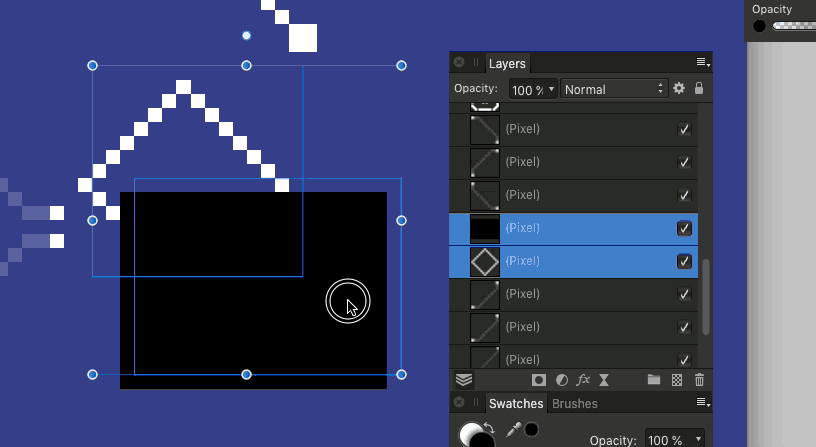Search the Community
Showing results for tags 'afp-2990'.
-
Hello all, i want to merge pixel layers with the shortcut CTRL Shift E, the top layer is deleted. Steps to reproduce: menu---select--selecct all layers menu--Layer--merge selected (shortcut: CTRL+SHIFT+E) when the levels are selected manually from bottom to top, the result is as expected. This bug affects both the beta version1.8.4.665 and the customer version. Cheers
-
Usually, I use the inpainting brush and clone brush on a separate pixel layer for which current layer and below is selected. I noticed when I exported an image on which I had made these corrections, that they could be seen in the export, but not the image when viewed in Affinity Photo. Flattening the image before exporting cures the problem, but this is quite inconvenient. The images are included. Two images of the errors are provided, one with the errors pointed to. Also, when I tried to merge the correction pixel layer with the original base layer, the corrections disappeared altogether, so flattening the document will solve the problem, but merging the two layers will not. Update 3, it appears to be a problem caused by an interaction between the layers and the lanczos 3 (Non Separatable) compression because if I use bicubic, it don't see the artifacts.
-
I am affinity photo (mac) 1.8.1 user. I started using it since 1.8 appeared in the App Store. I would like to inform you of two problems found in 1.8. The first one is related to Layer Merge. Unlike in previous versions, there was a problem with Merge Selected in 1.8. If you select two or more layers and click this menu, the bottom layer is given priority, not the top one. This Merge Selected problem may or may not function properly. So when this happens I have to use the menu [Merge Visible]. * I have captured the relevant content as a video. Another problem occurs in the tab. [Sliders] is sometimes enabled by default. In this case, even if I change the option to [Wheel], which I usually use, I work for a while and then go back to the [Sliders] option. * I wanted to capture a video about this problem, but now it works again (it doesn't mean it's fixed in 1.8.1) Layer_Merge_&_Sliders.m4v