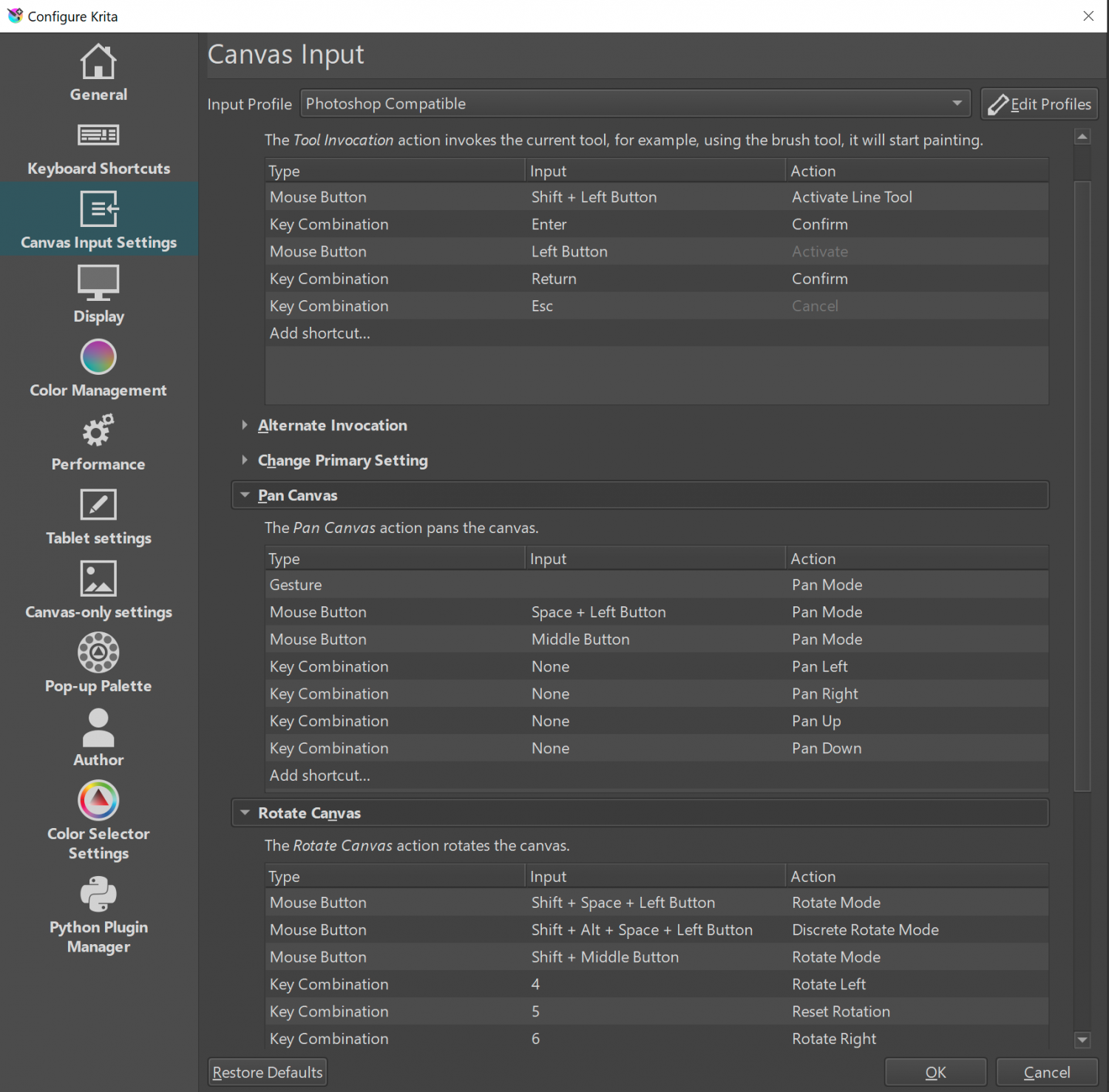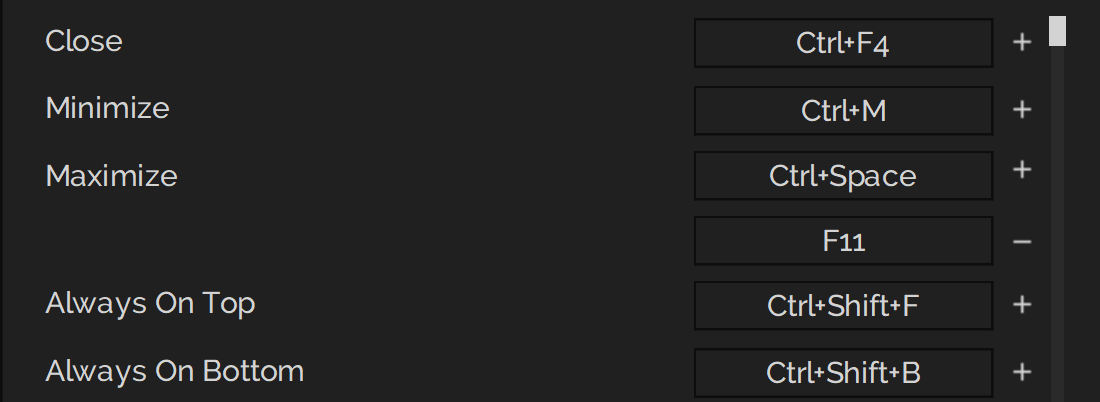Our response time is longer than usual currently. We're working to answer users as quickly as possible and thank you for your continued patience.
Search the Community
Showing results for tags 'pop-up'.
-
Please, add the ability to import preferences and/ or shortcuts that were assigned in the commercial versions. That makes it a lot easier for us users to get up and running quickly to do a few tests of the new features.
- 3 replies
-
- preferences
- import
-
(and 2 more)
Tagged with:
-
is topic is all about keyboard shortcuts and the ability to use the software through custom keyboard shortcut functionality. With these suggestions I aim to reduce mouse movement and leverage the keyboard to alleviate muscle tension. Custom Shortcut to delete objects (for vectors), layers (including content and pixel layers. Perhaps, some may prefer there being separate options to delete vector objects, layers and pixel layers, though this proposal this particularly concerns deleting whatever is highlighted in the layers panel. Shortcuts to navigate through the layers panel by selecting the layer or object above or below. Illustration of 1, 2 using Krita, notice that I didn't need to move the mouse for this: F2 to rename layers/ objects (this is as though you clicked to rename the layer). Delete pixel layer content Illustration of 3 & 4 using Krita, notice I first deleted the layer, then undid this to show that you can delete the contents of the layer while keeping its location within the layers panel intact, as well as its name, the clear pixel layer content function circumvents the multi-step procedure of ctrl+a > delete > ctrl+d by enabling this operation with a single button press (e.g. delete, whereas backspace deletes the layer, but this should be user configurable). Delete pixel layer content and rename layer.mp4 Add new layer with a rename dialog pop-up (this is the default ctrl+shift+n command in Photoshop), which resolves the two step process of creating a layer and renaming it. Currently, you can configure shortcuts to switch between studio presets, however, I think it is just as valuable to be able to toggle between two different studio presets using a single keyboard shortcut. I use a one or two column setup and it would be nice if I could toggle between the presets I desire (e.g. to switch between studio preset 1 and 2 and back to 1, just like tab toggles hiding the interface) with a single shortcut. Ideally, you should be able to assign a given studio preset to either end of the toggle in the presets. Additionally, the name of the preset should be represented in the keyboard shortcuts section. So, basically, the name of the first studio preset in the list becomes the new name for "Studio Preset 1" in the keyboard shortcuts section and the second becomes the name for "Studio Preset 2". In other words, a list of studio presets with 1. Lineart, 2. Logo design, is listed similarly in the keyboard shortcuts as opposed to the current generic naming scheme. A change brush size shortcut (as replacement for Ctrl+Alt+LMB drag, pressing down two modifiers is quite demanding, Krita and Blender allow for assigning a alphanumerical key for this reason instead of a modifier key. It works as follows: press and release the shortcut key, then drag to the new settings (position) to confirm or, hover and click to confirm. The latter reduces muscle tension by quite a lot. In this case, it could still be multi-axis (left-right for strength, up-down for hardness or opacity). Also note, showing that showing the previous brush radius helps to indicate whether the new size is appropriate or not. Brush widget.mp4 Krita has a pop-up for the colour selector, which negates the need to the mouse/ pen to a studio panel, it is invoked with a hotkey. Krita also has a colour history pop-up, which shows the colours that were last used and is invoked with a hotkey. Though this could very well be paired with the colour selector pop-up. These two pop-ups are illustrated below: Colour selector and colour history pop-up.mp4 A shortcuts to activate the brush stabiliser (which should remember the last mode and length setting per mode), but perhaps people would also like direct control for either mode through keyboard shortcuts. Similarly, there's no shortcut to activate symmetry shortcut for brush strokes. The numeric shortcuts to set opacity to 10, 20, 30 ... 100% opacity interfere with my ability to set shortcuts to the numeric keys, therefore, these should be listed in the Keyboard shortcuts section so they can be disabled at will in favour for other shortcuts (i.e. changing personas with 1, 2, 3, etc. (also taking Affinity Photo into account where you have more personas). Instead, there could be an option to change settings for opacity and hardness by pressing a shortcut key, after which the cursor moves to the value box for the associated option (much like the F2 rename proposal). See discussion here: A configurable mouse & keyboard shortcut to rotate the canvas non-incrementally. This is different from the alt+mousewheel functionality, since pen tablets don't have access to this. Instead, this funtionality should be a combination of mouse/ pen input and a shortcut or modifier keys (not excluding spacebar) to invoke the command. For instance, spacebar + mmb drag is one of the combinations that comes to mind (or shift/ alt + mmb drag). Illustrator has shortcuts , . / for fill, gradient fill and no fill (or stroke depending on the context), from these I miss the gradient and regular fill shortcut. For cloning objects, I don't understand the reason for using both Ctrl and Alt, I am aware that control enables snapping and alt disables it, but for me personally, I would prefer to use Alt and toggle snapping manually (using a custom shortcut assignment), the reason for this is explained in 16. For the sake of muscle memory and working with various software packages, it would be great if the selection keys could be assigned manually. Currently, Shift is used to toggle selection, while Ctrl cannot be used. Instead, by using just Alt for cloning, Ctrl could be used to add to selections, meaning that if I hover over multiple nodes, the ones that are already selected won't be deselected. Similarly, instead of toggling selection, Shift could be used to remove from selections. The combination of these two creates a very consistent selection workflow. Though some software switch the Ctrl and Shift behaviour around, so therefore it is best to let the user decide which one does what (and maybe they prefer Ctrl constrained cloning in conjunction with Shift toggle, but that's currently not a decision that can be made. See 3. below. For scaling objects, Adobe uses alt to constrain the transform to both directions and shift + alt to scale from the centre. This should also be an option in Affinity to aid muscle memory. There is no scale tool, as in, there is no shortcut to open a pop-up to get to a bunch of value boxes where scale values can be typed and committed to with enter. As it stands, I seem to need to open the transform panel, hover the mouse to the width and height dimensions and type in the size followed by a percentage sign, which could be reduced with a dedicated scale dialog pop-up. Increase potential for keyboard shortcuts Differentiate between numeric keys and the numpad for additional keyboard shortcut options Modifier keys should be allowed to activate a tool Customise keyboard + mouse behaviour as you can other software like Blender and Krita. This would allow for specifying a combination of keypresses and mousekeys (click/ click drag) to invoke a command. Similar to the default fluent zooming with ctrl+spacebar, users should be able to specify the way they want to zoom, access GUIs and rotate the canvas. For canvas rotation, this could entail setting hotkeys of preference from any 3D package to navigate in 3D (e.g. alt+MMB, shift + MMB) to rotate the canvas fluently (non-incrementally).See: Adding multiple keyboard shortcuts to commands would also be welcome (as in having a plus icon to add a second keystring to invoke a command). For instance, ctrl+] moves an object forward and ctrl+shift+] moves it to the front. However, some keyboards have dedicated PgUp, PgDown, Home, End of a numeric portion to which these functions could be assigned. This allows for retaining 'industry standard' shortcuts, while enabling single button shortcuts as well. This is vital for companies where everyone uses the same keyboard shortcut scheme, so everyone can work on every PC or enable collegues to not freak out from different keyboard shortcuts, while it also creates room for certain customisability. This is what I mean, illustrated in PureRef, where you can click on the + sign to add additional entries (once they are there, you can hit the - sign to remove them). Also, feel free to add other missing ones in this thread, so they can be consolidated here.
- 2 replies
-
- keyboard shortcut
- shortcut
-
(and 8 more)
Tagged with:
-
Yesterday, or maybe the day before, when coming to the forum website I started to get a ‘pop-up’ at the bottom of my browser window telling me about “Important Information”. I’ve pressed the “I Accept” button a few times but I keep getting the same box popping up every time I visit (and sometimes when I log out). The pop-up goes away while I’m logged in. I’m running Firefox 69.0.1 (on Windows 10 Home) with the Adblock Plus (no items blocked), NoScript (serif.com is trusted) and Privacy Badger (no trackers detected) plug-ins - amongst some others. Is there something I can do to stop the pop-up?
-
There is a Mac OS X feature, both system-wide and in most third-party applications, which pop-ups the file path on command-click on a documents window title . – Sounds complex but is easy to use. – Unfortunately it does not work in Affinity. ( Hm, because of its window 'tab' concept? ) – Instead in Affinity a command-click on the window title does select an object on the Affinity document page/canvas. The competitor Adobe meanwhile lost this feature in many of its programs (no, not every) – A niche/advantage for Affinity? Even more: in OS X the user may scroll through such pop-up windows content to jump to a level in finder. For instance 2 screenshots:
-
If I have text selected and click on the font size pop-up menu and scroll over any point size, the text previews in the size I am rolling over. If you try that with the Show Character text chooser, and roll-over different sizes, the text does not preview, it's just a regular menu. Same with all the other pop-up menu's in that Character Palette. It's really much more awesomely efficient to have the live previews, less clicking, faster results. Please consider adding this functionality everywhere. One of the great things about Affinity products is the fluid and instant response.