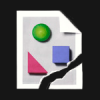Search the Community
Showing results for tags 'anchor point'.
-
Probably on my top 10 most used features in Illustrator is the stroke width tool, which allows you to adjust the width of the stroke at each anchor point. This can somewhat be achieved using the Pressure tab within the pen line settings, but it isn't nearly as precise. A couple of solutions might be: Add a stroke width tool to allow anchor points to be adjusted. Within the pressure panel, display a point on the graph for every anchor point from the shape. And allow these to be adjusted only vertically on the graph by holding shift, so that they stay on the anchor points. Create a new panel in the pen menu that allows for a numerical value to be entered in for stroke width. Thanks for listening.
- 66 replies
-
It would be beneficial / useful if a node could be moved (slide) along the path of a curve. This feature is available on Adobe Illustrator and I have used it often. I really miss this feature in Affinity Design (iPad). Thanks for your consideration of adding this feature.
- 1 reply
-
- affinity designer
- nodes
- (and 5 more)
-
I've searched for other forum posts first but couldn't find anything so I've listed it here. I'd like to be able to split any stroke of any shape into a specified number of anchor points. In addition, some manipulation of this would be useful such as having different gaps between certain anchor points. Thank you!
-
Hi, many times i want to resize a layer from the center, using the apple pencil (not the Transform Tools settings). But Affinity always uses the opposite end and anchor point (right?). Anyway to change this? As you can see on the video below, even if i change the anchor point from the Photo > Transform Studio from the side to the center, it doesn't resize it from the center when i'm using the Pencil/Finger. Using version: AP iOS version 1.6.9.81 on the iPad Pro
-
Title says it all. As an anchor is set within the text tool, a shortcut, although not allocated, would be overridden by a special character, rendering the creation of the anchor non-operational. Result: you have to insert it via the menu.
- 23 replies
-
- anchor
- anchor point
-
(and 2 more)
Tagged with:
-
HI there. I'm trying to add extra anchor point to a shape using the pen tool. However, I'm not able to do so. How can I do that? Please help me. TIA!
- 5 replies
-
- affinity publisher
- pen tool
-
(and 1 more)
Tagged with:
-
Hi guys and girls, great products, congrats! Maybe an anchor point would be more useful than the current rotation center. It should work for both rotation and resizing, and in the transform panel you could use the Anchor point selector's midlle point to use your custom anchor point for the transformations. It could also turn e.g. red for better visibility.
- 10 replies
-
- anchor point
- rotation center
-
(and 1 more)
Tagged with:
-
Hi, when I use the transformation panel to type in exact values it happens regularly that I overlook that the anchor point is set to a false position which I realize just after hitting return. On my display the brighter color is more obvious than the bigger (grey) area. So in my opinion it would be more obvious and better to: 1. not to have only a bigger area for the current anchor point (status quo) but also in the brighter color as it is now (and I do not know why, but always for the top left position) 2. don't tint the top left corner in white - it's only confusing and competing with the actual setting My two cents, Stefan.
- 3 replies
-
- Designer
- anchor point
-
(and 3 more)
Tagged with: