
cubesquareredux
-
Posts
88 -
Joined
-
Last visited
Posts posted by cubesquareredux
-
-
Does Affinity 2.3.0 work with Intel Macs?
What would happen if I were to try?
-
-
Hello …
If moving from Affinity 1.x on one computer (High Sierra) to Affinity 2.x on another computer (Catalina), what is the minimum set of preference or settings files that I need to copy over?
I see there are a lot of files in /Users/[username]/Library/Application Support but what I really want is to just transfer my personalized settings so that I can keep working the way I was.
Other part of the question: Do I have to transfer these settings separately for each Affinity application?
Thanks.
-
7 minutes ago, thomaso said:
That is quite annoying / cumbersome for exports of selections which get fine-tuned repeatedly, e.g. exports as image.
Now that you mention it, am I the only one who finds Affinity's "export as image" functionality to be … a little puzzling? For example, sometimes when I make a marquee selection and ask to export as a JPEG, there is an option to choose selection only; whereas at other times (within the same program and within the same file) there is no such option. At that point the only "choice" is to export the whole document.
Quite possibly I am doing something incorrectly.
-
2 minutes ago, thomaso said:31 minutes ago, loukash said:
- dashed stroke outline
- stroke outline pressure
Quite nice workarounds! 👍
Yes, I like these ideas. Thanks very much, Lukáš!
But a question: Are they available in all the Affinity programs or only in Publisher?
-
Quote
I'm sure you can find existing Feature Requests for that.
Thanks, Walt.
I hope the developers can find those existing Feature Requests!
-
Thanks, thomaso.
I'm less worried about font and paper, more interested in the letter-forms themselves.
I'll try some of the things you suggested. Experimenting with blur and noise sounds like a good idea.
-
Thanks, Lukáš.
I'm trying to achieve the look of newspaper articles printed a hundred years ago. Text that's very slightly blotchy would be nice, and blurred or deformed letter outlines would be nice, but I'd settle for the "ink" appearing to be just a little "uneven," so that within each letter outline there are lighter and darker areas.
Here are some examples I made with no idea what I was doing (the original is at top-left.)

-
When exporting a PDF, the default seems to be "All Spreads." Is there a way to save a preference such that the "All Pages" setting is the default instead? Or do I have to select "All Pages" from the menu each time?
I'm referring to Affinity Publisher and I don't see how to save this setting in version 1.9.3.
Thanks for any clues.
-
I'm talking about editable text. I can set the font and size, of course, but how to add the desired effect?
Can I do this in Publisher?
Thanks. -
Hello, all …
The comment above is two years old but I see no response to it. It's related to my own question, which is about how yet another export setting might be saved as a preference.In a Help file, looking at PDF export, I find the following:
Select the area of the publication you would like to include in the export from the Area setting. You may choose from All Spreads, All Pages, Current Spread, and Current Page.The default seems to be "All Spreads." Is there a way to save a preference such that the "All Pages" setting is the default instead?
I'm referring to Affinity Publisher and I don't see how to save this setting in version 1.9.3.
Thanks for any clues.
-
4 hours ago, Lee D said:
The temp folder stores files for the opened document so when it's saved they can be committed.
Thanks for the explanation!
This part is unclear to me:
QuoteWhen the app is reopened not closed the folder should be cleared out.
1. You mean that those files should be cleared out automatically? Why is this not done upon Quit? If information in those files has been committed upon Save, why not delete the files at that stage? What's the point of waiting until the program is re-opened?
2. Is it safe to empty the folder manually? Or is it not safe to do so?
Thanks again.
-
5 minutes ago, R C-R said:
Are you sure you are looking in the right folder?
I think the same thing happens with the other Affinity programs – but thanks – I've corrected the original post.
-
After using Affinity Publisher and quitting the program, I find a number of "temp" files left behind in the following location:
~/Library/Application Support/Affinity Publisher/temp/
These files vary in size and have names like "5f3c2a2d" (etc.).
1. What are these files and can they be deleted without loss of function?
2. If they can be deleted, why does the program not delete them itself upon Quit?
Thanks for any clues.
-
On 5/26/2019 at 11:57 AM, abarkalo said:
Hi there is a simple bug on text selection on all Affinity software - Photo, Designer and Publisher. If you start with the text tool and then select a font you want to use the font selection reverts to Arial.
For me, it's actually worse than that.
When I start by clicking on the text tool and then selecting some arbitrary font F, my selection does not even register.
Here's what I'm told the selected font is before I select font F:

And here's what I'm told the selected font is after I select font F:

And even leaving that issue aside … Arial? … I mean, really?
-
On 5/24/2019 at 7:26 AM, fde101 said:
This is usually a preference that can be disabled as it takes up additional resources on the system to maintain all of the separate icon previews - also the generic document icons will sometimes show up for a short time until the previews are rendered. The current Affinity beta ones with the big squares are particularly large and obtrusive and I agree that they should be wrapped into proper document icons.
Yes, I prefer the preview-as-icon thing but I also agree that the current non-preview icons are not ideal.
And then there's QuickLook, which Affinity could also do better with. Here's Apple's spiel:
Quick Look offers a fast, full-size preview of nearly any kind of file without opening the file. Just press the Space bar to rotate photos, trim audio and video clips, and use Markup to crop photos and annotate images or PDFs. You can use Quick Look for items in Finder windows, on your desktop, in emails and messages, and other places.
Just to illustrate one possible improvement: In the Finder, if you invoke QuickLook on a PDF document or a Pages document, you can scroll through from beginning to end; whereas with an Affinity document, it seems only the first page shows in QuickLook.
-
18 hours ago, Jeremy Bohn said:
I guess this goes for all Affinity apps, but what are the chances of them getting actual document icons? Right now the icons are the same as the app itself. If I've turned off document previews, all my documents would look like apps. It's kind of confusing.
On the machines I use, all Macs running Finder, each of my Publisher documents is displayed using an icon that is a preview of the first page. I find this helpful.
I can also confirm that, in the Finder's List view, my Publisher documents show up simply as "Document"; whereas my Photo and Designer documents show up as "Affinity Photo document" and "Affinity Designer document," respectively.
-
I've never been able to "find" Publisher documents via a content search with Spotlight.
Am I doing something wrong? Is the feature just about to be implemented? Or is it impossible?
(I mention Publisher but if it would not be a bad thing if the feature were available in Designer and even with certain data in Photo documents.)
-
On 5/4/2019 at 7:57 PM, Jeremy Bohn said:
Discussed HERE sort of. I think it shouldn't have to be either/or. You should be able to click and drag a tab away and let it become a separate window like practically every other app works with tabs while the remaining tabs stay in place - Creative Suite, Safari, Finder, any app that uses the built-in macOS tabs does it this way.
Watch me file this as a bug report!
(Thanks also for pointing me towards the old discussion.)
-
Is this possible?
(I looked for relevant topics but could not find any.)
-
On the machine described in the signature below I use Alfred (3.7) to manage "multiple clipboards."
With Alfred running in the background I've noticed that pasting into Publisher (beta 305) with a simple Command-V can crash Publisher.
Whereas if I first invoke Alfred's multiple-clipboard interface and paste into Publisher from there, there is no crash.
(I regret to say that I can't recall if previous Publisher betas behaved in the same way.)
-
11 hours ago, Wychelm said:
Perhaps, cannot add content and then page numbers?
As a test, I created a new document with default master, then …
… added some text on page 1, then went to master page and added page number field, and …
… things seemed to work OK.
-
4 minutes ago, Old Bruce said:
I have had similar problems and all I did was to reapply the Master Page to the pages. That sometimes helps after editing the Master Pages.
Same here, using current beta as well as a number of previous.
-


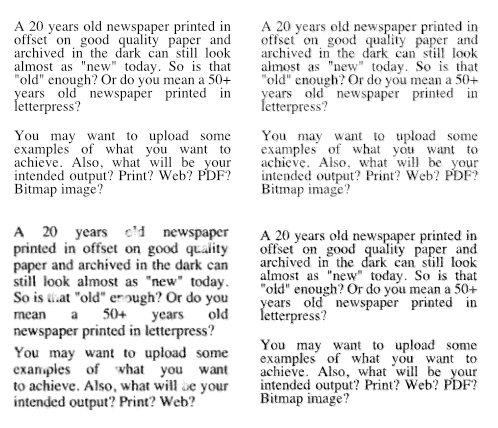




Hardware MacBook Pro limitation for using Affinity Suite above 5 years - what is the most important spec here?
in Affinity on Desktop Questions (macOS and Windows)
Posted
Thank you, Walt. I had, indeed, read the specs, which suggest that Apple silicon is required.
And yet I'm running Affinity versions 2.3.0 on an Intel Mac, with Catalina, and apparently without incident.
Color me baffled. Slightly.