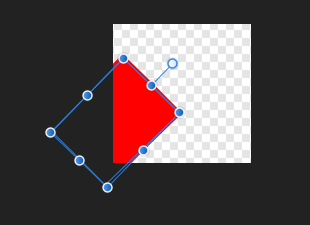Dan_M
Members-
Posts
14 -
Joined
-
Last visited
-
Just an update on this in case it helps anyone. I've found that I can use Chrome after all, though it's a bit of a hassle: Open an SVG in Chrome Print to PDF Drag resulting document into AD Open the embedded document Group and copy the graphic (but not the white background) Delete the embedded document Paste the group This seems to result in something virtually identical to the original SVG. That said, please fix this, Affinity!
-
 Pnp reacted to a post in a topic:
Cropping in Designer
Pnp reacted to a post in a topic:
Cropping in Designer
-
 Jowday reacted to a post in a topic:
Importing SVG in Designer
Jowday reacted to a post in a topic:
Importing SVG in Designer
-
 Jowday reacted to a post in a topic:
Importing SVG in Designer
Jowday reacted to a post in a topic:
Importing SVG in Designer
-
I'm sure Opera is great, but it looks as though https://cloudconvert.com/svg-to-pdf might be the right tool for the job. I just tried converting one of my troublesome SVGs to a PDF and dragged it into my AD canvas. Worked well. I'd rather not have to go through this extra step, but it'll do for now.
-
There are actually two problems when embedding SVGs. 1. As already mentioned, transforms don't seem to work reliably, resulting in problems like the image being positioned incorrectly within the clipping region/view box. 2. The embeded SVG is rendered at 72 DPI even though my Document Setup specifies 96 DPI. (On Windows, 96 DPI is the standard.) One workaround I tried was to convert the SVG to a PNG before embedding. This helps with problem #1 but not problem #2. It also will pixelate if I decide to enlarge it later or print it. A second workaround I tried was to (1) edit the embedded SVG within AD, (2) copy all the parts, (3) exit the editor, (4) paste the parts onto the main canvas, and (5) delete the original. This solves (1) and (2), however, it still results in things being positioned incorrectly if there are transforms. One thing I'd like to try is opening the SVGs in Illustrator and saving them in illustrator format, then embedding them in AD. I will report back if that works. Anyway, I don't know if anyone from Affinity is following this thread, but I hope this will be fixed. I was very excited about this software until I hit this issue. SVGs are pretty popular among web designers these days, so I'm a little surprised it hasn't been a higher priority to fix this.
-
Thanks for the idea, but I don't have Opera, and if I try "print to PDF" using Chrome, it does not work.
-
Thanks for the tip, but unfortunately it doesn't seem to apply to embedded objects. They still get clipped by their own local canvas.
-
SVG is pretty standardized. You do have some choices in how you do styling and positioning, though. When it comes to positioning, transforms are a way to let the renderer handle the geometry calculations. For example, it's easier to draw an upright rectangle and rotate it 28 degrees than determine the coordinates of the four points of a rectangle after it has been rotated.
-
Is AD's SVG parser unable to properly interpret transforms? This very simple SVG is showing properly in Chrome, Internet Explorer, and PowerPoint, but in AD, the path is incorrectly positioned so part of it is outside the viewbox: <svg width="27.1" height="27.2" viewBox="-13.5, -13.5, 27.1, 27.2" xmlns="http://www.w3.org/2000/svg" version="1.1"> <path d="M0,-440 L0,-420 A420,420 0 0 1 14.7,-419.7 L15.4,-439.8 A440,440 0 0 0 0,-440 z" transform="translate(-7.5, 429.9) rotate(44, 7.5,-429.9)" stroke-width="1" stroke-linejoin="round" stroke="red" fill="red"> </path> </svg> What it's supposed to look like: What it looks like in AD: If I edit in AD, I get this: It would be nice to know if Affinity has plans to fix this.
-
I think the reason I didn't employ snapping is that there were other objects around the perimeter of the circle that were getting snapped to, and I couldn't tell if it was snapping to the center of the circle of something else. Perhaps I could have hidden those objects, I don't know, but the point is, the requested feature (being able to unlock the rotation center from its object) would be helpful to a lot of users and should be considered.
-
I just came across a good use case for being able to enter the coordinates of the rotation center independently of the shape. I was trying to arrange numbers around a circle to create a compass. I wanted to rotate the numbers around the center of the circle rather than the center of the number. I wanted to place the "0" at the top in a precise location, then duplicate the number, rotating it 10 degrees at a time about the center of the circle. It took me a while to realize that the only way I could move the rotation center independently of the text was to drag it with the mouse. I couldn't nudge it with the arrow keys, and if I tried to enter x, y coordinates into the Transform panel, it moved both the rotation center and the text, which is not what I wanted. I gave up and decided to employ a trick, which involved placing a square whose bottom-center lined up with the center of the circle. I then grouped this object with the text object. Then I selected the bottom-center square in the transform grid. I performed the rotations using the duplicate feature, then I un-grouped all the objects and deleted all the squares. What a pain! I imagine there was a simpler solution, perhaps involving guides (???), but the point is, I had to really think about how to solve this, which doesn't make for a great user experience (see https://en.wikipedia.org/wiki/Don't_Make_Me_Think). Affinity is actually really close to getting this feature right. All it needs is the ability to "unlock" the rotation center from the object it applies to so that it can be nudged with the arrow keys or positioned with numerical coordinates. This is almost like the feature that lets you toggle the lock for the width/height, but instead it's a lock between the object and its rotation center. So, basically, it's just one button that could be placed next to the "show rotation center" button. I realize this issue is pretty old, but I hope Affinity would still consider this.
-
Cropping in Designer
Dan_M replied to createsean's topic in Pre-V2 Archive of Desktop Questions (macOS and Windows)
I agree there should be a dedicated "crop to selection" feature even though Designer is not intended to be a dedicated photo editing program. I'd love to have Designer be my one tool for daily "drawing/painting" tasks. Obviously, if I need really sophisticated photo editing, I'd use a dedicated tool, but cropping is a *super* basic feature in my opinion. At the very least, if I select part of an image with the rectangular marquee tool, it should copy what's selected, not the whole image/layer. I've never used a drawing/paint application in my life that doesn't copy the current selection to the clipboard. It's making me wonder if I'm doing something wrong or missing a trick. Anyway, if copying the selection were possible, we could achieve cropping with Ctrl+C then Ctrl+Alt+Shft+N. EDIT: I think I get it. The layer needs to be rasterized, then what is selected with marquee will be copied properly to the clipboard.