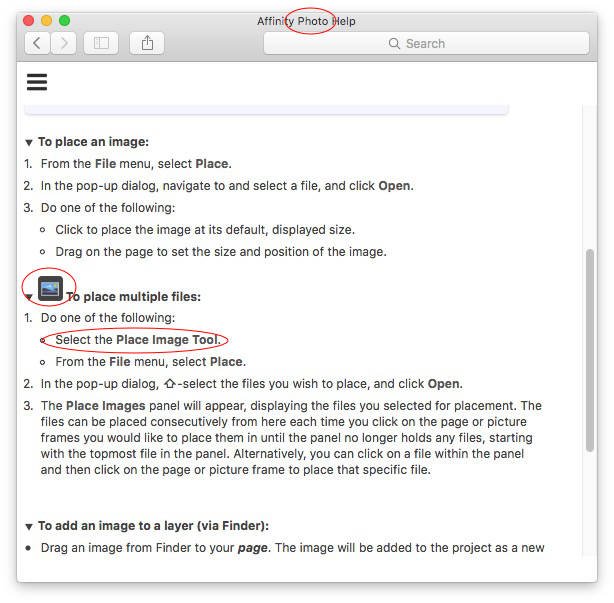-
Posts
441 -
Joined
-
Last visited
Everything posted by DavidMac
-

Expand and move selection
DavidMac replied to mikoledeon's topic in [ARCHIVE] Photo beta on macOS threads
Actually Alfred not really your bad. You were almost there! Here is what looks to be the best method: Draw an ellipse (or other) shape with the Shape Tool. Click Convert to Curves on context toolbar top right. Select Pen Tool. Click Selection in context toolbar top left. The curve will be converted to a selection. This method has a couple of advantages over Cmd clicking the thumbnail. Cmd clicking a thumbnail doesn't work at all on a wireframe shape with no fill or stroke and selects both inside and outside if only a stroke is present. Neither is desirable. This method always creates a single selection to the outermost bound of the shape regardless of presence or no presence of stroke, regardless of thickness of stroke if present, regardless of filled or unfilled. So it works in all cases. For best precision and visibility you can draw a wireframe shape with no fill or stroke and a selection will still be created. Lastly this method automatically deletes the now unneeded shape leaving just the selection. I would love to claim credit for this method but it is in fact the official AP method outlined in the help files. Contents > Selections > Creating Pixel Selections > From Shapes BTW the new Selection from Layer and Delete doesn't do the above. It behaves exactly the same as Cmd clicking the thumbnail. -

Expand and move selection
DavidMac replied to mikoledeon's topic in [ARCHIVE] Photo beta on macOS threads
Yes. Good point. Thank you for pointing that out. The problem is that the fill covers what you are selecting which is a bit counter productive. Seems to work best thus: 1) Draw ellipse with neither fill nor stroke. This is easiest and most precise in terms of visibility for drawing. 2) Fill (whatever colour is currently selected will do) 3) Cmd click thumbnail. It's all getting very 'workaroundish' again .......... -

Expand and move selection
DavidMac replied to mikoledeon's topic in [ARCHIVE] Photo beta on macOS threads
Thanks Alfred. That's neat and simple and solves all our problems. AP has got better and better, especially in it's latest incarnation. More time seems to being spent on making what's there work better rather than adding more and more 'features'. It's getting quicker and more instinctive to use ............ ............. but I still feel 'The bumper book of AP Workarounds" might be a best seller. -

Always on scroll bar. (beta)
DavidMac replied to TomM1's topic in [ARCHIVE] Photo beta on macOS threads
Delighted it's OK now. -

Expand and move selection
DavidMac replied to mikoledeon's topic in [ARCHIVE] Photo beta on macOS threads
As far as I can tell the selection ellipse tool will let you shape and move ....... but not at the same time. As far as I have ever been able to ascertain you have to shape first, then move by bringing the cursor inside the selection. Another limitation of this tool is that, as far as I can tell, there is no way to draw an elliptical selection outwards from its centre. Possible work around for starting point certain situations. If you are using the tool to try and draw a perfect selection over an existing elliptical object then drag out two guidelines first. One just touching the top of the ellipse and one just touching the left edge. Now draw your selection down from their intersection. It's a bit convoluted but often much simpler than fiddling and re-shaping. Obviously it only works if the ellipse's axes are vertical and horizontal. -

Always on scroll bar. (beta)
DavidMac replied to TomM1's topic in [ARCHIVE] Photo beta on macOS threads
Well now that is odd. I am a Mac user (El Capitan) and scroll bars appear in the brush palette and stay there permanently the minute the brushes contained exceed its height . I am using a Wacom tablet but I don't have any kind of scroll feature enabled. The bars are permanently there and I can simply scroll them with my pen. I don't know if AP controls this itself or whether it follows the settings of the OS. But here is something you might try if you haven't already. In my Mac OS System Preferences > General I have Show Scroll Bars set to Always. Might be worth checking and trying to see if it makes any difference? Good luck ........... -
I have a personal palette that combines the standard greys and colours into a single palette called David Mac. This I have exported and saved as DavidMac.afpalette When AP opens it opens always to the Grey palette. If I then select my own DavidMac palette from the palette dropdown list it displays just as it should. If I then set this as the RGBA/8 Application Default palette in the Swatches menu I receive a message ‘Default Palette Saved’. However if I close Affinity and re-open it defaults once again to Grey. Creating a new RGBA/8 document doesn’t then switch to the DavidMac palette I have saved as the RGBA/8 default - I have to select it again from the dropdown. Now to my naive mind a default RGBA/8 Application Palette is the one that opens automatically by default for any RGBA/8 image, be it an existing image or a new blank image, but this isn’t happening. BTW, although I am posting here because the problem exists in the latest 118 beta release, this is not new to just the beta - it has always behaved thus from the very first AP. So am I missing something obvious here (which I often do) or is this a very longstanding bug?
-

Enter Full Screen/Toggle Full Screen
DavidMac replied to DavidMac's topic in [ARCHIVE] Photo beta on macOS threads
Thanks Miguel -
MY 1.7.0.110 beta has two items in the Window menu: Enter Full Screen and Toggle Full Screen. The previous commercial release has only Toggle Full Screen. Trying both in the beta I am unable to see any difference in their function. Is one of these an extraneous menu item or I missing a subtle difference between the two?
-
I think that most of your replies have confirmed my instinct that it is a misplaced help instruction from AD. What I do find bizarre is that jmwellborn has posted a help page apparently from the same beta that does not include this. Curiouser and curiouser .......
-
I am a bit baffled. The attached screen shot is from AP help in beta 1.7.0.110. I cannot find a Place Image Tool in AP - only in AD. Is this an item that has got into AP help by mistake? Or is it planned for AP and included in help but not yet implemented? Or, or ............... ??
-

Affinity Photo Customer Beta (1.7.0.110)
DavidMac replied to Andy Somerfield's topic in [ARCHIVE] Photo beta on macOS threads
Aha! Got it! Staring me in the face all the time. I can't quite see what I might use it for. More I suspect for graphics and layout than photo compositing ........ but very clever nonetheless! -

Affinity Photo Customer Beta (1.7.0.110)
DavidMac replied to Andy Somerfield's topic in [ARCHIVE] Photo beta on macOS threads
Can someone please explain Transform Objects Separately to me? Can't find any help on it and rather dumbly can't work it out for myself ......... -

Layer Blend Mode Shortcuts
DavidMac replied to DavidMac's topic in Pre-V2 Archive of Desktop Questions (macOS and Windows)
So no shortcuts - just basic keyboard navigation. If I have to click the dropdown first then it's quicker just to carry on using the pen. Thanks Aammppaa- 2 replies
-
- blend mode
- layer mode
-
(and 1 more)
Tagged with:
-
After all these years I am really embarrassed asking this - but are there any keyboard shortcuts for scrolling through layer blend modes or shortcuts for choosing specific modes? I haven't managed to find any. But I can't believe that they aren't there somewhere ............
- 2 replies
-
- blend mode
- layer mode
-
(and 1 more)
Tagged with:
-

Any suggestions for a Adobe Bridge replacement?
DavidMac replied to blackxacto's topic in Older Feedback & Suggestion Posts
If you are happy with what Bridge is doing you can download Bridge Classic (the non web based version) for free. You don't need an Adobe subscription. I am using it this way. But be warned ..... Bridge cannot read Affinity Photo files either. It simply shows the Affinity icon. I am not sure if anything can read afphoto format yet except the built in Affinity Media viewer - but that is just a viewer - not a manager. If anyone knows of an organiser/manager that can read AP files I'd love to hear. There is supposed be be a DAM in the pipeline - it's been rumoured almost from when AP first appeared but no positive news or predictions that I know of. -

Make switch of Persona cancelable
DavidMac replied to Basti's topic in Older Feedback & Suggestion Posts
If it's taking that long then something is wrong. That is not normal behaviour. I am surprised that one the gurus has not picked up on this post. -

Move Studio menu to its own parent item
DavidMac replied to supernovi's topic in Older Feedback & Suggestion Posts
As someone who is not in love with keyboard shortcuts I think this is an excellent suggestion! -
I use an external I/O mapper which allows me to assign a short macro of several key presses to a single key. So I'd settle for a short string of multiple AP shortcuts if that would work ........ I had hoped to achieve this with a combination of the D, X and Shift X shortcuts ........ but I can't find one .........
-
Hi Toltec I am well aware of the X key to swap colours. I know perfectly well how to set Black as a foreground colour. These are the starting points I have been trying to develop from. But these only get half way there. At present the best I can do is invoke the set fill white shortcut (D on my AP) which will always set the top colour well to white. I can then look at the wells. If the top is background then fine - my foreground colour will have been set black. If the top is foreground then hit X and the secondary black will become the foreground colour. That's fine ......... .......... but not really what I was looking for ........ ............ what I am really looking for is a keyboard shortcut(s) that will set Foreground or Primary colour to Black consistently every time from any pre-existing colour or foreground/background state without having to inspect and decide whether to hit X. Sorry it's very difficult to explain ........
-
Thank you for your replies but I think either I haven't expressed my question clearly or I haven't understood your answers. I am well aware of the method for setting shortcuts in Properties>Misc that HVDB has shown above. This was my starting point. My difficulty is that this sets Fill which is not the same thing as Foreground or Background. Let me try and explain more clearly. The attached image shows two examples of a palette before and after invoking the keyboard shortcut to reset fill to White. The same shortcut you have shown above. This always sets the top circle to White. If you look at the top two palettes you will see that before invoking the keyboard shortcut the top red circle is foreground. This does not change - so after invoking the shortcut the foreground colour is set to White. If you look at the lower two palettes you will see that before invoking the shortcut the top red circle is now background. Once again this does does not change - so after invoking the same shortcut the foreground colour is now set to Black. Setting fill White with the shortcut functions does not change or set foreground/background status - simply sets the top circle to white regardless of its foreground background status. This is not what I want to do. I want a keyboard shortcut that will consistently set foreground to black (or white) in the same way every time. I have looked at Edit > Save Defaults but, unless I am mistaken, it saves Fill/Outline status not, as far as I can see, Foreground/Background status. Which unless I am being very obtuse takes me back to my original question. Any suggestions to set Foreground with a shortcut as opposed to setting Fill colour? Thanks for your input so far. David Mac
-
When AP opens a new document the colours always default to White Foreground & Black Background. In the keyboard shortcuts is the possibility to set Fill & Outline to black and white but this is not the same thing as Foreground or Background. When the keyboard shortcut is invoked the top circle in the colour selector is always set to white regardless of whether it is foreground or background. You will always get black and white foreground and background but which is which is a lottery dependent entirely upon the relative foreground background status of the colour circles in the colour selector at the time the shortcut is invoked. So my question is can anybody think of a cunning wheeze or workaround to use the keyboard to set Foreground and Background to Black and White in a consistent manner such that one is always black and the other is always white? It's got me stumped .........
-
Hi Toltec I've been playing with this is idea a bit and moved it forward slightly ...... er ........ I think .......... The problem is discontiguous layers where grouping will destroy order when ungrouped. Here's plan B. Multiple select the layers whose selections you want to combine (contiguous or discontiguous) and Duplicate. The duplicates will stay selected so then simply group them. It doesn't matter where in the stack the new group appears since all we need to do now is load it's selection and delete it. The original layers remain untouched. Its fairly quick and easy. "That's a very handsome nut you have there Sir .................................. What kind of sledgehammer can I help you with?"
-

Using Force Macro Pack Vol.1
DavidMac replied to lkas's topic in Pre-V2 Archive of Desktop Questions (macOS and Windows)
I have had this problem ever since macros were introduced and reported it long ago. I don't know if you are experiencing the same thing but it occurs only when I try to launch a macro by clicking with my Wacom pen. A mouse click works every time. Odd .........