-
Posts
137 -
Joined
-
Last visited
Posts posted by thomasbricker
-
-
I agree, AI should be integrated with the Affinity suite of applications. The rise of AI has already taken place and will drastically affect not only the visual world, but the entire working world as we know it.
And with Adobe coming out with Firefly, I would really like it if Affinity could add in a similar capability. I would imagine that is fully in the works.
Which raises the question, is it?
-
Yeah. No Rulers???
WTF!
How hard could that be!
-
I think I just figured it out. The blue box was not a rectangle shape. It was a shape text. Must've created that by mistake. When I changed it to a regular rectangle shape, it behaves correctly. All set.
-
OK, this is a weird one now that I'm using version two, when I go to select a rectangle shape that I have created, the color palette does not display the color of the rectangle.
Say, for example if the rectangle is light blue, the color palette says that the fill color is black.
What the heck!
Why is it doing that and how do I fix it?
-
So at least I know where the dialog box is now. Question is, how do I drag an additional guideline onto the layout?
And on the new interface convention, a black background means it’s turned off and a medium gray background means it’s turned on?
And is there no way of showing document size rulers on the outside of my layout?
-
Thanks! I’ll try that out! 👍🏻
-
I have searched high and low in the user guide, and cannot find how to turn on or off rulers on the iPad version of affinity publisher. Can somebody please clue me in here.
I have searched high and low in the user guide, and cannot find how to turn on or off rulers on the iPad version of affinity publisher. Can somebody please clue me in here.
Thanks.
-
33 minutes ago, GarryP said:
Have I got this right?
1. Someone else creates the plain tables.
2. They send them to you.
3. The tables need to be reformatted.
4. The tables need to be placed in Publisher.
And steps 3 and 4 could be the other way round.Yes. That is correct we will be getting complex excel tables representing financial information. This information that needs to go into my publisher layout. I'm liking this idea of exporting the XL sheet to a PDF which I would bring into publisher and then tweak the look of the table in publisher. If I can then update the information in the Excel and re-export to PDF with the same file name, the linked PDF should update within publisher, retaining the new styling I have applied to it within publisher. Am I understanding this correctly?
-
1 hour ago, GarryP said:
Hens: Yes, I got linking and embedding the wrong way round again. I knew what I meant but said it wrong. Thanks for pointing that out. I've edited my earlier post.
thomasbricker: What is stopping you from formatting the table in Excel before exporting? Excel has many more formatting options than Publisher.
I won't be the one creating the Excel files and my Excel expertise is minimal... : )
-
Thanks Gary,
While that would work, I need to be able to format the table once it’s in publisher. Would this method allow for styling of the table once is been placed into the publisher document?
-
1 hour ago, Old Bruce said:
No.
Use the Data Merge capability of Publisher. XLSX files can be used.
Thanks old Bruce. Bummer about the fact that you cannot sync the files, but I will try the data merge method. Is it difficult to do? I did watch a tutorial on it. It looks like you simply map each of the fields to the appropriate cells. Looks like it might be pretty tedious if you have a very complex table, but perhaps, hopefully I am mistaken. :-).
-
I can see that I can place an Excel file into Publisher, but is it possible to keep the two documents linked. So that when you update the information in the Excel file it then updates the information in the Publisher file.
Similar to the way that you would be able to have a linked Photo file, and when the Photo file is updated, that update is reflected in the Publisher file.If this is not possible, what is the next best workaround solution for this workflow?
Thanks.
-
Thanks D M one,
Thanks DM1,
I was about to write a new post to say that exact thing. Apple files by default hides other cloud services. So I clicked on the three dots and saw that Dropbox was unchecked. Now that I have checked it, the whole save process is working just fine my affinity apps on the iPad.
All good.
-
12 hours ago, DM1 said:
With the file open, use Save a Copy, name file, tap Save, navigate to Dropbox and select folder, tap Save. Done.
If you Export files to Dropbox, use Export, select format, tap Share button, bottom left, and select Save to Files, then navigate to Dropbox folder and tap Save.Check that you can access Dropbox via the Files app. That is what Affinity uses.🙂
Hi DM1,
As much as I would love to do what you’re mentioning here, that option is simply not visible on my iPad Pro. It’s as if I don’t have something turned on in order to be able to see dropbox. Perhaps I’m missing a setting somewhere. Dropbox is not in my menus for saving or opening. That is the issue. I know the process, I just don’t have the access for some unknown reason.
-
I am trying to save my Affinity Photo files to Dropbox and then open them from there after doing so. Affinity Photo neither allows me to access Dropbox or save to it. Very frustrating.
The same workflow works fine with Apple files. It will also allow me to save to my iPad directly. But I want to save to Dropbox where I keep the majority of my work.
I'm assuming this is supposed to work. It just isn't. I am running the latest iOS and the latest version of Dropbox for iOS.
What is the deal?! How do I get this to work.
-
Same question here… I’m really wanting Publisher on the iPad.
When oh when?!…
-
Thanks Old Bruce!
I'll give it a shot! Appreciate the help.
-
I absolutely love using Affinity Publisher, but there are a couple of aspects of the default preferences for typography that I can't figure out.
When I paste copy into a text frame, by default it adds a certain number of points after each line break. I cannot find where this default preference is set. I would like to be able to turn it off or specify it.Where is it?
Also by default it creates leading in its own way.I want to be able to set my default preference for the way I want it. (% of Height: 125%)
How do I do that so that in each new document it remembers what my settings were? -
On 4/7/2019 at 7:20 AM, walt.farrell said:
Welcome to the Serif Affinity forums, @Tal Wilkins.
From the Menu, View > View Mode and make sure Clip to Canvas is not checked.
Walt!
Thank you so much for this tip!
This view mode thing has been driving me crazy up till now.
My design life has just improved significantly. 😁
Thanks a lot. -
I’ve spent two hours trying to find this function on the iPad version of a Affinity Photo.
Where the heck is it?
-
OK, I need to reply to my own post. As is usually the case with this application, it’s not a matter of it not working, it’s a matter of me not knowing how to work it. The round-trip save to dropbox does in fact work perfectly well. It’s just very finicky about how you instigate the file. If you don’t start out pulling it from dropbox in the first place it’s very hard to understand where it goes. But if the file does begin within Dropbox, it stays there. So it does work, you just can’t see how it’s making that decision. When the file is saved on an iPad, it does not give you a dialog box as to where to put it. It just put it back where it started from. You can’t really move it after the fact. Unless you go into your desktop environment and move the file within the finder there. Then you can open from cloud on the iPad And start working on it. It will then remain in dropbox if you have put it into dropbox in the desktop environment. It’s kind of weird, but when you get used to it it makes sense.
-
I want to be able to save my Affinity Photo documents to my Dropbox storage and work on them in my desktop environment.
It just isn't working.
I've read several threads already, tried to follow the instructions. Just doesn't work.
I have tried Open from iCloud (I then drive to my Dropbox folder. And yes, I have Dropbox enabled as a location within the Files app on my iPad.). That works.
I modify the image on my iPad. I close it and go back to my Index page. I click on the hamburger and select save. It goes through the process, never giving me the option as to WHERE it is saving. Only says Saving. Then I poke around on both my Dropbox folders and my iCloud folders. I dont see this modified file ANYWHERE within the desktop environment.
WHERE is it!This inability to make this work defeats the whole promise of seamless back and forth editing between devices.
Obviously I am missing some critical step, but honestly, it's about as clear as mud as to how to make it actually function.
Can somebody there at Affinity please get me up to speed here? This is a total buzz kit...
Thanks.
-
Wow! Thanks Walt!
That worked perfectly. What they should do is elaborate on the Yes button and say something along the lines of "Click Yes to relink all broken links within this document."
Thanks again.
-
When I move the location in the Finder of a folder of images that are linked to in a Publisher document, the Resource Manager immediately indicates a broken link. Thats fine.
I can relink it using the Resource Manager. BUT, it seems to require that I do that individually for every single image, ONE BY ONE. Not cool!
When I did the same thing in InDesign, if I relinked one relocated image, it would tell me that it had found other similarly linked files in the same folder and ask me if I wanted to relink them all also.
I would say yes, and it would do all of them in one shot. I cant find this option in Publisher. Does it simply not exist? and if so, WHY NOT!
Please tell me Im just not seeing that option in the UI.
Thanks.



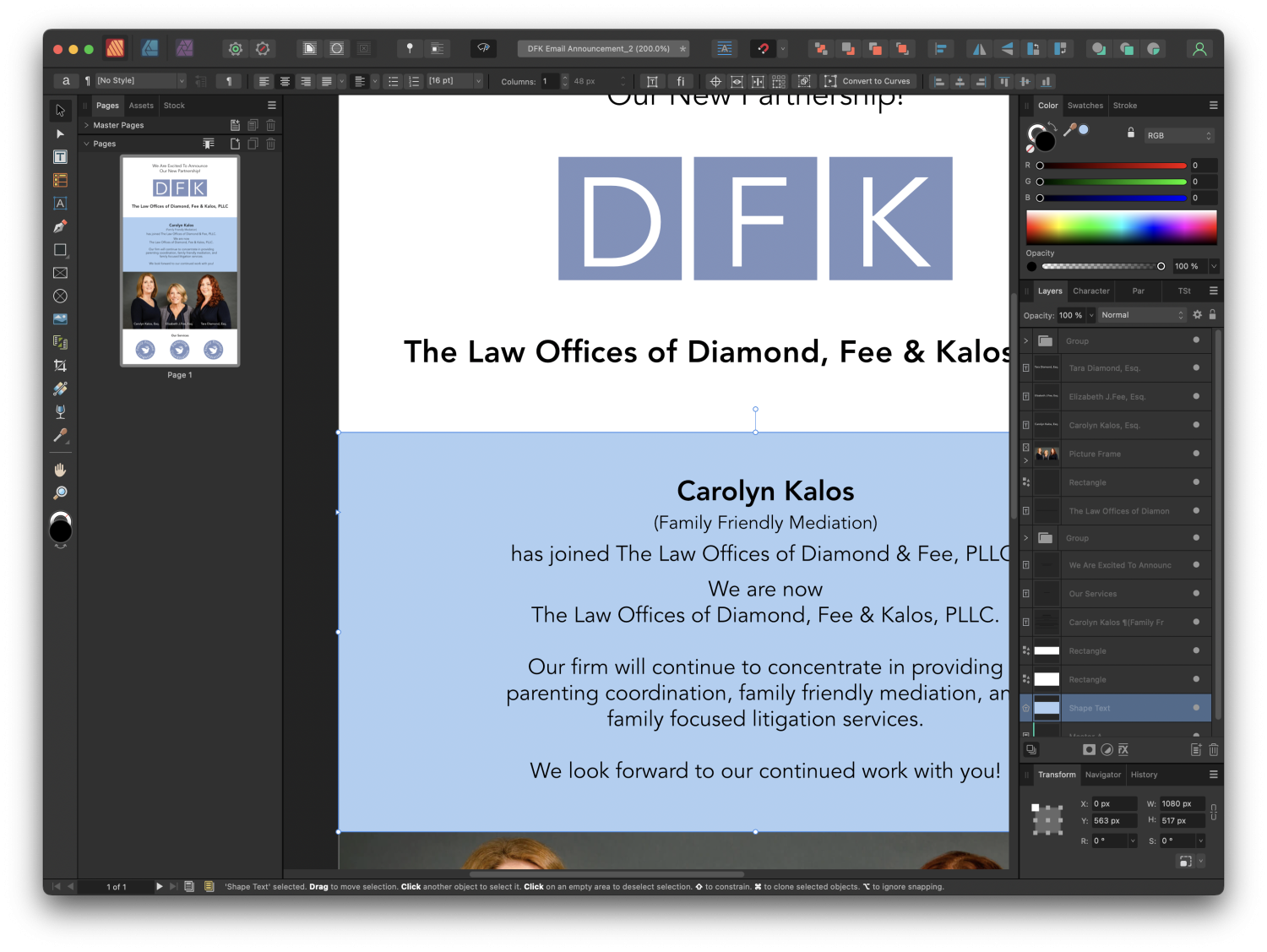



AI picture generators urgently required
in Feedback for the Affinity V2 Suite of Products
Posted
Hi folks, not only is AI built into Photoshop at this point. (using firefly ) But Adobe has announced that firefly will be generating images within googles bard. So I think it’s not a matter of if affinity photo will have a I. It’s simply a matter of when.