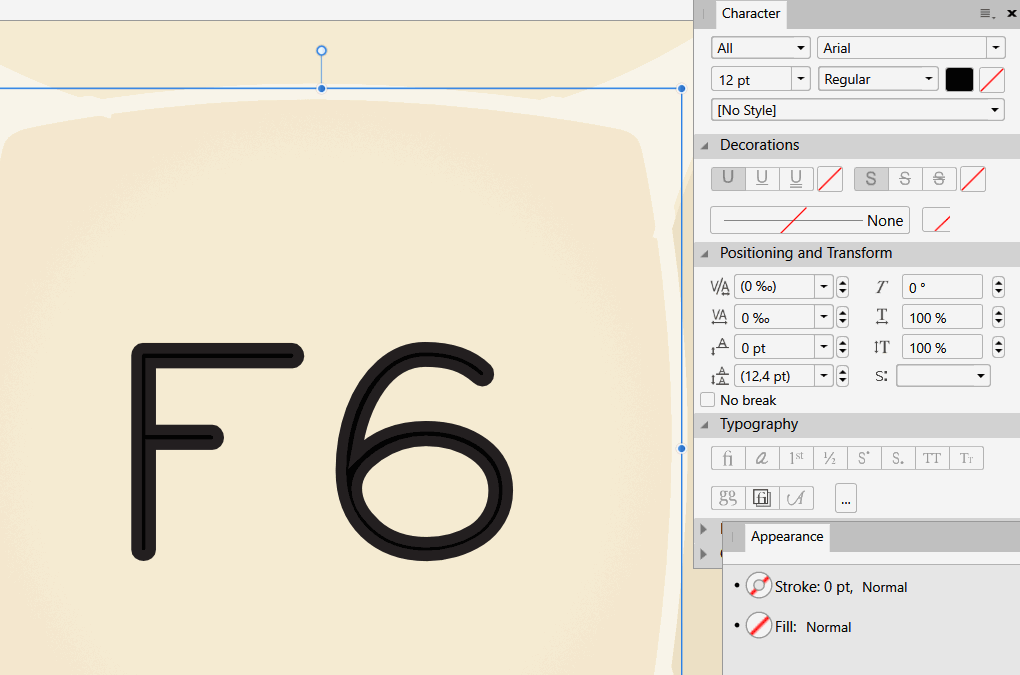Angstyboy
Members-
Posts
27 -
Joined
-
Last visited
Everything posted by Angstyboy
-
[Solved] Crazy Behavior when drawing with a pen
Angstyboy replied to Uwe367's topic in V1 Bugs found on Windows
Can you give us a list of which hardware tablet it IS sompatible with? Is it a hardware issue or a driver limitation? -
Yeah, it works... for now. As it's a 'workaround' developers will sooner or later tire of 'legacy' hardware and backwards compatibility, and this feature will be lost. I wish I knew what the actual problem is and what hardware the new 1.8.4 tablet implementation works with as intended?
-
Yes, that setting. There are websites and apps that actually screw up the coordinate mapping of the tablet to screen when you have it set other than 100% actually, so I asked. With 100% setting, the problem is definitely with AD, not with Wacom. Have you tried the "--legacy wintab " 'solution'? See here:
-
I see, so that the 'separation' issue lies in pdf? Is there any other format I can save a file in Illustrator and import/open in AD that does preserve the text as a whole, including the stroke?
-
It might also matter if your dpi in windows is set to anything other than 100%?
-
AD crash with freehand vector brush and tablet
Angstyboy replied to Angstyboy's topic in V1 Bugs found on Windows
That does seem to do the trick, thank you. The stroke performance is also much better than in previous versions (apart from the overly aggreesive smoothing and the 'shoe lace' effect), so I can actually draw freehand now Tried the Wacom driver with 'Windows Ink' on and off, both work the same, not sure if it does anything in 1.8.4. -
Ok, I've just created a new .ai file, in Illustrator CS 5 (v15.0.2), with 3 letters: Open Sans, My own font and Arial. After opening in AD, all three behave like in the animation above. The outline is expanded and separated and is marked as Arial, the stroke are fonts. Here is the file (attached). test.ai
-
I'm afraid not, both the font and the files are restricted. It was saved using latest Illustrator CC, for what's it worth. What's even more weird is that the expanded stroke appears to be off the original font, yet in AD it says it's Arial with fill=0 and stroke = 0.5pt (as you can see in the animation).
-
AD crash with freehand vector brush and tablet
Angstyboy replied to Angstyboy's topic in V1 Bugs found on Windows
Windows 10, Intuos 3; Wacom driver 6.3.6w3. BTW: I have a cintiq27qHD and an intuos 3 at work so also am bound to using that driver version (it is the only one that supports both tablets, the newer ones don't support intuos 3 any more), so please do not ask me to update it. -
Just tried the vector brush in 1.8.4: as soon as I put down one stroke, the application hangs (not responding). With default brush (simple line), with or without pressure, no matter what setting. It does work with the mouse, but when I use my tablet (Wacom intuos 3), it stops responding. I tried botth with and without Windows Ink (tablet driver settings). The seting for tablets dissappeared from AD it seems, even though I read something about 'Enhanced Wintab' support in the patchnotes?
-
I've tried the 1.8.3 version, but the freehand drawing performance in AD is still abysmall. The lag and the resulting butchering of the stroke I make with my pen into the stroke on the canvas is so bad it's simply unusable. In 1.8.4 it simply crashes when I put one stroke down...
- 15 replies
-
- stroke width
- art
-
(and 2 more)
Tagged with:
-
Though the new 1.8.4 version is vastly improved, the import feature still produces errors: when importing .ai file, all the text is separated into the text and the outline (stroke), with the outline now being placed correctly (it was shifted in previous AD versions), but still separate and with an incorrect font chosen as well (default, Arial). See attached animation for what I mean.
-
Same here, agree that for drawing Designer is just not good enough. If you want OK pressure control, you need to draw sloooow strokes, resulting in wobbly lines with way too many points. If you want smooth lines, you need do draw quickly, but then the pressure is sampled/processed by Affinity app at too low a rate, resulting in very ugly lines. Draw too quickly, and the curve is ignored completely, and you end up with a straight line with constant width (tested on i5 and i7 with ssd drives and 16gb ram, so it's not a hardware issue). Comparing this to Illustrator or Clip studio only shows how much Affinity is lagging behind in this regard (pun intended
- 15 replies
-
- stroke width
- art
-
(and 2 more)
Tagged with:
-
What does "high precision tablet input" do? When I have it enabled, and want to simply transform any object or stroke with my tablet, it lags incredibly, to a point where I have to wait a couple of seconds for the program to be done, while it's instantenous with my mouse. When drawing quickly, it looks like the polling rate of the pen position and pressure is higher in the precision mode, ans the lines are much less "blocky" and curves are smoother (before I let go of the pen, and they're smoothed more by the software). Is that right? I'd love to have more control over the pressure changes in my strokes, as it's clearly less accurate (compared to illustrator cs5 for example), and the curve smoothness, but as it is now, it doesn't quite work, also because of the aggressive smoothing/averaging applied by the program after the stroke is finished. Could you guys shed some light on that feature and where you wat it to go? Thanks! I'm using intuos 3 and cintiq 27 btw.
-
Reset Bounding Box
Angstyboy replied to ronnyb's topic in Feedback for the V1 Affinity Suite of Products
+1 for the feature to reset without altering the shape -
It would be extremely useful for me to be able to define more than one slice per layer, or be able to limit what a slice exports to a single layer instead of the whole stack. Right now exporting to bitmaps with transparent parts is impossible to do sometimes if you want a non-destructive workflow. Related to exporting slices: when renaming a layer after a slice has been created, that name needs to be manually also updated in the slice name, which is a pain. I'd rather it also updated when I change the layer name.
-
multiple slices per layer
Angstyboy replied to Angstyboy's topic in Pre-V2 Archive of Desktop Questions (macOS and Windows)
Thank you for your answer. I knew about the different scales you can export, but I want to make two different slices off one layer, with each a different dimention and position. Is that doable? On a related note: when I export a slice @0.5x, and open the file in AP, it is opened twice as big as the actual dimentions (and of course very pixelated), but when I view it in any other application, it looks normal. Any idea why? When I export an 500x500 image with "250w" for instance (250 pixels wide), it does not rescale it in AP, but it does so when I export at "0.5x"... -
Is there a way to create multiple (differently sized) slices from one layer (the one with a yellow icon)? Or is there a way to "restrict" a (normal, one with a purple icon) slice to a layer, that is to have its content only contain a specific layer, even if the slice overlaps another visible layer? Thanks!