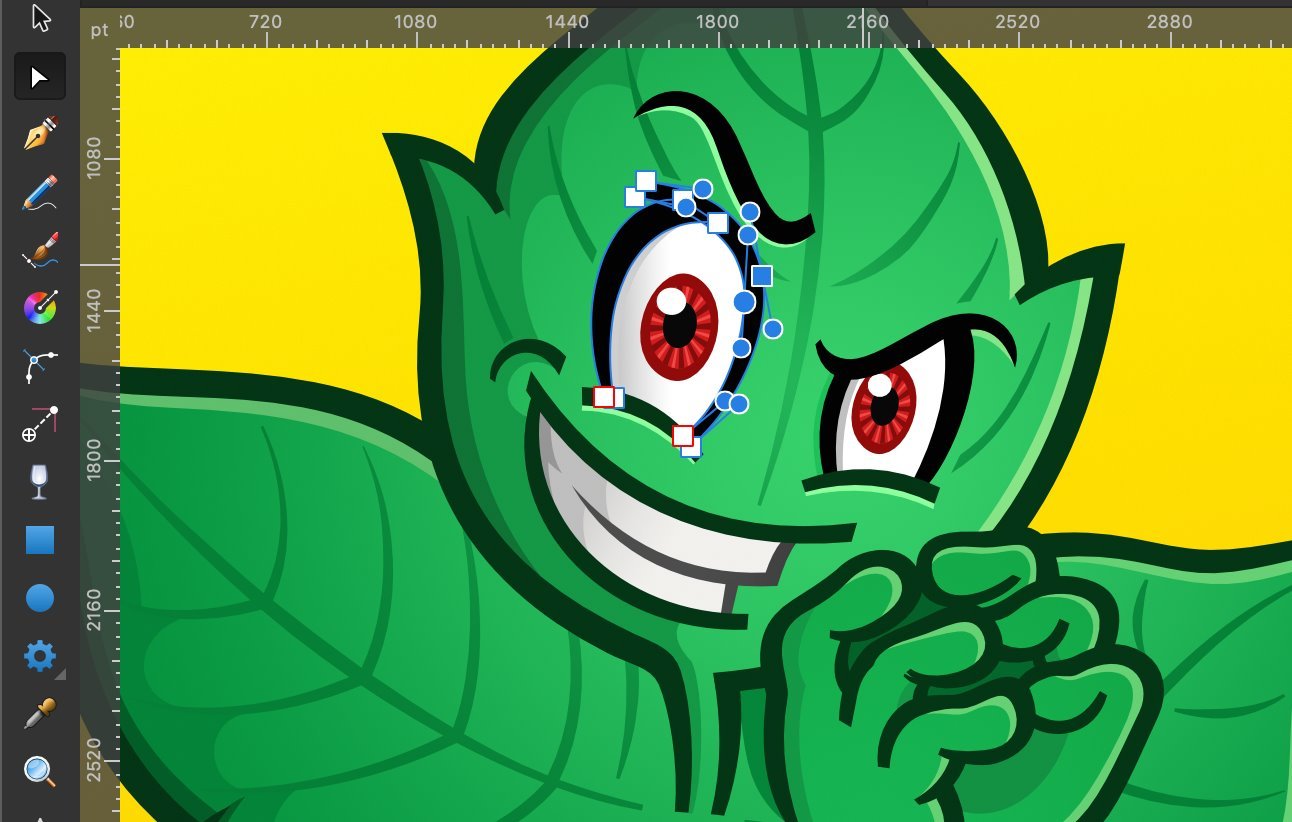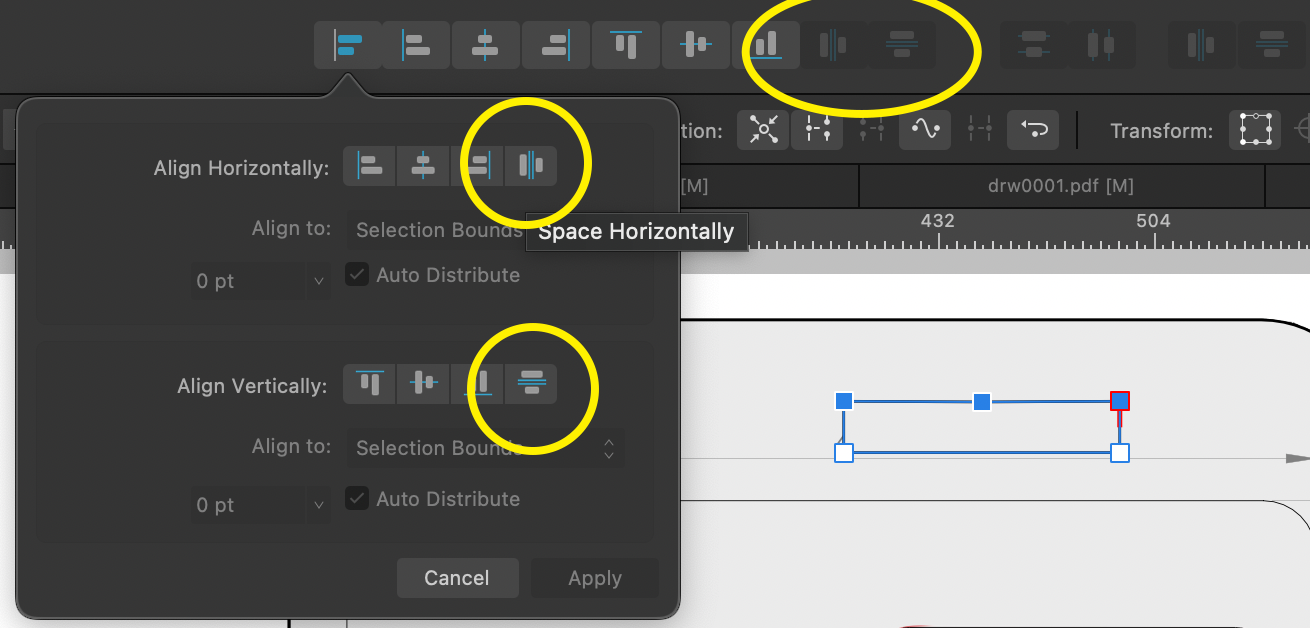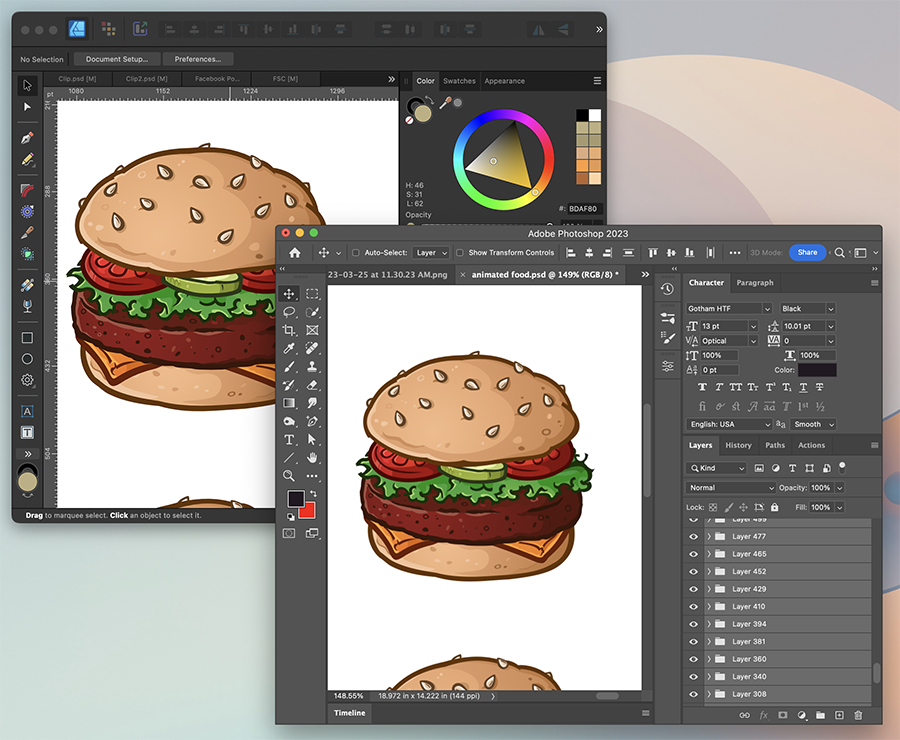-
Posts
370 -
Joined
-
Last visited
Everything posted by TonyO
-

Package font folder is ignored when using Dropbox storage
TonyO replied to TonyO's topic in V2 Bugs found on iPad
No prob! After a bit more testing, the whole packaging system in AfDesigner seems a bit botched. Workflow: Create an AFdesigner doc on desktop with fonts, package this file. Drop package into cloud storage. Open on iPad. I'm not using Publisher. What it looks like is happening are a few things: 1. Loading from Dropbox doesn't bring up the package asset location prompt. 2. Loading from iCloud DOES give the asset location prompt, and the file loads with fonts intact. 3. Once a package is properly loaded from iCloud, all other open documents with the same missing fonts are now active... 4. ...but only for the current open session. Once AfDesigner is closed out and re-opened, all fonts from all documents (even the icloud loaded one) are missing, and there is no prompt to find them again. The fonts are also never "installed". So at this point, im stuck with no fonts and other than installing them manually in settings, there's no easy way to automatically get them back again. I think other than fixing the dropbox loading issue, It would be awesome if there was an option to "intall fonts from package" which would permanently add all fonts to the internal font manager under settings. As of now, only having fonts active invisibly in the background for a single session isn't really working. Thanks for looking into this, this has been the big barrier for me using AFD on ipad for layout work. I use it for illustration daily, but never do layout since font management is such a pain. You guys are much appreciated! RPReplay_Final1681906653_1.mp4 -
When opening a package file with a fonts folder from iCloud storage, there is a second prompt during the opening process asking for the location of the supporting files, which finds the fonts and images folders and allows fonts to be installed. When opening a package file from Dropbox on the side panel on the open screen, the second package folder prompt doesn't appear, so there's no option to locate the fonts, the stats screen will show all fonts as missing when loading the document.
-

Remember Snapping Toggle Setting Across Sessions
TonyO replied to TonyO's topic in V2 Bugs found on iPad
Yes! Can do! See attached. This is a single instance, but will happen on my iPad every time the app is restarted. I did it 4 times before recording this video just to make sure it wasn't user error. Also, I'm on a 2018 iPad pro, Designer tends to close in the background often due to the older model's memory limitations (normal behavior, all apps do this), this might not happen on the newer M1 models where the app would tend to stay open longer in the background for fast switching. The windshield wiper icon is a bit intermittent. In this video it stayed on between sessions, but i just tried another test and it turned itself off between sessions, it's a bit less predictable. But snapping aways turns itself back on when the app is reopened, for me at least - and since i never use snapping, it's kind of a personal nuisance, haha. RPReplay_Final1680091611.mp4 -

Remember Snapping Toggle Setting Across Sessions
TonyO replied to TonyO's topic in V2 Bugs found on iPad
The way you described it is exactly what I'm talking about. in V2 It's always on by default every time the app is started and i have to turn it off on every file I open every time I start a new session. This doesn't happen on desktop, the snapping setting is remembered when the app is closed and re-opened. I'm asking for the selected setting to save across sessions so it doesn't need to be toggled off constantly. -
This explains alot, I had this odd feeling that selecting text in AFD V2 was feeling more cumbersome than it used to. The selection should definitely be based on bounding box and not invisible letter height. It would also be nice if there was an option in the settings that would prevent tool switching on anything but an apparent double click. I feel like my tools in AFD 2.0 have a habit of switching on their own alot more than they did in V1, and not just the text tool, the Node tool will activate it self quite often on it's own while using the rounded corner tool as an example.
-
Slightly unrelated, but still an idea for the pencil double-tap settings, do you think it would be a good idea to add all the options in the TOOL dropdown into the DOUBLE TAP ACTION dropdown? That way we could setup tool combos, like double tapping on PEN always enables NODE, regardless of what the previous tool was used? I use something similar on desktop where i set the F key to hot switch the PEN and NODE tools for easy access while drawing. Sorry if this isn't specific to the quick menu, but i figured its related since we're talking about the Pencil settings menu.
-
On the pencil settings screen, maybe add an option under the TOOL and DOUBLE TAP ACTION dropdown menus that could be worded: "Double tap enables quick menu by default" - which would gray out the individual TOOL and DOUBLE TAP ACTION dropdowns, and enable the double tap menu on double click for all tools in one action (since doing it one by one for each tool would be a chore and some users might want this menu to come up no matter what tool they're using).
-
Found a bug in the UI on iPad. From what i can gather, most UI settings are saved between sessions and when the app is closed and reopened. But I am noticing that after the app is restarted, the snapping settings are always turned on by default. And i have to turn them off on every file i open before i start working. Is it possible to save the on/off state of the snapping icon in the top right across sessions so i don't have to toggle it off all the time? I don't remember having to do this in V1, which is why im submitting as a bug and not a feature request. Thanks a million! You guys rock!
-
Hi! I have a suggestion that would be really nice for us non-technical figurative illustrators. Currently when deleting a node in the middle of a curve (between 2 other nodes), the default behavior is to maintain the exact direction of the surrounding node handles, often resulting in a warped shape. Designer has a key command to reshape and attempt to maintain the curve when deleting nodes if you alt+delete (windows) or option+delete on mac. It's not perfect but the result is way more useful than the default node delete behavior. This alternate delete function is really good for illustration since creative drawing would rarely have a use for the un-fixed result, but it's an extra step to remember on desktop... and a REALLY unintuitive to perform on iPad. Would it be possible to get a checkbox in the settings menu to "reshape curve on node delete by default" added to the iPad app (and possibly desktop) to perform the equivalent of an option+delete by default when selecting a node and tapping the trash can icon (or hitting delete on desktop)? This would be a godsend on iPad, I always have to reshape curves when node editing my drawings, and allowing the alternate delete behavior by default would save tons of time when editing. Thanks for considering!
-
All apps are set to default sRGB IEC61999-2.1. I don't mess with color profiles, I leave everything default at all times, they're too easy to screw up. Might be easier to see the difference if i put them directly side by sliced side. Designer export to PSD on the left, export to EPS on the right. Left is accurate since the color profile carries over.
-
When exporting files from Affinity Designer, the color output per file type is a bit hard to control. I've found that on formats that allow for color profiles to be embedded, such as Jpeg or PSD, the output is generally accurate, give or take a percentage (note the colors between AFD and PSD below)... But when exporting vector formats, such as EPS or SVG, it appears that color profiling is not an option on the export window (likely due to the file format not supporting it? I'm not a color expert). But when an EPS is exported, the colors are heavily saturated when opened in other apps such as AI or Inkscape (see AFD vs AI opening an exported EPS below): Is there a way to enable color profiling on vector outputs from Affinity while keeping vector edit-ability OR possibly do conversions to the hex values to simulate the on-screen colors by baking in and stripping the color profile to change the hex values on export to maintain the onscreen look when importing into another application? My setup is an out-of-the-box Macbook pro, I've never done color calibration to the laptop, as with many mac users, so i can't be the only person experiencing this inconsistency. The colors also look perfect on iPad while editing, havent tried outputting from that version though.
-
Thanks for integrating the double-tap gesture on the Apple Pencil to bring up the new iPad context menu, it's a welcome addition and feels super natural. There is a bug in the implementation though. When the menu is invoked using the pencil double-tap gesture, doing the gesture again while the menu is open will invoke another instance of the context menu, and stack multiple menu instances for every successive double tap gesture. I believe the expected function is that a second double tap gesture would dismiss the menu. This is present in 2.1.0.1703.
-
Three immediate thoughts. 1. I REALLY LIKE DOUBLE TAPPING TO ACTIVATE THIS MENU!! It feels incredible! Such a natural and easy to learn gesture! 2. Found a bug. If you double tap the pencil to bring up the menu, then double tap again, it will keep opening new instances of the menu on top of itself. Then you have to dismiss each one manually. It should probably toggle between opening and closing the menu with each successive double tap. 3. This is off-scope but still kind of on-topic since were talking about pencil double tap. I noticed the dropdown menu for double tap functions includes the move tool, previous tool, undo, zoom and quick menu. Could you add all of the tools to this dropdown (Notably the pen and node tools)? This would let you set specific tool combination toggles and not have to rely on the "previous tool" function. I use the desktop app this way, setting both node and pen tools to the F key shortcut on my keyboard, when drawing i constantly switch between these 2 tools, and all i have to do is tap the F key to toggle between them. It would be great to be able to "lock" two tools together on a double tap in case you have a combination you use often. Edit* I have a fourth thought, haha. It might be a good idea to add a toggle to the settings to "Quick Menu on Double Tap for All Tools" - which would gray out the individual tool double-tap selectors and allow the double-tap gesture to invoke the menu by default on all tools. Some people might want to do this and setting it per-tool in the settings menu would be time consuming. Double tapping has a ton of potential when you really sit down and start listing out ideas, haha! Thanks guys!
-
Bump on this, trying to export SVG to use in Tinkercad and the sizing is WAY off. A 51mm wide selected shape in Affinity, export selected only (one single vector shape, filled gray, no outlines). Imports into TC at 88.709 mm wide, also opens in AI at the same scale. A sizing factor of 1.7393921569 (so random it almost seems like RNG), and i cant figure out a proper scale factor. Oddly enough if you copy paste your vectors into illustrator directly from AFD, they paste in at actual size. So you can just save out your SVGs from AI, which is fine if you have access to Abobe like I do through work. I'm guessing inkscape would work too, but I haven't tested it. Shouldn't need the middleman, though. Saving out to EPS also saves proper vector sizes.
-

Export TIFF with bleed?
TonyO replied to Joachim_L's topic in Feedback for Affinity Photo V1 on Desktop
@Dan C You guys are busy! We appreciate you all, thanks! -
I am experiencing a quirk where when the main window of Affinity designer is minimized, clicking the dock icon doesn't return the application to the screen. It leaves it minimized, and it's the only app on Mac OS that seems to have this behavior. I know every install of macOS comes with its own quirks, so it might just be affecting me, does anyone else notice this? Comp 1 copy.mp4
-

Export TIFF with bleed?
TonyO replied to Joachim_L's topic in Feedback for Affinity Photo V1 on Desktop
Old thread, but I'm going to put a bump on it. Appears to still not be working in 2022. Along with the bleed setting, could you also add the option to include marks as well? Bleed is more useful with crop marks. Thanks! -
When in MacOS fullscreen, with the option to "never hide menu bar" ENABLED on MacOS menu bar system settings, in Affinity apps when the mouse is hovered over the menu-bar (file, edit, etc.) the stoplight buttons (close, maximize, etc.) drop down in a full width gray bar that covers the top tool bar momentarily. Functionally, it's really easy to accidentally activate the drop down menu bar when mousing up too quicky when intending to use tool bar buttons and personas, the gray bar drops down and covers the icon you meant to click on - which breaks the workflow momentarily. From a visual standpoint, it's weird and distracting. Apple and Adobe apps slide in the stoplight buttons from the left of the toolbar when the menu bar is hovered, and it's much less awkward and visually more pleasing than the slide down bar. Could you implement this behavior in the Mac OS versions of Affinity apps to make it easier to use in Full Screen? As usual with my notes, this is probably super confusing, so I've included a video, haha. Sequence 07_1.mp4
-
The new mesh warp tool is really good, i mean REALLY good. But there is some broken behavior when editing mesh nodes versus standard nodes. It appears that converting between straight/cusp and smooth nodes in mesh editing doesn't do anything. Clicking smooth does not lock the handles, and clicking straight doesn't straighten out the lines. Can the mesh nodes be tweaked to function like regular vector nodes, there are instances where converting to straight lines and sharp curves would be useful/necessary when warping objects - while Smooth mode appears to simply be broken since the handles don't lock together. Comp 1_1.mp4
-

Missing Trash Icon? Harder to delete objects.
TonyO replied to TonyO's topic in V2 Bugs found on iPad
@MEB Thanks so much! It's rare for a service used by so many people to not only interact with their user base, but also value their feedback. I surely speak for most of us when i say you guys are the best! -

Missing Trash Icon? Harder to delete objects.
TonyO replied to TonyO's topic in V2 Bugs found on iPad
My theory is the only conflict that the devs may be trying to avoid is accidental deletion when users try to activate the new overlay button for keyboard shortcuts. Which for new users is entirely understandable. Moving to a universal trash can on the top context bar would alleviate all issues. It's in a space people expect it to be and won't conflict with any existing functions. As for the new overlay button for shortcuts, for advanced users coming over from 1.X, an option to disable and remove the overlay button would be nice. I come from the illustration end of designing in Affinity and extra stuff on my canvas is personally undesirable, I just use multitouch finger modifiers. The new doohickey is activated by default every time i open a file. It's an extra step to turn it off every time i use it. -

Missing Trash Icon? Harder to delete objects.
TonyO replied to TonyO's topic in V2 Bugs found on iPad
Swipe to delete works, it's not a hard gesture to get used to, but a app-wide "delete" inconsistency is starting to form. So here's how you delete different things: Object: 3 finger swipe menu OR swipe the up deselect button (no context icon) Node Tool Editing Nodes: Context menu Trash Can Icon Pen Tool Editing Nodes: Context menu Trash Can Icon Gradient Fill Steps: Context menu Trash Can Icon Transparency Gradient: 3 finger swipe menu OR swipe the up deselect button (no context icon) Vector Crop (when editing with the tool): No trash in context menu / trash can in 3 finger menu deletes object inside of the crop I suggest adopting the trash can in the top context menu bar for any tool that can select an object, node, or otherwise while using the tool. Having multiple on-screen locations for what would be otherwise the equivalent of the single "delete" key on a keyboard can get a bit confusing. Also, the new swipe to delete function isn't documented on the popup help menu, the label should probably read "deselect / swipe up to delete". Just my 2c. I can get used to the new action, but the option to revert in the settings menu would still be really appreciated. I'm not the only person who never, ever uses the deselect function, you can tap anywhere on the document with the select tool to deselect, adobe has trained us for years to do that on the desktop. If there's only room for one icon in that spot, an option to switch it to a static delete button would be super desirable to a large user base. Thanks again!