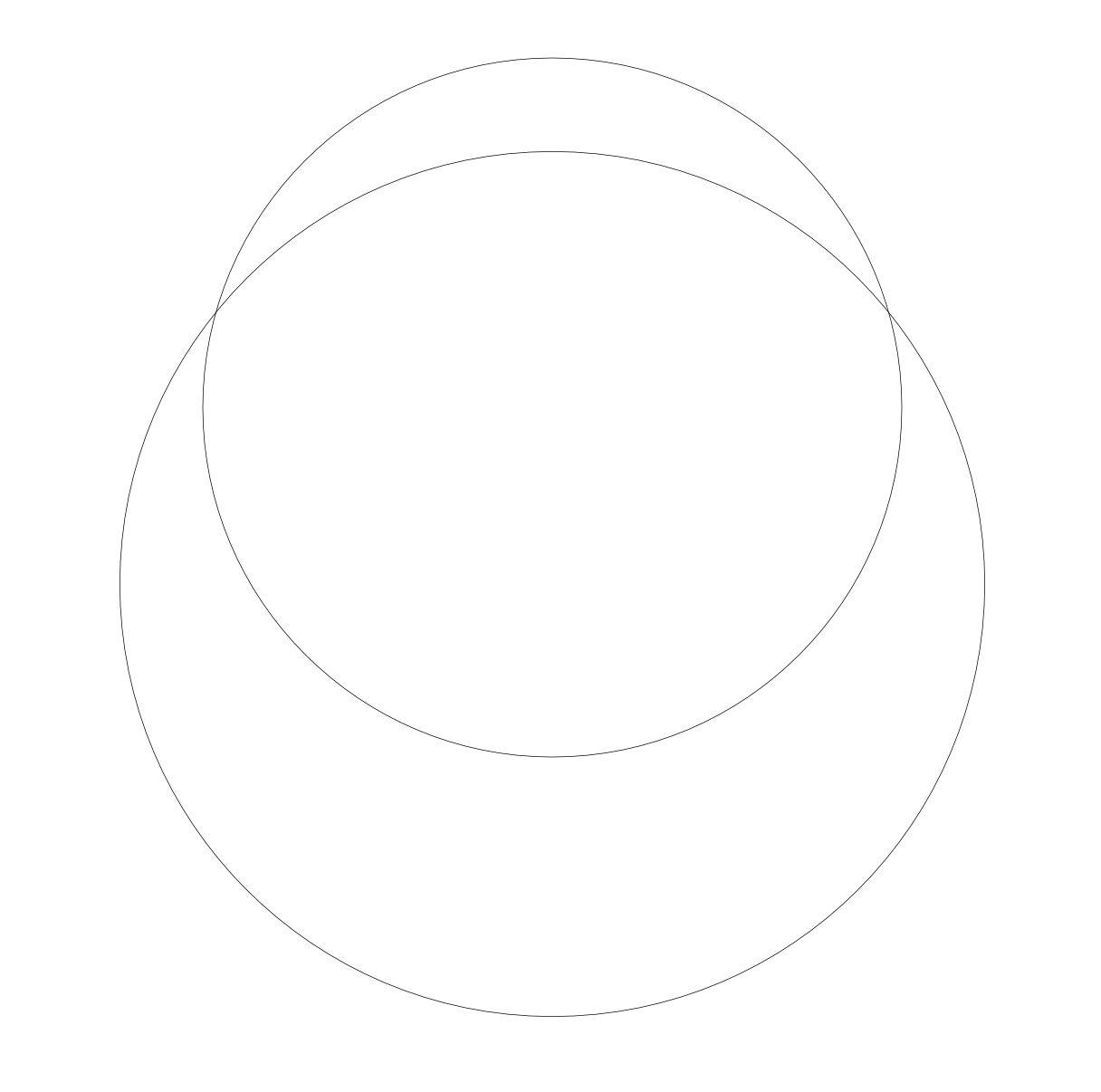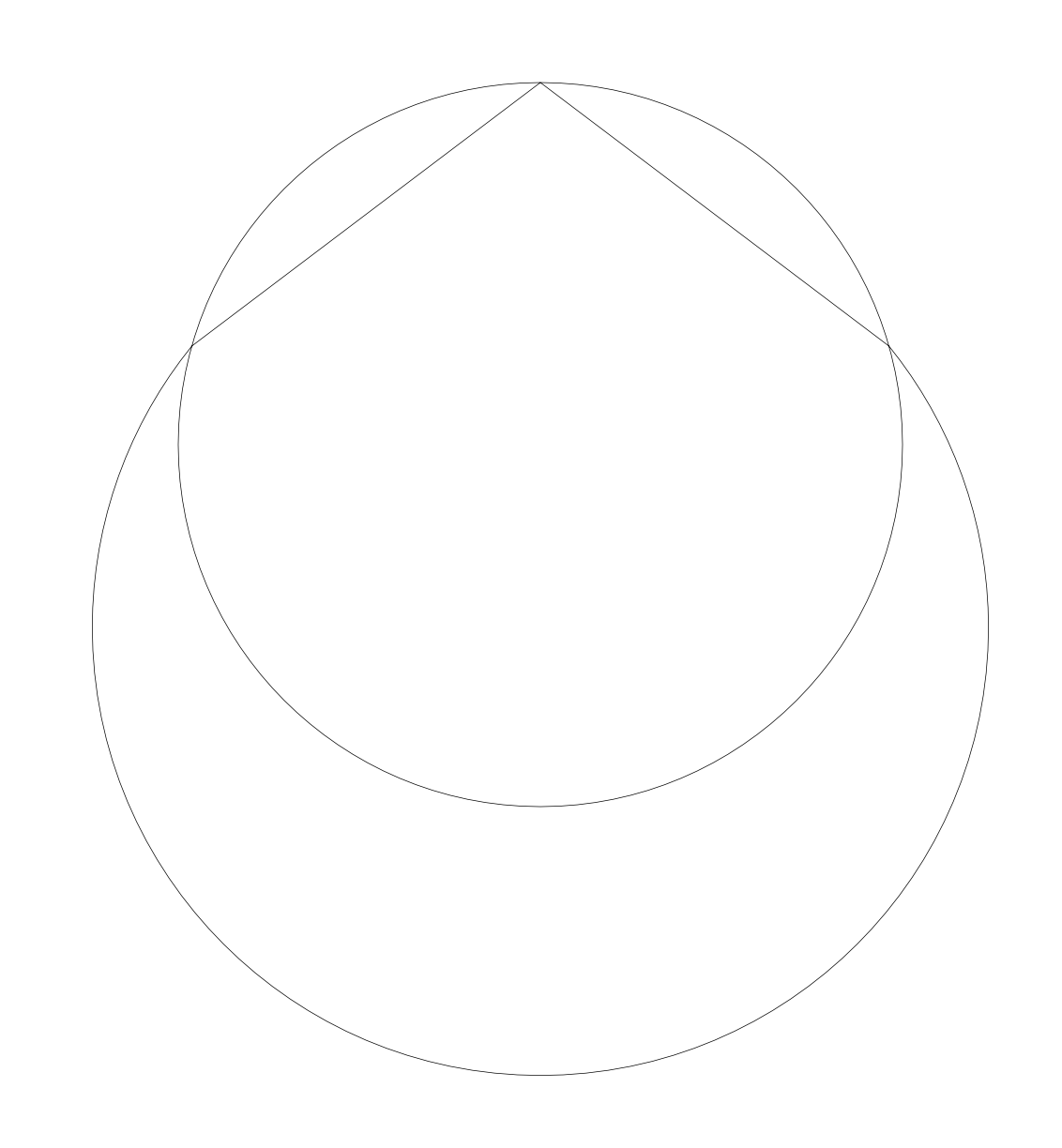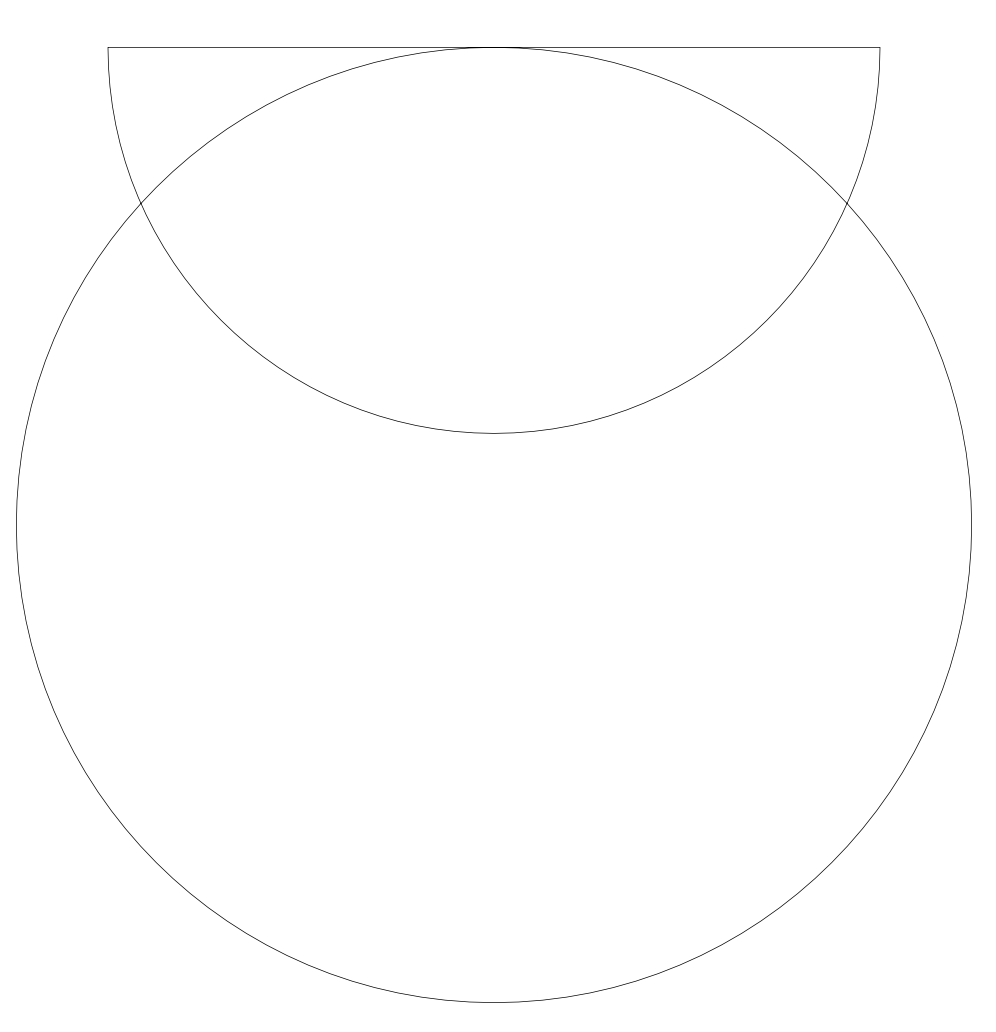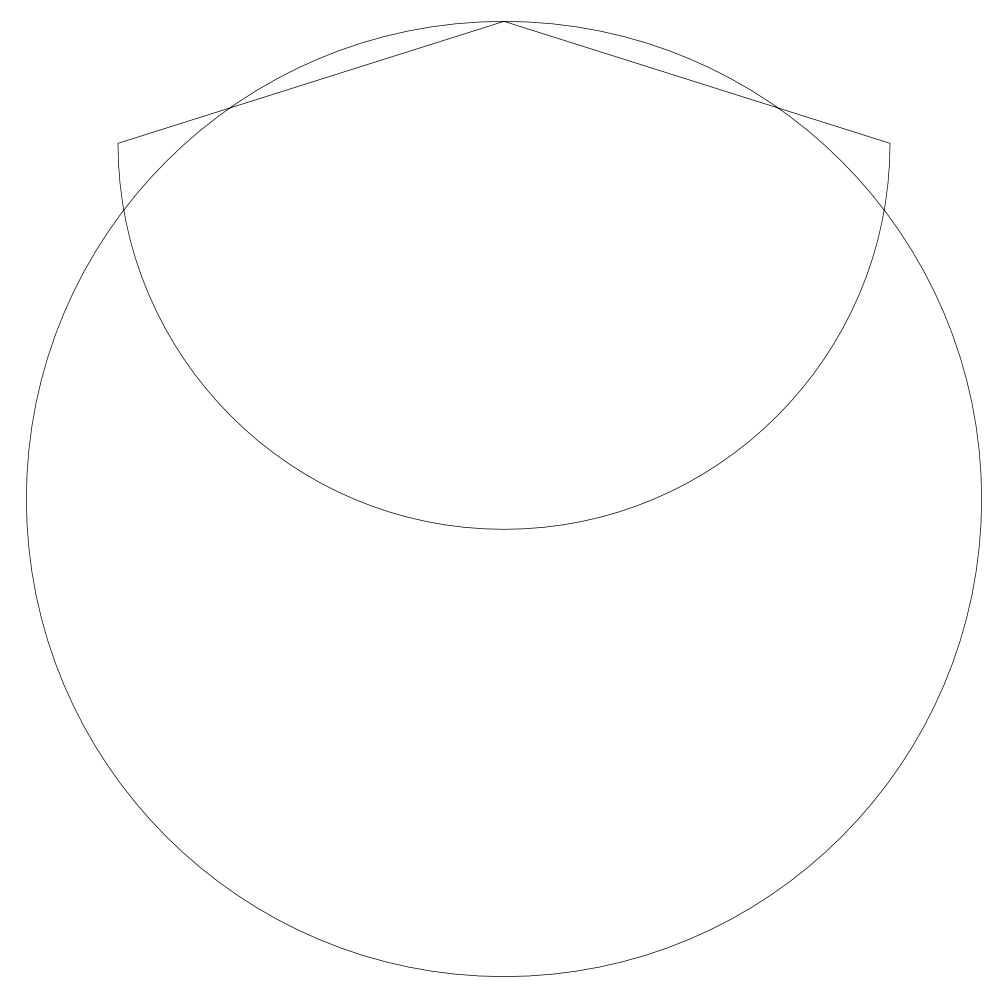-
Posts
31 -
Joined
-
Last visited
Profile Information
-
Gender
Male
-
Location
South Africa
-
Interests
Design, Natural Health, Exercise
Recent Profile Visitors
2,125 profile views
-
 Markcq reacted to a post in a topic:
new primitive shapes
Markcq reacted to a post in a topic:
new primitive shapes
-
 Markcq reacted to a post in a topic:
AffDes : Spiral tool, please !
Markcq reacted to a post in a topic:
AffDes : Spiral tool, please !
-
 Markcq reacted to a post in a topic:
AffDes : Spiral tool, please !
Markcq reacted to a post in a topic:
AffDes : Spiral tool, please !
-
 Markcq reacted to a post in a topic:
AffDes : Spiral tool, please !
Markcq reacted to a post in a topic:
AffDes : Spiral tool, please !
-
 Markcq reacted to a post in a topic:
Some Basic Tools which are Missing in Affinity Designer and Must be Included in Affinity 2.0
Markcq reacted to a post in a topic:
Some Basic Tools which are Missing in Affinity Designer and Must be Included in Affinity 2.0
-
 Markcq reacted to a post in a topic:
Can we get a Spiral Shape Tool and a 3D Box Shape Tool?
Markcq reacted to a post in a topic:
Can we get a Spiral Shape Tool and a 3D Box Shape Tool?
-
 Markcq reacted to a post in a topic:
Gradient Mesh
Markcq reacted to a post in a topic:
Gradient Mesh
-
 Cuando reacted to a post in a topic:
Studios / Workspaces
Cuando reacted to a post in a topic:
Studios / Workspaces
-
 Cuando reacted to a post in a topic:
Studios / Workspaces
Cuando reacted to a post in a topic:
Studios / Workspaces
-

interactive pdf with form fields
Markcq replied to patbaer's topic in Feedback for the Affinity V2 Suite of Products
definitely +1 from me for PDF Forms as well as ePub. -
 Markcq reacted to a post in a topic:
Subtract not working as it should
Markcq reacted to a post in a topic:
Subtract not working as it should
-
That's a good work-around, thanks for that. I also found if I use Divide and then delete the parts I don't want it also worked, so that's my current work-around if I bump into a funny one (although it does sometimes leave behind small bits of paths that need to be cleaned up)... It doesn't always happen, but technically it is something that shouldn't ever happen.
-
 Markcq reacted to a post in a topic:
Subtract not working as it should
Markcq reacted to a post in a topic:
Subtract not working as it should
-
Hi Sean, Sure, I quickly created a document with 3 examples. Select the two circles and hit subtract. I repeated each example a number of times to be sure that it wasn't a one-hit-wonder. Subtract Bug.afdesign
-
 Move Along People reacted to a post in a topic:
Subtract not working as it should
Move Along People reacted to a post in a topic:
Subtract not working as it should
-
Yes, I’m aware of the fact that there is a crescent shape, but this is something that came up as I was showing someone what add, subtract, intersect, etc. does... and shapes as seen in the attached screenshots is not what is expected. This is the first time I noticed it, hence trying a few locations and positions... not all positions produced that result, only some... it just seem a bit unstable and buggy.
-
Is anyone else having issues with the subtract feature in Designer? I have two ellipses. I want to subtract the one from the other to form a crescent moon shape. Instead of doing that it keeps both ellipses and forms a weird angular connection on (image 2, 3, 4 and 5). Or it does the subtract, but then the two points that need to be corner or connector points are cured points, so the sharp corners are twisted (I tried to recreate this, but it didn't come up now... It came up while I was teaching an Affinity Designer class). I've tried converting the shapes to curves before doing subtract... same thing. The only thing that worked in the end was to Divide the shapes instead and then delete the excessive parts... A bit of a roundabout way to work. Macos 10.15.4 (MacBook Pro 13-inch, 2018) Affinity Designer 1.8.3
-
 walt.farrell reacted to a post in a topic:
Packaging
walt.farrell reacted to a post in a topic:
Packaging
-
Thanks. I accidentally discovered the Resource Manager just a few minutes ago. Thanks for the Preferences tip. I'll go have look at that now.
-
Thanks for you condescending response. I have just discovered Resource Manager and Collect on my own, purely by accident. But I found it. So hopped back on to the forum to mention that I have found it. So thank you.
-
 USD reacted to a post in a topic:
Studios / Workspaces
USD reacted to a post in a topic:
Studios / Workspaces
-
 USD reacted to a post in a topic:
Studios / Workspaces
USD reacted to a post in a topic:
Studios / Workspaces
-
 USD reacted to a post in a topic:
Studios / Workspaces
USD reacted to a post in a topic:
Studios / Workspaces
-
Macos 10.15.4 Affinity Designer 1.8.3. Confirmed, also happening on my side. I also spoke to someone this morning to had a similar issue he's on Windows and can't even expand the stroke on a single element. I tried to help him through the issue, we even tried uninstalling Affinity and reinstalling it. Same issue.
-
+1 Definitely need Packaging!!! Linked files instead of embedded files will also be amazing. If a file is edited outside of Publisher it would be good if it could update in Publisher instead of having to replace the image every time.
-

Studios / Workspaces
Markcq replied to Markcq's topic in Feedback for the V1 Affinity Suite of Products
I hope they will bring this feature through to Publisher and Designer as well. -

Studios / Workspaces
Markcq replied to Markcq's topic in Feedback for the V1 Affinity Suite of Products
When I talk about memorize panel positions I'm talking about muscle memory... the arm's movement to a specific location. If panels keep popping up and down and changing size (which they currently do) and without clear definition between panels it takes you out of your workflow. So I feel the iPad versions work better than the desktop versions. -

Studios / Workspaces
Markcq replied to Markcq's topic in Feedback for the V1 Affinity Suite of Products
Oh no! Quark is also bad! 🙈 At least Adobe gives you the option to collapse the panels to icons or you have the ability to doc panels into two or more columns. And if you have a set workspace then you develop muscle memory to the locations of the panel sets and your workflow is not hampered by looking for things. -

Studios / Workspaces
Markcq replied to Markcq's topic in Feedback for the V1 Affinity Suite of Products
First off, it's not due to ignorance that I posted the initial post. I've been working with and teaching design software since 1994. My pet hate is floating panels — I will only float a panel if it's short term and something I don't want to dock, because I want to make a change and close it. It's like getting in your car every morning and all your pedals, knobs and buttons are in different locations. Floating panels are not effective and it slows down the design process, because you have to keep looking for things, plus it obscures your work. The panels do not collapse well, sometimes I try to collapse panels to give another panel more space and it doesn't do it, so I have to fiddle with the panels to try and get what I want and then the panel undocks, so I end up fiddling and losing the design workflow I was busy with. I already have panels on both sides of the screen and that just takes up "real estate" that could have been used for the design. I actually feel that the Affinity panel setup on the iPad works better than on the desktop version. -

Studios / Workspaces
Markcq replied to Markcq's topic in Feedback for the V1 Affinity Suite of Products
Yes, I know this already. The panels can just get muddled up. I've been working with design software since 1994, starting with FreeHand and Illustrator. I never got panels mixed up. In Affinity the panel sets get a bit messy. Every time I need to go to a panel I need to search for it. It would be easier if it can be collapsable to an icon and I call up the panel when I need it. -

Overprint preview
Markcq replied to jocstone's topic in Feedback for Affinity Publisher V1 on Desktop
Overprint by colour does have some value and I like that, but when I do packaging design I sometimes need to add overprint to one element. It would be easier to have an option to just overprint that one element. And seeing as overprinting is an option there has to be a way to preview the overprint.