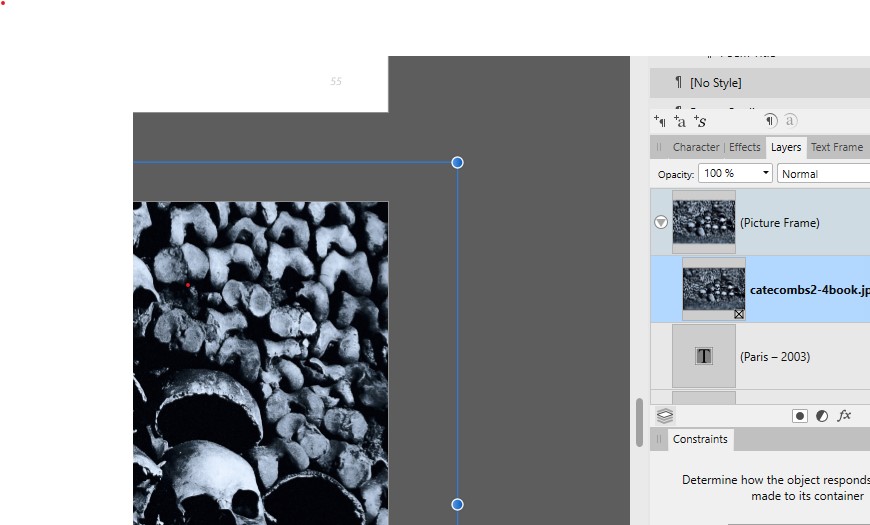DanM
Members-
Posts
50 -
Joined
-
Last visited
Everything posted by DanM
-
Nothing controversial here ... finally completed my 78-page both hard and softcover Blurb photo book with Affinity Publisher (and all while learning how to use the program). I'm really happy with how it turned out. Thanks, Affinity program designers, technicians, and trainers!
-
Printing? Anyone?
DanM replied to bt1138's topic in Pre-V2 Archive of Desktop Questions (macOS and Windows)
I have printed beautiful cards using Affinity Publisher. Much easier than printing them through Qimage. Also, I can save the design template for horizontal & vertical cards in different sizes. The only tedious part is having to go through the color settings (telling the program to save the paper color profiles and print settings). I have to redo that each time I restart Publisher, though if I print different cards in one session, it is only necessary to do that once. I have also just completed my first Blurb book in Affinity Publisher with terrific results. -
[Multi] Sticky Settings
DanM replied to mredig's topic in Feedback for the V1 Affinity Suite of Products
Another request for some of the tool settings to be sticky. Every time I open AP to do a quick dust fix on some scans, I have to change the healing brush back to aligned, which is the way I almost always use it. It wouldn't be that big a deal, except that I'm used to PS keeping the setting, so it sometimes takes me a mistake or two to realize that I need to set that option again. Thanks. Even though I've had AP for several years, I'm only now delving into it, as is a pro-photographer friend who I also convinced to give it a try. It's a great program. -
Thank you, @Dan C, No worries about the delay. I viewed them in Acrobat Reader. When I went back just now to recreate what I had done, I discovered that if I pulled the edge of the box up tight to the edge of the arrow, the tail did not show in the pdf, so I could have successfully used the arrow tool by just closing the gap (with hide overflowing text option selected). Here is a page from the document with all three arrows - the top box is with a full arrow frame, the 2nd with the frame pulled in tight, and the actual caption is a simple triangle shape, which is the one I ended up using. Turns out I could have saved time by just resizing the arrow box. Dan (Looks like the files might have been rearranged in upload - the arrow with the tail is from before I shortened the frame/box.) File-4-troubleshooting.afpub File-4-troubleshooting.pdf
-
Hello everyone, I'm just about ready to send my 80-page photo book (with poetry by others) to Blurb and wondering if anyone has any pitfalls to look out for before I order a proof. I've gone over all the Blurb settings a dozen or more times and I'm pretty sure I have those as they are specified on their website. One thing I'm a bit unsure about - the inner margin is 1/2" and outer margins are 1/4" - considering the number of pages, am I generally safe centering the poems between the margins. Asking because with the inner margin being wider, things sometimes look a bit off-center on screen. Would appreciate any and all tips. Thanks
-
Rectangle to Text Frame "feature" or bug?
DanM replied to thetasig's topic in V1 Bugs found on macOS
Thanks for this! I couldn't figure out why I only sometimes couldn't change the colors of my text layers as I was making edits. -
All I wanted was a square-cornered white border around my photos. I spent a huge part of the afternoon trying to figure this out. With Layer Effects, I was able to put a border around the image, but could not square the corners. How I finally achieved this was to: a) Size the photo frame to fit within the margins. b) Use Frame Properties to anchor the image to the center of the frame. (otherwise you may see uneven borders. c) Do the same and scale to minimum fit (you may desire a different option). c) Select the photo inside the frame and apply a stroke of the desired size. Options (avail. next to the stroke button in the top menu bar) Square cap, Miter join, Align stroke to outside. d) (Here's the part I was missing) Shrink the photo itself within the frame to reveal the stroke. It would be helpful if this were easier, but at least it can be done. Hope this helps anyone else trying to do this.
-
v 1.10.3 Windows Hope I'm not asking too many question here, but is there any way to use the keyboard keys to move an image inside a picture frame? Seems no matter whether I select the picture with one click or double-click the picture so the image is actually selected, the keyboard arrows only move the frame. Would love the ability to precisely position the image like this because using the alt-click method brings up a magnifier unless you first click and slightly move the image. That sometimes jerks it to one side before the alt-move operation takes hold.
-
Image spreads
DanM replied to DanM's topic in Pre-V2 Archive of Desktop Questions (macOS and Windows)
OK, looks like it's pretty effortless - just extend the image frame across the margin. Looks totally normal in the PDF and the edges of the photo should line up fine across the binding gap. I guess the most important thing is not to put any important part of the photo beyond the normal page margin. -
Publisher Book (and a note)
DanM replied to DanM's topic in Feedback for Affinity Publisher V1 on Desktop
@MikeTOThanks for your thoughts on this. I ordered and received a copy and it's already been helpful. Beautiful layout too! -
I've searched the forums for some guidance on this, but am still a little fuzzy on how best to do this. I'm putting together a photo book for Blurb and possibly other POD services. I want to create images that extend from one page part way across to the opposite page. What are the various ways to do this so it looks reasonably decent? (I realize it won't be perfect - I just don't want some terrible misalignment or to have a giant chunk of the image missing between the two sides.) The book will be about 80 pages and will be available with both thick and premium (thinner) papers, and in both hardcover and paperback. Not every spread will have an image spanning across it. Some pages (right or left) will have an image bleed for just that page. The book size is a 10x8" (landscape). Using Affinity Publisher.
-
I'm still learning this program and can't believe how well-thought-out it is. You guys have done an amazing job. I was going to buy the Publisher book, but am wondering if will be up to date enough a few months from now, or if there might be a new version to keep up with planned program updates. I turned a longtime pro photographer friend on to Affinity Photo and he has been going through the tutorials to learn the program. He loves it and bought a license just last week. Thanks for all the hard work you all do in creating and maintaining this this intricate and affordable software.
-
1.10.3 updates not installing
DanM replied to DanM's topic in Pre-V2 Archive of Desktop Questions (macOS and Windows)
Thanks @walt.farrellDon't know how that kept happening, except that I've had a lot of trouble reading the tiny _._._ numbers. LOL -
Never had any of the Affinity apps do this before, but I download the updates for all three programs. When I ran the Publisher update, my only options were REPAIR or UNINSTALL. Same for Designer, didn't try Photo yet. Should I completely uninstall and then reinstall the programs? I'm in the middle of a project and don't want to risk messing things up. - I chose the REPAIR option and it ran through the motions, but when I open the program it still tells me there is a new version available. Checking the version # it is still 1.10.1.
-
Blurb book specs, if not a plugin
DanM replied to DanM's topic in Feedback for Affinity Publisher V1 on Desktop
@brantome , How did your book turn out? Mine is finally almost ready to send out for a proof, and I finally know my way around AP. Still a little worried that won't turn out well. -
Object selection getting slow after time
DanM replied to Dampfnudel's topic in V1 Bugs found on Windows
I'm working on an approx. 76-page book and have I have the same thing happen. Most pages have three text boxes and selecting each box incurs about a 1.5-second delay. This only happens after I've been working for an hour or so tweaking the box placements. I have to restart publisher to have it speed up again. CPU utilization shows a total of 97% with Publisher bouncing between Low - very low - high - very high. I had been using 1.9... and updated to 1.10.1 this morning thinking that might take care of it, but it didn't. It's not a major problem, just gets annoying and time consuming when I'm trying to speed my way through the document. (Windows 10, I9-10850, 64-gb ram.)