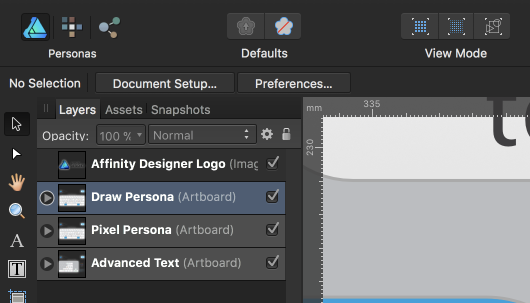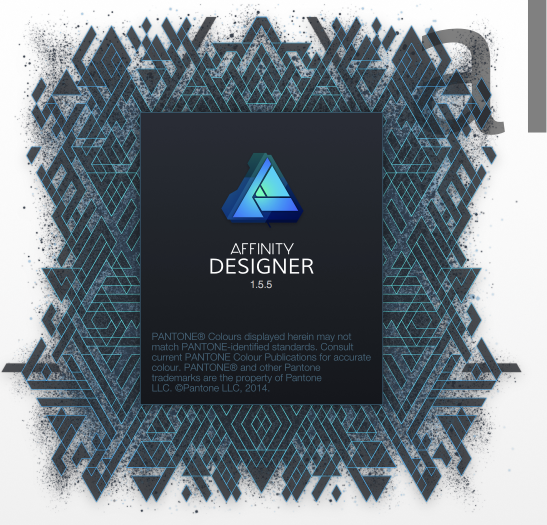-
Posts
80 -
Joined
-
Last visited
Everything posted by Michael Sheaver
-
I know that the Affinity family supports OTF and TTF font specifications, but apparently there is a relatively new font specification called OpenSVG. I didn't find a whole lot out there on this, except for these links; https://dev.w3.org/SVG/modules/fonts/SVG-OpenType.html https://www.w3.org/2013/10/SVG_in_OpenType/ I have no idea where this is in regard to standardization or implementation, but some font artisans are already starting to develop some really gorgeous font sets using this format, like the Pure Heart font, which I shared on the forum here: Is it possible or feasible to implement native support for OpenSVG fonts in Designer and Photo?
-
Is there support in Designer and/or Photo for a new font specification called OpenSVG? I ask specifically because I came across an absolutely gorgeous font called Pure Heart: http://weandthecolor.com/pure-heart-hyper-realistic-brush-font/91373 https://creativemarket.com/helloimgreg/1879750-Pure-Heart-Intro-Offer-35-off?u=watc and I would love to be able to use it in some of my projects. It does say this font is alternatively available in TTF/OTF format, but it would be so cool to be able to use the full features offered in the OpenSVG format.
-
It goes without saying, at least for some of us, that I used the term flawless rather loosely in this context. For we all know that a "good" day in Windows is one where you can count the number of forced reboots on one hand. I try my best to avoid the Windows environment as much as possible, but sometimes it is simply unavoidable, kinda like taxes and death. About a month ago, I was setting up an environment for my wife so she could use a Windows-only software package on her MacBook for a class she was taking, and my research helped me learn that you can, using Bootcamp, download and use the full Windows 10 installation absolutely free. Can you believe that? But the real shocker was how flawless (yes, really) the installation was this time. It installed cleanly, booted cleanly, and even connected to the WiFI - with no problem. I then downloaded and installed the obligatory (infamous might be a better word) Windows updates, and installed Office 365 without a hitch. I had done this many times in the past 10 years, and NEVER did this take less than hours to accomplish, with lots of crazy hacks. I even had my MacBook Pro triple booting (Windows 8, OS X, Linus Mint) at one time, using rEFInd to provide a pretty GUI to choose which OS to use. But my latest episode using macOS 10.12/13 and Windows did go without the usual curse words. And yes, I was surprised, no shocked! And for good measure, I did this on my iMac, may MacBook and my wife's MacBook, and all went without incident. Oh, and by the way, I did all three in one evening. The links that helped me in this effort are here. Install and use Windows 10 without product key: https://www.howtogeek.com/244678/you-dont-need-a-product-key-to-install-and-use-windows-10/ Microsoft ISO image download page: https://www.microsoft.com/en-us/software-download/windows10ISO Microsoft instructions for installing Windows 10 using Bootcamp: https://support.microsoft.com/en-us/help/4018812/new-install-of-windows-10-creators-update-on-mac-with-boot-camp Link to info on the rEFInd boot manager (This is only a bit geeky and tricky, and recommended only for those unafraid of, ummm, crash and burn): http://www.rodsbooks.com/refind/
-
Pen tool question
Michael Sheaver replied to Threadzpeak's topic in Pre-V2 Archive of Desktop Questions (macOS and Windows)
What I usually do is to first lay down the initial path. in rough approximations using the pen tool. Then I go into the Node tool, zoom way in, and make the final adjustments. Like @toltec say, you will not get it exact in the first placement, so the Node tool is your best friend here. I will say though, that the more you use it, the easier the pen tool will be to use, to the point where you will actually love using it! I know because I have a moderate form of cerebral palsy, and have less than optimal manual dexterity in my hands. Until I started using Affinity just a couple months ago, I hated using the pen tool. But the ease of use and intuitive-ness of the pen tool in the Affinity apps has made it an absolute joy for even me to use! -
Affinity Publisher
Michael Sheaver replied to Yogi9409's topic in Pre-V2 Archive of Desktop Questions (macOS and Windows)
Hey everyone, I'd like to chime in here (and yes, I'm all for group hugs!) I purchased the full CS 6 master suite just months before Adobe switched to the insane subscription model, and happily used it for a couple years with mostly no problems. This was a relatively good thing, for I found out later that the Adobe customer support is beyond horrendous, it is non-existent. Then, with every upgrade to macOS, it became more and more difficult to keep it running adequately. First, it was needing an antique version of Java to run, then little other things kept popping up. I would go for months without the ability to use one the apps or another. Finally, by the time MacOS 10.11 came around, I gave up altogether and just ditched the whole thing. Thus began a multi-year search for a replacement, which kinda culminated when I discovered the Affinity family. just a couple months ago. I say "kinda" because I still have not found a suitable replacement for the InDesign app. These Affinity apps represent the epitome of how truly well engineered applications should be made. It is readily apparent that an incredible amount of forethought, engineering, testing and refinement goes into every tiny detail. As a result, every interaction, button click, and visual feedback just feels right, natural and intuitive. I cannot remember how long it has been since I actually enjoyed using a piece of software, but it really is a pure joy to use these Affinity apps, big time! Take the pen tool for example, like most designers out there, this was always my least favorite tool to use, and consequently I almost never used it. However, in Designer, it is just the opposite, and for the first time ever, I am actually using the pen tool, and enjoying it to boot! The way it feels, interacts and provides feedback truly makes it a tool that is easy and pleasurable to use. The Affinity dev team has truly taken the Apple philosophy of design and engineering excellence to heart, and it comes through in every detail of these applications. The reason I share this here is that I hope to convey to the development team just how painful it really is to us to not have Affinity Publisher available yet. One major problem with all of the temporary alternatives offered in this discussion thread is that after spending just a small bit of time working in Affinity Designer and Affinity Photo on macOS, all of the other just feel like crap. Really, after being absolutely spoiled by the ease and joy of the Affinity suite, using any of the others feels downright disgusting. It is akin to taking off a finely crafted and tailored Italian suit and putting on a pair of scratchy worn-out jeans. Like innumerable other Affinity users, I have a very real and pressing need for Publisher. Of course, I do appreciate the need to do it right, I really do. But know also that there is a huge gap in today's software availability, one that can only be filled by the forthcoming release of Publisher. So if there is any way to allocate more resources to the Publisher dev, design and testing team, please do it, please! -
ipad Work on iPad & Mac
Michael Sheaver replied to Michael Sheaver's topic in Pre-V2 Archive of iPad Questions
I have been using the beta releases of both Designer and Photo on macOS for a couple weeks now, and they are both really stable and usable. The only real "glitches" I have seen is really small stuff, like the thumbnails in the layers panel being slow to update when doing and undoing geometric operations. As a side note, I enabled Metal graphics on both apps, and the response and performance is simply amazing! There is almost no blocky behavior when quickly moving around or zooming in and out. Now back to the topic at hand, so, the key is to save the project as a .afphoto on the iPad. I had assumed that a project is automatically saved as .afphoto, but that is not the case. Thanks for all your help! -
I would like to begin a design project on iPad (Pro 12.9, iOS 11), save it to iCloud Drive, and continue work on it in either Designer or Photo on my Mac (macOS 10.13). My first attempt at this shows this to be finicky, so my guess is that I'm not doing something right. How I finally got my first attempt to work was: In Photo on iPad, save as PSD to iCloud drive Open in Photo on Mac Save as afphoto file Open in Designer on Mac Does anybody have a better workflow that will work better than this? Is it best to create the initial file on iOS as a document or a project? Yes, I am an extreme noob to this.
-
Hi everyone! I too, see a real need for the Blend Tool in AD, and do not want to see this lost in the crowd. I consider this to have MUCH more value and utility than, say the heart shape tool or some of the other shape tools. Those tools are cool and somewhat useful, but they can all be done easily with just the basic shapes. I mean, does anyone know of a graphic designer who cannot make a heart shape in their sleep? @MattP the stuff you can do the the Blend Tool are quite complex; are you sure that we can do them all in AD without this tool? Some of those instant Blend Tool effects I have seen look like they would take hours to reproduce, even with using Power Duplicate. Everyone, have you come across any good tutorials for how to do Blend Tool effects without the Blend Tool?
-
Ah yes, that feels so much better! Things do make sense one you understand how they are supposed to work, huh? I am about one-third of the way through the excellent AD Workbook; is there a section in there that covers the nuances of selection like this? Again, many thanks for your patience and support!
-
That did the trick! My goodness, that was quite an adventure! Here I was racking my brain, thinking perhaps one of my apps like Alfred, Boom 3D, Magnet, Capto, or Bitkeeper was playing some kind of havoc with the Alt key, and the culprit turned out to be a layer lock! Who would have guessed that? This was definitely a learning experience for me, and thank you. guys for helping me with this! I did notice that after unlocking the Keyboard group, no matter how far in to the alt key zoomed, the Alt-click would alternate between the Keyboard group and the Keys group. Every once in a while, however, if I happened to get the cursor really, really close to the stroke of either the white key itself or one of the characters on the key, it would finally pick it up. But as soon as the cursor moved just a wee bit away from the stroke, even if it was inside the bound of the object, it would not pick it up but go back to alternating between the two enclosing groups. It is kinda fun learning the nuances here. Have a wonderful weekend!
-
Yes, I am absolutely sure. The video did not capture or portray it, but it is at 0:03 that I did the Alt-click, and the the highlight of the layer changed. Then at 0;05, I right-click the alt area, and the resulting context menu pops up. Note that the Find in Layers Panel is greyed out. I do need to step out for a couple hours to run errands, but will check back later. I will also download the latest 1.6 beta and see if I get similar results.
-
I had already checked the preference setting before: ] Next, following your lead, I went ahead and expanded all of the layers, and the layer did not highlight in the Layers panel, as you can see in this video: Videoshot 1.mp4
-
Nope, that does not work for me; it just sits there doing nothing. What tool/mode are you in when you do that? Just to be sure we are on the same page, so to speak, I am in the Draw persona, with the Move tool (V) active, and the artboard highlighted in the Layers panel. At this point, in the context bar, the Lock children option is unchecked, but that does not seem to make a difference. When I Alt-click the element just once, the artboard immediately de-selects in the Layers panel, as you can see here: Subsequent Alt-clicks do not make anything more happen for me. For troubleshooting purposes, I am using the latest version of AD: And for this demonstration, I am using a copy of the Mac keyboard shortcuts project file, and if you need to see it, let me know and I will upload it. Many thanks!
-
I have found AD to be WAY more intuitive and easy to use than Illustrator or other vector programs, including Sketch. It is such a joy to use that it has become my favorite go-to tool for design and layout. Take the pen tool in the draw persona, for example; it is so darn intuitive and responsive that it almost feels magical. However, there is one thing that I have yet to master, and it is driving me bonkers! I'm sure it is a simple thing, once I learn the trick. Let's say I am working on a project that has hundreds of layers, groups and objects, and trying to find a particular object in the layers panel is like trying to find a needle in a haystack. I can clearly see the object I am trying to get at on the canvas, but no manner of clicking, double-clicking, triple-clicking, right-clicking, Cmd-clicking, Option-clicking or any combination thereof gets me anywhere. And none of the layers are locked, so I ruled that out. Is it possible to drill down through the layers in the canvas or artboard without going to the layers panel? If so, what is the magic trick?
-
In Affinity Designer, is it possible to set up attribute styles which can be applied to individual layers or objects? Say I have a palette of three colors that I will use in my design project, and I want to set up three fill styles, named FillColor1, FillColor2 and FillColor3. For all of the objects that I want to fill with the first color, I would apply the style named FillColor1. I would do the same for the other two colors, using FillColor2 and FillColor3 respectively. Let's say I originally used the color orange for FillColor1, but later decided that I don't like the way it looks. I would like to modify the color setting for the FillColor1 style to green, and it would instantly change all of the orange objects to green. Is this workflow possible in AD? I don't think the currently implementation of styles will work, and it does not look like symbols will work either.
-
I am working a project in AD where I need to place a couple of screenshots of Excel spreadsheet tables. I am using Capto to create the screenshots, and placing them as images. The problem is that I get the white background as well using this method. I know that I can go in and remove all the white background manually, but wonder if there may be a better way. My question for the forum is: Is there a better workflow that would allow me to capture and place the table without any background fill? The attached PNG shows what I get using my current workflow; as you can see, the background around the table is white whereas the rest of the background is transparent.
-
In an effort to wrap my head around this, I created a project in which I took this one step further and did the clipping and masking in both directions. From this, I made the following observations: While clipping, the full shape of the parent object is preserved While masking, only the area common to both objects is preserved, and the resulting color comes from the parent object I have attached both the project file and a print-ready PDF, in the hopes that this little exercise will be helpful to others. Many thanks for sharing the video! Clipping vs Masking.pdf Clipping vs Masking.afdesign