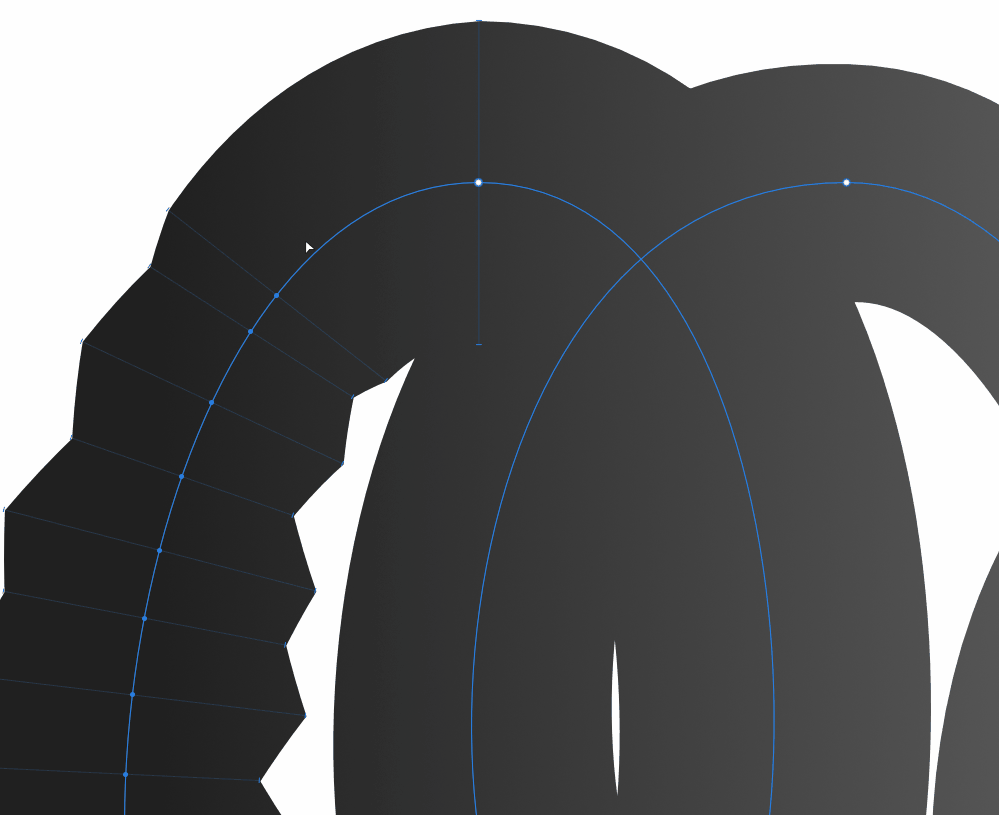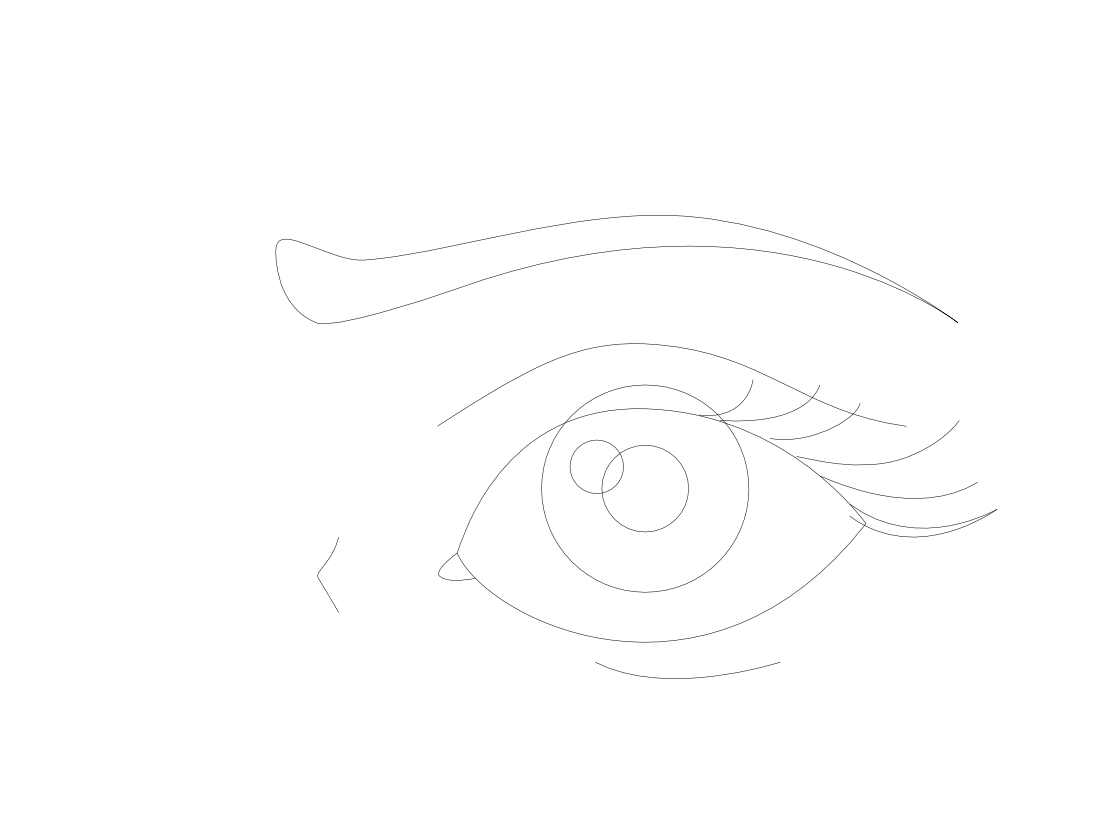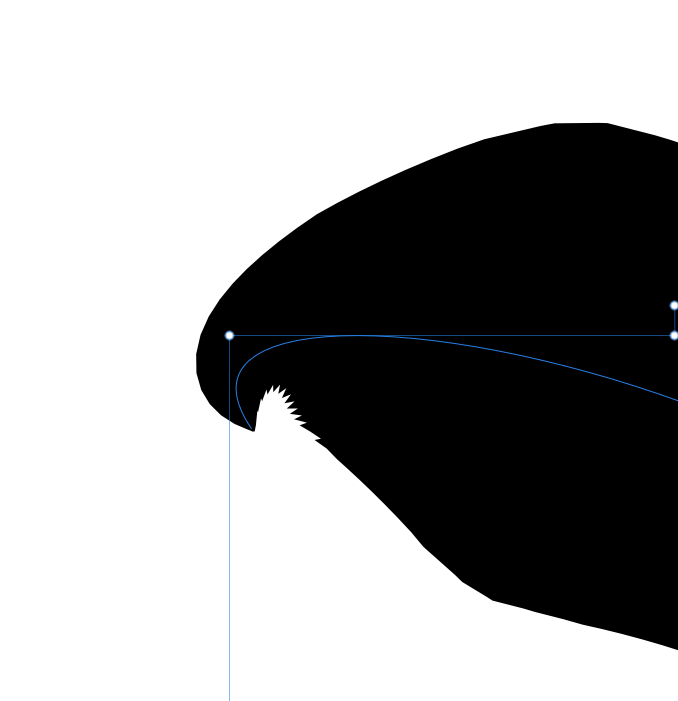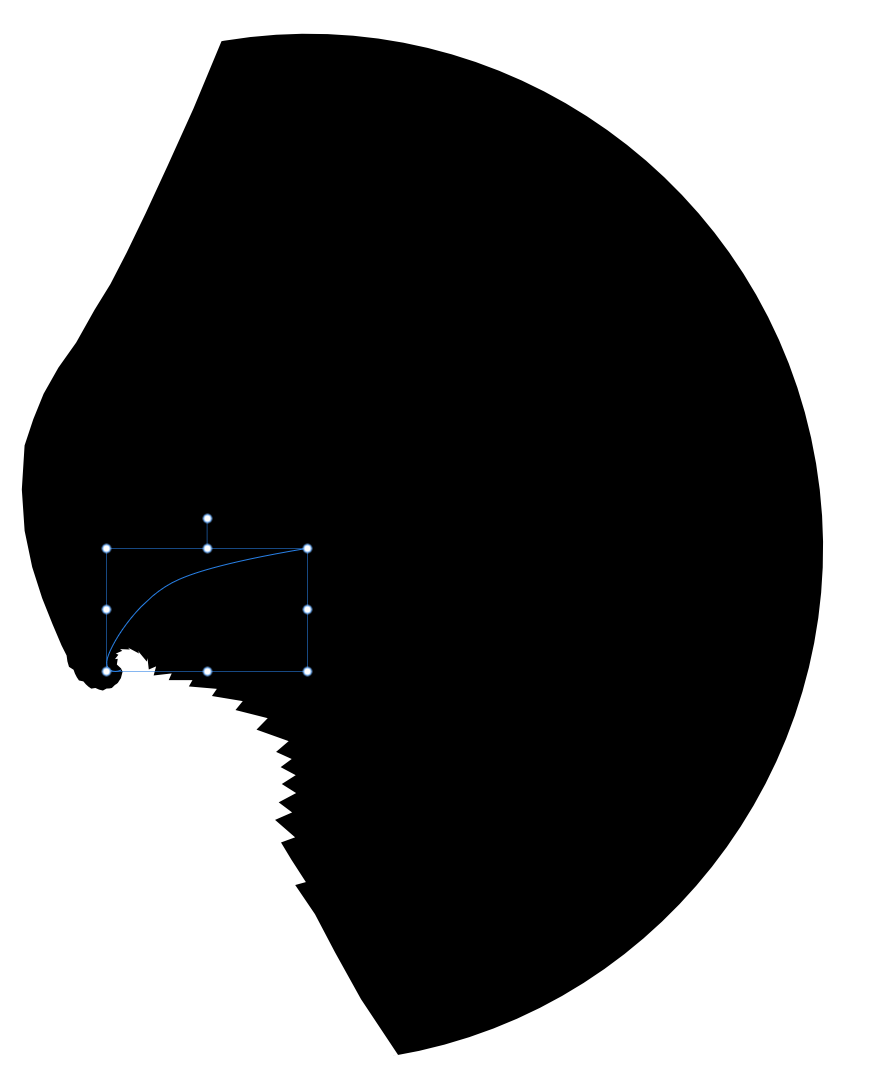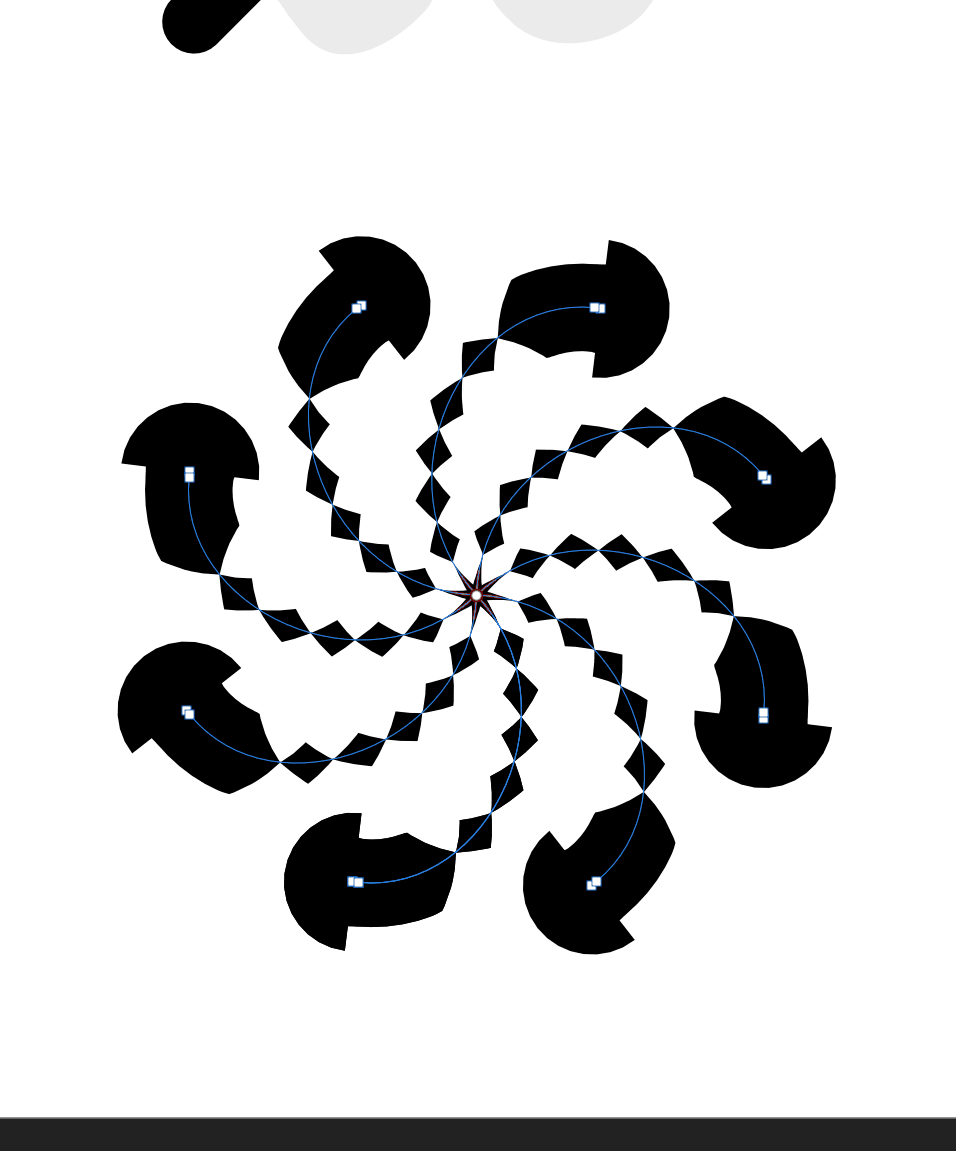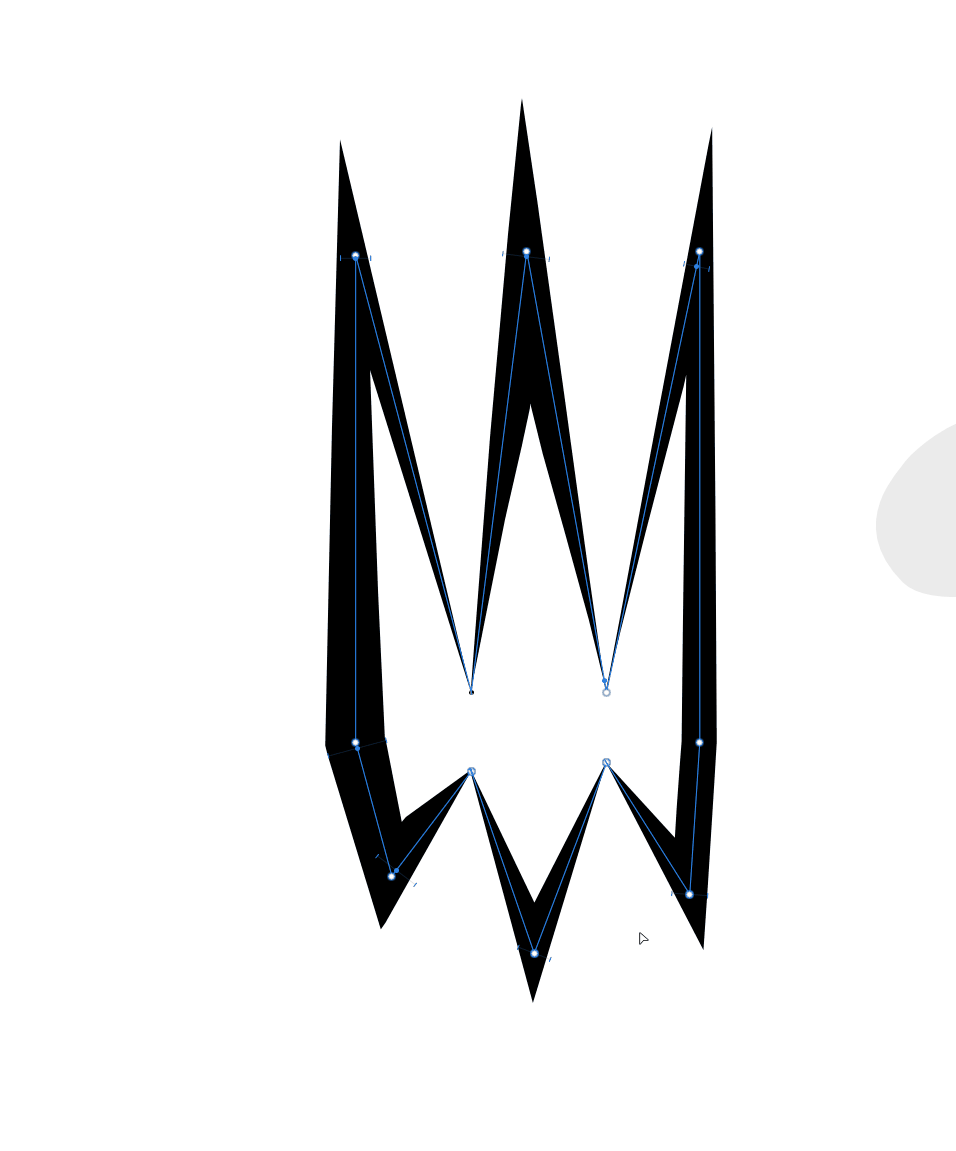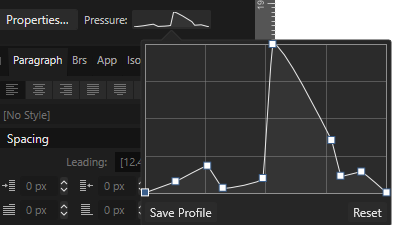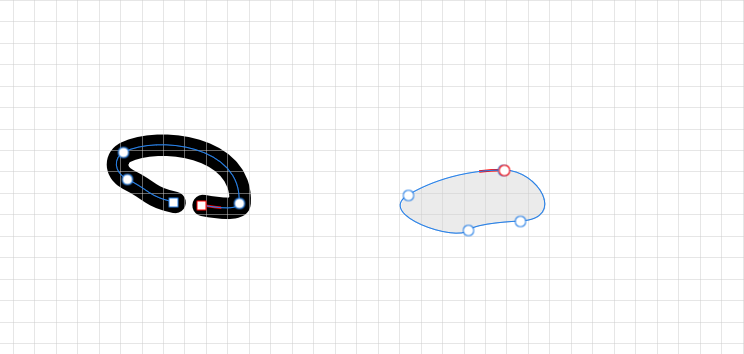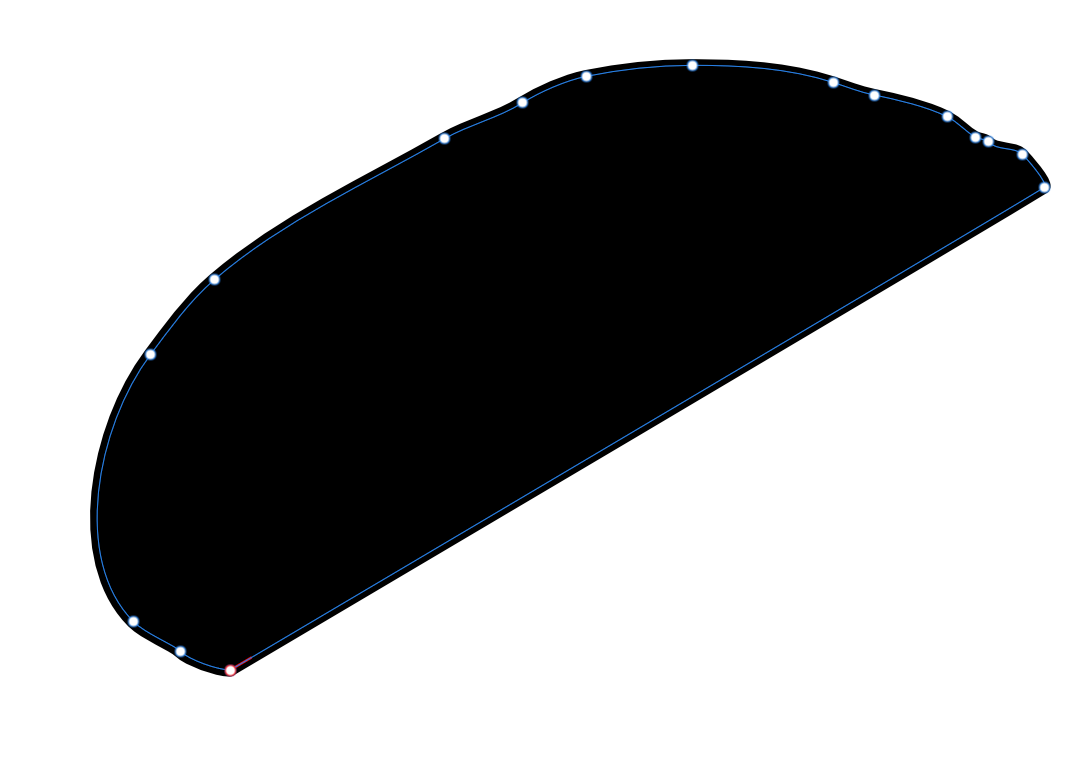-
Posts
1,361 -
Joined
-
Last visited
Everything posted by Frozen Death Knight
-

Other Improvements
Frozen Death Knight replied to Ash's topic in [ARCHIVE] 2.5, 2.4, 2.3, 2.2 & 2.1 Features and Improvements
Thanks a bunch! I don't know what changed, but I was able to get it to work now. I remember typing = into the Transform panel, but last night it didn't work. Odd. A great quality of life feature for sure. I need this every time I drag in reference images and having to align them in a grid like fashion. It's even better that it takes Lock Aspect Ratio into account as well. Much appreciated! Edit: Did another test with the X, Y, Rotation, and Sheer values and it works there as well. Fantastic! -
Speaking of smoothing algorithms, or rather lack thereof, it would be nice if there was a hard edges only option where there are no curves created whatsoever when drawing. Personally when I draw silhouettes I prefer having hard edges because it makes it easier to create interesting shape language that can be easily modified with curves in places afterwards when needed. I know the Pen Tool can do that, but I like the chaotic nature of the Pencil Tool since it is full free form drawing at a faster speed that I am more comfortable with.
-

Other Improvements
Frozen Death Knight replied to Ash's topic in [ARCHIVE] 2.5, 2.4, 2.3, 2.2 & 2.1 Features and Improvements
It means only the key object has a height of 100 pixels while everything else gets resized, but none of them have 100 pixel heights like the key object. -

Other Improvements
Frozen Death Knight replied to Ash's topic in [ARCHIVE] 2.5, 2.4, 2.3, 2.2 & 2.1 Features and Improvements
I have more than one item selected, which is why I ask how to get it to work. -

Other Improvements
Frozen Death Knight replied to Ash's topic in [ARCHIVE] 2.5, 2.4, 2.3, 2.2 & 2.1 Features and Improvements
@Aammppaa How does it work? I activated Transform Objects Separately and typed in "=100" in the Height box in the Transform panel. The objects did not become 100 pixels in height except the one I had selected. -
I just had a thought. It would be nice if there was a Clear/Reset Profile button in the top toolbar settings for the Line Width Tool to be able to completely remove all the points from a curve in a fast and easy way. Double clicking all of them or using the Curves panel are a few more extra steps. Also, it would allow you to create a keyboard shortcut for the operator when the tool is active.
-
I love this! Works great! Only thing that's related to this tool that I hope gets improved is this panel: It's too small. Being able to resize it and making the Profile feature more global so other features could reuse them, i.e. brush settings, would make it even better. It also needs an option to invert the curves.
-
The new smoothing algorithm looks good! Works really well with a mouse as well. Left = Old Right = New I tried the new Auto Close and while I do think it is useful and creates more natural looking closed shapes, I still would like to have the old functionality still available. The gap is very narrow to be able to close it and not having the option to increase the spacing for the closing to happen removes my ability to create elongated shapes quickly. Not to mention that I can't make sharp straight lines when it closes. I would suggest adding a slider value for how much distance is required before Auto Close kicks in, with an alternative to have it always activate regardless of distance. I can no longer get a closed shape out of this: Here's an example of a type of shape I want to continue making: Good update besides that! I hope we also get the option to auto-boolean our selection by either adding or subtracting from the shape in the future. It would be incredibly handy for silhouette paintings.
-
Having links to online help = Good Having no offline help at all = Bad Having both = Good I get that there are benefits to having an up to date online guide on every feature, especially when it gives additional context to how they can be used. That said, I agree with fde101 that it's a bad idea to scrap offline Help. Even I as a long time user of Affinity sometimes open up the current Help guides to find simple descriptions of specific features I haven't used in a while, since they aren't always easy to find on the interface. The Help section doesn't need to be full of videos and highly descriptive tutorials for it to be useful. Just as a simple lexicon can be useful, offline Help should remain for such a purpose.
-
I found this crash by accident. Because of my desk and hand positioning I sometimes press random keys on my keyboard while brushing on my tablet. This issue in particular happened with the Paint Brush Tool by just doing normal brushing and accidentally hitting + on the Numpad. I was able to repeat the crash multiple times on purpose. Here are my personal shortcuts in case of it being related to the shortcuts I have on the Numpad. Affinity Photo Shortcuts.afshort
-
I mean... Sure. Fixing the file corruption is a given. However, incremental saves are done for the very reason that sometimes things do in fact break, whether it's crashes or corrupted files. Just because corrupted saves need to be fixed doesn't change that incremental saves more often than not help bypass faulty software malfunctioning. You basically have two alternatives here. You can have your single copy fail which will lose you several hours if not days/weeks/months of work if you haven't remembered to do a secure manual copy. Alternatively, your latest copy and also multiple incremental saves are corrupted, but at least one of them actually work. At most you lose some time having to wait for a back-up save to be done. Losing minutes vs losing hours. Whole productions have been saved because of back-ups having been made. One such example being Toy Story 2, which was saved only because one person happened to have had a back-up after having worked from home. Objecting to what is a pretty standard feature in many software productions is quite frankly ridiculous.
-
It would take the same amount of time as any other save. File size is not an issue here. Auto-save is a completely different feature separate from incremental saves. An incremental save without auto-save would be you manually saving, which then automatically creates the additional copy for you. Also, the point of incremental saves is that it is an option, a safeguard for people who want to avoid losing copious amounts of work. You don't have to use it if you don't want to.
-
Incremental save means to have multiple copies of the original file, which is done automatically without the need to save a separate file manually. When a new save is done, it will then override older saved versions so they are reasonably up to date. You can determine how many incremental saves there will be. For instance, in Blender you have the original .blend-file, with incremental saves named as .blend1, .blend2, etc. Blender also calls the feature Save Incremental, so I call it as such.

.png.e7630a08ee6e1c84d06141c3a5feb319.png)