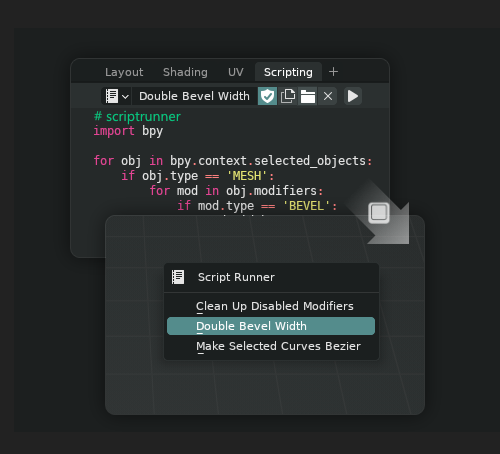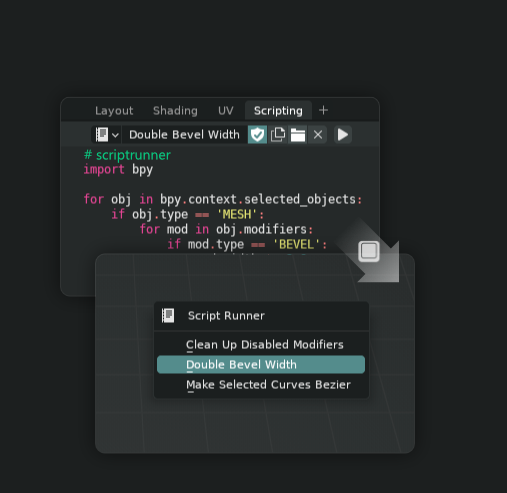rawalanche
Members-
Posts
46 -
Joined
-
Last visited
Recent Profile Visitors
1,476 profile views
-
 debraspicher reacted to a post in a topic:
Can not prevent resize canvas from blurring rasterized images.
debraspicher reacted to a post in a topic:
Can not prevent resize canvas from blurring rasterized images.
-
Turning off snapping doesn't solve the issue, it just reduces the factors that cause fractional pixel values it by about 1/10th. And even if it did, I can't imagine using an image editor which can't even snap in 2023. If I am using bitmap editor, I expect to work with bitmaps, grids of pixels. I don't want to deal with subpixel values in a scenario where the mere existence of subpixel transform is pretty much error in 100% of cases. I think my evaluation is over. I purchased AF Photo 1.0 quite a long time ago but never used it much due all the UX issues. I hoped there would be at least some UX improvements in 2.0, but apparently nope. No amount of excuses about made up technical limitations will solve the problem that I (and many others) am spending 66% of my work time on fixing fractional number values rather than focusing on creating art. Just the time wasted on fixing transform issues in those few hours I used AF Photo 2 was more expensive than its license price.
-
I can 100% guarantee this won't work. The rounding will have to be checked and done after any possible transform, not just snap. For example resizing using move tool, or resizing shapes with their children with Lock Children disabled. There seem to be thousands of different possibilities how to f*** up pixel alignment in AF photo, so only reliable solution is to correct it always at the end of whatever transform happens, instead of cherry picking which operations should respect pixel grid.
-
Ok, so: When you put any layers as a child layer of a shape, let's say rounded box, and forgot to check "lock children", you will almost immediatelly get the fractional pixel value cancer spreading. Insanely enough, the state of "Lock Children" does NOT get saved in the afphoto file. It gets reset on every reopen. The UX of this editor really is an absolute nightmare. I was doing a simple UI mockup yesterday. I spent about 20 minutes working on the actual design, and about 50 minutes fixing the fractional value transform problems. It's as if someone intentionally designed this software with the goal of maximizing the possibility of user error.
-
Ok, this bug is actually horrifyingly bad. If I paste image (using Ctrl+V) which has odd pixel dimensions in one or two axes, this image will always be pasted 0.5px off. It's just rounding the pixel to nearest integer will actually make it blurry. So it's not only that I have to manually fix the transforms all the time, I also need to keep mental library of all the images of odd pixel dimensions which actually need to have 0.5px off transforms, OTHERWISE they will be blurry. I've been evaluating affinity photo 2 for past week or so to see if it's worth upgrading from 1.0, and it's been insane experience. Literally half of my time spent in the software is just spent on fixing transform panel values.
-
True. The reason I migrated to Affinity wasn't really that I didn't enjoy Adobe software itself, but the bloatware was absolutely unacceptable. Dozens of processes running in the background and PS not even starting without CC. I have some other friends who did the same, but they all said that while they use AF Photo, they don't really like it. It can do almost everything PS can, but it does it way slower and way less comfortably. AF software is not lacking in features, but in UX. If they worked on that, they could drag over so, oh so many more Adobe users. But right now, even simplest things like masking layers feel like kick in the balls to do in AF Photo. Focusing on UX for at least one release would do help a lot.
-
 rawalanche reacted to a post in a topic:
Can not prevent resize canvas from blurring rasterized images.
rawalanche reacted to a post in a topic:
Can not prevent resize canvas from blurring rasterized images.
-
Yes, the reason I kept it enabled in the file and in the video is that as I said yesterday, it doesn't do much in preventing the problem. Secondly, the name of the setting implies the exact opposite. So that if I have to turn off the setting called "move by whole pixels" to actually make the image move by whole pixels will be confusing to anyone who doesn't randomly stumble upon this thread. I understand the technical specifics well. I understand that if you have for example canvas of 600x600 width and image of 255x255 width, snapping the image layer to the precise center of the canvas would mean the X image transform would be at 127.5 pixels off the X center of the image. If it was rounded to 127 or 128 it would be slightly off center. However you really need to take a step back here and think in a bigger picture. If you are selling a commercial image editor, it's absolutely unacceptable that a simple snapped move operation could result in bilinear sampling of the image layer in such a way that would then be baked into exported image. Just imagine a scenario where you are someone hired by some company to do graphics for some expensive print. You don't notice the blur at the first glance, and neither does the client until it's printed. Then, the blur is noticed and a lot of money is lost. The kinds of questions like whether it's more acceptable for a user to have possibly many of the imported image layers blurred both in the editor and on the export, versus if it's acceptable that image layer to be snapped half a pixel off the location user desired is a question that would take at least one competent person in a UX team to answer. Judging by the current behavior, which hasn't changed for years now, it doesn't appear Affinity even has a UX team, because this question is not really that hard to answer. It's the very common scenario where you have to make a compromise. Choosing a lesser evil. Both choices are bad, but in this case, it's pretty obvious that blurring image layers unpredictably is way, way less dangerous than lying to the user by snapping the layers half a pixel off the desired location. So in short, yes, it's the behavior I am looking for, but it's really perplexing that behavior hasn't been the default yet for years. There's quite many more of these "my image is blurry" threads on this forum, for years already. I'd like to also stress that this proposed option would have to be applied more globally. For example when resizing using the move tool by dragging a corner pin of the move frame should also round to whole pixels, otherwise the problem will never really go away. The option should be much more global in a way that the hypothetical checkbox would essentially prohibit any fractional transform values from ever existing. That they caused by any tool or operation anywhere. Technically speaking, this should not be that hard to implement. Whatever callback that updates the transforms of any items could just round the values at the end of each transform update if that rounding user preference is enabled. Basically, it should be a "I never ever want to see fractional values in my transform panel ever under any circumstances" checkbox.
-
 HCl reacted to a post in a topic:
Can not prevent resize canvas from blurring rasterized images.
HCl reacted to a post in a topic:
Can not prevent resize canvas from blurring rasterized images.
-
Yes, but I got frustrated because that conversation has already been had. ^ Yesterday already I asked if there's better way than to manually correct transform after every snapped move or after every canvas resize, and a day later I get a suggestion that I should manually correct the transforms. So you can imagine the frustration.
-
Jesus christ.... yes! I know! I am very well aware the positions are not whole integers. Just read pretty much ANY post above yours. We've been already talking about that above. That's the whole point. I, as a user, should not ever come in contact with this. Snapping, nor resizing canvas should ever introduce sub-pixel transforms. Using transform panel instead of interactive in-viewport move tool is of course not a feasible workaround. We are in a third decade of 21st century, not in early 90's. Moving image in image editors is not expected to be done by typing numbers into text boxes. My whole point is that I don't want to be constantly correcting errors in some value boxes outside of the viewport of something as essential as just snapping in a image editor. I want to focus on my art. I don't want to be going into some panel to correct some number due to buggy feature after nearly every use of the move tool. That pretty much defeats the purpose of even having interactive viewport move tool.
-
 MiWe reacted to a post in a topic:
Can not prevent resize canvas from blurring rasterized images.
MiWe reacted to a post in a topic:
Can not prevent resize canvas from blurring rasterized images.
-
It can be replicated with anything, it's not document specific. Just create new document, use Windows' snipping tool to snip part of the affinity UI itself, enable snappig with the default out of the box settings, and you should get it. Here's a video: I am having hard time imagining no one noticed that since Affinity Photo has been around. The default image center guides tend to snap the images with fractional transform causing the blur. And once the first image is placed this way, any subsequent images can often be snapped relative to that, so the blur spreads like a plague over over entire document. I have not configured those guides in any way. They are exactly how the AF Photo 2 comes out of the box. The only thing that I change from the default factory state of the software (aside rearranging the panels) was clicking the big magnet icon button to enable snapping.
-
Yes, I already noticed it's due to the non integer transform positions, but this is still a bit ridiculous. This is not anything I as a user should ever get in contact with: - If makes 0 sense for rendering filter (nearest neighbor/bilinear) to actually be baked into the exported image. It should only be used for viewport. - There should be some global option to simply disallow subpixel transforms, and round up all floats in transform panel to integers. If I am working with bitmap images, then the smallest discrete increment is a pixel. I as a user should never be making a choice between less buggy and high quality interpolation, as nearest neighbor will produce aliasing under many conditions. I should just be able to use bilinear but not have to worry about constantly manually rounding float decimals in the transform panel.
-
Hi, I am using AF Photo 2.1.1 and I can't figure out how to make Resize Canvas stop blurring my rasterized images. Here's an example: Before: After: All I did was resize the canvas. It has no options that could affect this. The very same thing often happens when I just move rasterized images with having snap enabled. Due to this, I can't use snap very often. It's not just a visual glitch. When I export to PNG, the blur is actually baked in.
-
This works, thanks! But: Is this really only procedure to achieve this result? Surely there must be some other route to create compounds. I mean first of all, the geometry operations icon bar is not even displayed out of the box in fresh installation. One has to customize toolbar to add it. Secondly, there's no indication anywhere in the software (still using v 1.10) that compounds feature even exists, and there's nothing in the tooltips of the (by default hidden) geometry operations toolbar to imply it behaves differently with Alt key held down. If this super hidden way is the only way to do it, then this is a disaster from the UX standpoint.