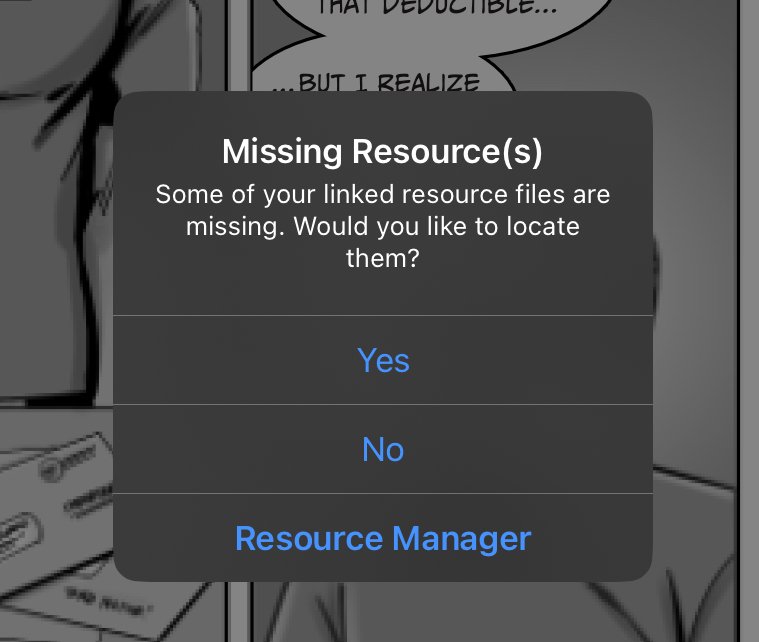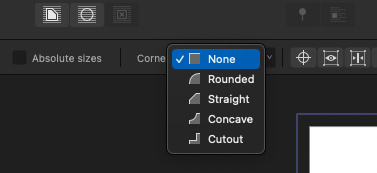-
Posts
65 -
Joined
-
Last visited
Everything posted by Jpburns
-

Publisher won’t update changed files placed from iCloud Drive
Jpburns replied to Jpburns's topic in V2 Bugs found on macOS
Yes. It shows up in the Library…blah-blah-blah iCloud directory. I may have precipitated this by renaming a subdirectory on my iCloud Drive where some of the elements were stored. I had to relink (on the iPad) and everything seemed to be working on the Mac, until I tried to update a placed Designer file. I’ve been working on this file on the iPad over the last day or so (with no problems), as I’m trying to finish this project (a comic). -

Publisher won’t update changed files placed from iCloud Drive
Jpburns replied to Jpburns's topic in V2 Bugs found on macOS
But again, I’m actively editing the placed files (no drag and drop involved). It’s the updating that’s hosed. I’ve gone back to editing on my iPad until I resolve this. -

Publisher won’t update changed files placed from iCloud Drive
Jpburns replied to Jpburns's topic in V2 Bugs found on macOS
Like I said in my first post, that doesn’t change anything (doesn’t update). -

Publisher won’t update changed files placed from iCloud Drive
Jpburns replied to Jpburns's topic in V2 Bugs found on macOS
And yet they’re not deleted. In fact, I edited it by double-clicking in the layers palette. After saving, no update. …also, this is not saying “remote” on the status line. That says “ok” -

Publisher won’t update changed files placed from iCloud Drive
Jpburns replied to Jpburns's topic in V2 Bugs found on macOS
They’re fine. I can open them, edit them, but they don’t update in Publisher (like I said). also… the status is “ok.” If they were broken or missing it would say so. -

Publisher won’t update changed files placed from iCloud Drive
Jpburns replied to Jpburns's topic in V2 Bugs found on macOS
Here's a weird added detail: All of these files are on m iCloud Drive, but some of them are marked Linked (Remote), as opposed to just "Linked." What the heck? -

Publisher won’t update changed files placed from iCloud Drive
Jpburns replied to Jpburns's topic in V2 Bugs found on macOS
Yes. That was enabled, but still doesn’t work. -
Like the subject says. I have a multipage doc, with lotsa images placed (linked) on my iCloud Drive. If I change the linked files, it doesn’t update. If I look at the file itself… yup… it’s changed. It’s like it’s caching the old file, which would be a bad thing. Looking at it in the resource manager doesn’t notice it’s been changed, so cannot update there. Selecting and “replacing” the file doesn’t update it. I have to physically delete it from the layout and place it again.
-

Publisher - change embedded document to linked - weird
Jpburns replied to Jpburns's topic in V2 Bugs found on iPad
What might make this more functional would be to be the ability to save multiple paths in your settings. That way, if the program couldn’t find it at /Volumes/Users/myName/Documents (or whatever), it could fall back to whatever the SMB path would be (at least the prefix). Kind of like a remapping on fail for missing resources. In my setup, unless I moved the files, it would be either one or the other. i know cloud services are an option, but I’d just like to use files on a local network volume (this is just my house, after all). I’m sure folks in an office environment would also appreciate this sort of option. While I’m wishing… I’d also like more reliable updating of a file “open”ed from a remote volume (rather than imported in to the live files). I feel like there have been times when I make changes on my Mac, but the changes aren’t reflected in the “live” files. -

Publisher - change embedded document to linked - weird
Jpburns replied to Jpburns's topic in V2 Bugs found on iPad
I haven’t tested it on the Mac, but on the iPad, when you get the missing resource dialog, the “yes” response takes you to a file browser that’s missing the “open” button. You can select a file, but nothing happens. Then if you use the resource manager to relink an individual resource, the “open” button (which should say “relink to this directory”) appears, and clicking it relink all linked resources. Kludgy. -

Publisher - change embedded document to linked - weird
Jpburns replied to Jpburns's topic in V2 Bugs found on iPad
It’s not relinking for me. Nothing happens. No error, no nothing. Errr…. (Deleted unnecessary video) edit: oh, now I see. The open button appears using that relink option. Not very intuitive. You should make it so if you select one missing resource, it looks in that directory for the others. -

Publisher - change embedded document to linked - weird
Jpburns replied to Jpburns's topic in V2 Bugs found on iPad
Thanks for confirming some of this. I hope this gets fixed. I’m a comics creator, and I like doing a lot of my work on my iPad, as I’m struggling with some health concerns, and don’t want to sit at a desk for hours. A more bulletproof linking scheme would be very helpful. Thanks again. -

Publisher - change embedded document to linked - weird
Jpburns replied to Jpburns's topic in V2 Bugs found on iPad
Like I said, it’s a network-accessible file. The .afpub and linked files exist on my Mac. I’m attempting to edit it on my iPad. -
This is broken in Publisher. Attempting to work on a publisher file on both a Mac, as well as an iPad. 26 pages with linked designer file on each page. Make some changes on Mac, open it on the iPad, get the missing resource dialog. Choose “yes” and navigate to the file (on the networked Mac) and… nothing happens. Doesn’t update, nor does it find any of the other missing files. If I choose the missing (linked) file and use “replace,” it annoyingly become an embedded file.
-
When you’ve embedded a (let’s say…) designer document in a publisher page, and want instead for it to be a linked document, the behavior of the “make linked” menu is weird. What I expect is for it to do is replace the selected item with a link to an external doc. What it actually does is attempt to save a copy of the embedded page. Weird. In a related item, I updated all the linked designer docs in my file, making sure they were in the same directory as the .afpub file on the desktop version of Publisher, but when I open the .afpub file on my iPad, it says “missing Resources.” If I say “yes” to the dialog box, it won’t relink any of the files, despite navigating to the file on my network (they’re residing on my MacBook Pro in the next room). If I replace the file, it becomes embedded. Wah! I’ve got 26 pages (so far) with a linked designer doc on each page, and I can’t seem to figure out a way to fix them all in a simple way. Really annoying to attempt to use these files on 2 different systems (iOS and MacOS).
-

Export Feature Requests
Jpburns replied to jeffreymo's topic in Feedback for Affinity Photo V1 on iPad
Oh, please, oh please! This is required for any reasonable professional workflow. -
I frequently experience this. My workflow is: export to Designer as PSD from Procreate. go to resize canvas to inches (may crash on selection) click the “confirm” checkmark (might crash here) After this, designer is really unstable, even after restarting iPad. This doesn’t happen every time, but frequently enough that it’s irritating and kills my productivity. iPad Pro M1, everything up to date.
-

Font Name Displaying in Chinese in Properties Box
Jpburns replied to EducationPrinciples's topic in V2 Bugs found on iPad
Just chiming in to say this problem affects me, too. Anxiously awaiting fix. -

Pencil vs Full Keybaord How does it work?
Jpburns replied to gionaguidi's topic in Affinity on iPad Questions
If they were really using the iPad interface, they’d let us “pinch-scale” the keyboard ourselves. I hate the disappearing keyboard. I had to come here to figure out how to restore the big keyboard. Thanks for your help. -

Changing dpi of document causes certain layers to “jump”
Jpburns replied to Jpburns's topic in V2 Bugs found on iPad
Uh… not supposed to distribute these before publication. -

Can't open document from previous version
Jpburns replied to Jpburns's topic in V2 Bugs found on macOS
Aha! I think I found what causes it! That style has an (invisible) corner radius on the text box, probably a carry-over from another style I was using before. If I change the corner radius to "none," then the crash doesn't occur. Weird, huh? This is a bug and should be fixed. -

Can't open document from previous version
Jpburns replied to Jpburns's topic in V2 Bugs found on macOS
Here's a better test, using Arial Bold. Use this video as a reference for the actions to test (doesn't show beachball, but frantic arrow indicates when it beachballed...) Open the file select the text box shorten the box horizontally, allowing the text to reflow. Ka-blam! Publisher crash recording.mp4 file to test.afpub -
This is a weird one. Testing V2 with an image brought over from procreate (basically, PSD layers). One of the common things I might do are: change the measurements to inches, and then change the DPI from 400 to 300dpi. Watch what happens when I confirm my changes. A couple of layers “jump” like they aren’t affected by the change in dpi. Watch panel 2, the black outline layer (a layer that isn’t locked, btw). Also the shadow on the earth on the lower panel. irritating. latest iPadOS, iPad Pro, yadda, yadda… FullSizeRender.MOV
-

Can't open document from previous version
Jpburns replied to Jpburns's topic in V2 Bugs found on macOS
Since you can, I probably can. Just think it’s something else. Thanks. -

Can't open document from previous version
Jpburns replied to Jpburns's topic in V2 Bugs found on macOS
Yeah, not using Ventura... Uninstalling the font is not really an option, as it is a comic book, and it's the lettering font that I use. Perhaps it's not barfing on your system because you don't have the font? Overly sensitive to kerning tables or something? Plus, It WORKS in version 1. Something changed between versions to make it not work in version 2. And it works if I drag the text box slightly wider (in V1) and try to open in V2. So I wouldn't be too quick to blame it on the font. I know this is an edge case, but it might point you to another problem in the code update that should be fixed.