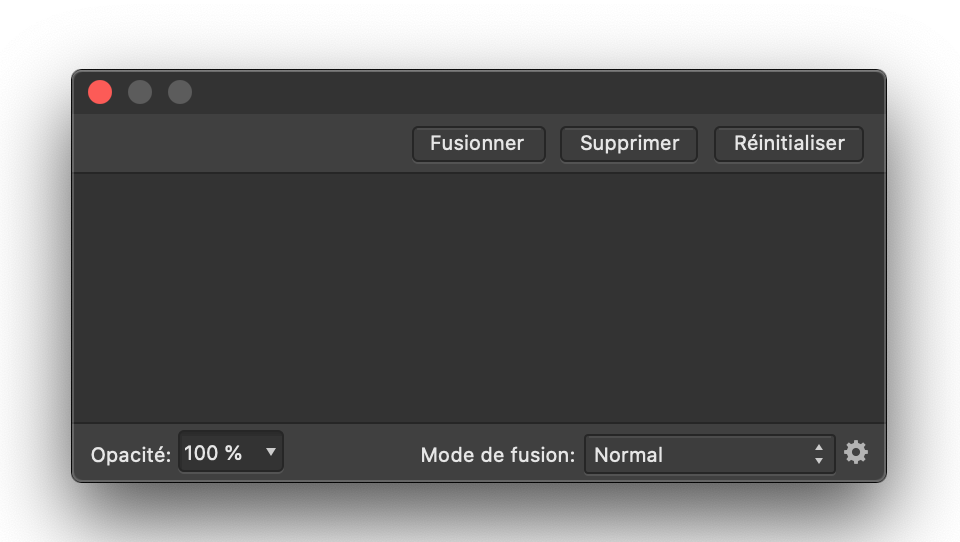am7
Members-
Posts
15 -
Joined
-
Last visited
-
 Fun Art Sam reacted to a post in a topic:
How to set default colour bit depth in AP
Fun Art Sam reacted to a post in a topic:
How to set default colour bit depth in AP
-
Hi, It would be really helpful if the RAW output format options (in Assistant options) were also in Affinity preferences (e.g., Affinity photo > Preferences > Colour) Once you change the settings in Assistant options, it is easy to forget you changed them, and then it can become difficult finding where to change it back. See this thread: https://forum.affinity.serif.com/index.php?/topic/136537-how-to-set-default-colour-bit-depth-in-ap/ Thank you,
-
Ok, so for anyone wondering, I found how to fix this: 1. click on assistant options (little tux icon in the top bar). 2. In raw output format, select the desired bit-depth. 3. Click on the "close" button to close the assistant options dialog box. Nevertheless, it would be very helpful if this option was also in Affinity photo > Preferences > Colour Regards,
-
As soon as a raw file is developed to RBG 32 bit (HDR), it becomes virtually impossible to use high pass filter to increase picture details. High pass filter can easily be used to increase picture details in 16 bits because details are still visible when setting up the live high pass filter. In HDR, very little detail (almost none) show up and the filter is very bright. This seems to be a bug, but even if this isn't one, an option tou counteract this phenomenon would be extremely useful. See examples: Picture1: unmodified, undeveloped picture of a cactus Picture2: the same picture, developed in 16-bit. If you look closely, you can see the detail you are selecting with the high pass at 1px. Picture3: the same picture, developed in 32-bit. Even if you look very closely, you can only see very limited detail. This makes it very hard to use high pass to sharpen details when in 32-bit.
-
Hi, A while ago, I set the default colour bit depth in my desktop Affinity photo program to 32-bit. This means that every time I open a new file, it is automatically set to 32-bit. I now want to change it back to 16-bit, but I cannot find this in the settings. Maybe this was moved in an update? Where can I revert the default back to 16-bit? Thank you,
-
 carl123 reacted to a post in a topic:
Bug when trying to reopen adjustment dialog box on an image
carl123 reacted to a post in a topic:
Bug when trying to reopen adjustment dialog box on an image
-
This bug has been observed in the most up to date (as of today) version of affinity publisher desktop (1.8.6) on Mac. It has initially appeared in the Affinity on desktop subforum (link to original post at the end). In the Words of @carl123, who also found a workaround or solution (see original post), While it is possible that AP was partly designed this way, there are additional elements to this that make it seem like it is probably partly a bug: 1. Sometimes, the checkboxes for the image and adjustment layers are greyed out (I do not know why), and therefore they cannot be unchecked. Other times, they are not greyed out, but clicking to uncheck them only works for a small fraction of a second, after which the check returns automatically. 2. When double-clicking on the adjustment, the blend modes dialog box often only appears on screen for a fraction of a second. It sometimes stays on screen (although I am unsure why) without apparent reason. It also stays on screen if I hold the cmd or shift key as I double-click on the adjustment, which I discovered while trying to take a screenshot 3. This behaviour is inconsistent: Link to original post:
-
 am7 reacted to a post in a topic:
Impossible to modify adjustment layer on a picture after it is created on publisher
am7 reacted to a post in a topic:
Impossible to modify adjustment layer on a picture after it is created on publisher
-
 walt.farrell reacted to a post in a topic:
Impossible to modify adjustment layer on a picture after it is created on publisher
walt.farrell reacted to a post in a topic:
Impossible to modify adjustment layer on a picture after it is created on publisher
-
Thank you @carl123 for the solution, I tried edit detached and it is now possible to reopen the adjustment. For future reference and for people wondering how to access Edit detached: Right-clicking on the master page layer from the layer panel allows you to access this option. I also feel like part of this is a bug (although it is also possible part of it is as designed). I added the bug tag to this thread, and I will make a post about it in the Publisher Bugs found on MacOS subforum (linking this thread). Regards,
- 8 replies
-
- affinity publisher
- adjustment
-
(and 1 more)
Tagged with:
-
 am7 reacted to a post in a topic:
Impossible to modify adjustment layer on a picture after it is created on publisher
am7 reacted to a post in a topic:
Impossible to modify adjustment layer on a picture after it is created on publisher
-
Thank you both for your answers. @walt.farrell I attached a sample file which reproduces the issue (at least, for me). Following your comment, It should also be said that I do double-click on the picture itself before making an adjustment. Then I get the problem my initial post describes. When I make an adjustment to the whole page, it stays editable without problem. Also, I did not push the merge button. The pictures in question come from stock panel. @carl123 I attached snapshots of the fusion dialog box (it is fusion in french, but blend mode in english, I attached a version of both). It was rather hard, because it often only appears on screen for a fraction of a second. It sometimes stays on screen (although I am unsure why) without apparent reason. It also stays on screen if I hold the cmd or shift key as I double-click on the adjustment, which I discovered while trying to take a screenshot As a sidenote, there is one more behaviour affinity has in this context and that I find odd: sometimes, the checkboxes for the image layers are greyed out (I do not know why), and therefore they cannot be unchecked. Other times, they are not greyed out, but clicking to uncheck them only works for a small fraction of a second, after which the check returns automatically. Affin_Publ_fruit.afpub
- 8 replies
-
- affinity publisher
- adjustment
-
(and 1 more)
Tagged with:
-
Hello, I have been having the following problem in the most up to date (as of today) version of affinity publisher desktop (1.8.6) on Mac : 1. I add a picture to a page (not a master). 2. I use the photo persona (top left corner in publisher) to make adjustments on the picture (e.g., brightness and contrast, black and white). 3. (Here's the problem). The adjustments becomes caked in the picture. The adjustment is now: A) fused with the picture; B) impossible to readjust or modify; C), impossible to delete; D) impossible to uncheck from the layers section. If I double click on the adjustment layer, a dialog box appears, giving me "fusion" options). This is problematic because I would like to have the ability to continue making adjustments on the picture. Is there any way to fix this issue? Thank you,
- 8 replies
-
- affinity publisher
- adjustment
-
(and 1 more)
Tagged with:
-
@GarryP Thank you for your feedback. In the right panel (inner glow) please look at the radius and intensity settings. The images show that only a 0.1 change in radius (which, with inner glow effect set to "edge", should only affect the tiniest bit of the border of a shape) changes the whole colour of the water (the blue shape) instead. In the same panel, a change in intensity also changes the shape's whole colour instead of only the borders. This happens no matter the blend mode. This also happens with the outline effect. @anon2 Thank you for the workaround, I will try one of the ways you suggested!
- 4 replies
-
- inner glow
- glitch
-
(and 1 more)
Tagged with:
-
Edit: Same glitch also appears in the outline effect.
- 4 replies
-
- inner glow
- glitch
-
(and 1 more)
Tagged with:
-
Hello, There seems to be a glitch with the inner glow effect (edit: and with the outline effect). This glitch seems to at least specifically affect shapes with lower opacity. By viewing the 8 snapshots below, you will see that setting even only 0.1 radius to the effect results in changes to the whole shape instead of affecting only its borders. This happens no matter the blend mode, and no matter the intensity (although the effect is more pronounced with higher intensity. (Pictures 1,2,3,4 are in Multiply blend mode ; Pictures 5,6,7,8 are ine Normal blend mode). I am working on a macbook pro. This happened while following the fisherman tutorial in the AD workbook. r
- 4 replies
-
- inner glow
- glitch
-
(and 1 more)
Tagged with:
-
I have the exact same problem. HSL is bugged and takes the form of a quarter of a circle about half the time I use it. I can also confirm the bug happens even: - when the monitor's resolution is set to default - with metal compute acceleration turned off - with an older OS (10.13.6) - With the most recent OS (10.15) Restarting affinity photo seems to be one way to temporarily fix the issue, for me (but I'm not sure this method works 100% of the time)
-
I have the exact same problem. HSL is bugged and takes the form of a quarter of a circle about half the time I use it. I can also confirm the bug happens even: - when the monitor's resolution is set to default - with metal compute acceleration turned off - with an older OS (10.13.6) - With the most recent OS (10.15) Restarting affinity photo seems to be one way to temporarily fix the issue, for me (but I'm not sure this method works 100% of the time)
-
 carl123 reacted to a post in a topic:
SOLUTION to High pass too bright
carl123 reacted to a post in a topic:
SOLUTION to High pass too bright
-
Hello, I'm just writing because I have found a solution to a problem I was having recently. Since I found no solution online, I thought it might help someone else. For some time I had been having trouble with the high pass filters. What happened was that the filter was very bright (see picture below), and no detail showed up. When working correctly, the filter used to be dark grey and the details light grey. I first thought it might have something to do with the characteristics of the image, such as brightness or frequency, but it seemed to happen with any image. I had tried: - Reinstalling Affinity photo - Using different images - Looking online for a solution to no avail. SOLUTION : What finally solved my issue was going to the ICC profile menu (Document > convert format / ICC profile) and selecting RGB/8 or RGB/16 as a colour format (it was on RGB/32 because I had been doing some high resolution editing and tone mapping a few weeks earlier). I don't know why the 32-bit colour format does that to the high pass filter, but but 8-bit and 16-bit both seem to work fine for me.
-
Hello Affinity team, It would be very nice if you decreased the width of the app's borders, in order to allow a bigger canvas. I'm talking about all the blank space around the canvas and at the edges of the app's window. This "bezel" could be significantly narrower, especially right over the last row of icons (but under the name of the project) at the very top of the screen, and at the very bottom, where text in small characters sometimes appear. This might not seem like a big deal to those working on a 27" screen, but to the many people working on a 13" MacBook pro or any other small laptop (a good portion of your customers, I would guess), this would make a big difference. Increasing the working space this way will also make the app easier to use and more practical. Please note that I often work on affinity on a bigger external screen without problems, but when I bring my laptop anywhere but home, I find the size of the canvas to be limiting. One good option, if you absolutely wish to keep the borders that wide for some reason, would be to make them thinner at the very least for people working on smaller screens. Thanks in advance, -Am7