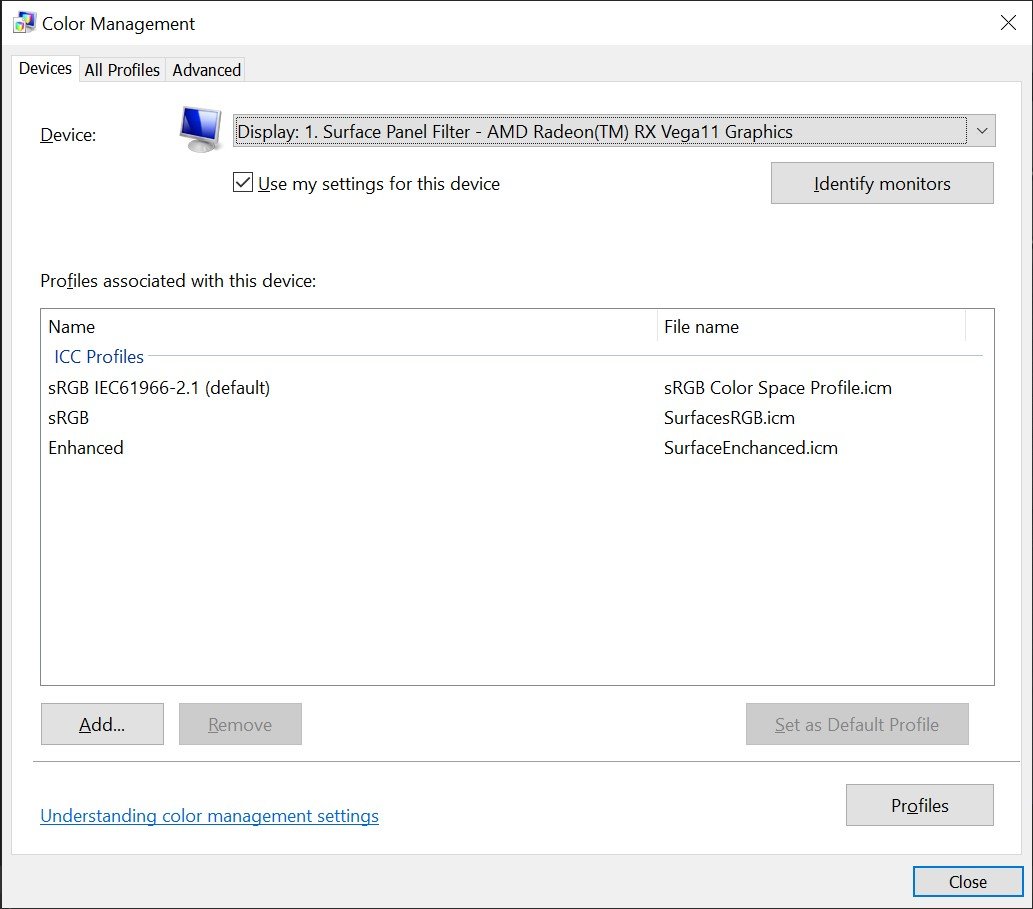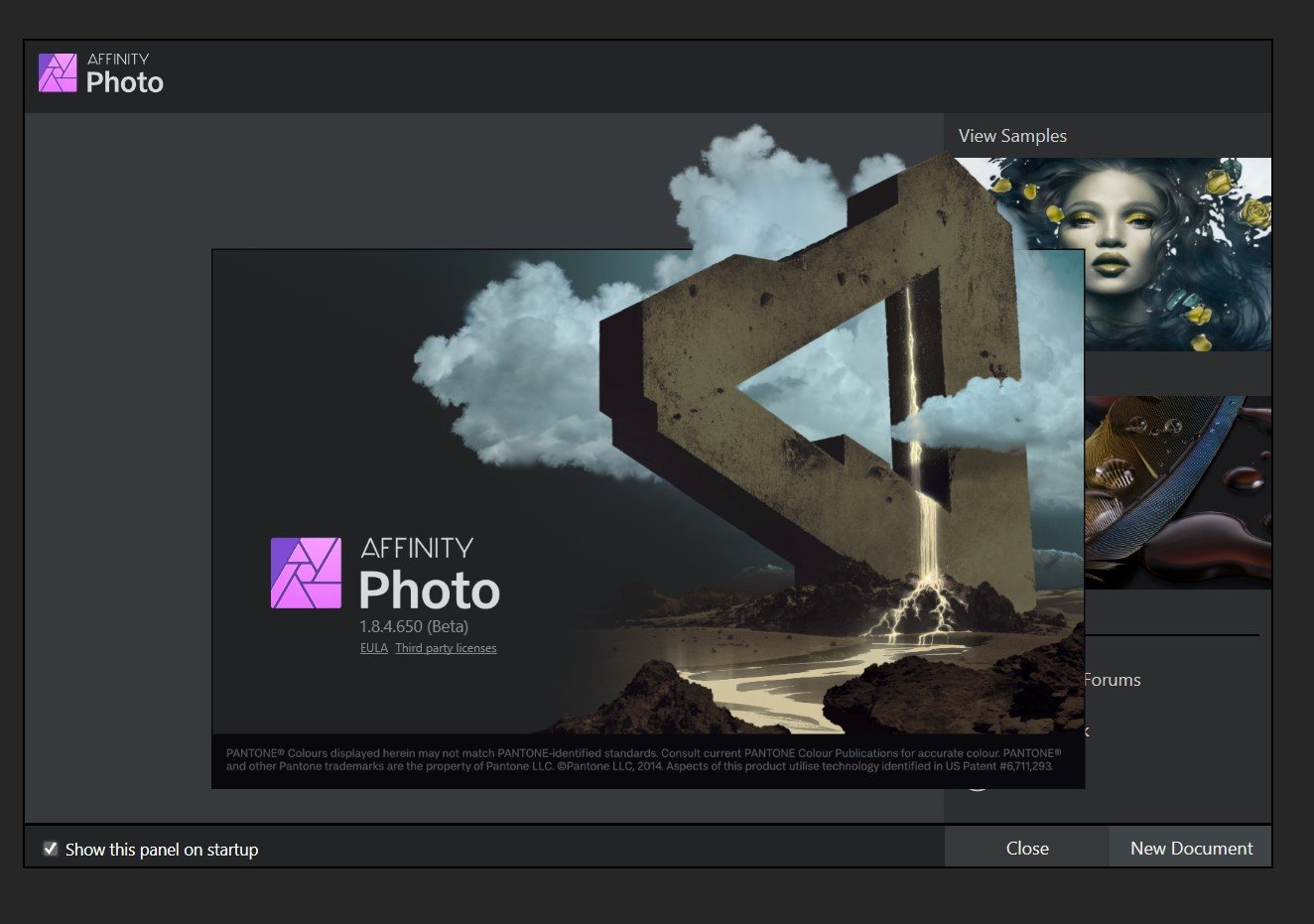-
Posts
39 -
Joined
-
Last visited
Contact Methods
-
Website URL
http://500px.com/KMSullivan
Profile Information
-
Gender
Male
-
 Sean P reacted to a post in a topic:
pictures too dark in develop persona preview
Sean P reacted to a post in a topic:
pictures too dark in develop persona preview
-
 Chris B reacted to a post in a topic:
pictures too dark in develop persona preview
Chris B reacted to a post in a topic:
pictures too dark in develop persona preview
-

pictures too dark in develop persona preview
Sunshine1868 replied to Martin Liam's topic in V1 Bugs found on Windows
@Chris B thank you for the help - and thank you, @Sean P - I can finally get the photo of my dog to print! XD -
 Sunshine1868 reacted to a post in a topic:
pictures too dark in develop persona preview
Sunshine1868 reacted to a post in a topic:
pictures too dark in develop persona preview
-
 PaulAffinity reacted to a post in a topic:
pictures too dark in develop persona preview
PaulAffinity reacted to a post in a topic:
pictures too dark in develop persona preview
-
 Chris B reacted to a post in a topic:
pictures too dark in develop persona preview
Chris B reacted to a post in a topic:
pictures too dark in develop persona preview
-

pictures too dark in develop persona preview
Sunshine1868 replied to Martin Liam's topic in V1 Bugs found on Windows
Good news! I added the sRGB IEC61966-2.1 profile, set it as the default, and everything appears to work correctly! -

pictures too dark in develop persona preview
Sunshine1868 replied to Martin Liam's topic in V1 Bugs found on Windows
@Chris B Happy to help! Yes, it's a little frustrating 🙃 -
 Sunshine1868 reacted to a post in a topic:
pictures too dark in develop persona preview
Sunshine1868 reacted to a post in a topic:
pictures too dark in develop persona preview
-
 Chris B reacted to a post in a topic:
pictures too dark in develop persona preview
Chris B reacted to a post in a topic:
pictures too dark in develop persona preview
-

pictures too dark in develop persona preview
Sunshine1868 replied to Martin Liam's topic in V1 Bugs found on Windows
@Chris B It (the 32 bit preview panel) is set to ICC Display Transform, not Unmanaged - For what it's worth, selecting "unmanaged" and going back and forth does nothing to the appearance of the image. -

pictures too dark in develop persona preview
Sunshine1868 replied to Martin Liam's topic in V1 Bugs found on Windows
@Rob_G what model computer are you using? I am curious why the issue is being fixed for some, but not others. Is there anybody else here that is still experiencing the issue even after going through all of @Chris B's suggested steps? -

pictures too dark in develop persona preview
Sunshine1868 replied to Martin Liam's topic in V1 Bugs found on Windows
Thank you, @Chris B - please let me know if I can help out in any way. I'd love to find a good solution to this ASAP -

pictures too dark in develop persona preview
Sunshine1868 replied to Martin Liam's topic in V1 Bugs found on Windows
-

pictures too dark in develop persona preview
Sunshine1868 replied to Martin Liam's topic in V1 Bugs found on Windows
This issue must be with how the software tells the hardware to display the photo information in the workspace - if I click "develop" on the RAW file (having made no changes or adjustments), Affinity Photo "develops" for a few moments and then displays the correctly-exposed image (or at least an image with a matching exposure to the Navigator pane - which has had the "correct" image the whole time). This means the Develop Persona's workspace preview is not giving accurate data to the display. -

pictures too dark in develop persona preview
Sunshine1868 replied to Martin Liam's topic in V1 Bugs found on Windows
@Chris B I'm kind of dead in the water until we can figure out what the issue is and fix it - is there any way I can work directly with somebody (e.g. a developer) to help them troubleshoot more thoroughly? -

pictures too dark in develop persona preview
Sunshine1868 replied to Martin Liam's topic in V1 Bugs found on Windows
@Chris B I am using the Surface Laptop 3 (15", AMD Ryzen 7 Microsoft Surface Edition) The file opens in 16 bit - switching to 32 bit (in the assistant panel) makes the photo even darker. -

pictures too dark in develop persona preview
Sunshine1868 replied to Martin Liam's topic in V1 Bugs found on Windows
@Chris B Upgraded to 1.7.0.380 and we're back to the "too dark" issue - but at least the photo displays!😂 -

pictures too dark in develop persona preview
Sunshine1868 replied to Martin Liam's topic in V1 Bugs found on Windows
@Chris B Ok, I have installed retail version 1.6.5.135 after uninstalling my updated retail version. Opening our test file we've been using (my dog on the couch) yields this even more interesting result: I even tried the "hold control and reset everything" tactic. Should I go ahead and go through every retail version to find one that works..? -

pictures too dark in develop persona preview
Sunshine1868 replied to Martin Liam's topic in V1 Bugs found on Windows
@Chris B I am running 1.8.4.650 (Beta) - I will try downgrading* retail to 1.6.5 and let you know the results *Uninstall 1.8.x retail, then install from link. -

pictures too dark in develop persona preview
Sunshine1868 replied to Martin Liam's topic in V1 Bugs found on Windows
@Chris B Thank you for spending the time on this! I do appreciate your help immensely. After all, the frustration of a brand new laptop not displaying photos correctly is painful I tried a full-reset of the Affinity Photo Beta software (hold control on launch, select all, reset), then File > Open, and the issue persists. I tried toggling between windowed and full-screen, but nothing seemed to change. Do we have any other avenues that we can try? Is there any testing I can do or log files I can send that may help on your end? Thanks again for your help -

pictures too dark in develop persona preview
Sunshine1868 replied to Martin Liam's topic in V1 Bugs found on Windows
Here's a similar screenshot showing the Color Management "Advanced" Tab. Still a dark workspace and light navigator. It is worth noting, I think, that it isn't just this particular photo - This issue happens to all of the NEF files from my Z7 as well as NEF files out of my D7000.