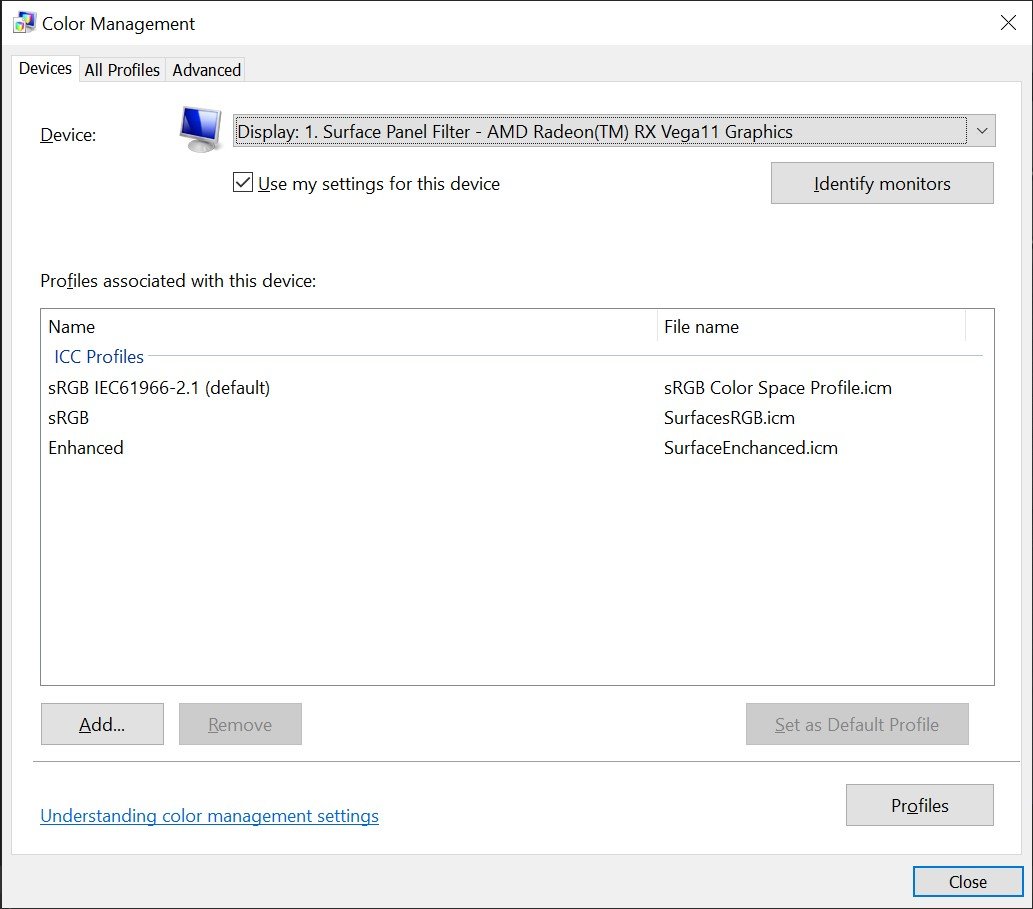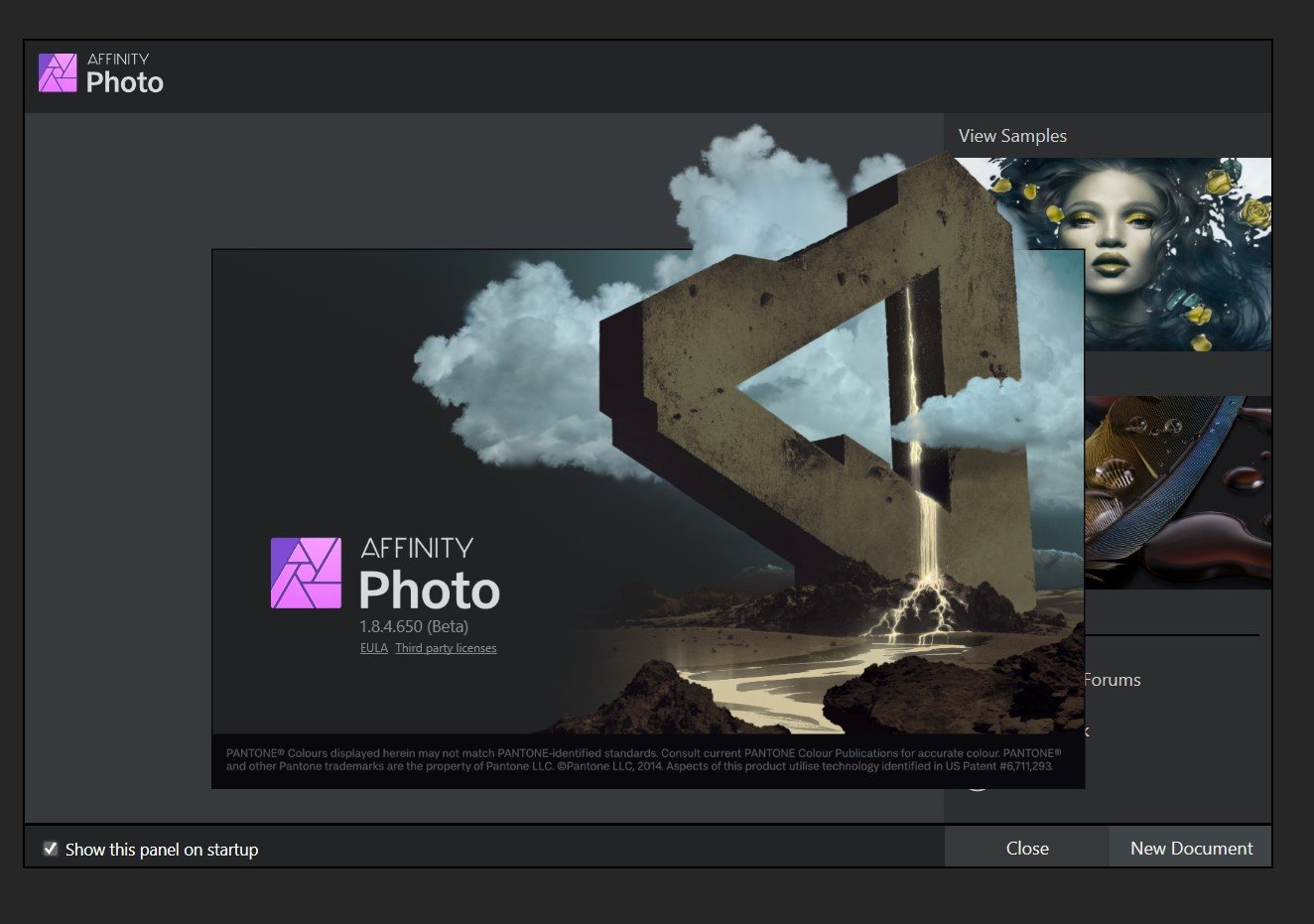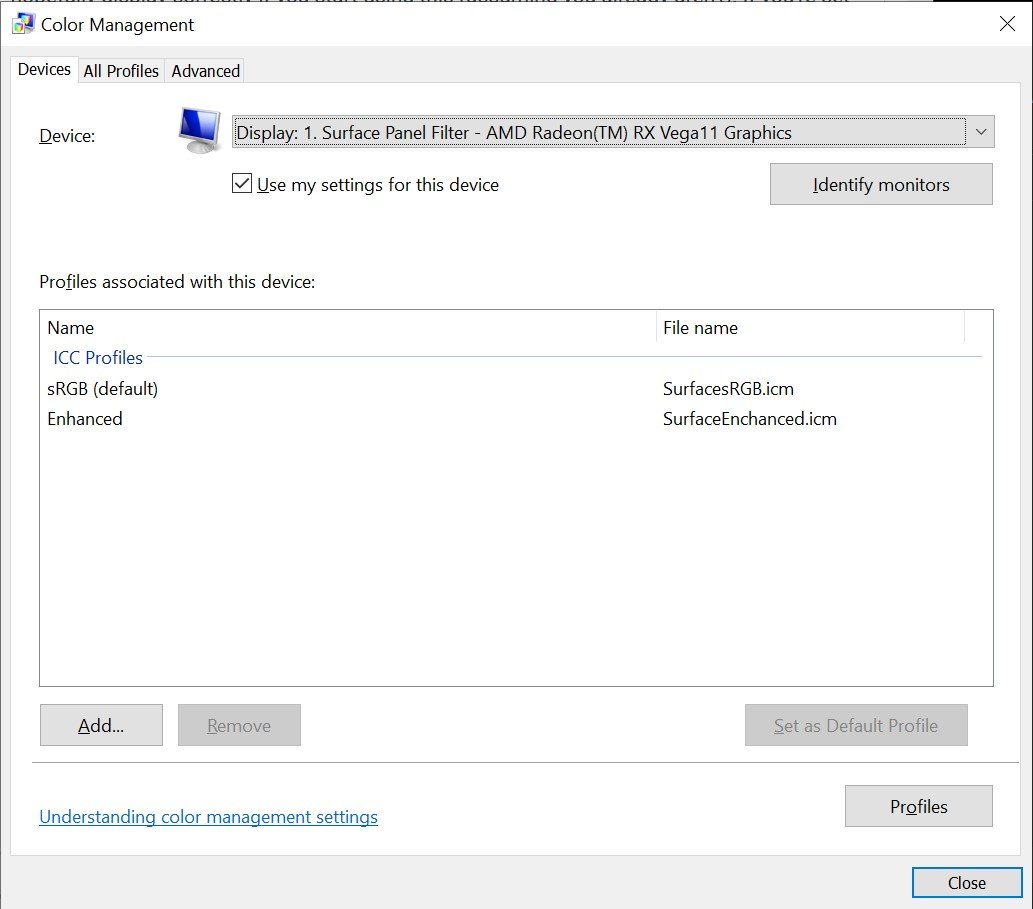-
Posts
39 -
Joined
-
Last visited
Everything posted by Sunshine1868
-

pictures too dark in develop persona preview
Sunshine1868 replied to Martin Liam's topic in V1 Bugs found on Windows
@Chris B thank you for the help - and thank you, @Sean P - I can finally get the photo of my dog to print! XD -

pictures too dark in develop persona preview
Sunshine1868 replied to Martin Liam's topic in V1 Bugs found on Windows
Good news! I added the sRGB IEC61966-2.1 profile, set it as the default, and everything appears to work correctly! -

pictures too dark in develop persona preview
Sunshine1868 replied to Martin Liam's topic in V1 Bugs found on Windows
@Chris B Happy to help! Yes, it's a little frustrating 🙃 -

pictures too dark in develop persona preview
Sunshine1868 replied to Martin Liam's topic in V1 Bugs found on Windows
@Chris B It (the 32 bit preview panel) is set to ICC Display Transform, not Unmanaged - For what it's worth, selecting "unmanaged" and going back and forth does nothing to the appearance of the image. -

pictures too dark in develop persona preview
Sunshine1868 replied to Martin Liam's topic in V1 Bugs found on Windows
@Rob_G what model computer are you using? I am curious why the issue is being fixed for some, but not others. Is there anybody else here that is still experiencing the issue even after going through all of @Chris B's suggested steps? -

pictures too dark in develop persona preview
Sunshine1868 replied to Martin Liam's topic in V1 Bugs found on Windows
Thank you, @Chris B - please let me know if I can help out in any way. I'd love to find a good solution to this ASAP -

pictures too dark in develop persona preview
Sunshine1868 replied to Martin Liam's topic in V1 Bugs found on Windows
-

pictures too dark in develop persona preview
Sunshine1868 replied to Martin Liam's topic in V1 Bugs found on Windows
This issue must be with how the software tells the hardware to display the photo information in the workspace - if I click "develop" on the RAW file (having made no changes or adjustments), Affinity Photo "develops" for a few moments and then displays the correctly-exposed image (or at least an image with a matching exposure to the Navigator pane - which has had the "correct" image the whole time). This means the Develop Persona's workspace preview is not giving accurate data to the display. -

pictures too dark in develop persona preview
Sunshine1868 replied to Martin Liam's topic in V1 Bugs found on Windows
@Chris B I'm kind of dead in the water until we can figure out what the issue is and fix it - is there any way I can work directly with somebody (e.g. a developer) to help them troubleshoot more thoroughly? -

pictures too dark in develop persona preview
Sunshine1868 replied to Martin Liam's topic in V1 Bugs found on Windows
@Chris B I am using the Surface Laptop 3 (15", AMD Ryzen 7 Microsoft Surface Edition) The file opens in 16 bit - switching to 32 bit (in the assistant panel) makes the photo even darker. -

pictures too dark in develop persona preview
Sunshine1868 replied to Martin Liam's topic in V1 Bugs found on Windows
@Chris B Upgraded to 1.7.0.380 and we're back to the "too dark" issue - but at least the photo displays!😂 -

pictures too dark in develop persona preview
Sunshine1868 replied to Martin Liam's topic in V1 Bugs found on Windows
@Chris B Ok, I have installed retail version 1.6.5.135 after uninstalling my updated retail version. Opening our test file we've been using (my dog on the couch) yields this even more interesting result: I even tried the "hold control and reset everything" tactic. Should I go ahead and go through every retail version to find one that works..? -

pictures too dark in develop persona preview
Sunshine1868 replied to Martin Liam's topic in V1 Bugs found on Windows
@Chris B I am running 1.8.4.650 (Beta) - I will try downgrading* retail to 1.6.5 and let you know the results *Uninstall 1.8.x retail, then install from link. -

pictures too dark in develop persona preview
Sunshine1868 replied to Martin Liam's topic in V1 Bugs found on Windows
@Chris B Thank you for spending the time on this! I do appreciate your help immensely. After all, the frustration of a brand new laptop not displaying photos correctly is painful I tried a full-reset of the Affinity Photo Beta software (hold control on launch, select all, reset), then File > Open, and the issue persists. I tried toggling between windowed and full-screen, but nothing seemed to change. Do we have any other avenues that we can try? Is there any testing I can do or log files I can send that may help on your end? Thanks again for your help -

pictures too dark in develop persona preview
Sunshine1868 replied to Martin Liam's topic in V1 Bugs found on Windows
Here's a similar screenshot showing the Color Management "Advanced" Tab. Still a dark workspace and light navigator. It is worth noting, I think, that it isn't just this particular photo - This issue happens to all of the NEF files from my Z7 as well as NEF files out of my D7000. -

pictures too dark in develop persona preview
Sunshine1868 replied to Martin Liam's topic in V1 Bugs found on Windows
@Chris B What is interesting to me is that even a screenshot picks up the darkness/brightness difference between the workspace and navigator - see attached screenshot with same picture of my dog on the couch with color profiles, etc. -

pictures too dark in develop persona preview
Sunshine1868 replied to Martin Liam's topic in V1 Bugs found on Windows
@Chris B By the looks of it, I am not using any "Wide Color Gamut" profiles or anything out of the ordinary - more strangely, no profile changes happen when I open/close the laptop screen (which causes the photo display dark or correctly) while connected to the exterior monitor. I think you are on the right path with it being a strange hardware-dependent bug though (considering the device changes from "Generic PNP Monitor" to "Surface Panel Filter") -

pictures too dark in develop persona preview
Sunshine1868 replied to Martin Liam's topic in V1 Bugs found on Windows
@Chris B Very interesting - all of these issues are happening with the built-in screen of the Surface Laptop 3. When connected via the Surface Dock to an LG ultrawide monitor (I do not know the exact model), the issue goes away - unless I open the "lid" of the laptop (which forces the screens to duplicate and the issue comes back on both screens). One other interesting note is that the histogram still shows "0 values" to the right of the "halfway point" - as if the whole histogram is squeezed into the left half of the frame. -

pictures too dark in develop persona preview
Sunshine1868 replied to Martin Liam's topic in V1 Bugs found on Windows
@Chris B I have installed the Beta software and the issue persists. I am using a Microsoft Surface Laptop 3 with NEF files from a Nikon Z7. Any more help is appreciated. -

pictures too dark in develop persona preview
Sunshine1868 replied to Martin Liam's topic in V1 Bugs found on Windows
@Ron P. It was shot in low light, but its a Z7 that's more than capable of having a correct exposure at those settings in that scene - I should know, I took the photo! See my screenshot above - the preview is perfectly fine exposure-wise, but the workspace is quite dark -

pictures too dark in develop persona preview
Sunshine1868 replied to Martin Liam's topic in V1 Bugs found on Windows
Just attempted this - same issue persists. -

pictures too dark in develop persona preview
Sunshine1868 replied to Martin Liam's topic in V1 Bugs found on Windows
-

pictures too dark in develop persona preview
Sunshine1868 replied to Martin Liam's topic in V1 Bugs found on Windows
See attached, thank you @Chris B KMS_0107.NEF -

pictures too dark in develop persona preview
Sunshine1868 replied to Martin Liam's topic in V1 Bugs found on Windows
@Chris B I have tried these steps and my NEF (Nikon RAW) file still opens dark (the navigator pane looks properly exposed though). -

pictures too dark in develop persona preview
Sunshine1868 replied to Martin Liam's topic in V1 Bugs found on Windows
I also have the same issue. The Studio preview (bottom right) looks normal, but the main workspace is waaay too dark! (NEF RAW files from Nikon Z7)