-
Posts
53 -
Joined
-
Last visited
Posts posted by hujikoda
-
-
I'm trying to hire someone on freelancer.com but they all want to use Adobe... Anybody interested here? I really want it done on publisher
-
yes this is what I did and therefore I have one page but my point in puflisher was to make a multilingual version, 1 or 2 pages etc... So something quite flexible.
-

I've tried everything in spacing, it doesn't work.. To me the line intend should do the job. But when I increase it, it just moves the whole box...
-
@h_d Thanks ! After removing the red rectangles, this is exactly what I wanted to do. Actually the red rectangles in red in my original post only represented the margin I wanted to have (I just put it in red se you guys could see it)
Anyway I just removed the decorations and I have exacly what I wanted to do except the justification. I'm now trying to put the justification on the right while keeping an indent as you did on the right handside. Now on the train, looking for it

PS: How did you add this ruler above your text? -
Hi guys,
I'm currently making my CV (resume) on affinity publisher. I first made it on affinity designer, but I've change in order to create a more resilient file that could be modified more easily.
However, I'm new on this software and the learning curve is slowing me down to finish what I need to do in a timely manner. Therefore I'm looking for someone to accompany me for 2 hours or so to help me get it done while showing me how to do (I could pay someone on freelancer.com to make my CV for me but it's not what I'm looking for
 )
)
Anyway, here is my problematic:
* I have 2 version of CV
- a single page version (French standard)
- a double page version (for non-French companies)It's a pain in the ass to modify the differents versions in affinity designer..
So I wish to:
* be able to have both version of the CV in French and English (storing the content outside like in a text file of a csv file would be amazing)
* be able to change the content and the layout being reasonably flexible adapting to different length of text (due to translations)
* be able to ajust some blocks easily to adapt the content of the CV to the job offer
Let me know guys what would be possible

Have a great day to all of you !
-
On 2/1/2019 at 5:19 AM, MEB said:
Hi Frank Bettendorf,
Welcome to Affinity Forums
This has changed in the build 221. Use the menu File ▸ Place... instead and select a text file to import it. The Text > Insert Text from File command was removed from the Text menu.I just tried what you said MEB but it looks really ugly.. Do you know why it adds a white background?
By the way, I'm simply trying to make a multilingual document with pretty much the same layout. Any suggestion?Thanks in advance

-
Thank you very much guys ! Problem solved, you are fantastic !
-
Hey, thanks guys !! This is exactly what I wanted to do ! Now i'm trying to reproduce it.. Do you create the rectangle fist or you do it directly from the "decoration" menu of paragraph ?
-
Hi everyone !
I am currently working in Publisher using Designer's tools.As you can see on the sreenshot, I have a tile here which is part of a group. What I wich to do, is to make is responsive the the text that is written (artistic mode), the red rectangles representing the margin I wish to keep.
In other words from left to write:- The first blue rectangle shouldn't be mofified
- The text, here "Skills and knowleges", would be anchored on the right.
- Then the last rectangle would see its size varying depending on the length of what is written in the title while conserving the margin (in red).

I've tried in many ways, like using constraints but I don't manage to do what I want.
The point is that this title is a text place holder in a master page (affinity publisher) and on the other regular pages I'd like to have different titles that will obviously not have all the same length.
I'm not sure if I'm clear..
 Thanks for you help in advance
Thanks for you help in advance
Have a lovely Thursday !
-
As everybody, facing the same trouble, for some reason all my apostrophes are single quote. Got to replace them all manually.
Cool to know that it's coming up, but any idea when? -
Thank you so much - S - !!! This is a very complete answer
 7 hours ago, - S - said:
7 hours ago, - S - said:To import the Macro into Affinity Photo, go to the Library Panel (not Macro Panel), click on the icon with the horizontal lines in the top-right and go to 'Import Macros'.
Affinity Photo Macro File (3KB):
Renaming Macros.afmacrosThanks for sharing the hard work. Unfortunately I use AD way more than AP but I'll save this for further use
 7 hours ago, - S - said:
7 hours ago, - S - said:As you mentioned animation, whilst experimenting with the above I think it would also be good to be able to reverse the layer/artboard export order in the Export Persona too.
Agreed on that.
7 hours ago, - S - said:At the moment, if you export five artboards/layers, Artboard 005 (the top artboard in the layers panel) is exported first and Artboard 001 (the bottom artboard in the layers panel) is exported last. This means the file timestamps are in the wrong order. If the exported images are organised by file name it isn't such an issue, however if organised by date they are backwards. I'm not sure why it's like this, as exporting to PDF exports correctly (I.E. The bottom artboard is page 1).
Yes, this is a strange way to work... To me it would actually make more sense that the bottom page would be the last one of the document actually (but everyone might not think the same). However the way it works now is not very consistent. Maybe to be able to chose in wich order could be nice (but another very specific feature that 99% of people will probably not see the point^^)
7 hours ago, - S - said:Since I see that you work on Windows, there is actually a fast way to do so in your file explorer:
On 7/2/2018 at 10:13 PM, hujikoda said:On windows you can press F2 to rename (cannot find a way to set up short cut for renaming in affinity). So if you select 50files and you press F2 you type "NEW NAME" and all the files will automatically be renamed NEW NAME (n). Would be nice to be able to do the same thing with artboard.
So in your exemple you would first click on 001, then CTRL+A then F2, then enter "new name", press enter, and all your file will be renamed "new name (N)".
And since you gave me this info about the timestams that I didn't think of, I found a new way to rename file easily
 by using what I said, ordering them by date in Windows
by using what I said, ordering them by date in Windows 
-
I also miss this select/unselect all button, it's a pain having to uncheck so many slices...
-
Nobody ever needed something similar? Lately I've been creating some animations (exporting up to hundred files, I'm actually limited as after that it become a pain to get around with the different layout) and I really had a hard time when I wanted to add a new artboard in the middle and keep continuity in the order of my exported files. I had three solutions:
- create a new "artboard 97" and then transfer the content of each board to the next one such as artboard(n) to artboard(n+1) in order to add me new content in "artboard 53"
- at the end of the project selecting and grouping all the contents on by one and then creat slices from these groups which will be numbered on the order of their position.
- otherwise, rename my artboard one by one with numbers
In any case, any of this solution is very laborious and that is why I would really like the be able the rename artboard or object by batch. Or at least when renaming an object, being able to rename the following one by pressing tab would already be amazing (as it works in windows explorer, sorry, not familiar with the finder of MAC OS). I put it in bold cause this simple thing would really save me time on all my project as I always spend so much time renaming objects.
-
Thank you so much man, this is cool !!!!
Sorry I took time to reply but I am thankful
-
I work on a project now where there ie so many files to be created (about fifty) and the have to be in the right order.
To do so, my artboards are divided in 4 categories : A B C & D hence my artboards renamed A1 A2 A3.. B1 B2 B3 etc.....
Therefore I spend a lot of time renaming artborad. Is there any way to bach-rename? Or at least edit the convention 'Artboard {n}'?
On windows you can press F2 to rename (cannot find a way to set up short cut for renaming in affinity). So if you select 50files and you press F2 you type "NEW NAME" and all the files will automatically be renamed NEW NAME (n). Would be nice to be able to do the same thing with artboard.
At least when I'm renaming a artboard (or layer or any object), it would be nice to be able to rename the next one by pressing tab.
-
-
2 hours ago, MEB said:
Note there's a known bug when creating artboards from selections that prevents the artboard from being tightly created as it should. This is being looked into.
Well I guess that's it as I really tried everything. I'll upload my file anyway if that can be of any use. About the layers, I don't find them practical as I always tend to move everything around, with artboard I'm sure that I export what I want. Especially when the main file I work on as so many little to move and export due the the numerous option for the clients
2 hours ago, R C-R said:But there are what appears to be a few oddities, like one S shape showing as an unfilled shape & an extra "m" & "e" curve in the "memories" text block. I am not sure if that has anything to do with the extra margin, but like @toltec I cannot duplicate your results with any of my files, so maybe it is something unique to yours that is causing this.
Sorry I don't get what you mean, it just says curve to me..
-
26 minutes ago, MEB said:
Hi hujikoda,
Select the group layer in the Layers panel then go to menu File ▸ Export... and select Selection with (or without) background from the Area dropdown.
Alternatively create a slice from that group (in the Layers panel in Export Persona) and export as PNG from there. There's no need to create artboards just for export.Thanks Meb
 The things is I usually use the export persona so I can export as batch
The things is I usually use the export persona so I can export as batch
-
-
1 minute ago, toltec said:
That's a bit odd. I tried it with a couple of things, like an ellipse and a photo and there was no margin. It might be something about that file it doesn't like ?
true... I don't know then:s
-

No RCR, no white rectangle
-
New from clipboard doesn't do much better:
There still a margin around.. And it creates a new file which is not what I want to do anyway.
I understand that Affinity photo would crop better but I work with vectorial objects so.... Moreover, when you create an artboard, the snapping works fine, I don't get why the resize of the artwork wouldn't be able to work with the snapping too

-
-
actually creating a new artboard according to the selection doesn't work, here is what I get:




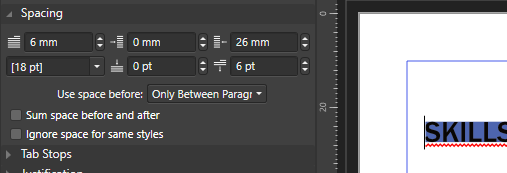
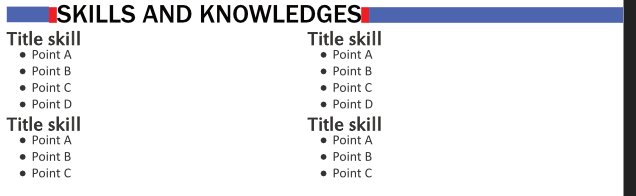



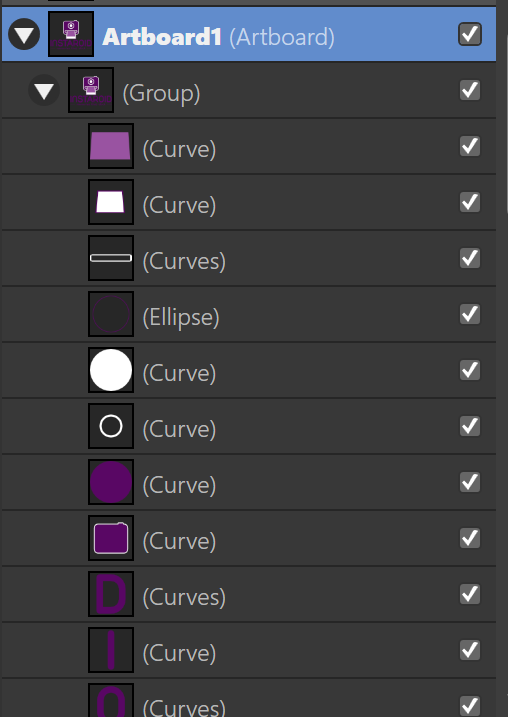


Find and Replace Text
in Pre-V2 Archive of Affinity on Desktop Questions (macOS and Windows)
Posted
MEB any news? If Publisher is better to deal with text. Replacing a character isn't a that advanced, even LibreOffice Draw has it.