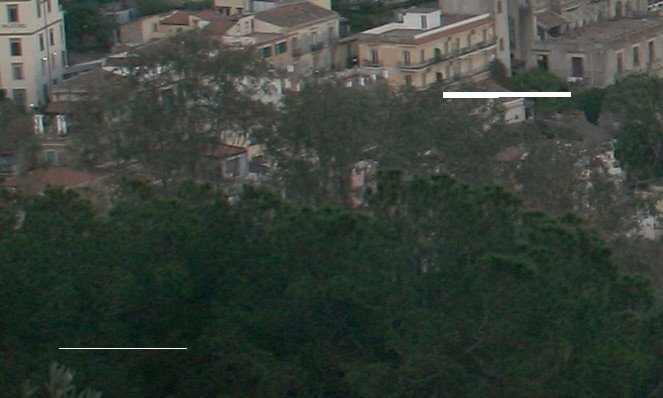MasterBooth
Members-
Posts
34 -
Joined
-
Last visited
Profile Information
-
Gender
Male
-
Location
Central Europe
-
Interests
Hand drawing, watercolour, 3D design
-
I use Affinity Photo 1.10.6 to edit images and then export them in jpg. Recently I noticed that some exported images were saved with 1-2 horizontal white stripes on them. The stripes did not appear on the image in Affinity Photo, only after exporting. This has not happened in the past, only recently. I can't think of any change in my workflow that could cause this. I handle many photos that I open in jpg and save in jpg (replacing the original) so that I expect I can rely on the exported image being exactly as I see it in AF. What is causing this issue and how can I prevent it?
-
 JulianB reacted to a post in a topic:
Merging layers causing blurring
JulianB reacted to a post in a topic:
Merging layers causing blurring
-
 Jenna Appleseed reacted to a post in a topic:
Merging layers causing blurring
Jenna Appleseed reacted to a post in a topic:
Merging layers causing blurring
-
 MasterBooth reacted to a post in a topic:
Merge Down improvement
MasterBooth reacted to a post in a topic:
Merge Down improvement
-
We live in the 21st century where a program meant for a wide range of users is expected to be user friendly and intuitive, meaning that the majority of users should get what they expect by default and with the least amount of clicks. To me the conclusion of this (and other) issues is that Affinity Photo is optimised for a limited group of professionals who reportedly can make good use of the current default behaviours while sacrificing being user friendly and intuitive for the average user. I find this unfortunate and annoying personally but more importantly it doesn't seem to make sense from the view of the success of Affinity Photo either: advanced users wouldn't suffer from a few extra clicks to get what they want or go into their menus to change the default behaviour but thousands of average users do suffer and get disappointed from not getting what they expect, not even understanding why. Most of them never have the time and effort it takes to understand and even if they do it doesn't change the fact that Affinity Photo remains ceremonious and tiring to use because of the extra steps - the program where you're made to click 3 times more to get what you wanted. This is a great program but miles & miles away from being intuitive. Even after using it for years I'm annoyed by the extra steps every time I use it.
-
Hello DWright, how can it be then that Backspace works correctly for me as the Snapping toggle shortcut? In the below discussion HVDB Photography posted a screenshot on November 24, 2018 showing that the Snapping toggle shortcut *was* possible to change then. I do wonder why would AffinityPhoto change to be a more rigid, less customizable program instead of a more flexible one with time?
-
Hello, I use custom keyboard shortcuts in Affinity Photo 1.8.5.703 on Windows. I must have changed the shortcut for toggle snapping on/off because my working shortcut is now Backspace. I'm now trying to change it to another custom key but can not find it in the list at all. I can see it used to be under Miscellaneous. It's not there now and can't find it anywhere. Can you help? By the way, changing custom keyboard shortcuts can be really tiresome as it is now. It would be really nice to make it work more user friendly..
-
Same here... my custom keyboard shortcuts were saved in a .afshort file. Now after updating, loading the file does noting! My shortcuts are gone, some tools I had a shortcut for I can't even find in the menus, I simply can not continue work! Not a very nice welcome to 1.7! I'd be very-very much interested in a solution to this as I haven't got the time to re-assigne all my shortcust one by one.
-
I know this very well, it's been mentioned here before and as I said I've followed the topic and read the posts. My point is that these checkboxes don't solve the problem, even if you understand what they're supposed to do and have them checked/unchecked the way suggested here earlier.
-
 danmerey reacted to a post in a topic:
Merging layers causing blurring
danmerey reacted to a post in a topic:
Merging layers causing blurring
-
I've followed this topic since my last post because checking/unchecking "Force pixel alignment" and "Move by whole pixels" certainly did not solve this problem and I've lost hours of work myself noticing too late that my merged layer has been blurred. I really admire you advanced users for your patience taking the time and effort to investigate, doing your homework to find out how and when the blurring happens, how to work around and sharing all these results. The ignorance of Affinity Developers frustrates me also. I imagine if I delivered work to my customers with such "anti-aliased" line-art, trying to explain to them that the file was a perfectly healthy, high quality image, not corrupted or blurred just anti-aliased which is perfectly normal, they wouldn't be very happy with me... so instead I calmed down, did the lost work again and delivered a quality file as expected of me. I would expect a similar professional behaviour from developers. Bug or not bug, this blurring has no place in Affinity Photo which is supposed to be an intuitive program, behaving as expected, that lets you concentrate on creative work instead of worrying all the time trying to notice the moment your layer goes corrupted/blurred.
-
 walt.farrell reacted to a post in a topic:
Merging layers causing blurring
walt.farrell reacted to a post in a topic:
Merging layers causing blurring
-
I tried this and in the quick test I did this worked: the blur was not there. I'll continue with "Move by whole pixels" off and see if it solves the problem completely. Thank you walt.farrell !
-
"Force Pixel Alignment" and "Move by whole pixels" have been checked in the snapping section all the time - it does not prevent the type of blurring I/we are talking about...
-
Yes Affinity Photo blurs layer content losing image quality when merging down layers. In my case I create multiple copies of a layer that has close to pixel art hand painted detail. I move around the copies (no scaling/resizing/rotating, just moving around) and then would like to merge them onto a single layer. Merging them not only blurs them but blurs them incrementally, meaning that the 4th copy will be blurred 4 times ect. I'm sad seeing that this problem is not a minor, unimportant issue but one that belongs to the deal-breaker category for a number of us and still it's not officially confirmed or acknowledged. I'm sure an issue like this must be well known to developers, advanced users ect. - we're not talking about some hard to identify, hidden bug but a very obvious problem. It'd be nice to at least see that this problem is acknowledged and being worked on. At least a hope that it's not going to be there forever.
-
The amount of sharpening I need to correct a photo does not vary widely, it's often the same. I'm an end user, an artist and a practical person, not a developer nor a philosopher. What I do is compare the edited and saved result with the original or with the idea I had in mind. Display it 1:1 on the screen or study a printed copy of the result. If I find no fault with it then I'm satisfied and do not think much about what compression is doing to my pixels. I find that a default quality setting works well with this kind of work. What I may lose using 95% jpg instead of 100% is something nobody will ever notice at my place unlike what I lose by having thousands of 15MB photos instead of 4MB ones...
-
I do adjust it accordingly when using export. I set jpg quality to 95% and get a ~4MB image. I just wish I didn't have to do it every single time again... I use export now and unfortunately it does not remember my quality setting... (I also thought it does - I seem to remember so - but it doesn't now) Also, because of exporting instead of saving it will ask me whether I want to save - every time I close the image. That's +1 step. As it is now I use export and it takes 6 steps to have my file overwriten with the quality setting I want.
-
I do understand that a healthy workflow is to save and keep the edited file at the highest possible quality and save a lower quality version when needed. I do the same thing when doing creative work on an image with lot's of edits. However it's a completely different case with everyday photos that only need quick improving before archiving. There's hundreds of them and I won't ever want to come back to them later to change adjustments settings. Undistructive editing is not an issue here - efficient and quick workflow is. A 10Mp photo is 3-4MB size as it comes from the camera. In most cases all I need is quick tonal adjustments, sharpen and save back without losing quality. I do understand that sharpen for example can increase file size. But ending up with 10-15MB size photos is definitely not justified in this case... has no advantages at all but disadvantages. When doing creative work on an image for hours it only takes a single shortcut to save at the desired quality (AF file) - which is nice. When only doing a few quick improvements that take less than a minute it takes three steps or more to save at the desired quality - :( ... It would be very nice to be able to set the default save quality.
-
To use export: 1. I press shortcut to bring up export settings, 2. set the quality, 3. click more, 4. set parameters there, 5. click close, 6. click export, 7. click save, 8. confirm overwriting = 8 steps... (!) To use the save command takes a single shortcut. Makes a whole world of difference when you've got hundreds of photos to edit and typically spend no more than 1 minute with a photo... That is why I asked for a way to do this "by pressing a single shortcut"