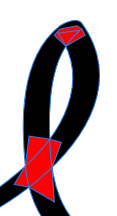-
Posts
16 -
Joined
-
Last visited
Recent Profile Visitors
1,036 profile views
-
 smellyapple reacted to a post in a topic:
Mesh Warp Live Filter Please
smellyapple reacted to a post in a topic:
Mesh Warp Live Filter Please
-

Mesh Warp Live Filter Please
Pandorino replied to Mark Oehlschlager's topic in Feedback for Affinity Photo V1 on Desktop
Non destructive transformations are a must for many graphic designers. Really hope to see this developed soon. Meanwhile Adobe announced a web version of PS. Maybe that could help someone -
 Pandorino reacted to a post in a topic:
Mesh Warp Live Filter Please
Pandorino reacted to a post in a topic:
Mesh Warp Live Filter Please
-
 Pandorino reacted to a post in a topic:
Mesh Warp Live Filter Please
Pandorino reacted to a post in a topic:
Mesh Warp Live Filter Please
-
 Pandorino reacted to a post in a topic:
Mesh Warp Live Filter Please
Pandorino reacted to a post in a topic:
Mesh Warp Live Filter Please
-
 Pandorino reacted to a post in a topic:
Mesh Warp Live Filter Please
Pandorino reacted to a post in a topic:
Mesh Warp Live Filter Please
-
 Pandorino reacted to a post in a topic:
Mesh Warp Live Filter Please
Pandorino reacted to a post in a topic:
Mesh Warp Live Filter Please
-
 Pandorino reacted to a post in a topic:
Mesh Warp Live Filter Please
Pandorino reacted to a post in a topic:
Mesh Warp Live Filter Please
-
 Pandorino reacted to a post in a topic:
Smart fill tool
Pandorino reacted to a post in a topic:
Smart fill tool
-
 blackbird9 reacted to a post in a topic:
Affinity products for Linux
blackbird9 reacted to a post in a topic:
Affinity products for Linux
-
 Snapseed reacted to a post in a topic:
Affinity products for Linux
Snapseed reacted to a post in a topic:
Affinity products for Linux
-
 Renzatic reacted to a post in a topic:
Affinity products for Linux
Renzatic reacted to a post in a topic:
Affinity products for Linux
-
 Bez Bezson reacted to a post in a topic:
Affinity products for Linux
Bez Bezson reacted to a post in a topic:
Affinity products for Linux
-

Affinity products for Linux
Pandorino replied to a topic in Feedback for the V1 Affinity Suite of Products
Seems like Serif is missing this horse while Adobe is not. Adobe launched last week the browser version of Photoshop and Illustrator. Still not supporting all the features but many would be able to use it on Linux and it's just a matter of time for Adobe to add many more features and move other applications on browser. Like The Linux Experiment says in this video, Photoshop is often cited in the main reasons for not switching to Linux (for whom have that interest, many people stick to Win or Mac anyway), meaning that Linux will probably see more users thanks to Adobe. -
 Pandorino reacted to a post in a topic:
Affinity products for Linux
Pandorino reacted to a post in a topic:
Affinity products for Linux
-
 Snapseed reacted to a post in a topic:
Affinity products for Linux
Snapseed reacted to a post in a topic:
Affinity products for Linux
-
 Snapseed reacted to a post in a topic:
Affinity products for Linux
Snapseed reacted to a post in a topic:
Affinity products for Linux
-
 Pandorino reacted to a post in a topic:
Affinity products for Linux
Pandorino reacted to a post in a topic:
Affinity products for Linux
-
 Bez Bezson reacted to a post in a topic:
Affinity products for Linux
Bez Bezson reacted to a post in a topic:
Affinity products for Linux
-

Affinity products for Linux
Pandorino replied to a topic in Feedback for the V1 Affinity Suite of Products
@manumanu the only option to date is a virtual machine. Which means that you need to install windows inside Linux and run the affinity products inside that. Like a matrioska. Also, Wine Is Not an Emulator (Wine's name is exactly this acronym 😉), it is a compatibility layer and currently doesn't work with the affinity software. -
 Bez Bezson reacted to a post in a topic:
Affinity products for Linux
Bez Bezson reacted to a post in a topic:
Affinity products for Linux
-

Affinity products for Linux
Pandorino replied to a topic in Feedback for the V1 Affinity Suite of Products
I too would love to be able to work on Linux. Currenly I'd have to install Windows in a virtual machine but that's a complex solution that would steal power from a computer. A native linux solution or a solution working with WineHQ (or maybe Steam's Proton??) would be good as well. As long as Affinity works with WineHQ to maintain the compatibility layer. -
 Pandorino reacted to a post in a topic:
Affinity products for Linux
Pandorino reacted to a post in a topic:
Affinity products for Linux
-
 Bryce reacted to a post in a topic:
Affinity Publisher more than 2 pages per spread (split)
Bryce reacted to a post in a topic:
Affinity Publisher more than 2 pages per spread (split)
-
@>|< nope, that doesn't work since when I click on "Divide" the object just switch Fille Mode and I start to see the empty holes. Anyway, since it's just a single object self-intersecting, there is nothing to separate. This is why I'm asking for a new feature, not a solution. There is no solution but to cover the "holes" with patch shapes like in picture and then "Add" all those patches to the original one. But it's long and in Illustrator I can do it with 2 clicks. Here the file so you can try and see. The original design comes from freepik.com Crown-freepik.afdesign
-
My case: a self-intersecting shape that shows empty holes in the intersections. What I want: obtain a shape with no holes On Illustrator I just need to: use Winding (non-zero) > duplicate the shape or overlay another small shape on it > use the "Unite" command The intersections disappear and the shape is uniform. In Affinity Designer this is impossible. Following this operation in AD the result is to just revert to the above shape. So, there is no real way to empty those holes and make a single non-self-intersecting shape. Winding (non-zero) is just a display option that doesn't unify the shape.
-
First of all, I'm on Win 10 and have a free tool installed called Advanced SystemCare that in its many many functions, it also analyses the RAM usage and allow me to wipe it if needed, or close software that is using too much memory for no reason. (See the images attached) So, here are my tests: Saved in a blank area - no difference Saved with all artboards visibility off - no difference Opened (only 2 artboards in viewport because of zoom, all artboards visibility were on) - RAM used by Designer was 687 MB (see attached image) Zoomed out to fit all the artboards and moved around a couple of them - RAM went up to 1.28 GB (see attached image) At the end makes sense that working in a big area the RAM in use increases, so probably my problem last time was that I've been working on that file for a couple of hours and the RAM must have gone up and up. I should have closed Designer for a minute and cleaned the RAM before re-open on a close view. Also: I too knew that thing of saving on a blank space to save a bit of disk. I knew it for Photoshop, placing a solid colored layer on top of the others before to save reduces the file size a bit. So I tried on Affiinity Photo and yes, the filesize is reduced but only by a bunch of KB :huh: ... probably because the thumbnail of the file now is different.
- 12 replies
-
@v_kyr and @Alfred, I don't think I'll go for PagePlus X9 for the reasons that Alfred exposed. @R C-R I don't think that there is something wrong with the file size, I'm aware that the number of images I have is the cause and of course the size is big. Just wanted to explore the experience of the community to see if there were ideas/solutions to work better, without Designer to freeze constantly. Like the good idea you brought, of keeping few images inside the view so the RAM is loaded with them only. Thanks! :) So I've tested saving the file with all the artboards view set off and working with only a maximum of 3 pages (artboards) visible per time. The RAM load dropped to 850 MB, super acceptable and now the workflow is fluid.
- 12 replies
-
@Hokusai thanks for the answer. I thought that 315 MB was big because of the 2 GB RAM used and the fact that frequently Designer kind of freeze some seconds when I manage the images. Yes, they are all artboards and I thought the same you're suggesting, breaking the file into 2 or 3, that's probably what I'm going to do in the end. Anyway, I was curious to see what best practices the community were suggesting as for Illustrator there are tons of tutorials and manuals but for the Affinity products, the offer is lower and it's interesting to see how other users would manage this situation. Regarding the images, they are not vectors, I've applied an art filter with a mobile app and imported them on my laptop. So fully raster. Thanks again for your answer. If someone else has different opinions/ideas, pls post them. I'm curious to hear them :)
- 12 replies
-
Hi everybody, I'm currently working on a little booklet with Designer. I know, it's not the software for booklets, but I'm not fun of Scribus, and I don't have a licence for Indesign... and I'm waiting for Serif to publish their publisher software solution. So here's my problem, the booklet is full of images (it's a little comic book) and having 30 pages more or less, the file size raised the 315 MB! Which means an average of 2 GB of RAM used right after opening the project. Only some of the images are embedded as the Assistant has rasterized them when I've used Pixel Persona to blur some areas. But I can edit the original files and re-import them as external, no problem. Anyway, the project file size is still huge. Any suggestion on how to reduce it? Any best practice for working with big files in Designer? Consider that: format is A5 all the images have a dimension that grants an average of 200dpi (shorter side is 1080px) All images are masked in order to stay inside the comic layout so they could be cropped a bit Here an image to make all this a bit more clear. In one picture you'll see that the image is masked Thanks
- 12 replies