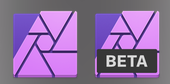-Markus-
Members-
Posts
14 -
Joined
-
Last visited
Profile Information
-
Gender
Not Telling
-
Location
Germany
-
After updating to the latest Affinity Photo Version 1.7.2 via App Store, it's not possible to start the Beta anymore. The Beta ask to install a paid version from the App Store first; check screenshot attached. Are all the changes from the latest Beta now included in the latest full version (1.7.2)? Will it be possible to work with all files created with the Beta, or will I still need the Beta (what would be a problem, since it's not possible to start it anymore).
-
I found the following issue, or I think at least it should be fixed... When I use the TAB-Key on the keyboard, I can switch to Full Screen Mode. When I hit it again, Studio and the bars (Toolbar, Kontextbar, Symbolbar) are visible again. So far so good. But..., when I switch to Fulll Screen Mode, and then close Affinity Photo (in Full Screen Mode) the TAB-Key does not work anymore after reopen Affinity Photo again. Affinity Photo starts in Full Screen Mode, and when I hit the TAB-Key, nothing happens; or at least I cannot switch anymore... I have to go to "Ansicht" (German word of view?) and make the studio / all bars manually visible again one by one. I think this should be fixed...
-
 Chris B reacted to a post in a topic:
Metal is slowly
Chris B reacted to a post in a topic:
Metal is slowly
-
Affinity Photo Customer Beta (1.7.2.146)
-Markus- replied to Andy Somerfield's topic in [ARCHIVE] Photo beta on macOS threads
Check my "UPDATE" below... :-) -
When I use choose the option Metal, working with affinity photo becomes more slowly instead of becoming faster. Especially when using inpainting. Especially when removing dust for example (clicking fast and many times with small brush size). When I use use Open GL, everything runs smoothly, but when I choose Metal, I click much faster than affinity photo removes the dust / repair the spots. So I always have to wait, after clicking 20 times, until affinity photo has repaired all these areas. When using Open GL, I do not have this issue, and everything is fast (affinity photo repairs faster than I'm able to click...) I tried all options already in the preferences, but nothings helps, also complete uninstalling and reinstalling does not change anything. So far, I cannot see any advantage in using metal, and I go on with open GL. Hopefully this will be fixed until Apple switch off Open GL. Or anything else that I can try...? As far as I understand, Metal should be much faster than Open GL, not slower... Macbook Pro 2018, 15", Core i7 2,6 Ghz, 16 GB 2400 Mhz DDR4, SSD, Intel UHD Graphics 630 (VRAM 1536 MB), Radeon Pro 560X (VRAM 4 GB), MacOS Mojave 10.14.5 ---------------------------------------- UPDATE: I just tried the new BETA 1.7.2.146, and the issue disappeared! It seems the whole application runs faster now on Metal. The slowly inpainting brush is fast again (I don't know if exactly as fast like on Open GL - difficult to measure - but obviously much faster and nice to work with again). The batch processing, exporting jpgs from aphoto files, is about 10% faster than on the other version running metal, and faster than Open GL as well. I measured with stop-watch, because I wanted to know if it's really faster now, or just in my mind; I can confirm it is. So, I will use the BETA now for working, and I hope it's running stable...
-
The Workbook is really nice! It would be awesome, to get it also as pdf file. I would prefer to read the book on one space (mac) and have affinity photo program on another space, so I can just switch from book to program with a fingertip. I would even pay an additional amount (maybe € 5,)- for the pdf file. If you are afraid everybody will just copy the pdf file, and not purchasing the book anymore, you could just create personal copies for the buyer, with a unique ID number, and the name of the purchaser on each page, like Rheinwerk Verlag does it here in Germany. Just an idea... The buyer of the workbook would love it, and I guess many buyer of the printed workbook would agree to pay an extra € 5,- for a pdf file, so you would not have to do it for free.
- 294 replies
-
Yes, definitely the correct layer. I just opened a jpg and tried to select something. I also closed AP, tried another photo, restarted the Mac, nothing works. after uninstalling AP, and installing again, it works fine. This happened 2 times so far.
-
I have the problem, that sometimes the selection brush is not working. When I use it, it does not select anything, but the step is shown in protocol. Have to uninstall AP, and install it again, than it works again...
-
 -Markus- reacted to a post in a topic:
Affinity Photo Customer Beta (1.5.0 - GM Seed)
-Markus- reacted to a post in a topic:
Affinity Photo Customer Beta (1.5.0 - GM Seed)
-
I found one more issue, or at least I think it should not be like this... When creating a gradient, normally I create a new pixel layer above my photo, and then I create the gradient (on the new pixel layer) using the gradient tool. This all works fine, but once I leave the new pixel layer (by clicking on an other layer for example), I cannot use the gradient tool anymore (when I click on the new pixel layer with the created gradient again) to make any adjustments, because the gradient tool will not show up anymore. I have to delete the pixel layer and create it (with the gradient) again... Maybe that's a feature, but I guess it's a bug. When I go another way, and use a rectangle instead of a new pixel layer (on what I create the gradient), the gradient tool shows up (after leaving the layer/rectangle) again, and changes ARE possible. This method is shown here: https://www.youtube.com/watch?v=m1Ztfe5wmHQ&feature=youtu.be But, when using the rectangle instead of a new pixel layer, it's unfortunately not possible using the undo brush (or eraser or white/black brush) to make any adjustments ...
-
Affinity Photo Beta (1.5.0 - RC4)
-Markus- replied to Andy Somerfield's topic in [ARCHIVE] Photo beta on macOS threads
Unfortunately the issue with the undo brush has not been solved in AP 1.5 RC4 Please check attached screenshot… -
I found the following issue, what exists already in AP 1.4.3, and still in 1.5 (RC3). Often when I use the "Undo Brush", it works not as it should, and produces artefacts. Please checkt attached screenshot. Left side: Undo done with "Undo Brush" (check the artefacts) Right side: Undo done with "normal Brush" (erasing the mask with black colour brush, no artefacts) This makes the "Undo Brush" unusable in many cases...