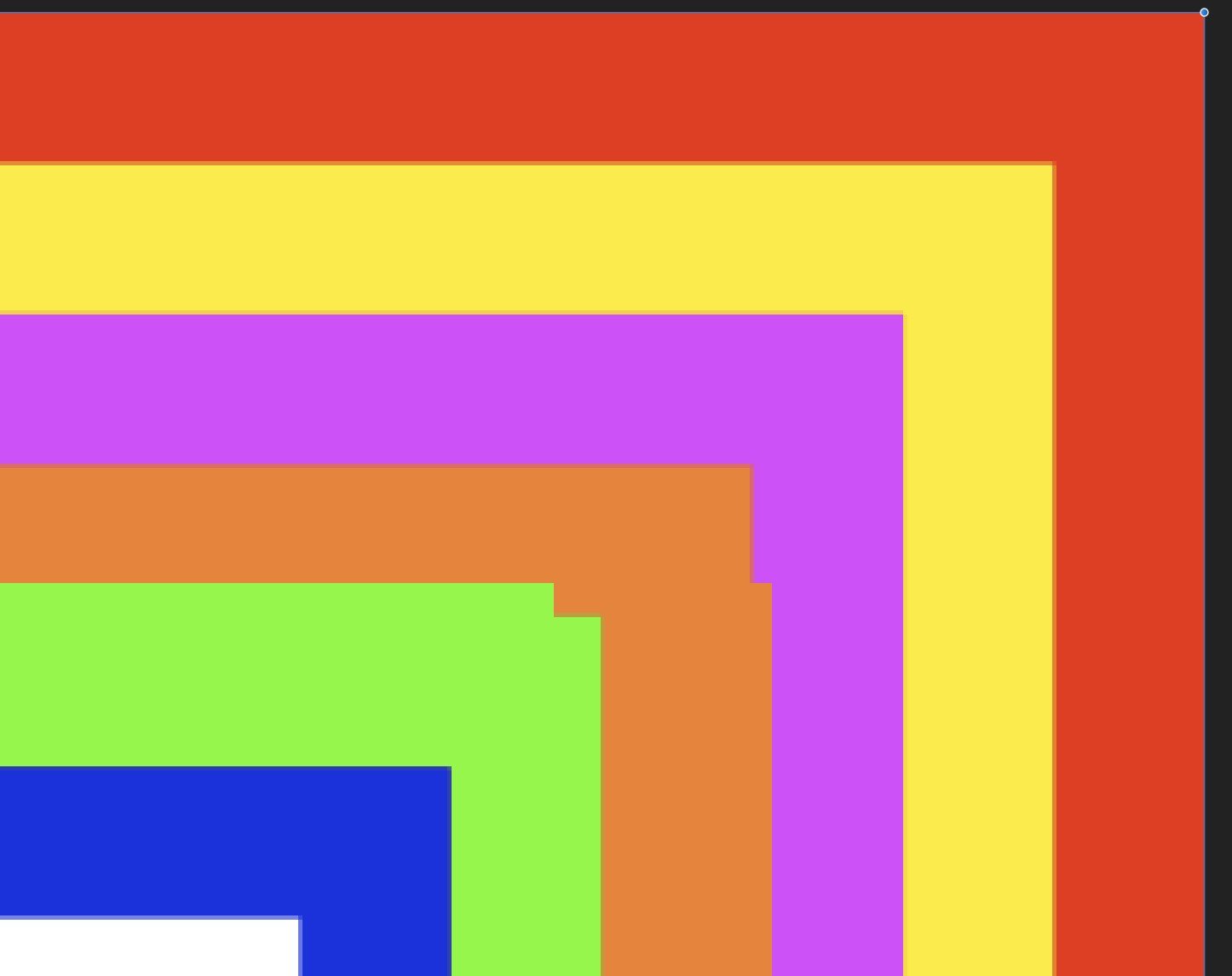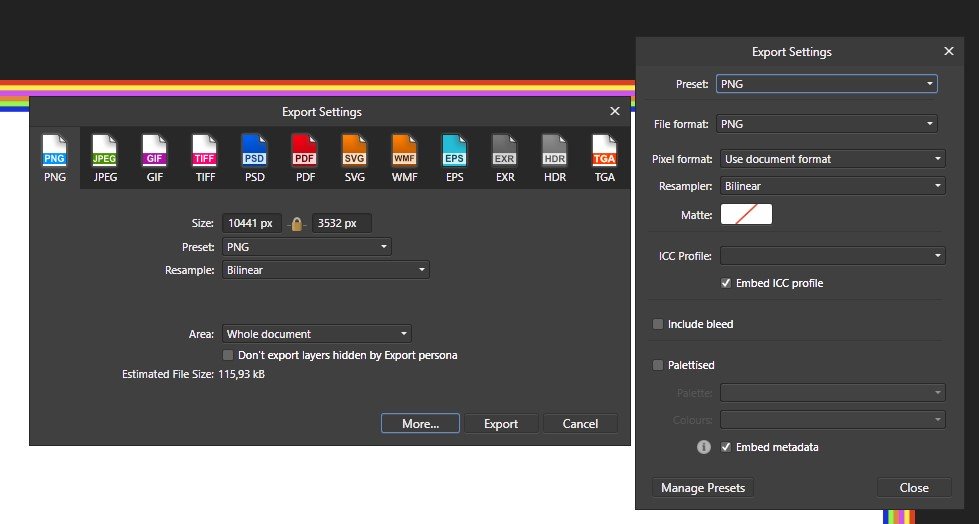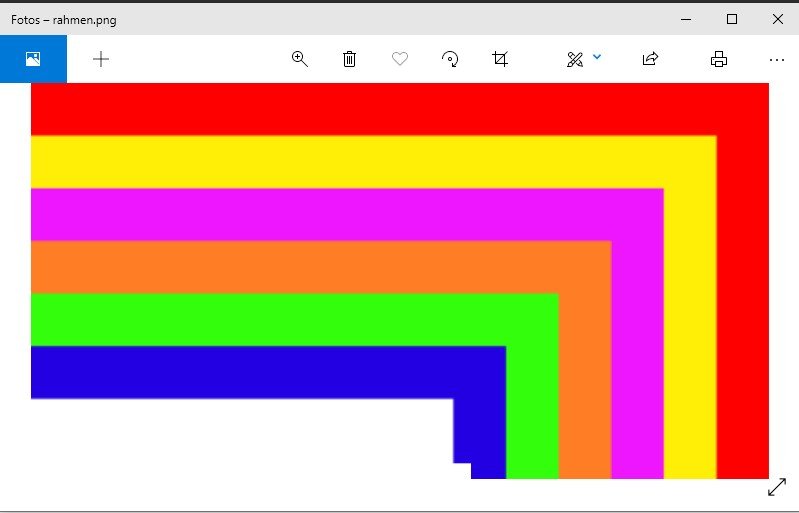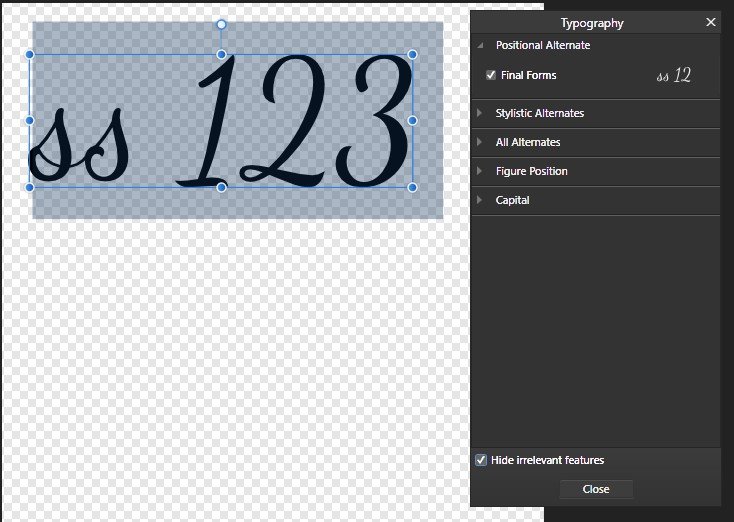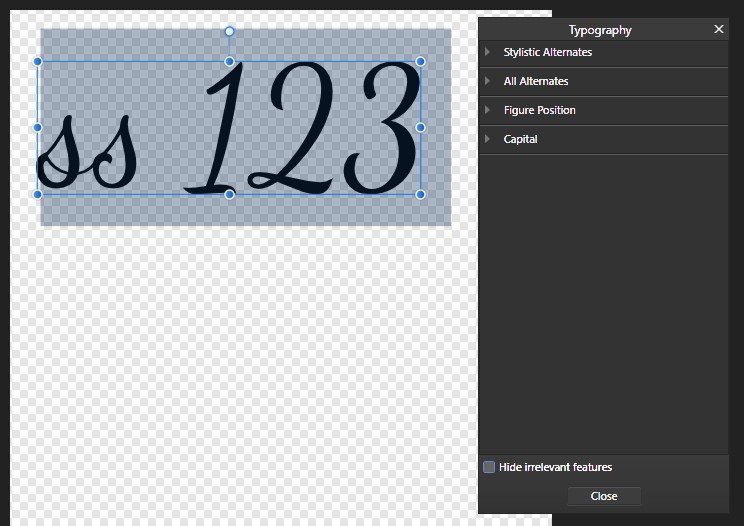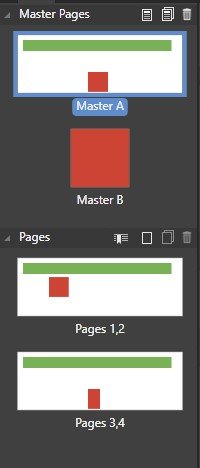-
Posts
72 -
Joined
-
Last visited
-
 Christian Luidolt reacted to a post in a topic:
Broken Export of Stokes of Rectangles
Christian Luidolt reacted to a post in a topic:
Broken Export of Stokes of Rectangles
-
Affinity Photo 1.8.5.703, Windows 10 1909 I've created a Publisher Document rahmen.afphoto - it just contains 6 rectangles with different colored and sized strokes (3, 6, 9, 12, 15 and 18 mm). The stroke is aligned to inner. There are also minor display issues within Affinity Photo (see rahmen-500.jpg) (Zoom at 500%) But the real problem is that the exported .png file (rahmen.png), the stroke is - rahmen-png-win.jpg shows a screenshot when opening the .png in the windows photo application. I've also attached the used export settings (rahmen-export-settings.jpg) rahmen.afphoto
-
This old issue from Affinity Photo 1.7.3 seems to be related:
- 5 replies
-
- view is upside down
- hide show app window
-
(and 2 more)
Tagged with:
-
Window 10 Pro 1909, Affinity Publisher 18.5.703 Hi @Jon P , @4dimage I have the same issue. I can reproduce it with both a new and an existing document. I have the Publisher main window on my secondary display and document on the primary display (only a single view). Steps to reproduce Start Affinity Publisher, move the "Publisher Main Window" to secondary display and open a document (or create an new one) Drag the "Document Tab" to the primary display - this creates a "Document Window" an the primary display. Maximize the "Document Window" Minimize the "Publisher main Window" (either with Windows+D or by clicking on the icon in the upper right corner) Click on the Publisher Icon in the task bar both the "Publisher Main Window" and the "Document Window" are shown again either immediately or after the first action (which can be just moving the mouse) the "Document Window" content vanishes. double click in the "Pages Panel" to go to a page --> nothing happens but the zoom factor is set to a very small value (in my case 5.5%) restore the "Document Windows" by clicking on the icon in the upper right corner now the rulers are shown - the pages are rotated by 180° (and displayed with a zoom factor of 5.5%) A workaround is to restore the size of the "Document Window" immediately after Step 6 (by clicking on the icon in the upper right corner) and maximize it again.
- 5 replies
-
- view is upside down
- hide show app window
-
(and 2 more)
Tagged with:
-
 Christian Luidolt reacted to a post in a topic:
Text - Show Typography - Positional Alternatives
Christian Luidolt reacted to a post in a topic:
Text - Show Typography - Positional Alternatives
-
 Christian Luidolt reacted to a post in a topic:
Text - Show Typography - Positional Alternatives
Christian Luidolt reacted to a post in a topic:
Text - Show Typography - Positional Alternatives
-
Affinity Designer 1.8.3.641 on Windows 10 create a simple artistic text, e.g. "ss 123" select the whole text set font to Dancing Script (free download: https://fonts.google.com/specimen/Dancing+Script ) open he Typography panel (Text - show Typography) the "Positional Alternatives" group is only shown when "Hide irrelevant Features" is selected (see screenshots) In my option if "Hide irrelevant Features" is not selected, all font features should be shown. I learned that Positional Attributes should only be used for Arabic text. I was able to reproduce the issue using an Arabic text and the font "Noto Sans Arabic". The issue can also be reproduced with Affinity Publisher 1.8.3.641 and Affinity Publisher 1.8.4.687 Beta
-
Affinity Publisher 1.8.3.641 and 1.8.4.687 Beta on Windows 10 If placing a master page B in master page A and move the master page B within page A there a two issues: if the master has been applied to a page before the other master has been added the position of the other master cannot be changed if the master has been applied later, it is only applied to the left hand page Steps to reproduce: Create a new Affinity Publisher Document with facing pages (e.g. DIN A5 landscape, starting on left), this will create Master A and a single page add one page to this document (so that you have a right and a left page) (now you have two pages which include Master A) Add a green rectangle to Master A Add a new master page (single) with different page size, (e.g. 50x50mm) - this will create Master B Add a red rectangle to Master B apply Master B to Master A - when asked to if the master should be resized answer with "no" go to Master A - you can see that the Master B is placed in the center of the left page. select Master B in the layers panel, select the move tool and move the master B to the right (e.g. so that one half in on the left page and on half is on the right page) in page 1+2 you can see the green rectangle on the correct position but the red rectangle is on the original position centered in the left page create two new pages add the end of the document using master B in page 3+4 only on page 3 the red rectangle is visible I've attached the test document a screen shot from the page panel master-in-master.afpub Workaround: use Symbols (from the Designer Persona) instead of Master )
-
 Christian Luidolt reacted to a post in a topic:
Affinity Publisher hangs when editing file
Christian Luidolt reacted to a post in a topic:
Affinity Publisher hangs when editing file
-

Affinity Publisher hangs when editing file
Christian Luidolt replied to Christian Luidolt's topic in V1 Bugs found on Windows
Hi @Gabe it happened with the same File (about 2,6GB). I switched to the latest beta version and no problems so far. Thanks, Christian ff6a875b-3f29-403d-99dc-77ea5cd5051b.dmp -
Affinity Publisher 1.8.3.641; Windows 10; detached document window on primary monitor, Affinity Publisher on secondary monitor Hi Affinity Team, today Affinity Publisher stopped to response multiple times - closing from the task bar was denied with a message beep, so I had to kill Affinity Publisher in the task manager. It's not reproduceable, it happened after different operations. After restarting Affinity Publisher the same (or a similar operation) worked without problems. I've created a Memory Dump of the hanging process (about 6,5 GB) and can also provide the document (2,5GB). One time Affinity Publihser Crashed (after hanging) - I can provide the .dmp file created by Affinity Publisher. Thanks, Christian
-
 Christian Luidolt reacted to a post in a topic:
Affinity Publisher: Gaussian Blur Live Filter and Master Pages
Christian Luidolt reacted to a post in a topic:
Affinity Publisher: Gaussian Blur Live Filter and Master Pages
-
 Christian Luidolt reacted to a post in a topic:
Affinity Publisher: Gaussian Blur Live Filter and Master Pages
Christian Luidolt reacted to a post in a topic:
Affinity Publisher: Gaussian Blur Live Filter and Master Pages
-
 Christian Luidolt reacted to a post in a topic:
Affinity Publisher: Gaussian Blur Live Filter and Master Pages
Christian Luidolt reacted to a post in a topic:
Affinity Publisher: Gaussian Blur Live Filter and Master Pages
-
@walt.farrell Thank you for your answer - I want a kind of linked edit. And of course the blur can only apply to layers below. I've created a simple example to show my use case: I want to create a book with chapters - each chapter should have an image on a page itself and also use the same image on all further pages of the chapter as background, but modified in an uniform way. To be able to apply the modification in an uniform way I have created a master page "SaturationLighthness" which is included in all "Chapter X Background" master pages. So if I want to change the tint of the background I only have to modify the adjustment layer in the "SaturationLighthness" master page (this works now as expected) Now I want also apply a gaussian blur effect to all background images - but the gaussian blur layer does not work as expected - If you enable the visibility of the gaussian blur layer in the "SaturationLighthness" master page, the background image vanishes in all pages. template-blur.afpub
-
Affinity Designer 1.8.3.641 on Windows 10 Hi Everyone, I want to add the same Gaussian Blur Live Filter to multiple spreads - but to be able to modify the radius later. So I tried the same as with the Recolor Adjustment - create a Master Page, add a big white rectangle, set the layer mode to darken, add the Gaussian Blur Live Filter adjustment layer and group both and set the group to pass through. But this does not work as expected - it seems that the Gaussian Blur is applied only to the layers within the same Master Page The second idea is to add the Gaussian Layer to the symbol panel - but this crashes Affinity Designer on Windows: and Any ideas for a workaround? Thanks, Christian