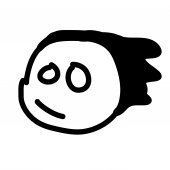-
Posts
25 -
Joined
-
Last visited
-
 frankstallone reacted to a post in a topic:
Line (Stroke) Width Tool
frankstallone reacted to a post in a topic:
Line (Stroke) Width Tool
-
 frankstallone reacted to a post in a topic:
Line (Stroke) Width Tool
frankstallone reacted to a post in a topic:
Line (Stroke) Width Tool
-
 frankstallone reacted to a post in a topic:
Cannot modify stroke width with pressure
frankstallone reacted to a post in a topic:
Cannot modify stroke width with pressure
-
 frankstallone reacted to a post in a topic:
Cannot modify stroke width with pressure
frankstallone reacted to a post in a topic:
Cannot modify stroke width with pressure
-
frankstallone changed their profile photo
-
From everything I am reading, I should be able to modify the width of a stroke, from a curve layer with the Pressure property in the Stroke panel. I haven't seen anyone ask this question before searching on this forum, and internet. In the example attached here, this curve was made manually. I have a curver I made with my tablet, and that's not working either. Oddly, I use the pen tool and create a new curve, the pressure property does properly work on it. Why doesn't it work on these? What is it about these vectors that is causing the Pressure property to not adjust the width? Software macOS latest Sonoma AF Designer v2.3.0
-

[AD] Shape Builder Tool
frankstallone replied to Koutchinski's topic in Feedback for Affinity Designer V1 on Desktop
:: cough cough :: Happy New Year! 1.8 didn't include a shape builder tool, did it? 😇- 112 replies
-
- Shape builder
- AI
-
(and 1 more)
Tagged with:
-
 frankstallone reacted to a post in a topic:
When Symbol Syncing Fails
frankstallone reacted to a post in a topic:
When Symbol Syncing Fails
-
Nope. I never figured it out and had to resort back to Photoshop. That has happened a handful of times since this post but I am still using AD as my primary software if I can. Falling back to Photoshop when AD does something wonky. Sometimes I cannot post screenshots or files due to the nature of my work but I try to articulate as best I can as posts so that if others have the issue and search they can find my threads. That being said I think there are still a few quirks in AD that I have not been able to work around yet. Good luck working them out but if this one has been around since December of 2014 that's saying something.
-
 frankstallone reacted to a post in a topic:
When Symbol Syncing Fails
frankstallone reacted to a post in a topic:
When Symbol Syncing Fails
-
 frankstallone reacted to a post in a topic:
When Symbol Syncing Fails
frankstallone reacted to a post in a topic:
When Symbol Syncing Fails
-
 frankstallone reacted to a post in a topic:
When Symbol Syncing Fails
frankstallone reacted to a post in a topic:
When Symbol Syncing Fails
-
 frankstallone reacted to a post in a topic:
When Symbol Syncing Fails
frankstallone reacted to a post in a topic:
When Symbol Syncing Fails
-
 frankstallone reacted to a post in a topic:
When Symbol Syncing Fails
frankstallone reacted to a post in a topic:
When Symbol Syncing Fails
-
 firstdefence reacted to a post in a topic:
When Symbol Syncing Fails
firstdefence reacted to a post in a topic:
When Symbol Syncing Fails
-
Thanks guys. I am seriously tired of watching that video at this point though lol. I think I have seen in 10 times since it was made. On the contrary it's pretty easy to see what is synced and what isn't synced IMHO. Type happens to be what ends up with the dashed lines. Almost every time. I know it's not synced because it's always got a dashed line. I cannot get it to be a solid line. That's my gripe here.
-
What do you do when you have a symbol that is a solid red line everywhere and no matter what you do with the sync button none of you changes start syncing with the symbol again? This has been a weird pain point for me for some time now. It seems like a bug but if at, what seems like, any point in time I try to add something to a symbol, with or without the sync button checked, it has a broken red line on the new layer and does not sync with the rest of the artboards where I am using that symbol. This causes me incredible frustration because as much as I read about how to use symbols in Affinity Designer it should just work. It's not that difficult. Yet I find myself accidentally removing things from a symbol when I thought it was unsynced, and I can't seem to add things to a symbol when they are synced. OSX, latest version. No I cannot share the file. #venting
-
Thanks but no, that did not help. =) I am trying to clarify how I can work with point's but translate those appropriately to pixels for web mock ups. If my mock ups have a 20 point margin on both sides, can I safely tell a developer that will be 20 pixels of margin? I don't want final product to look like my mock ups. EDIT: Furthermore confusing is The Ultimate Guide To iPhone Resolutions has the iPhone X as 375 x 812, while Affinity Design's document dimensions for Devices > iPhone X is 950 x 812.
-
I am creating a web app in React, but designed for iPhone X (to be implemented with Cordova). The mock ups I create will be distilled into (mostly) CSS. The Affinity Designer iPhone X device presets points instead of pixels. I think I got this right, finally, but want to ensure. Searching on the forums here I haven't seen anything that seems to make heads or tails of this definitively for me. Depending on what your DPI is 1pt is 1pt. Whether its 72DPI (web) or 216DPI (iPhone X). So, if that's true, does that mean that if I want to create a rectangle 10px from the left edge, I would make it 10pt from that edge? If I have this right that means if I export @1x then it will come out at 10px distance from the edge but @3x it would be 30px. Basically I want my designs to translate easily from Retina on my MacBook Pro when presenting to something I can annotate for CSS. Maybe there is a better way to do this than to use the default iPhone X? Thanks in advanced for you 2 cents.
-

Craft by invision app
frankstallone replied to 7immer's topic in Feedback for the V1 Affinity Suite of Products
Researched this, this morning. Apparently this is no longer on the roadmap.