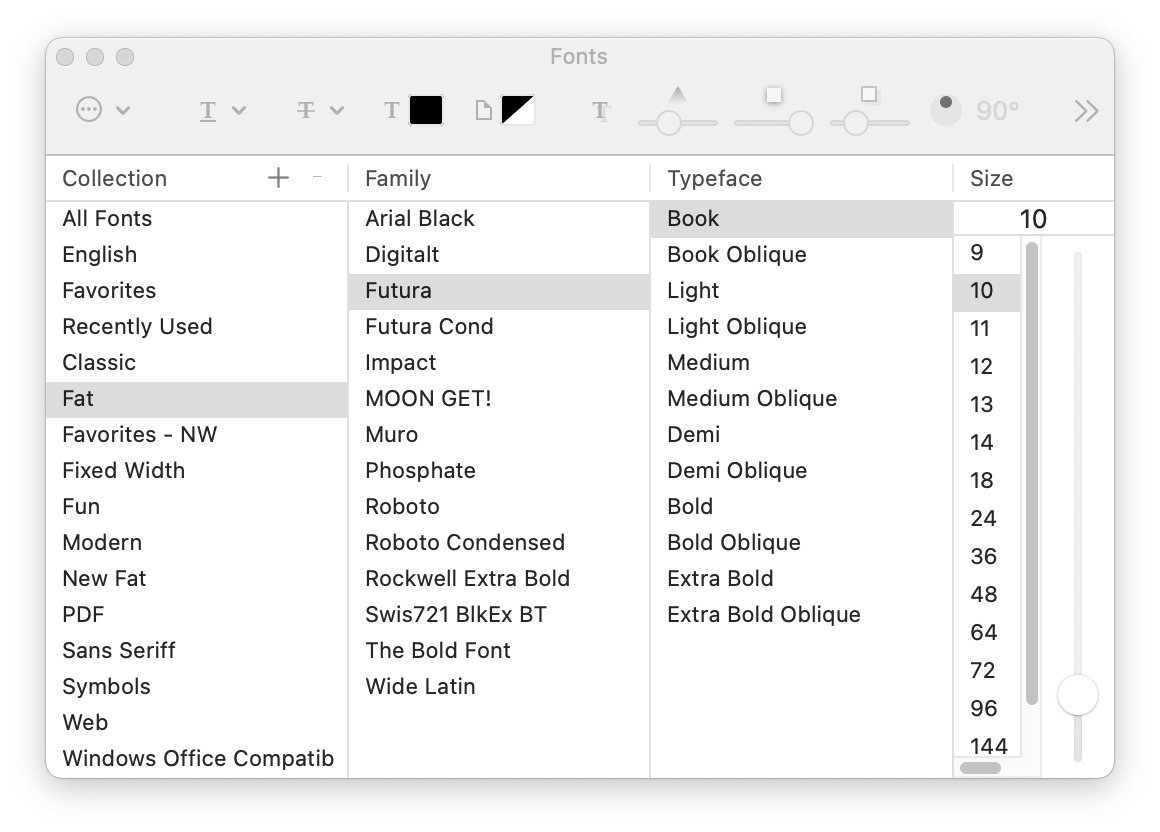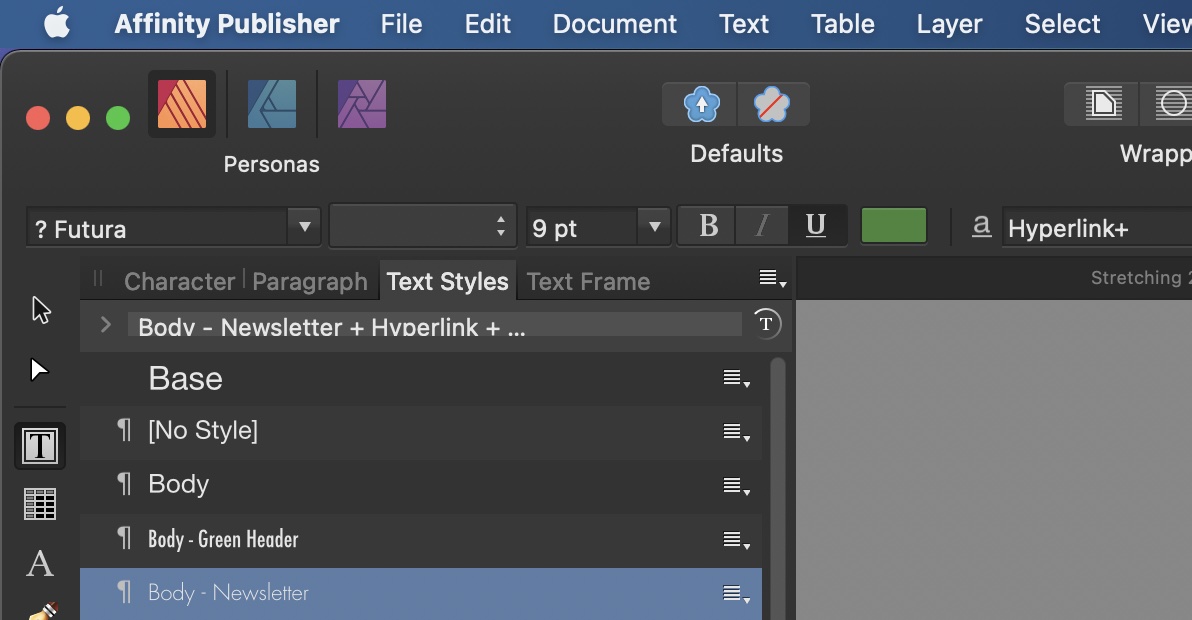nwhit
Members-
Posts
737 -
Joined
-
Last visited
Everything posted by nwhit
-
I uploaded the old Futura set that had been in use for years (without any significant prior problem), plus the new set installed due to this issue and Big Sur. Also uploaded an old Impact, since that one does the same thing (shows anywhere from 3-4 styles in collections). Yes, I'm at a loss. The Apple apps and others that use Apple's font interface all show the collections correctly. And Affinity apps initially read the All Fonts correctly as well, until I open a collection. But when I switch to a font collection in Affinity apps, everything goes bad. The collection shows dups, plus then All Fonts subsequently shows even more dups. And often not even the same number of dups. Thinking that the collections themselves were corrupt, I even created a new collection, but that also shows dups in Affinity. I even deleted the com.apple.Recents.collection from the ~/Library/FontCollections. Didn't fix it. Somehow Affinity apps appear to be retaining old font info, even though the fonts are no longer on the computer (except in a zipped folder not in any Fonts directory). Really has brought my work to an almost stop since we have so much work that contains Futura and Impact, so hopefully can figure this out. Thanks. ----------- I also looked for any apps that are non-Affinity or don't use Apple's fonts interface, but I'm at a point where with OS11 all my non-Affinity graphics apps are in a legacy Sierra VM. Become dependent on Affinity for my modern apps! 😩
-
To further update, I have looked at Apple's apps and the font collections. They are all showing correct listings. It appears that only Affinity apps are not showing the correct updated font collections, and as mentioned above, once a "bad" collection is viewed, it also corrupts the All Fonts view list.
-
FWIW, I did try in Font Book to remove Impact from one of my collections, then add it back in. Still had same issues in APub. I did a Reset Fonts each time. I also tried to create a new collection in Font Book, adding Futura and Impact, but in APub the collections once again had a lot of duplicates. Pretty clear that Affinity apps are apparently not handling collections correctly for some reason.
-
Yes, Big Sur! Came with my new iMac, so having several issues due to the "upgrade". That's how my problem started and now I'm virtually out of business doing client work until I can get this resolved. You can see in the first pic above from APub that after doing a Reset Fonts in APub, initially the All Fonts view showed the correct number of styles within Futura (17) and Futura Condensed (10). The 17 showing in Futura did include a couple duplicates that come from the fixed/non-removable Big Sur Futura fonts. But what I had done in Font Book was to modify my "collections" to not include (disable) the Big Sur versions of Futura in those collections, thus showing only the new Futura styles in the personal collections (can't disable them in the All Fonts section, but can in the collections). However, as you can see in pic 2, when I then subsequently selected the My Favorites font collection from within APub, suddenly I had 29 and 20 styles in Futura and Condensed. Amazing! Even more puzzling is that having done that, when I then went back to All Fonts view, where I had just shown only 17/10, I now have 41 showing and the Condensed family is not even showing anymore! Something is truly broken in Affinity apps handling of fonts. I also have watched another one I use a lot, Impact. I've never had more than the single stock Impact font installed for years. If I do the Reset Fonts in APub, then look at Impact in All Fonts, it shows only 1 style (correctly). But when I go to one of my font collections, it shows 3. Then back in All Fonts it now shows 4 duplicates for Impact! Don't think that's how it should work. I've searched the web and Affinity Help for how to refresh the font cache for Affinity but cannot find anything anywhere, other than the Reset Fonts in prefs. And that seems ineffective or broken. At the moment, all my client work is at a standstill since I use Futura and Impact for a lot of work including embedded and linked logos and other graphics. If I can't replace the previous versions with what I know are "real"/new versions, all those documents will go crazy. That's how this all started. I had opened one with the old Futura still installed and one of the Text Styles in APub that used a Futura font as a character style was showing incorrectly. When I tried to edit the text style, the entire text frame went corrupt with text overlaying itself, totally illegible. Couldn't even change the font or style manually. That finally led me to buying the new Futura package to replace my ancient package (from back when they chiseled out the fonts as you typed!! 😂). But until I can figure out how to "flush" Affinity's font lists, I'm dead. No work can get done since I use those fonts so much for many clients. And it's not like I'm using any 3rd party font manager (like I used to years ago with System 7 and early 10, etc.). Just using Apple's Font Manager, so nothing trick there. Affinity's font lists just seem corrupt and for some reason are not rebuilding, especially the Collections parts. I had hoped one of us old-timers with Affinity and betas had run into this before. Hopefully Monday someone at Affinity will know how to cure this so that I can get back to work! Frustrating to say the least!
-
Getting very strange this morning! Big Sur also has a fixed (unremovable) Futura that adds a couple of styles. But in Font Book in my collections like "Favorites" where I have Futura, I was able to turn off the Big Sur Futura styles, leaving only the newly purchased fonts showing. I then restarted the computer, restarted APub with only a newly created blank doc, used the prefs/Reset Fonts, quit and restarted. Now it gets strange. When I first look at Futura in the All Fonts, it has the correct styles (17) showing, including the couple extras from Big Sur, and the new Futura Cond is clean (10). I then select the My Favorites font collection in APub and, voila!, it now shows 29 styles in Futura and 20 in Futura Cond!!! Amazing! But even stranger, when I then go back to the All Fonts, it now shows 41 Futuras and the Condensed are gone! Kinda thinking that this won't be helpful producing anything! 😩 UPDATE: Just tried same thing in beta 1.9.4.1082 and it does the same thing.
-
Yes, I've used a paid-for Futura for years and years in a huge variety of client docs. I thought of that as well, that if I had ever used it, APub might be remembering it. But as you said, how then can a person ever tell what font style to actually use that's "real"? Somehow it seems I have jumped out of the proverbial frying pan and into the fire by removing the old Futura font families and installing the brand new ones (regular and condensed). Suddenly I ended up with even more duplicates in my Affinity menus! 😩
-
All 3 Affinity apps are showing duplicate fonts/styles. In all 3 of the Affinity 1.10.x betas, if you select any Font Book collection, it shows numerous duplicate styles for many of the fonts. If you then select one of those collections, then subsequently go back to the All Fonts listing, it will now show even more duplicate font styles, thus making it a bit impossible to select a font and style, not knowing if you've selected a real one or some corruption of the list. This first began with either v1.9.x and/or my switch to Big Sur. Can't be sure which caused it since both happened at about the same time for me. Prior to this, I used Font Book collections routinely/daily in all Affinity apps without any issues. I have tried clicking the Reset Fonts in prefs numerous times, and restarting the app(s). As per the pics, still get a ton of duplicate font styles showing for several fonts. In the examples showing, it's Futura and Futura Condensed. These are from a new Futura family package. In Font Book, I ran Font Book's duplicates find and eliminated a handful of unrelated duplicates (not related to Futura), validated all fonts, and restarted the computer in Safe Mode. But no matter what I do, I still get a whole bunch of duplicate font styles for quite a few fonts. Even Impact (randomly shows 3-4). How in the world do you get a correct font list in Affinity, or is this a bug where the Reset Fonts isn't working? I'm at a loss and trying to get client work done, but don't know which font style I can or cannot use.
-
I was having issues with fonts in Big Sur, so tried a Control-Open for Publisher (Affinity Store version) to let the first 3 items reset including prefs. Made a copy of ~/Library/Application Support/Affinity Publisher first. That didn't resolve the fonts problem, so wanted to restore my prefs/presets. etc., so moved the original Affinity Publisher folder back into the App Support folder, replacing the new one. But all my pref setting are gone. Lost my Studio preset, all my regular pref settings, etc. I even tried grabbing a copy from a day ago Time Machine backup, and that didn't bring back the prefs or presets. I even renamed it and restarted Pub to create a new virgin prefs folder, then copied over items from the original one, but still my prefs/presets were gone. Has something changed in Big Sur as far as storing the prefs and presets? I thought everything was in that folder in App Support. The Publisher folder I now have in there has a "presets" folder with what appears to be my Studio preset named com.seriflabs.Studio.Preset.Data2Layout-tab.Basic Startup 1.preset, but it neither is there upon opening nor in the Studio Preset menu. And none of my other presets are there. The assets and keyboard shortcuts seem to be there, however. HELP! How can I get my prefs back so that I can go back to work?? UPDATE: Found there was a com.seriflabs.affinitypublisher.plist in the ~/Library/Preferences. I had been under the impression all was within the Application Support folder, but I assumed wrong!
-
I did just try to use Reset Fonts in APub prefs, then restarted APub. I modified the "faulty" text style, and tried to reapply that, but it messed up the entire paragraph, then the entire text frame. I then copied all text from the frame, pasted into Text Edit as plain text, then back in APub, created a new text frame, pasted the plain text into that, then applied the main para text style to the first few paragraphs and the edited character style to a sentence within. That worked, thus leading me to believe that the entire existing text frame is "contaminated" or something. That doesn't look good if all our existing docs will need all text reset once I resolve the duplicate fonts issues! 😵
-
Just upgraded to a new iMac with Big Sur (came from Catalina) and have now opened an existing client APub doc (v1.9.3). I noticed that one of the Text Styles looked wrong. The font used was Futura Light, but it now shows it with a "?" next to Futura (pic attached). Nowadays I simply use Font Book for font management and do have fonts from as far back as the 80s, so a bit of a mess, but it has worked just fine until Big Sur (with minor straightening out along the way over the years). In looking at Font Book, it is showing Futura now has duplicates, and reading further about Big Sur, I understand that they now install a bunch of fonts into the System/Library/Fonts/Supplemental folder that apparently aren't supposed to be disturbed. So I see that I now have those fonts, plus the Library/Fonts and my user ~/Library Fonts folders. In looking at the newer version of Font Book in Big Sur, I see the dialog for duplicate fonts (pic attached). However, I have not used this newer duplicate resolution, so am not 100% sure how to best proceed so as to not mess up my existing Affinity documents. I have to get the client's document finished quickly, so don't want to have to tie up my computer for days trying to sort out this new font issue with Big Sur. And I also found out that if I simply try to change the font within the document, whether by editing the Style or simply changing the font, it destroys the entire paragraph (pic attached) or even the entire text frame. So, I'm hoping that someone who had had to resolve this issue with Big Sur and APub (and other Affinity apps) can guide me on the CORRECT way to get back to business. If I resolve duplicates in Font Book, do I just use the automatic button? Can I simply deactivate the duplicate Futura font set located in the System/Library/Fonts/Supplemental folder and not mess up my existing files? Once I correct for duplicates, what do I need to do within Affinity to get my fonts working again? I do see the Pref for Reset Fonts, but I didn't want to click that until I understand the implications of doing that. I don't want to destroy the typesetting in all my previous Affinity files! We do use Futura a lot, so would have a HUGE impact if I do it wrong! And speaking of Impact, I also see that the Impact font now also has duplicates! And it is also used heavily. Hoping someone can provide me a correct step-by-step to get me back to having the right fonts showing/available. Not worried about sorting out old or corrupt fonts since everything I've been using has worked for as far back as I can remember until I switched to Big Sur, so it appears it is just an issue of resolving duplicates and making sure Affinity documents retain their correct formatting. Thanks in advance! I've read some of the other threads and websites related to OS11 and fonts, but none had a clear resolution to the issue. Thus I thought I would ask the great, experienced Affinity users for guidance in order to get my client's work done ASAP.
-
Yes, in fact it did crash when I did a CMD-Z while editing some text. And, no, not aware of any debugging software installed. I've never seen this type of crash myself on any software in Mac history! I was quite surprised to see Terminal open and that it had run something.
-
I was working with some text in a small banner ad when Photo 1.9.3 crashed. The odd thing is that with the crash it opened Terminal and created the following: TRAC-xxxxxxxxxx$ /Applications/Affinity\ Photo.app/Contents/MacOS/Affinity\ Photo ; exit; 2021-06-17 13:35:04.816 Affinity Photo[2599:98660] CoreText note: Client requested name ".SFNS-RegularItalic", it will get Times-Roman rather than the intended font. All system UI font access should be through proper APIs such as CTFontCreateUIFontForLanguage() or +[NSFont systemFontOfSize:]. 2021-06-17 13:35:04.816 Affinity Photo[2599:98660] CoreText note: Set a breakpoint on CTFontLogSystemFontNameRequest to debug. logout Saving session... ...copying shared history... ...saving history...truncating history files... ...completed. Deleting expired sessions...58 completed. [Process completed] ---------------------- Never seen anything like this before! Hopefully that Terminal session hasn't messed with anything. Crash report attached. Affinity Photo_2021-06-17-133455_TRAC-Main20.crash
-
Thanks. Yes, I can't remember EC not working with CMYK previously since we have produced items for print before and I don't remember having had to do the RGB first. Seems odd. And you're right, I just looked at their web page and it does say, "Eye Candy can handle images in CMYK mode and 16-bits/channel, which are needed for professional print work."
-
Aha! Interesting! Playing around with it, I found that in the upgraded 1.9.3 I accidentally created the new test document in CMYK. The results as seen in the pics were that EC failed, whereas in the betas and previous versions (1.8.x) I was creating in RGB. Works when created in RGB but not in CMYK. Interestingly, I can create the items with the EC effects in RGB, the convert them to CMYK and still export in 300DPI PDF just fine. Apparently just have to create and filter in RGB first. Thus don't know if this is a bug in APh or by design (or a limitation). At least part of the mystery resolved (sort of)!
-
Just upgraded to 1.9.3 and Eye Candy (Update: See my reply on what happened) no longer works. Worked fine in 1.8 and the 1.9 betas including the newest 1.9.4.242. Not only is the preview in EC not working in 1.9.3 release, the final result no longer works. I had been testing it with several 1.9 betas and it has always worked, so disappointed that it stopped working in the 1.9.3 release since I use this plugin frequently. And as I said, it was working fine in 1.8.x before upgrading today to 1.9.3. Not sure why the release version is not working when the betas do. It has been in the past a problem with the MAS versions not working due to sandboxing, etc., so that's why I bought an extra/new copy from the Affinity Store in order to be able to use EC. Settings are the same in both app versions (Metal on), same as tests in past versions. Attached pics show EC preview and final in APh 1.9.3 release and 1.9.4.242b.
-
Thanks for checking. I haven't been upgrading (still on 1.8.6 for actual production), waiting for the dust to settle on 1.9.x. But I did just try this on my beta of 1.9.2.1024 and it seems to work fine. But thanks for the follow-up. Hopefully with 1.9.4 I can upgrade and start enjoying the new features.
-
Also doesn't happen for me on Catalina in APub 1.9.2.1024 beta. F&R works fine.
- 7 replies
-
- find and replace
- crash
-
(and 1 more)
Tagged with:
-
Photo 1.9.2 - Unsplash is still crashing the app
nwhit replied to GaryLearnTech's topic in V1 Bugs found on macOS
Just as an FYI, I'm still using AP beta 1.9.2.236 and Unsplash works fine for me on Mac Catalina. While my "regular"/working version is still Affinity Store 1.8.6, I've been upgrading the betas through the 1.9 series and now using the last one. Doesn't provide a solution for your issue, but at least a reference point. -
Publisher Crashes with the "Search" function
nwhit replied to Spencer's topic in V1 Bugs found on macOS
I'm still using beta 1.9.2.1024 and macOS 10.15.7, but it works fine for me. -
I just tried my G**gle Nik filters using the 1.9GM beta and they seem to work fine on Catalina. I am using the Affinity Store version. Had to switch from MAS version and buy the Affinity version awhile back in order to get Eye Candy filter to work.
-
Save for Web?
nwhit replied to pbolger's topic in Pre-V2 Archive of Desktop Questions (macOS and Windows)
This feature is in APhoto 1.9 beta that is pretty close to coming out. They're working out the last few bugs, but you can try it yourself by installing the beta from the beta thread. Installs side-by-side with the release version, so nothing harmed by trying it. I also need this feature VERY badly, so am pleased it is finally here. This is the Mac beta: https://forum.affinity.serif.com/index.php?/forum/19-photo-beta-on-mac/ -
Data Merge Instructions
nwhit replied to kevinslimp's topic in Pre-V2 Archive of Desktop Questions (macOS and Windows)
Thanks for this! I just last week started playing with the new beta and was perplexed on how to work with a merge, even after reading the Help file! Hopefully the release will have much clearer instructions similar to what you've presented! -
What I eventually found out from exhaustive testing was that the Mac App store version simply could not get around Apple's sandboxing security to run Eye Candy. In my testing, the beta versions always ran it fine, but that is not using Apple's sandboxing since it comes from Affinity directly. In the end, I bought a new copy of Photo from the Affinity Store and it has worked well. Didn't like having to spend an additional $50, but for the amount of work it saves me using Eye Candy for client work, it was pretty danged cheap! It's not like competitive products where it might be several hundred dollars to buy an additional copy, so it fixed my problem and I'm happy. And with all of the major upgrades/improvements/new features Affinity has provided to date with no upgrade charges, well worth supporting them as much as possible!