
Woodkopf
Members-
Posts
50 -
Joined
-
Last visited
Everything posted by Woodkopf
-
Lensfun - an issue to sort out ?
Woodkopf replied to pdussart's topic in Feedback for Affinity Photo V1 on Desktop
I am in agreement with the comments written above. I find it surprising and disappointing that the latest Affinity Photo release has only just included support for the Panasonic Lumix S1 & S1R cameras that were released in March 2019, also, there are no lenses included to support those cameras. The news items stated on the 'Lensfun' site 2 years ago, requested anyone to help with the database as the person had not much time to devote to maintaining the database. This reflects badly on Serif as obviously owners of new photographic equipment want to be able to use them to the fullest extent, not years later. Without DAM and new equipment support this is ample ammunition for competitors to utilise against Affinity Photo. Please can we have some serious comments from the management team? -
To Ash & the team, thank you, it's a great gesture and I do not understand the people commenting negatively. I have what I need, but hope that this offer will help and encourage others who are struggling. I will send out emails to others who I know, to advise them of this offer.
-
Panorama, crash on Rendering four images
Woodkopf replied to Woodkopf's topic in [ARCHIVE] Photo beta on Windows threads
Thanks Chris, As stated it would be a last ditch move, so thanks for the comment. -
Panorama, crash on Rendering four images
Woodkopf replied to Woodkopf's topic in [ARCHIVE] Photo beta on Windows threads
Hi Jeff, thanks for your input, it is appreciated. Just checked the drivers to make sure they are up to date. I really do not know what to do next. As mentioned previously I have tried it successfully on my laptop with "Hardware Acceleration" enabled and it works fine with exactly the same four files. Could try a rebuild, but its an awful lot of work and I have a lot of photos with mirrored disks and I really don't want to mess it up. -
Panorama, crash on Rendering four images
Woodkopf replied to Woodkopf's topic in [ARCHIVE] Photo beta on Windows threads
Hi Chris, Just a few comments, not sure if it helps: I have benchmarked the system, averaged over 8 results : Vector (Single CPU): 250 Vector (Mufti CPU): 982 Raster (Mufti CPU): 275 Raster (Single GPU): 2289 Raster (Mufti GPU): N/A You were going to query the support of OpenCL with respect to the ASUS Radeon R9 280 DirectCU II I found a link to the Radeon R9 280 series, where it was benchmarked and a figure given for OpenCL: https://www.techpowerup.com/gpu-specs/radeon-r9-280.c2405 -
Panorama, crash on Rendering four images
Woodkopf replied to Woodkopf's topic in [ARCHIVE] Photo beta on Windows threads
Thanks for your efforts Chris. I was also afraid of that ☹️. After sending those images yesterday, I decided to remove the AMD graphics drivers completely and reinstall the original 2015 drivers, still the same render problem. Deleted again and let Windows Update pick a driver, (installed an AMD 2019 version), still same outcome. Reinstalled latest versions 20.9.1 (WHQL); same result. Tried the four images on my Surface Book laptop (Original Version), it worked fine! Today I have updated the Beta version on the laptop to 1.9.0.815 and tried again. With OpenCL using the Nvidia GeForce GPU - Worked fine. With OpenCL using the Intel HD Graphics 520 - Also Worked OK. So I have exhausted all the possibilities I can think of with the ASUS (AMD) R9280-DC2T-3GD5, but it obviously must be that. But as it was not a cheap card I am loath to invest in another, so I am not sure where I go from here. Obviously I can leave it without using the OpenCL, but it seems a shame not to be utilising the extra capabilities. -
Panorama, crash on Rendering four images
Woodkopf replied to Woodkopf's topic in [ARCHIVE] Photo beta on Windows threads
Yes, attached. I have used these four files consistently for testing. I have them in RAW as well, but only used the jpgs. P1010075.zip -
Panorama, crash on Rendering four images
Woodkopf replied to Woodkopf's topic in [ARCHIVE] Photo beta on Windows threads
Hi Chris, I installed the updated beta - 1.9.0.791, I have checked I have the latest Drivers for my graphics card – ASUS (AMD) R9280-DC2T-3GD5. I Still have the same problem of partial render when "Hardware Acceleration" is enabled, I have attached another .afphoto file of the failed render. When "Hardware Acceleration" is not enabled and the Renderer is Default (ASUS R9 280 series)" the panorama render functions normally. With Warp enabled instead of the ASUS (AMD) R9280 and "Hardware Acceleration" not enabled, the panorama render also functions normally. What is the difference when using Warp & the default Asus against "Hardware Acceleration", please? Is it likely I will forfeit "Hardware Acceleration" when 1.9 becomes a customer release? 012_Unfinished_Render.afphoto -
Panorama, crash on Rendering four images
Woodkopf replied to Woodkopf's topic in [ARCHIVE] Photo beta on Windows threads
Hi Again Chris, I have tried twice more, using the same procedure, this time it has captured some render, I turned on history, hoping it may be of some use? 011_Unfinished_Render_(with_History).afphoto -
Panorama, crash on Rendering four images
Woodkopf replied to Woodkopf's topic in [ARCHIVE] Photo beta on Windows threads
As requested, attached "009 Unfinished Render.afphoto" 009 Unfinished Render.afphoto -
Panorama, crash on Rendering four images
Woodkopf replied to Woodkopf's topic in [ARCHIVE] Photo beta on Windows threads
Sorry Chris, That crash dump is not relevant. I have made an incorrect assumption. It has not crashed, I can still "Apply" the unfinished render, please see "008 Full screen copy of Render problem-20201012.jpg", so as far as Affinity is concerned it is OK? There is no crash dump. I can still apply layer adjustments to the partial render? -
Panorama, crash on Rendering four images
Woodkopf replied to Woodkopf's topic in [ARCHIVE] Photo beta on Windows threads
I tried changing to Warp, leaving the "Hardware Acceleration box still checked but that failed in the same place. With Warp but no tick in the box it worked OK and finished the render, giving me access to modify the photo as required. -
Panorama, crash on Rendering four images
Woodkopf replied to Woodkopf's topic in [ARCHIVE] Photo beta on Windows threads
Hi Chris, Thanks for your prompt reply and sorry for the delay, first chance to get at my emails! I reset name of folder as requested. Made sure Affinity Photo Beta had the Hardware Acceleration checked. Followed the same same procedure with the same jpg files, as previous. Likewise the render crashed part way through. Slight difference in the render representation at the crash, please see 006. Attached todays crash report "ff5bfabe-9579-404c-9309-3438fb4634d8.dmp". ff5bfabe-9579-404c-9309-3438fb4634d8.dmp -
Beta Release 1.9.0.780 File>New Panorama Add four JPG images to create a Panorama, adds OK., (see 001) Click Stitch Panorama, looks OK Click OK, starts to Render Panorama, then Crashes. (see 002) Unchecked Hardware Acceleration in Edit>Preferences, (see 003) Restarted and carried out same Panorama Carried out the Stitch OK., (see 004) Created and exported final jpg Repeatable Re-checked Hardware Acceleration in Edit>Preferences Restarted and carried out same Panorama Carried out the Stitch OK. Click OK, starts to Render Panorama, then Crashes (2)., (see 005) Does not create the problem in the current customer release, 1.8.5.703
-
Thanks for your feedback, appreciated, however in retail version '641 for Windows, the buttons I described function correctly, i.e. I can resize the brush and alter the hardness holding down Alt on the tablet, pressing the lower pen key and depressing the pen, this does not function correctly in the latest Beta version.
-
@Mark Ingram, Thanks to the Dev team for working on the tablet problems. Using Beta '674 and Huion Inspiroy HS610 the pen now will paint and I have control of the brush pressure. I cannot alter the brush size and hardness via the equivalent tablet & pen controls, [(key 6 - )ALT + (Lower Pen button-) Right Mouse Button & (Pen depressed-) Left Mouse Button). The icon for the brush size and hardness is displayed correctly but cannot be altered. It works fine with the actual ALT button & mouse keys. If the pen is held in the same position the colour selected will start to pulse, i.e. turn on and off at a regular rate.
-
Using a Huion HS610 Tablet & Affinity Photo Retail version 1.8.3.641 Windows ink enabled in Tablet software, but not in Affinity. Using Brush: Pen pressure works; ‘right mouse button’, assigned to lower pen button, works OK. Brush hardness & size works with ALT key(assigned to key 6) & using the pen nib depressed and holding down the lower pen button, (Mouse Right Button). The upper pen button is assigned Control + Z, (UnDo), works OK. Selecting the ‘Pen Tool’ works as expected using the tablet. With Windows Ink ON in Affinity they do not work. Beta Version 1.8.4.665 Windows ink enabled or disabled has no effect when using the Tablet. The tablet Pen is moving the brush on the monitor, but will not paint. Unable to control pen size and hardness, via tablet. Selecting the ‘Pen Tool’ will not draw lines. Thanks
-
Lensfun Fun
Woodkopf replied to BiffBrown's topic in Pre-V2 Archive of Affinity on Desktop Questions (macOS and Windows)
@walt.farrell, Biff was referring to the new 1.7 video : https://affinity.serif.com/en-gb/tutorials/photo/desktop/video/330446061 by James Ritson. -
There is a new RAW Image Extension for Windows 10 that adds "native viewing support for images captured in raw file formats produced by many mid- to high-end digital cameras". Apparently however, CR3 is not among them, also you have to have Windows 10 May 2019 Update (version number 1903), to be able to install the extension. The package was developed by "libraw" open source project. Link: https://www.libraw.org/supported-cameras to view current list.
-
Keylining an image
Woodkopf replied to HarryB's topic in Pre-V2 Archive of Affinity on Desktop Questions (macOS and Windows)
@HarryBGreat, glad it has been useful. -
Keylining an image
Woodkopf replied to HarryB's topic in Pre-V2 Archive of Affinity on Desktop Questions (macOS and Windows)
HarryB: In the link sent yesterday, with respect to the borders, if you want the photo to be a specific size, e.g. for a Projected Display Image competition, it is best to start with a layer that is made up of all the previous visible layers, i.e. left mouse click the top layer, then when highlighted, right click and select “Merge Visible”, which creates a new combined layer. So that the size of the photo is not changed, select the "Alignment" to be "inside"; the "Colour" e.g. white, to isolate the photo from the display background and a suitable thin pixel size. Please see attached image. -
Keylining an image
Woodkopf replied to HarryB's topic in Pre-V2 Archive of Affinity on Desktop Questions (macOS and Windows)
No it's not as easy, but have a look at this video on thin border creation - InAffinity: "Creating Outline Border Using Effects (fx) in Affinity Photo", - https://www.youtube.com/watch?v=af_tp75MDKQ With the 'problem' borders you have created already, zoom in 150% and see if they are there. Sometimes parts of the border are not displayed accurately, but if you zoom in, they are there. -
The problem is knowing what the original RAW file looks like. Most RAW editors will alter the image to 'improve' the basic look of it, otherwise users compare it to PS, PSE etc. which alter the basic RAW file. Also photos viewed on the camera only show a JPG image, even if you have set your camera to RAW only, (the jpg being part of the RAW file). If the "Tone curve" is disabled in the 'Develop Assistant', the resulting image is dull & flat, but the colours are certainly improved from the 1.6 version, please see two images attached. I hope that at least you will persevere with APh. and there are a lot of good people here willing to help.
-
I have two colour managed, (Xrite i1 Display Pro), Dell screens, U2415 & 2412M. I have taken a photo, with a 'Panasonic Lumix G9' of the two screens with the same image displayed at the same size. The image is a RAW file, (taken with a 'Panasonic Lumix G9'), opened into both programs, without any further adjustment. The left image is using Affinity Photo Beta 1.7.0.333 and the right is using version 1.6.5.123. It actually looks more pronounced on the live screens, the right screen (1.6) is very dull, de-saturated. The left hand photo displays better, however it would be useful to know how much the "Assistant Manager" has been altered between the two versions of software. [I have reduced the size of the jpg file to enable uploading].



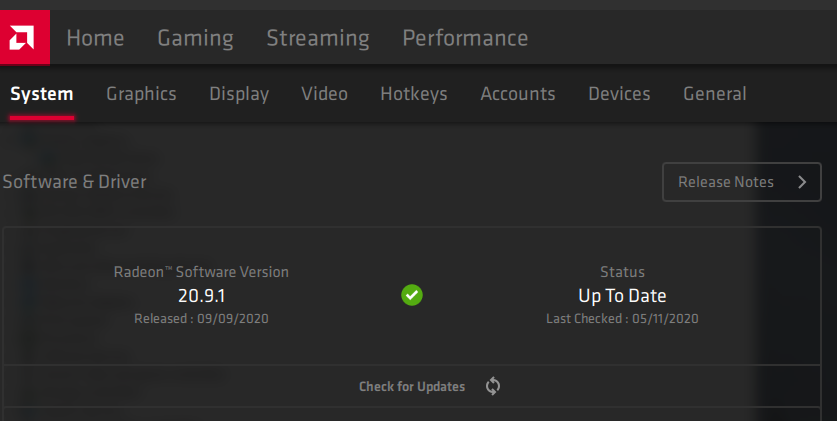

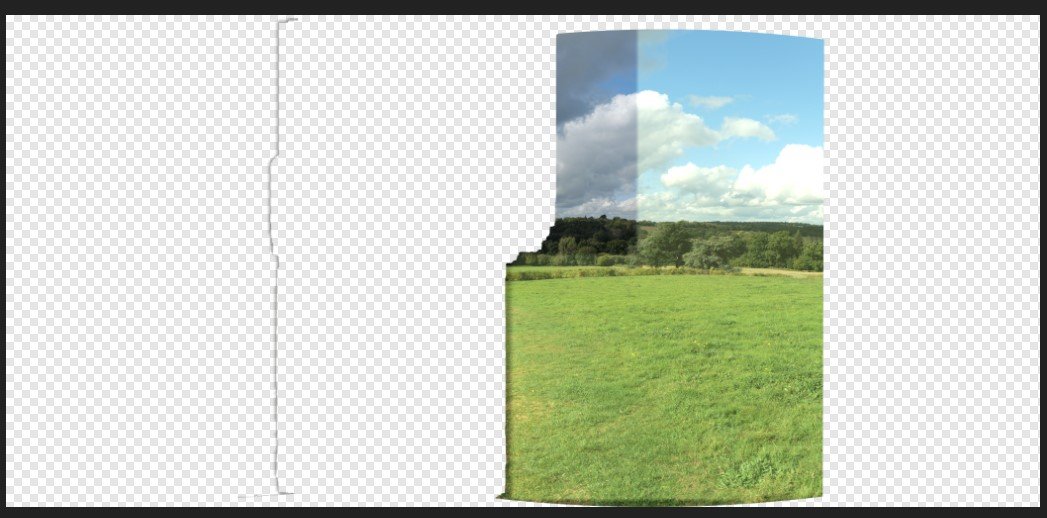
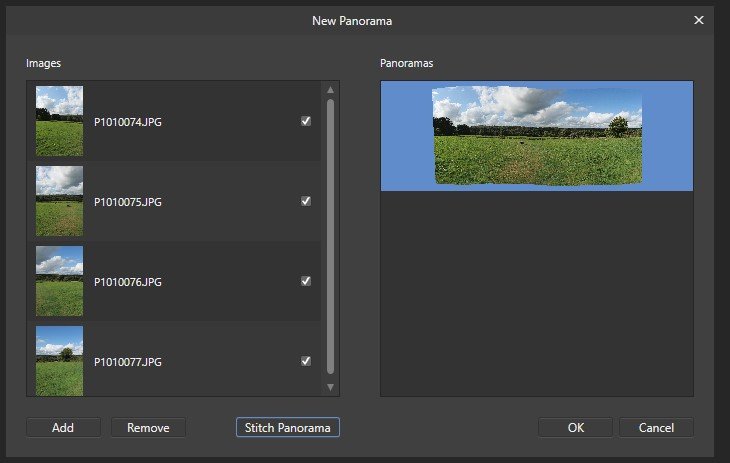

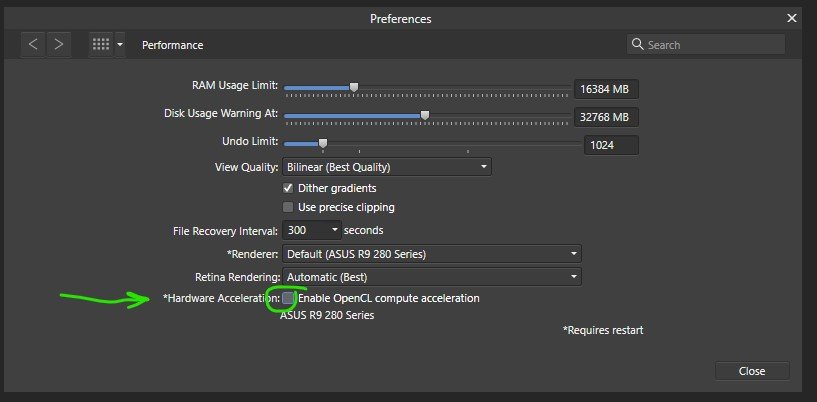


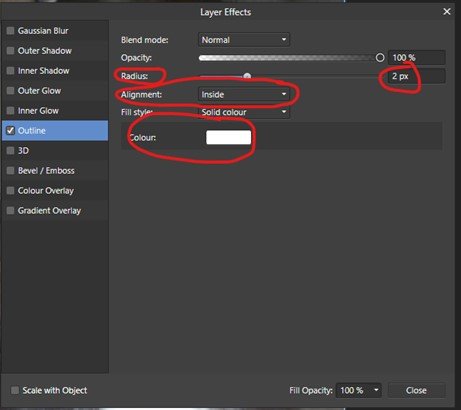

RAWwithdisabledTonecurve.thumb.jpg.01a93dc8ef66a6c18a4b51f4d2601795.jpg)
