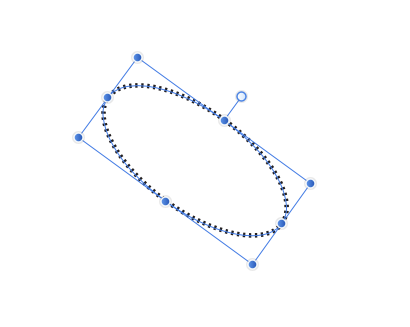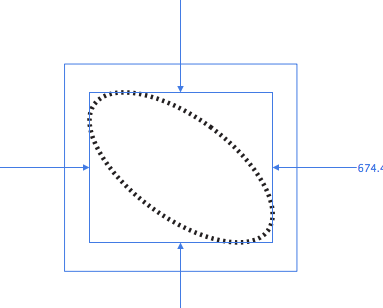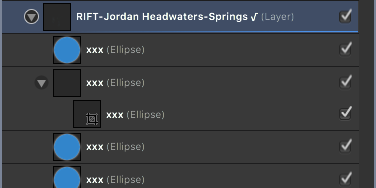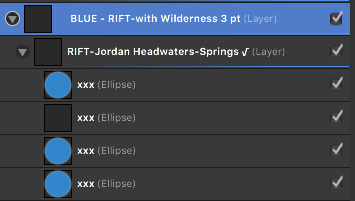-
Posts
450 -
Joined
-
Last visited
Everything posted by Jim Monson
-

Layer object limit?
Jim Monson replied to Jim Monson's topic in Pre-V2 Archive of Desktop Questions (macOS and Windows)
So simple! Many thanks. By a careful look, I now see that it actually is greyed or non-greyed. Previously I clicked it but did not notice the difference. Much appreciated prompt answer. -

Layer object limit?
Jim Monson replied to Jim Monson's topic in Pre-V2 Archive of Desktop Questions (macOS and Windows)
I believe that I've found the problem. My layer and its sublayers are unlocked, but it appears that I must select the actual object within the in order to edit it. In other words, clicking the object on screen (with all relevant layers and objects unlocked) does not allow me to select it. I must click on the object within the open layer. I have never experienced this before so I may have unknowingly click something that make this so. I have looked in Preferences but find nothing so far. Is there any place I can go to change this option (if it exists) so that I can select the object from the screen rather than only from within a layer? PS: There is also the problem that I cannot move an object or a layer to a new position with the layer palette. BTW, I am working on a new iMac with High Sierra. I wonder if that has anything to do with these problems. PPS: Just moved the doc over to my older MacPro (OS Sierra) and it works fine there. Are there issues with the iMac, Apple's new file system or High Sierra or a combo of all of this? Finally (!), brought the doc over from my MacPro back onto my new iMac, and here are the results. Sorry to be so wordy, but something is going on that you might want to know about. 1. Back on my iMac (from my MacPro)I now can move objects and folders. 2. The onscreen selecting/editing remains a problem. I must select the layer before I can select an object in that layer (as above). If I go to an object in a different layer, I cannot select it onscreen but must first select the layer with the object (or an object within that layer that take on to that layer) and only then can I select an object in that layer to edit. 3. It thus looks like there is something about the iMac, Apple's new file system or High Sierra or a combo of all of these that is causing this. Thanks for any reaction you might have on this. At least I now know that the AD doc is working perfectly on OS Sierra on my MacPro and is not corrupted. -
In a large AD doc it appears that I have reached the limit of objects (ellipses) or Art Texts that can be edited under one top layer. I may be wrong, but I ran into the problem of not being able to select an object or a text to edit in such a "heavy" object laden layer. At first I thought it might be a memory problem so I closed AD and brought up the doc again, but the problem persisted. As soon as I moved this sub-layer from its position under a top layer (together with other sub-layers with their objects) and made this sub-layer a top layer itself, the objects in this top layer could be selected and edited. This makes me think that there might be a limit to objects under a top layer. If there is a limit, could you suggest the limit of objects under a top layer? Thanks.
-
As I sit here tediously changing the size of each of my hundreds and hundreds of ellipses in Transform, I often wonder if AD developers will someday figure out how to program Transform Each into the program. I appreciate the work you put into making this a great app, but I also hope that Transform Each will appear soon. Thanks for making it a priority.
-

File size changes
Jim Monson replied to Gear maker's topic in Pre-V2 Archive of Desktop Questions (macOS and Windows)
Very clear and helpful new posts. I always keep the larger doc of a project in the same folder as my current doc and then Save As to reduce the file size, saving both docs as backups ... needless, I know, but just in case. I use the smaller one to send to my colleagues. -
I'm dealing with objects imported from Illustrator and AD docs with different DPI settings in Document Setup (72, 300, 400, etc.). When I copy objects from one doc into another, and these docs have different DPI settings, the objects of course are either larger or smaller on screen, depending on the DPI setting of the two docs. The DPI setting in the Document Settings panel effects the entire doc and not just a single object or a group of objects. Therefore. each time I must calculate the percentage, resize the object and tediously realign placement. As yet I see no way in AD to avoid this time-consuming task. Am I missing something in terms of a quicker solution or must I go through my hundreds of docs and synchronize all DPI settings in order to quickly copy objects from one doc to the other?
-
In the forum and in AD Help I find little on SVGs although SVGs are commonly used and can be problematic. I create graphic overlays in AD, copy each graphic or set of graphics to the clipboard, isolate the graphic in its own AD doc using "New From Clipboard" (a handy AD feature with its shortcut!) and then export it as an SVG for use in an app on a base map of the exact same size and the exact same Document Setup parameters. This SVG may only be 4k while the graphic in my original AD doc would be considerably larger. For the app I need very light weight SVGs. I'll try to explain my problem clearly. 1. An ellipse is created in AD but can only be elongated on one of two planes at right angles (up-down and across). See image one below. 2. For my graphic I need to rotate such an ellipses, say 45 degrees. See image two below. 3. When I select the rotated ellipse alone (within a layer which may have other graphics but *only within* the rotated ellipse), I get one set of numbers in Transform = the limits of the actual rotated ellipse. However, if I select layer, then the area is no longer restricted to the edges of the ellipse but rather to the bounding box, now rotated together with the ellipse. See image three below. The corners of this rotated bounding box of course extend beyond the original non-rotated bounding box, and thus beyond the borders of the actual ellipse. This may related to AD's point of origin requirement, etc. 4. I copy this rotated ellipse to the clipboard and isolate in its own AD doc using "New From Clipboard." This new doc shows all "empty space" around the actual ellipse (the same as in image three below) since the clipboard apparently recognizes and uses the existence and four corners of the rotated bounding box. 5. PROBLEM: As you can imagine, my original placement numbers for the rotated ellipse, recorded from Transform (x and y and w and h of ellipse), have changed. They are no longer the actual edges of the rotated ellipse but rather the four corners of the rotated bounding box. Therefore another set of numbers from Transform must be recorded. Worse than that, pasting the SVG into my original doc (to be sure it is aligned correctly), none of my recorded placement numbers work. I am forced carefully to realign the SVG over my original non-SVG ellipse and hen make a new set of placement numbers that work properly. 6. QUESTION: Is there any way (and if not could be in future versions) that the actual size of the ellipse (not the four corners of the rotated bounding box) could be maintained when "New From Clipboard" is used so that the "empty space no longer appears and the placement numbers remain stable? (Yes, I do try placing the ellipse with the numbers from image three, but these numbers place the image below and the the right of its proper position.)
-
I'm working in AD 1.6. As before, I can chose the option I want in the Swatches pane under Appearance and the change remains. However, when I click "Fill" or "Stroke" in the Context Toolbar, the default is "Color" and there does not appear to be a way to change that. Thus, if I want "Swatches" in the Context Toolbar (in "Fill" or "Stroke"), I must each time go through the same process. It would really be nice to change this default to "Swatches" or some other option and have it remain so when I go there again, and when I bring up the doc again.
-
Thanks. I've used that but as long as I am moving with my mouse and have the Context Toolbar nearby, it is much faster just to hit the colour box there. It's not a big thing but having the swatches come up in the Context Toolbar would speed things up. I'm editing tons of map details and would rather not having to go to Swatches panel itself.
-
I'm working in AD 1.6. As before, I can chose the option I want in the Swatches pane under Appearance and the change remains. However, when I click "Fill" or "Stroke" in the Context Toolbar, the default is "Color" and there does not appear to be a way to change that. Thus, if I want "Swatches" in the Context Toolbar (in "Fill" or "Stroke"), I must each time go through the same process. Is there any way to change this default to "Swatches" or some other option?
-
Thanks, MEB. Your CNTL suggestion did the trick. Using CNTL on my Mac I cleared and then brought up AD and AP again, and there was the freebie option (second window). Very much appreciated your post, and all the other help you give us! BTW, I found no way to create a new account on the Affinity Store, unless I missed it. Finally, tried Mac's App Store, and there were the updates. I believe someone should clearly explain (or put it in Affinity's announcement) that Mac users should go to the App Store to get both updates but that Window users must create a new account at the Affinity Store, hopefully that will soon have an obvious option to create a new account. All of this is said or implied on the forum, but a clear sign post is needed at the outset (as if the folks at Affinity don't have enough to do).
-

Using cursor keys to move through object
Jim Monson replied to Jim Monson's topic in Older Feedback & Suggestion Posts
I just found this answer from "Gear Maker" in a different thread. Very helpful. _____From "Moving objects with arrow keys" Raslolnikov, do you know of the cmd opt [ and the cmd opt ] key strokes. These move through the layers in the layer panel. But only within the group at the level of the original layer. Actually am I remembering reading in the forum that some counties keyboards do not have the [ or ] keys. Then these would have to be reassigned. -

Moving objects with arrow keys.
Jim Monson replied to Raskolnikov's topic in Older Feedback & Suggestion Posts
Many thanks, Gear maker! This is what I've been looking for and even posted a question about it. Adding your cmd opt feature answered my query. -
Thanks. A nice feature that I did not know. In this case, however, I have not used the number keys but only the arrow keys. I just realized that these also control various options (kerning, spacing, character size, etc.). Also, when this happens I am not in any of those types of options, but simply nudging an object on screen. I will try to pay careful attention to what happens in my History. I have already gone back to before "Set Global Opacity" to restore the object opacity and thus cannot send you that section of the history.
-
The available settings in Prferences/Tools for nudging are great. However, after I have nudged an object into place with several nudges, the next time I nudge a different object, the nudge replicates the entire set of nudges I just used on the previous object. Thus I must take more time to get the new object back into place after it "jumped"out of place. I've look in Preferences but find no help there..
-
As I'm working nudging objects in place in a complex layer doc, the objects under a layer suddenly disappear. In History I see that somehow "Set Global Opacity" has been activated without my notice. It must be some type of shortcut that as yet I have not discovered., but since it is "global" it must be in Preferences. However, I had not gone to Preferences. AD Help does not offer an help on this matter. This happened earlier today, but only *one* object among many in a layer disappeared, although I could still select it under Layers. If there is a thread on this could you point me in the right direction. Thanks.
-
I am using AD 1.5.5 on Mac, Sierra OS. It happens quite often but not consistently. To be specific, I am editing an object in a sub-layer (seen below as "RIFT-Jordan ..." below a top layer, "SPRINGS" not seen below). When I select the adjoining object to edit, the formerly selected object moves under/within the newly selected object and both lose their blue thumbnail, although the outline can be seen in one of them (first attachment below taken at 11.23;04). I produced this now having just booted up my MacPro and loaded AD. Thus it should not be a matter of RAM memory or too many undos. To return the object back to its former position I must undo a couple of times. This restores the thumbnail (the blue dot) to the formerly selected object but not to the newly selected object (second attachment below taken at 11.34.28). This thumbnail is never regenerated, even though the on-screen ellipse blue color has not changed. To restore this thumbnail I must reassign a color via swatches. Perhaps this is because the thumbnail now "thinks" its an "empty layer" rather than an object. The following also might be relevant. I imported this doc from Illustrator over a year ago Since then have recreated these objects (from curves to ellipses) under newly created layers. Since then I've "saved as" this doc with a new name hundreds of times in AD and cannot imagine that some vestigial remain of Illustrator could survive that. Thanks for any advice you can offer.
-
After working on an object in layer, I sometimes click a nearby object in the same layer and suddenly the former object is moved under the layer I have just clicked. This reminds me of an old Freehand feature. It seems random, but I know it must not be. Undoing this takes a a moment, but it becomes time consuming. Is this a feature in AD, and if so, can I turn it off?
-
Exactly. This is what bothers me. Even though I load the shortcuts or every save it under a new name, the shortcuts are not there when I reopen the same doc. I must reload them. Thanks for the clarification of what should happen. Next time I might try to "clear" the shortcuts and then bring them up again. That might clear up the problem.
-
I've looked in AD Beta 1.6 and have not yet found that longed for feature, Transform Each. Am I missing something or is it simply not there? I have thousands of objects to resize through scores of layers, and if it is there I'll await until the official release of 1.6. Otherwise its the old, slow, individual object method. Here's hoping....
-

Moving objects with arrow keys.
Jim Monson replied to Raskolnikov's topic in Older Feedback & Suggestion Posts
Thanks for the tip, owenr. Also, one simply wants to check something quickly in each object it would be very useful to be able to move through layer objects and actually have them selected to be edited. Mouse clicks on layer objects can do this, but this takes more actions. -
Thanks. I know that color palettes cannot be saved, and someone from AD confirmed that with me long ago. I accept what you say but wonder why my specific shortcuts always came up previously as I opened various docs, but now they do not. Is there anyway to have a set of shortcuts come up every time I open an AD doc, no matter where they reside? Previously, when I added to my shortcuts (I have one set I use everywhere), the saved shortcuts came up with my changes. I guess I'm asking if there is such a thing as a "default" for shortcuts, i.e., the last one I saved, even by a new name? If this had not been the case before I would not even had started this topic. Thanks for your patience.
-
I understand the above, but what continues to bother me is the fact that when now working only on my MapPro, and after numerous times saving my shortcuts on this same computer, they still do not automatically come up with the document I am working on. Each time I close the document and bring it up again I must load my shortcuts. Previously, as I saved my shortcuts on this computer, they would come up with the document when I opened it. Since it is a very complex document, I do not want to create a new one and bring my work over to it.