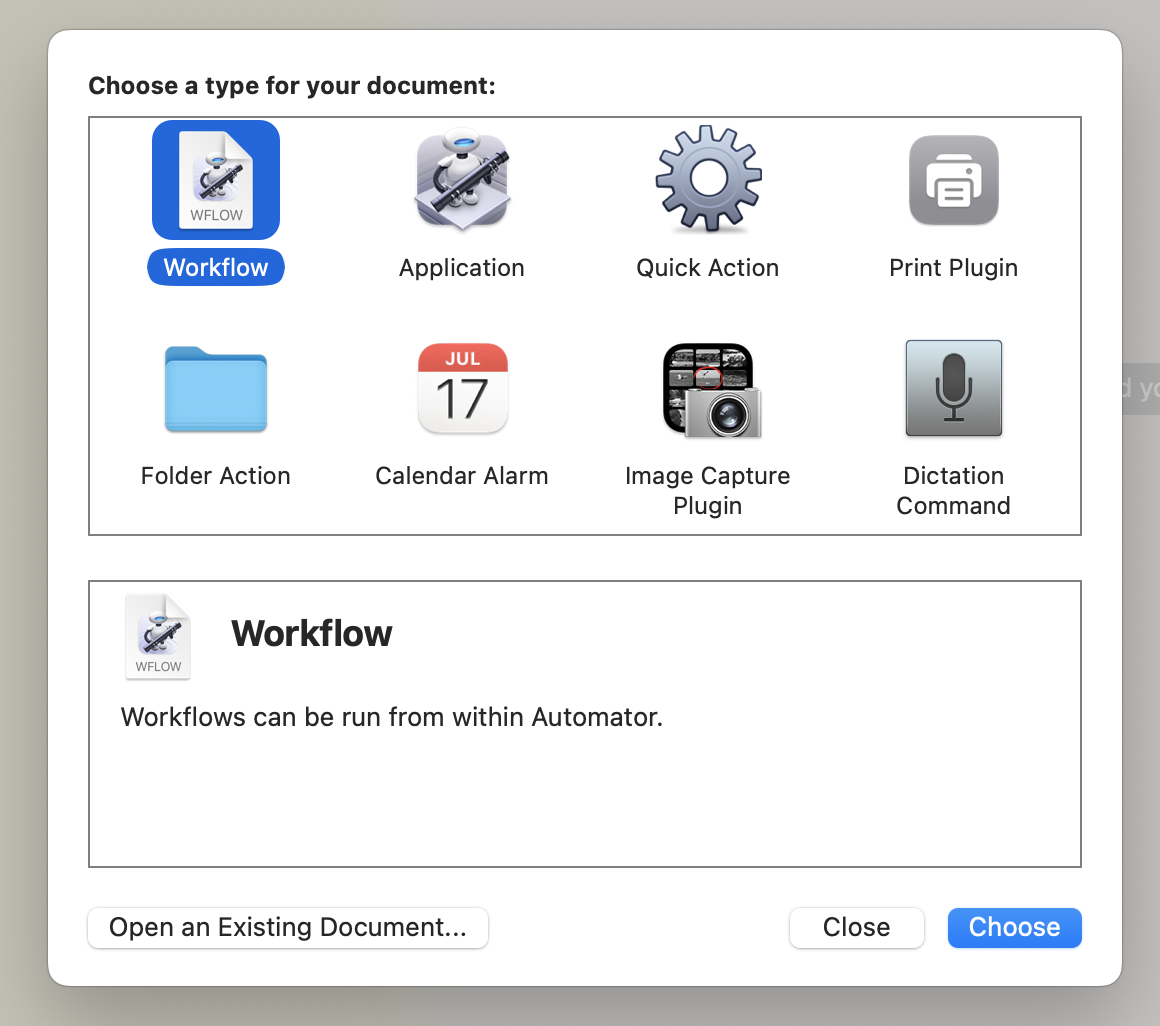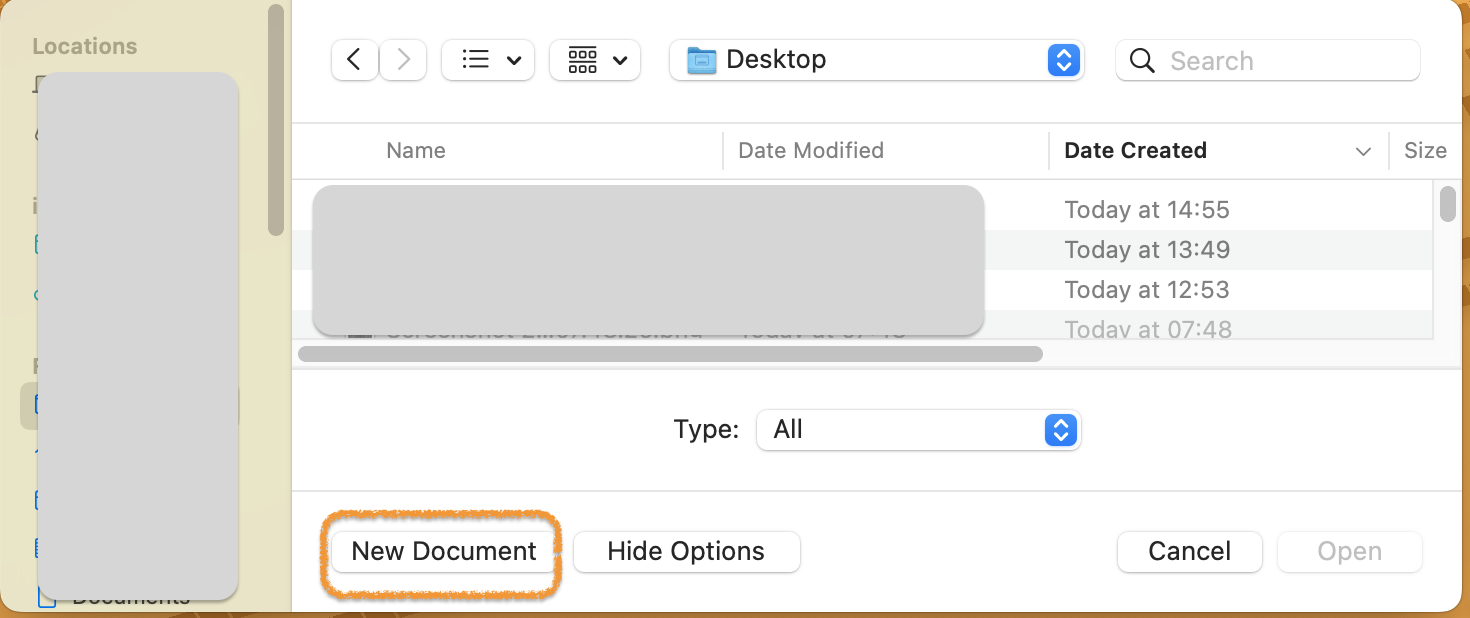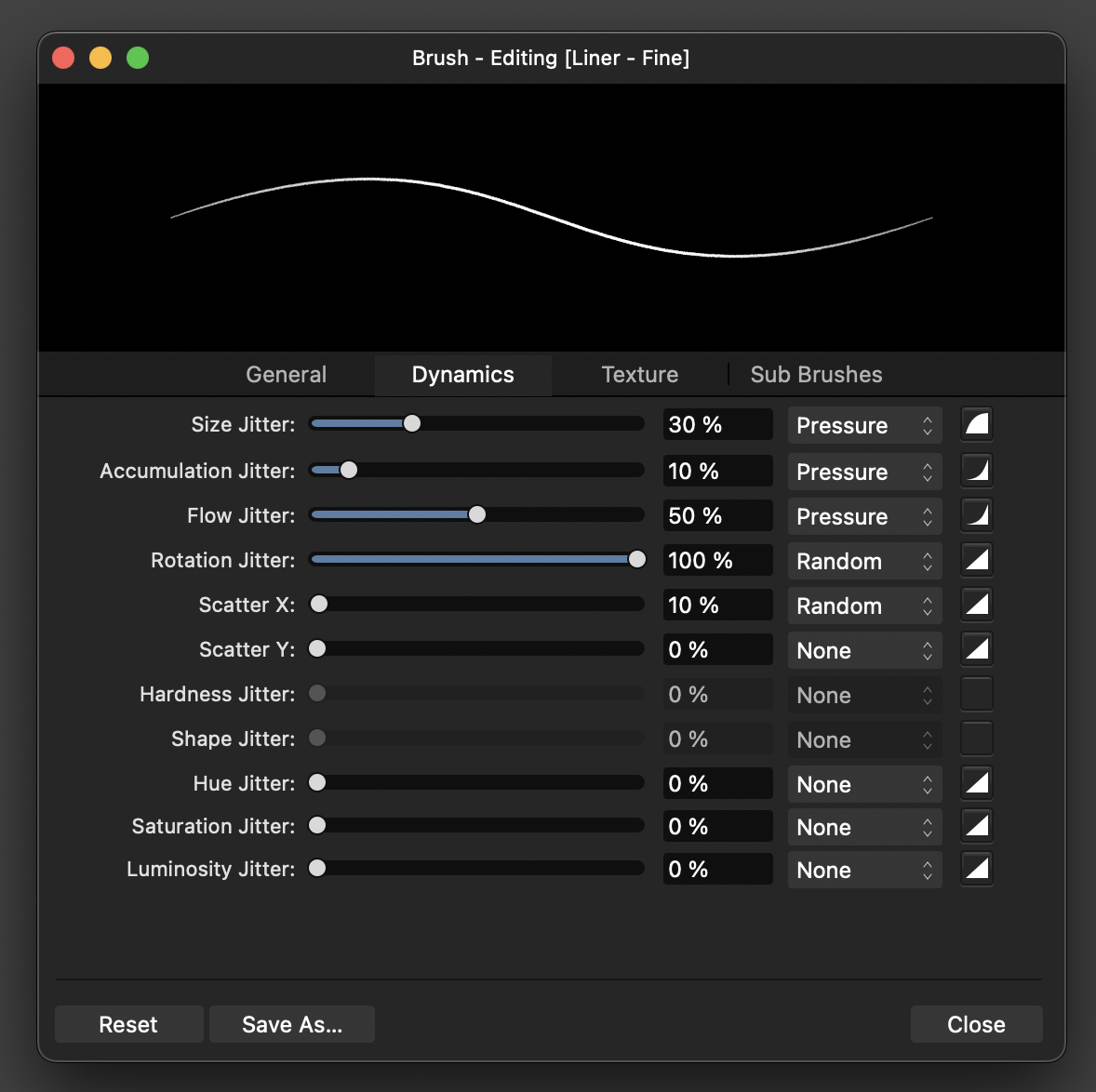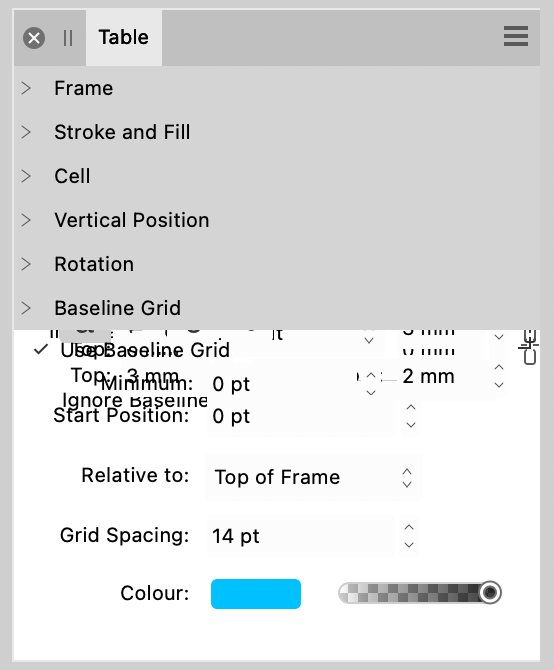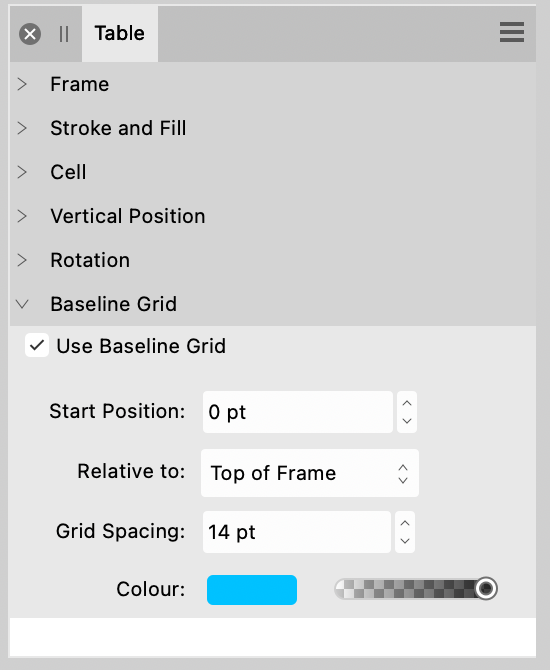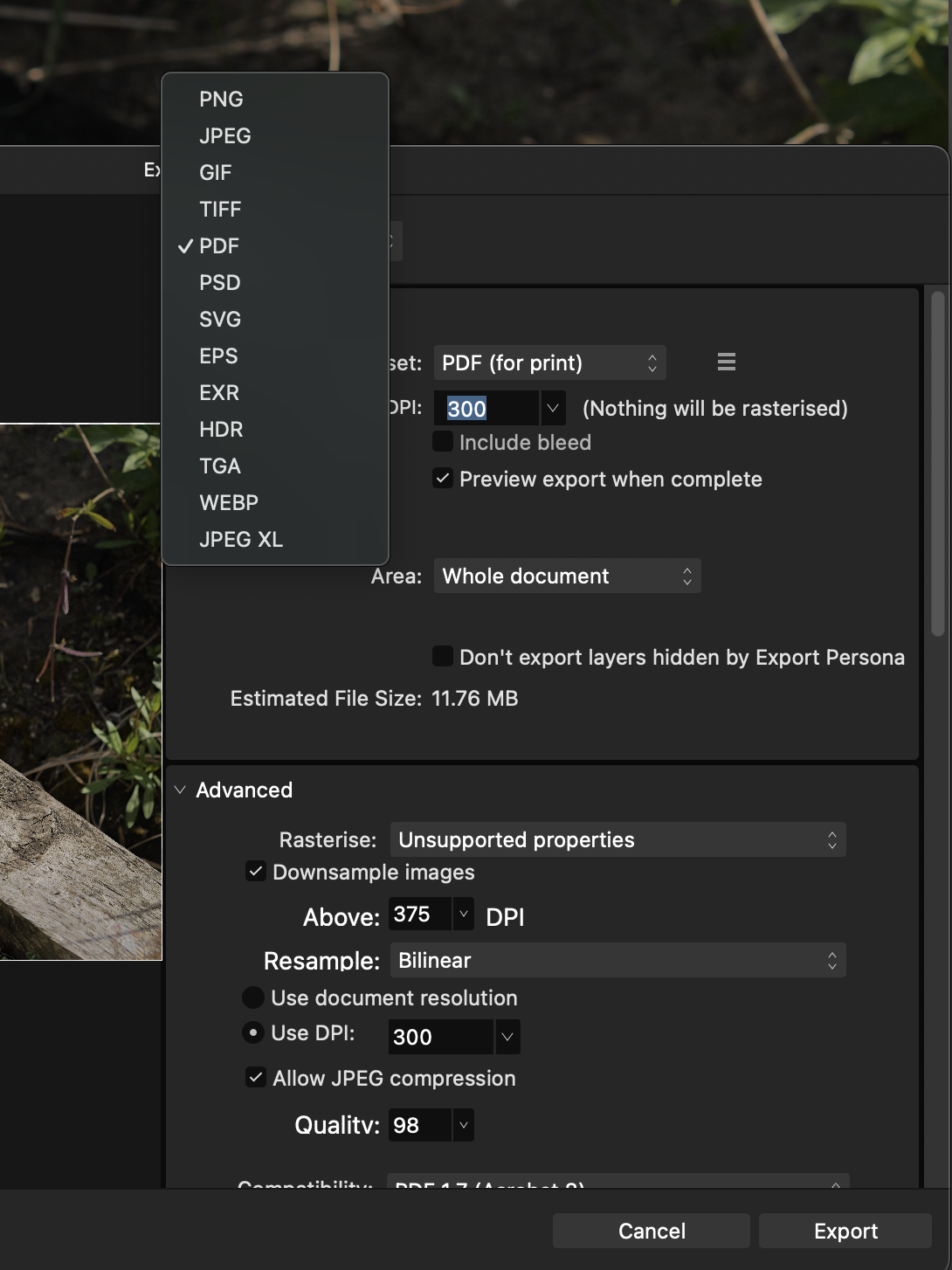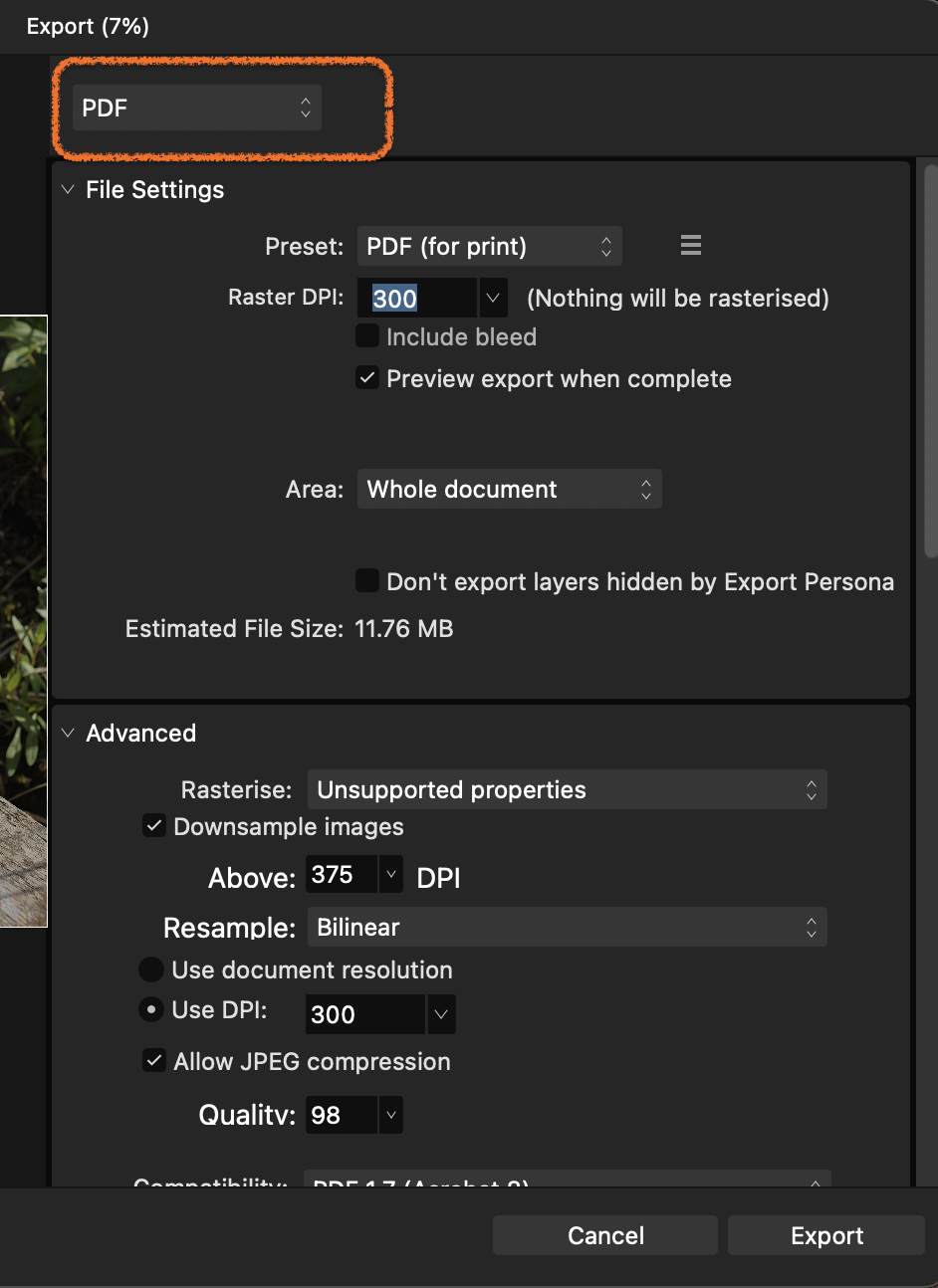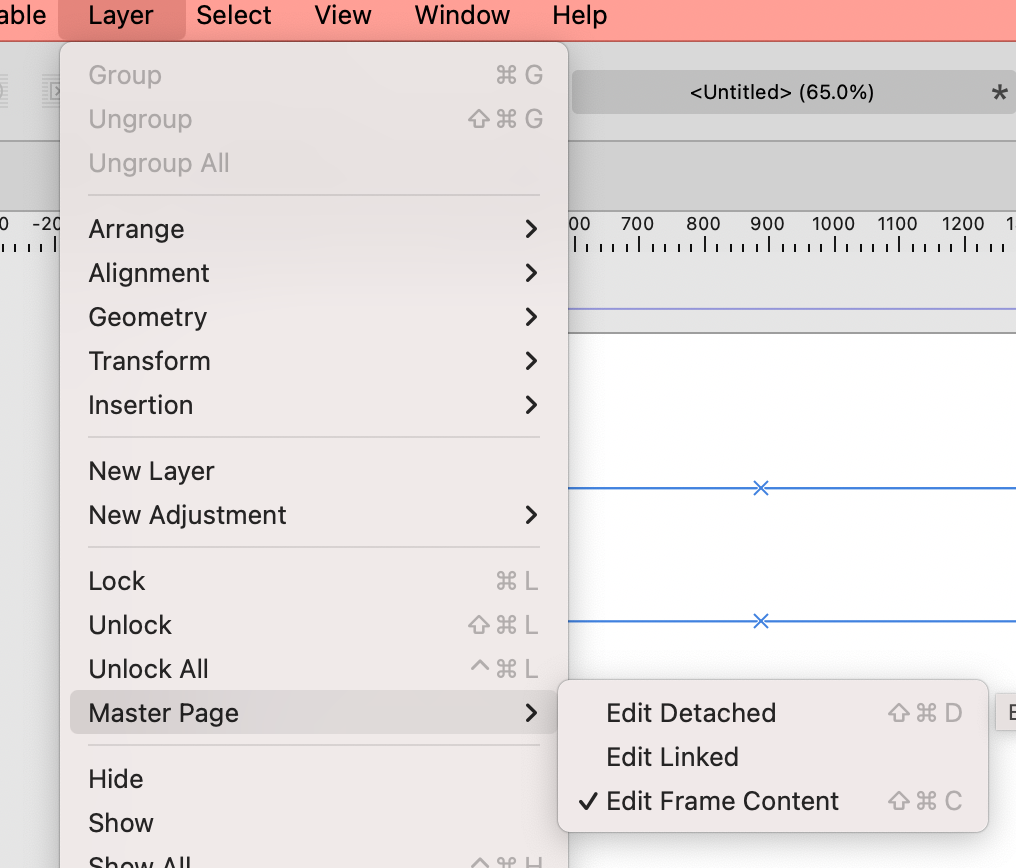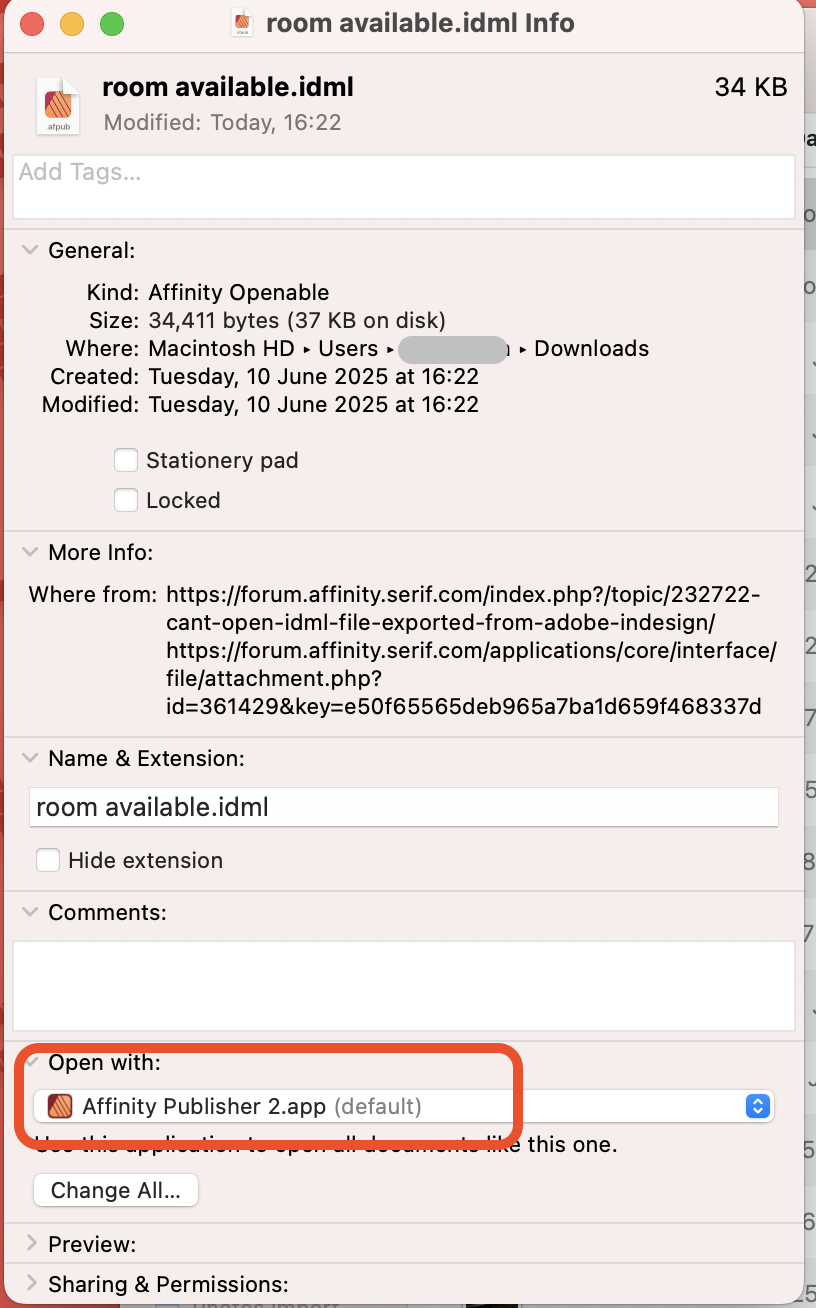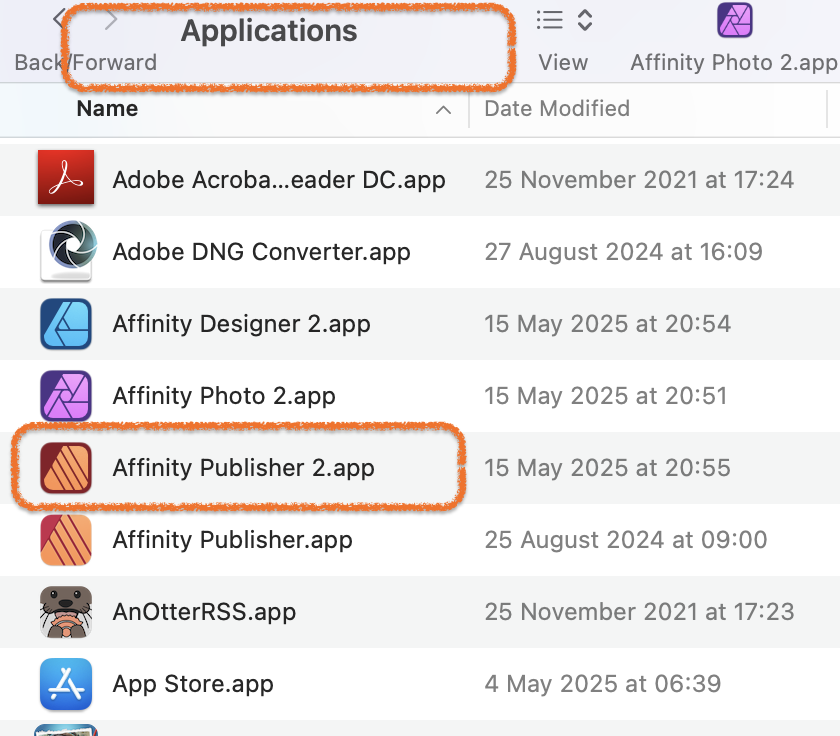-
Posts
1,610 -
Joined
-
Last visited
Everything posted by h_d
-
This isn't specifically Affinity-related but hopefully it will help someone... NB: in the course of setting this up, if you get dialogs asking if you want to give Automator permission to run the Finder or access files/folders, you should OK them. Decide on or create a folder in which to create the single pdfs. (I created a new one on my Desktop called PDFs.) Launch Automator from your Applications folder. In the first dialog, click New Document: In the second dialog, click Workflow: This will open an Untitled workflow window. On the left hand side is the Library, which lists categories of ‘Actions’ - the building blocks of your workflow. Click the Files & Folders category of the Library. The next panel across will show a list of Actions specifically related to working with the file system: The right-hand Workflow panel is currently empty. Drag and drop an Ask for Finder Items Action into it from the list of Actions. You could set the Prompt to ‘Choose a multi-page PDF’, but there’s no need to change any other settings or options. Now drag a Filter Finder Items Action into the right-hand Workflow panel. This will link up with the first Action so they will work together in a flow. Set the conditions to Kind is PDF. This will mean the workflow will ignore anything that isn't a PDF. Click the PDFs category in the Library window. Drag the Split PDF Action into the empty area of the workflow panel. Again it will chain up with the preceding two Actions. From the Save Output to: pull-down, choose Other and then navigate to the PDFs folder you created in Step 1. (You could also create a new folder at this stage if you wanted.) You can tweak the other settings in this Action if required to give the pages custom names or replace existing PDFs with the same names. Up to you. Save the Workflow (anywhere you like) with a File Format of Workflow, giving it a meaningful name. I called mine PDF Splitter. Click the Run button in the top right. You will be asked to choose a file. Navigate to your multi-page pdf and Choose. The workflow will run, and the individual page files will appear in your PDFs folder, numbered sequentially. There are all sorts of other things you could do - save it as an Application (drag the big pdf onto it); save it as a Quick Action (right-click on a PDF and split it). But those are the basics.
-
If I open the Table panel in Affinity Publisher 2.6.3 and display the Baseline grid settings, it looks like this: If I click the chevron to hide the settings, it looks like this: This persists through a restart of Publisher 2, and isn't affected by turning off 'Use Baseline Grid' System details in my sig.
-

How can I "distress" the stroke on lettering?
h_d replied to bobdobbs's topic in Desktop Questions (macOS and Windows)
It depends on how you've 'created lettering'. You could try: Use Artistic Text to write the words and colour the text: Duplicate the layer in case you need to revert. Then select the top layer and Convert to Curves from the Layer menu: Select all the individual letter curves in the Layers panel, then Layers>Geometry>Merge Curves: With the Move or Node tool active, apply a stroke to the merged letter curves from the Stroke pull-down: Change the stroke style to Texture Line Style: With the merged letter curves layer still selected, play around with the Vector Brushes until you find something that works for you: -
Transform panel, also under Window. My variation on a theme, with a 400px x 400px .aphoto document (it doesn't need the Info panel): Draw a 100x100 square with the rectangle tool, using the transform panel to set its precise height and width and x and y coordinates. Duplicate it three times, arrange the four squares and set their colours: Select the top layer in the Layers panel, right-click on it and choose Merge Visible. This will create a new all-in-one Pixel layer with your design directly on top of the individual squares: With the Pixel layer selected, go to the Layers menu and choose New Pattern Layer from Selection. Adjust the size of the Pattern layer to suit: If you decide you don't like it, you can delete the Pattern and Pixel layers, rearrange the squares, rinse and repeat.
-

Help with the Move Tool and Rectangle Tool
h_d replied to boelens218's topic in Desktop Questions (macOS and Windows)
Settings-Tools-Nudge distance: The Modifier above defaults to the shift key. You can change either of the distances and units to suit your needs. I don't think there are any other options. -

Bug Report - Decaying Spiral
h_d replied to Michael Mooney's topic in Desktop Questions (macOS and Windows)
Without the ends set to arrows or circles, a 0-turn spiral displays nothing. With them, I get this: Screen Recording 2025-06-21 at 09.48.00.mov .afdesign doc attached. In the course of setting this up I've had 'the crash' a couple of times with similar settings, both with unsaved documents. When I relaunched Designer, the toolbar, context toolbar, tools and Studio were all hidden. Pressing tab did not restore them - I had to re-display them individually. spoiral.afdesign -

Bug Report - Decaying Spiral
h_d replied to Michael Mooney's topic in Desktop Questions (macOS and Windows)
I tried repeatedly to make Designer crash after replicating the settings in @Michael Mooney's screenshot as closely as I could. I'm on Sonoma, not Ventura, with an Intel chip. I have an AMD Radeon Pro Vega 20 doing the heavy lifting, with an Intel UHD Graphics 630 on the chip. Retina Rendering set to High quality (slowest). Metal compute (ie hardware rendering) on. Everything else as per specs below. I have had just one hard crash dragging the Turns slider to 0. That was when I had the end point of the stroke set to Origin, Alternate and the start arrow set to Curved. I've tried repeatedly to replicate that crash - so far without success. I cannot set the Turns value to anything other than integer values greater than or equal to 0, either by dragging the slider or by keyboard input. They always pop back to the closest integer.. When it doesn't crash (most of the time) I get some seriously freaky results with the Turns slider set to 0: In the immortal (but probably misquoted) words of Chief Engineer Montgomery Scott: "She canna take any more, Captain! She's gonna blow!" As @Michael Mooney says, -
until the next version (3 presumably).
-
We can all dream.
-
Also worth pointing out that you can get a no-obligation, fully functioning free trial here.
-
- 5 replies
-
- suggestions
- tool
-
(and 1 more)
Tagged with:
-
Same with me on Mac (spec below) - using the Liquify Live Filter, 'Before' and 'After' both show the modified image in Split and Mirror views. In Liquify Persona rather than the Live Filter, the 'Before' in Split View seems to go back to the previous Liquify action rather than the original image. Mirror View shows the original image. So @Callum it's not Windows-specific.
-

deleting locke shape
h_d replied to rocklilywombats's topic in Desktop Questions (macOS and Windows)
If you're using Affinity Publisher, the crosses suggest that the text frame is on a Master layer rather than the actual page. Select the frame with the Move tool and then try Layer>Master Pages> Edit Detached or Layer > Master Pages> Edit Linked Alternatively, you could edit the Master, cut the object and then paste it into the actual page. -
Running macOS Sequoia 15.6, under Settings - General, the default Window background is 52% grey, 100% opaque: (This is a png with transparency in the bottom right corner exported from Affinity Photo 2.6.3). If you change the Window background to pure white: You'll get a better Preview of the transparency. As @lepr hints, you can also choose Show image background from the View menu: With that menu option selected, you can no longer modify the window background colour in Settings.
-

can't open .idml file exported from Adobe Indesign
h_d replied to zoeyou's topic in Desktop Questions (macOS and Windows)
Would be interested to know how? 🙂 -

can't open .idml file exported from Adobe Indesign
h_d replied to zoeyou's topic in Desktop Questions (macOS and Windows)
In Finder, select one of the .idml files and type cmd-i (get info). Does it give you the option to Open With Affinity Publisher: -

can't open .idml file exported from Adobe Indesign
h_d replied to zoeyou's topic in Desktop Questions (macOS and Windows)
And... Have you installed Affinity Publisher in your Applications Folder or is it still in the temporary disk image that you downloaded? It should be here: