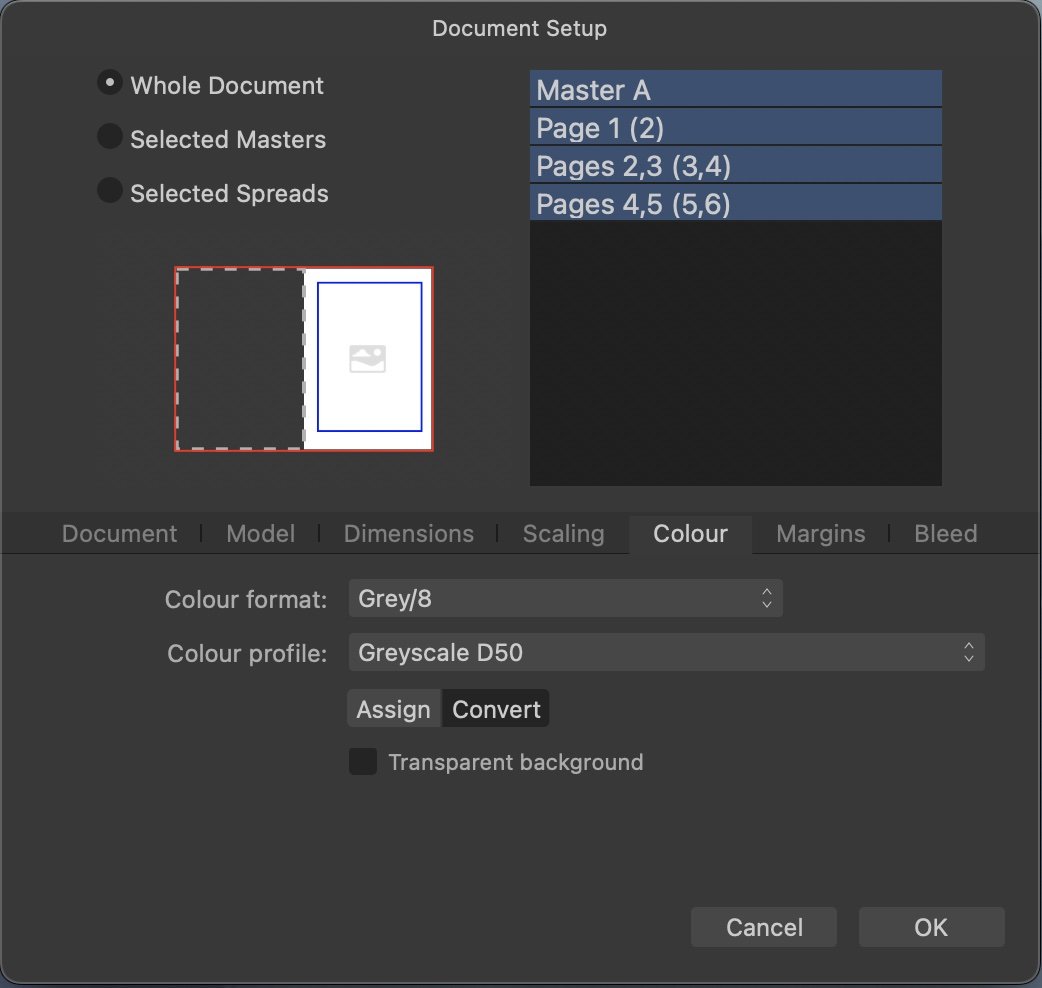ymugmike
Members-
Posts
41 -
Joined
-
Last visited
Recent Profile Visitors
-
Preflight warning PDF/X
ymugmike replied to ymugmike's topic in Affinity on Desktop Questions (macOS and Windows)
Hi Walt, Thank you for your feedback. Regards, Ymugmike -
Preflight warning PDF/X
ymugmike replied to ymugmike's topic in Affinity on Desktop Questions (macOS and Windows)
Hi Garry and Walt, My original post said that I have a preflight warning that the 'Document colour profile not suitable for PDF/X, not that I was using PDF/X. I have opened the Preflight Profile and disabled the PDF/X check and the warning has now disappeared and the Profile has changed to <Custom> As I am using a greyscale document full of advertisements for an open gardens event, would the PDF/X warning previously seen have any affect on publication? I realise that I may need to be more careful when creating a colour page which I will need to do for the front and back cover. Thank you for your help. Regards, Ymugmike -
Preflight warning PDF/X
ymugmike replied to ymugmike's topic in Affinity on Desktop Questions (macOS and Windows)
Hi Gary and Walt, Thank you for your feedback. I am creating a greyscale document as before and converting all photographs/images to greyscale in Affinity Photo before adding to the Publisher page. As afar as I can see, the settings are the same as my previous grayscale newsletter setup which has been used for several editions. I would be pleased to hear if there are any further solutions. Regards, Ymugmike -
ymugmike started following Preflight warning PDF/X
-
Preflight warning PDF/X
ymugmike posted a topic in Affinity on Desktop Questions (macOS and Windows)
Affinity Publisher 2.4.2 I am creating a greyscale brochure and now have a preflight warning that the Document colour profile not suitable for PDF/X. I have previously created greyscale newsletters which do not have this warning. Is there something I have forgotten to change in the settings? Regards, Ymugmike -
UI too small
ymugmike replied to mr.burns's topic in Pre-V2 Archive of Affinity on Desktop Questions (macOS and Windows)
ON1 has a Small, Medium or Large option in their Preferences to change the size of ALL toolbar fonts along the top and sides. is it that difficult to achieve? Affinity Photo has Font UI Default or Large, but nothing to increase the size of the tools down the left hand side - only Icon style. Still not quite there yet. -
Export PDF as separate pages
ymugmike replied to PF_inf's topic in Feedback for Affinity Publisher V1 on Desktop
This has been a matter of topic over many months. I was hoping in version 2 that it had been resolved, but not that I can see. While only needing to change a relatively small number of pages, I have to go through each page with the '01, 02' system so that the printing company keeps everything in order. I have no idea what coding would be required to change this, but there is a workaround that somebody better than I has found for release to the general public. This is the link from 2 years ago - http://www.documentsnap.com/how-to-split-pdf-documents-into-single-pages-using-mac-osx/ Is it so much of a hindrance for Serif/Affinity to just include it and make a lot of people happy. Quark has managed it for many years. I hope that they are not trying to guide us specifically to exactly what they want us to do rather than considering that sometimes, there are bits of the software that not everybody uses, but those who do find extremely helpful. -
 j_h reacted to a post in a topic:
Export PDF as separate pages
j_h reacted to a post in a topic:
Export PDF as separate pages
-
 PaulEC reacted to a post in a topic:
UI too small
PaulEC reacted to a post in a topic:
UI too small
-
UI too small
ymugmike replied to mr.burns's topic in Pre-V2 Archive of Affinity on Desktop Questions (macOS and Windows)
We can all live in hope. Don't forget how well all three of the Affinity programs work together at a very reasonable price. For most users like yourself - not top end business in a large corporation - and myself, Affinity serves its purpose in getting work done. -
UI too small
ymugmike replied to mr.burns's topic in Pre-V2 Archive of Affinity on Desktop Questions (macOS and Windows)
We await the next iteration of Affinity products - and hope that the option to increase the icon size will be included. It is not the first piece of software to have this option. -
UI too small
ymugmike replied to mr.burns's topic in Pre-V2 Archive of Affinity on Desktop Questions (macOS and Windows)
While there is a Font UI option to large, which seems to be adequate, there Is no additional option for the toolbar on the left hand side. 27 inch iMac running a default resolution for built-in Retina display. -
Export PDF as separate pages
ymugmike replied to PF_inf's topic in Feedback for Affinity Publisher V1 on Desktop
I have tried to get Affinity Publisher to print out individual PDF pages, but even the 'all pages' setting still gives a single PDF, even though the pages are separate when opened. you will see from the Staff email 14 January that the change is from All Spreads to All Pages, but unlike Quark Xpress, I still cannot find a way to show each page as a PDF with a page number suffix (01, 02, etc). See my email also dated 14 January with a link to a shortcut to print to separate pages. -
Export PDF as separate pages
ymugmike replied to PF_inf's topic in Feedback for Affinity Publisher V1 on Desktop
Thanks Walt. That deals with the converting colour spaces, but the default export under <Area:> is still 'All Spreads' rather having the option to keep 'All Pages' (ie the last used setting). Regards -
Export PDF as separate pages
ymugmike replied to PF_inf's topic in Feedback for Affinity Publisher V1 on Desktop
Hi MEB and PaulEC, Just tried the settings and it worked. Not sure what I have been doing wrong before, although I have been using the 'fix' for some time and Affinity have released updates since then. It does not appear to default to the last settings, so need to change to All Pages every time. Is there a setting to keep this? Also, as I export in greyscale, from opening a new template and filling with information ready for printing, while the screen images are all greyscale, I always have to remember to select <More><Convert image colour spaces>. Is there a setting to keep these? Thanks -
Export PDF as separate pages
ymugmike replied to PF_inf's topic in Feedback for Affinity Publisher V1 on Desktop
From Tree Angel …"unable to export facing spreads as single pages". If you can directly me where it is possible in Affinity Publisher to export as individual pages, I would be pleased to learn. Regards -
 PF_inf reacted to a post in a topic:
Export PDF as separate pages
PF_inf reacted to a post in a topic:
Export PDF as separate pages
-
Export PDF as separate pages
ymugmike replied to PF_inf's topic in Feedback for Affinity Publisher V1 on Desktop
Hi Walt, We really need the easy option built in to Affinity Publisher to export as individual pages. Already in Quark Xpress. I am including a screenshot to illustrate what should be possible. Regards. -
Export PDF as separate pages
ymugmike replied to PF_inf's topic in Feedback for Affinity Publisher V1 on Desktop
Did you see the comment from above? Check out this link. You can download the workaround as a .zip file t the end. I now use this all the time on my Mac. https://www.documentsnap.com/how-to-split-pdf-documents-into-single-pages-using-mac-osx/