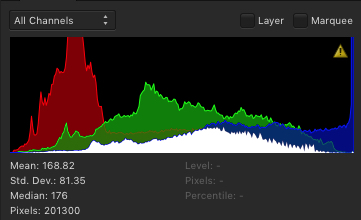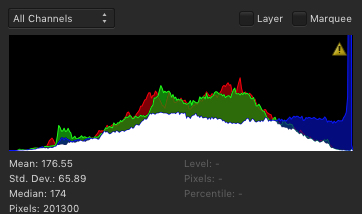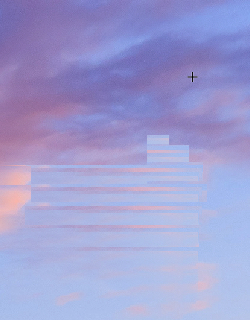-
Posts
468 -
Joined
-
Last visited
Everything posted by barninga
-
thank you for your replies. yes i think there is something wrong in the way ap handles luts, and unfortunately i don't have any other application lut-aware. since, in my turn, i use to copy adjustment layers and paste them to the images where i need more or less the same adjustments, luts are a low priority item for me too. i was just experimenting, since from @Mr. K's reply i caught that something could be wrong. it looks like it is, actually.
-
yes @v_kyr, your explanation is clear and sounds good to me because you effectively described more or less what i had understood of the whole matter. thank you. what i can't understand now, is the apparently strange and incoherent results i obtain by doing very simple operations of lut exporting and importing. basically, if i have 2 identical images, alter the colors of the first, export its lut and import it into the second image, i'd expect to obtain an image the presents (approximatively, at least) the same color alterations i did in the first one. if you look at the pictures i attached to my posts above, you can get what i mean.
-
well @v_kyr, no mercy for non-english speaking people here? the clip -better, what i could understand of the clip- reinforced the idea that luts are a tool suitable to share color settings among videos or pics to make the look uniformly. this is what AP tutorial essentially say (i.e.: ) but the effect i get by doing what i understood to be done is unexpectd. so, i think i am missing something, but what?
-
hello @walt.farrell after reading your post i did the same experiment (i hope i did not miss anything). i applied an exaggerated white balance to a pic, then exported its lut. then i loaded an exact copy of the original pic and imported the saved lut. i obtained a completely different result, where the second image histogram shows an apparent inverted symmetry with the one of the first image (please look at the attachments). so i inverted (cmd-i) the LUT adjustment in the second image and what i got is an image that looks a bit "colder" than the first original image before the wb adjustment; the two histograms are similar and reflect -i think- the differences between the two pics. this mystery gets deeper and deeper can someone from the AP crew help please? EDIT: after posting this, i've gone through some switching back and forth amon the active applications on my mac. then i came back to AP... and added a pixel layer above the lut adj layer, then painted a bit on it. then i disabled it and, to my surprise, i found that inverting the LUT adjustment makes the image appear as if no lut had been loaded - that is, the image looks identical to the original one. so, i am certainly missing something about luts, but it looks like something does not work right as intended anyway.
-

ECCEZIONE NON GESTITA
barninga replied to webprojm's topic in Pre-V2 Archive of Desktop Questions (macOS and Windows)
non mi è chiaro cosa intendi con click su ctrl dopo il lancio. per reesettare ap bisogna lanciarlo cliccando sull'icona mentre si tiene premuto ctrl -

brush and mouse-hotkeys???
barninga replied to Polygonius's topic in Pre-V2 Archive of Desktop Questions (macOS and Windows)
hi @Polygonius [ and ] resize brushes. ctrl-opt (ctrl-alt on windows) + horizontal drag resize brushes ctrl-opt (ctl-alt on windows) + vertical drag modifies the hardness -

Documentation
barninga replied to Wil's topic in Pre-V2 Archive of Desktop Questions (macOS and Windows)
hi @Wil, here you can find a series of tutorials that cover about every feature of AP: https://vimeo.com/channels/875980 they are in english, but you should be able to understand the explanations by observing what happens onscreen. i also found a german collection of tutorials: http://affinityphototutorials.com/ -
bonjour @Pierre Hurtubise sorry for replying in english, i can read some french but i have big difficulties in speaking it, and i hope i did not misunderstand your questions. about file formats, AP can export images in a variety of standard formats: jpeg, png, tiff and more -among them photoshop's native format. You have to choose "export" from the file menu, since "save" is intended to create a file in AP's own native format. So you "save" your images to get a version you will be able to re-edit in the future, maintaining layers, live adjustments, and so on. you can also create "snapshots" from time to time, to backup the current version of your work: these will be saved in the afphoto files as well. if my memory does not fail me, there's also an option to include the history of changes in the saved file, so you can reopen it later and use the undo command just as if you stayed in the previous working session. about multiple file handling, i fear that AP is not so strong in this aspect and i think it has no batch capabilities, for now. i hope some more experienced user can correct me. however, please note that AP is not a DAM software: it is not intended as a tool fro cataloging and organizing an image archive. i hope this helps stefano
-
hello, i suggested to try with LUTs because -basically- a LUT should contain the tonal features of an image, thus exporting the LUT and importing it into another image should have the effect of transferring the tonal appearance of the first image to the second one. so, i was surprised when @Mr. K answered that this process did nothing. that was not what i expected, so i made a try. i made a duplicate of a pic, opened the original and applied a hsl adjustment, then i exported its LUT. I then opened the duplicate and loaded the saved LUT, expecting to get two identical images again. Instead, I obtained a completely different result: so, maybe there's a problem with LUTs in AP, or (more probably) I did not understand how hey work. I attached the files to this post: - trenino.jpg is the original pic - trenino2.jpg is the duplicate - they are identical - trenino-hsl.jpg is the original pic trenino.jpg exported after applying the hsl adjustment - trenino-lut.cube is the LUT exported from trenino-hsl.jpg - trenino2-lut.jpg is the duplicate image trenino2.jpg after importing trenino-lut.cube any explanation or suggestion will be gratefully accepted. trenino-lut.cube
-

nik hdr efex and AP
barninga replied to barninga's topic in Pre-V2 Archive of Desktop Questions (macOS and Windows)
hi john, thank you for your reply. yes, i know i can adjust the colors, also after leaving the tone mapping persona. -

nik hdr efex and AP
barninga replied to barninga's topic in Pre-V2 Archive of Desktop Questions (macOS and Windows)
hi @stokerg yes i did try the AP hdr functionality. it works well, but in some situations it seems to me that nik's hdr efex creates a bit more natural colors. maybe i have to experiment deeper. thank you for your reply. -
hello all, anyone knows how to use the nik hdr efex pluing within affinity photo? in order to create a true hdr image, multiple exposures of the same pic are needed. the problem is, how can they passed simultaneously from affinity photo to the plugin? the plugins menu gets grayed if more than one layer is selected. this prevents passing more than one image to nik hdr efex. i only could use it outside AP until now, making it load multiple tiff or jpeg files. maybe i am missing something obvious... any suggestion would be appreciated. thanks, stefano
-
@walt.farrell, thank you for your explanation. i hope i understood it well: if so, i'd say that you can achieve the same result without using snapshots. the "layers menu -> merge visible" command merges all the layers in the image, leaves them untouched, and creates a new raster layer containing the image as you see it. what i meant with "so from that point on i also loose the possibility to take advantage of the non destructive editing i made before" is that the old layers, which are now below the merged layer (which i apply the plugin to), become invisible because they are covered by that new layer. so, if i decide later that i would modify the setting of, say, and adjustment layer that is below the merged one, the visible image will not reflect the change. it is true, however, that i can still apply new live adjustments and filters to the merged layer (that is, place them above it). And it is true that i can delete the merged layer, turn off the layers i added above it, change the settings of one of my original, pre-merge, adjustments, redo the merge step and reapply the plugin to the new merged layer, and finally turn the above layers on again. but this does not ensure that the adjustments i added after the first merge will still look good. i see the action of applying a plugin as a cut between a "pre" and an "after", so i prefer to use them as the very first or very last step of my workflow. snapshot are an interesting alternative to merge visible, however: plus, it's more or less like making a backup of the image at a certain stage of the work, and it can be useful for a number of reason, besides working with plugins. the absolutely best options would be plugins acting like live filters or adjustment layers, but i think it is just not possible.
-
well when i wrote my answer above, i missed the bit about replacing the original pixel layer with a new one, coming from a different raw-to-image conversion. right said @kaffeeundsalz: the pixels created by the healing tools would be taken from the original image and the healing could be strongly noticeable when you change the underlying image. my fault. on the other hand, as @R C-R explained, an adjustment layer only contains effects, to be applied to the underlying pixels, but it does not contain pixels at all. this means that one cannot use them for healing; or you could achieve your goal masking them so that the effect only applies to certain areas of the image below, but if you change the image, their interaction with the new image could not result as expected. @owenr's suggestion sounds interesting: if you record your healing work (on a pixel layer) as a macro, you can repeat exactly the same healing for another image: since the macro would not record the actual pixels, but only the healing tool strokes, playing it in a new image would take the pixels from the new image itself. and (Offtopic), as to concerns the gimp, i used it for at least ten years and i really loved it. i also customized it somehow and recompiled it more than a few times. what drove me to AP was the non destructive editing and i never looked back since i switched. i still think that the gimp is a great tool: it is powerful and it is free (as in speech, not just as in beer).
- 20 replies
-
- healing brush tool
- blemish removal tool
-
(and 1 more)
Tagged with:
-
wherever possible, i use AP native adjustment layers and live filter layers, because they are non destructive. i think that plugins are comparable to non-live filters: you pass a layer to the plugin and get it back modified in its pixel structure. moreover, i could not find a way to save the final state of a plugin's settings. this means that when i exit a plugin and i realize i done something wrong, i cannot reload the layer into the plugin and start from where i left: often i have to load a "clean" layer and rework it completely. this is why i use plugins only when AP does not allow me to get the result i want, or it appears too difficult to achieve it using AP native live tools. plugins cannot be used on a stack of layers (pixel or adjustments), or at least i cannot make them work this way. so, in order to use a plugin, i need to "merge visible" all my stack of layers, so from that point on i also loose the possibility to take advantage of the non destructive editing i made before. this is why i tend to to apply plugins as the very last step of my workflow, but this is not necessarily possible in any situation. the plugin i use most is silver efex: it's easy to convert to bw as the last step, but this is not necessarily the case of any plugin. i love AP's live filter layers and adjustment layers and i think they work great: i use them for the major part of my image processing.
-

raw files
barninga replied to kenp's topic in Pre-V2 Archive of Desktop Questions (macOS and Windows)
for example, canon dpp offers two ways of copying/pasting a set of adjustments (called "recipe"). you can simply copy the whole bunch of settings. alternatively, you can define a list of settings that will be copied by selecting "copy selected settings". then you paste your recipe, that can be full or partial, depending on the copy command you used last. you can alter any setting during your work: if they are among the selected one, the next "copy selected settings" will reflect the changes you made. dpp does not implement overlays, and overlays are a setting that usualy cannot be meaningfully copied from an image to others. -

raw files
barninga replied to kenp's topic in Pre-V2 Archive of Desktop Questions (macOS and Windows)
it would not work well, unless the same presets can be applied through the set of images. this could be managed if the user had the ability to choose the settings to be copied to the temporary preset. this would allow to set certain controls separately for each shot, or groups of shots. -
i'd say you can reach your goal simply by creating a new pixel layer and working on it with the clone/repair tools you need after setting to "current layer and below" their source dropdown option.
- 20 replies
-
- healing brush tool
- blemish removal tool
-
(and 1 more)
Tagged with:
-
NC modules can be used both as standalone applications or a set of plugins. the way you use them depends on your editing goals and workflow. i seldom use them as standalone applications: actually, only when i need to quickly edit an image whose i don't have the raw original file (i's say, images not taken by me). in my regular workflow, i always use NC as plugins, as they allow to get results that i cannot reach with AP's native adjustment or live filter layers: i.e. black and white. as plugins, they are destructive. so, i usually create a copy of the layer i want to apply them to before calling the plugin itself. and, when possible, i try to apply plugins at the very beginning of my editing work or as the very last step. i hope i didn't misunderstand your question.
-

raw files
barninga replied to kenp's topic in Pre-V2 Archive of Desktop Questions (macOS and Windows)
it does make sense. however, the abilty to copy all of the raw adjustments to a single preset (instead of one present for each group of controls) would be a very useful enhancement, because it would allow to paste all the adjustments to any other loaded image with just one click. it's not about managing digital assets, but rather speeding up the development process when you have a bunch of photos taken in the same environment (same iso, same light, etc) - which happens most of the times. -
maybe i don't catch the point, but i'd say that adjustment layers are not tied to the size of the picture. i just created a new document and painted on it, then applied a white balance adjustment layer. then i created a second, much bigger, document and painted all over it. than i copied the adjustment layer of the first document and pasted it over the second image, and the white balance adjustment was applied to the whole bigger image. this appears to be true even if you paint a mask in the adjustment layer before copying it; however the mask retains its original size and covers only a portion of the bigger image (while the adjustment is still applied globally).
-

HDR limitations
barninga replied to Woody42's topic in Pre-V2 Archive of Desktop Questions (macOS and Windows)
woody42, did you actually shoot bracketed images? or did you bracket them in dpp? i've noticed that several programs do recognize as bracketed only images that were shot with real (in camera) exposure bracketing.