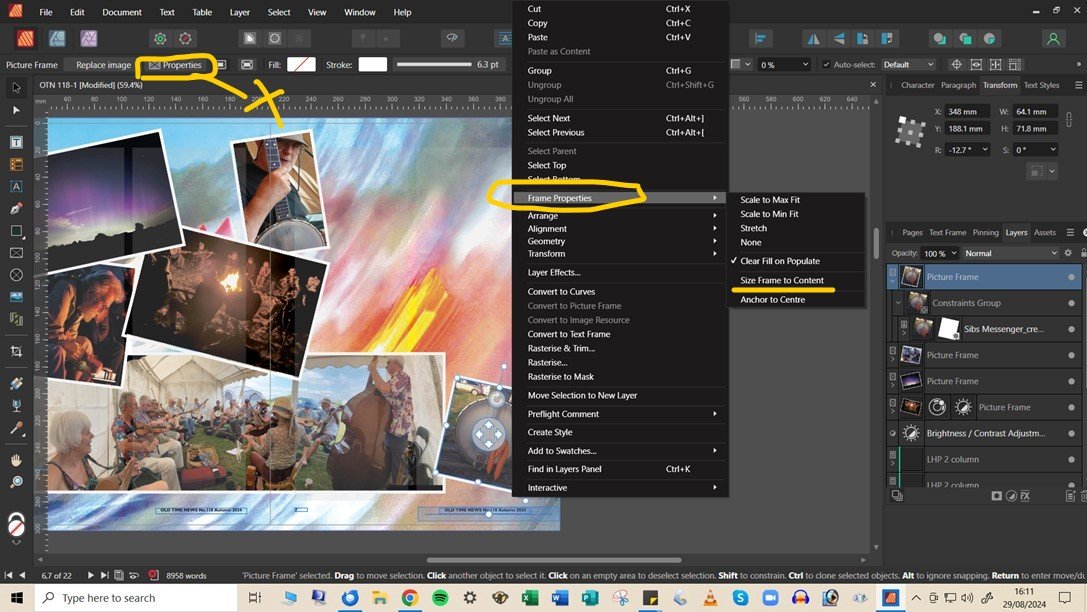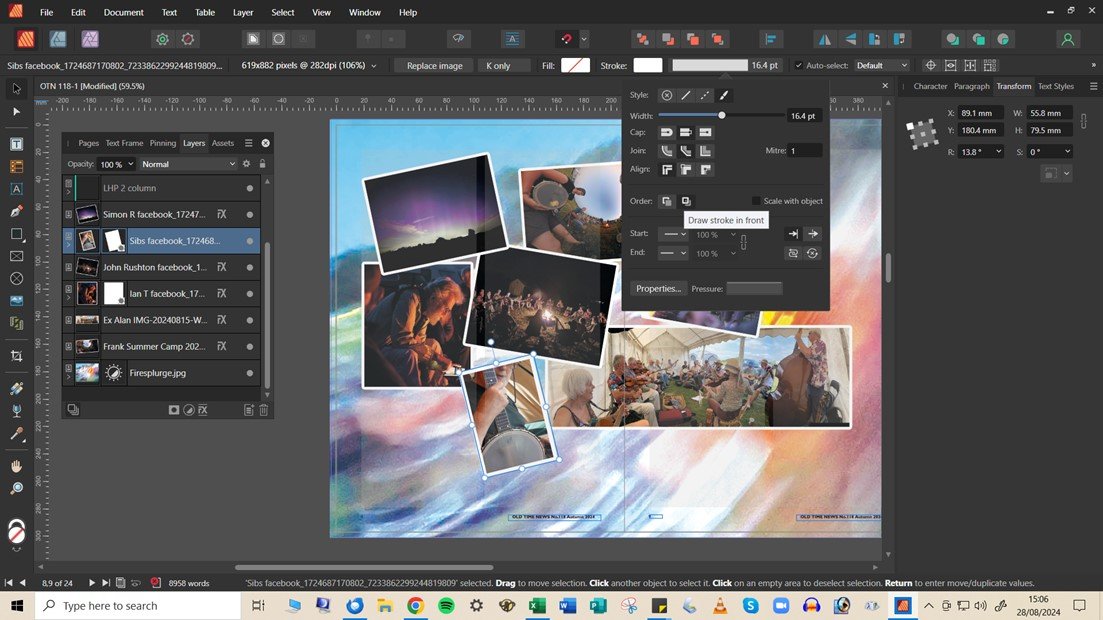MtnDave
Members-
Posts
25 -
Joined
-
Last visited
Recent Profile Visitors
The recent visitors block is disabled and is not being shown to other users.
-
@MEB Thanks - Tried this but seems to have no effect. Attached snip indicates character background button i used. I set up a fresh file with one page as suggested by @R C-R - that works fine - attached. The problem file is an A4 mag I produce quarterly - I have stripped out most pages, just left a test page and resaved which still illustrates problem so I can only assume there is a setting somewhere that is causing the problem? Text outline problem file.afpub successful test for text outline - new file.afpub
-
 GarryP reacted to a post in a topic:
Picture Frame - handles for sizing/rotation incl image (Affinity Publisher Windows 10 PC)
GarryP reacted to a post in a topic:
Picture Frame - handles for sizing/rotation incl image (Affinity Publisher Windows 10 PC)
-
GarryP thank you, Im having a dig round...its a bit confusing. If I right click on the selected frame it brings up a list with Frame Properties - which includes an option to 'Size frame to content' it never appears ticked but seems to toggle either way. The little handle does not appear - but I can still drag size the whole thing using the corner dot. Selecting this option seems to enable sizing the way I want (post scale/crop)- So the other way enables cropping/scaling ... There is the Frame properties in the context tool bar marked x on snip attached - but this has options which dont seem to apply to my issue.
-
In the attached snip the picture I've selected shows the rotation and sizing handles - so I can rotate and size the picture frame including its image. If I select some of my other images - the sizing handle does not appear so I cannot do this - how do I activate thison any pic frame I select? I need to be able to drag size or rotate the pic frame and itss image.
-
 joe_l reacted to a post in a topic:
Image - Stroke or Outline via layer FX
joe_l reacted to a post in a topic:
Image - Stroke or Outline via layer FX
-
Image - Stroke or Outline via layer FX
MtnDave replied to MtnDave's topic in Desktop Questions (macOS and Windows)
I think I've sorted the problem - it appears to get a completely right angled corner - ie 'mitred' the Mitre value on the right of those buttons needs to be set to a value above 1. 2 or above gives me a completely right angled border using the mitred corner .......1 bevels it ! Who'd have thunk it ? Anyway thanks for help ....got there I think. -
Image - Stroke or Outline via layer FX
MtnDave replied to MtnDave's topic in Desktop Questions (macOS and Windows)
@joe_l Thanks for Picture Frame suggestion and please accept my apologies for being rather a pest.....I place picture/convert layer to picture frame - I can see this gives me the cropping/scaling/positioning options allied to a picture frame. Do I then apply, post all that, the usual stroke options from upper menu bar - this seems to work but I cant get a right angled corner - that mitred option doesn't seem to work though the bevel and round do...its like cropping affects the stroke options, as before ? -
Image - Stroke or Outline via layer FX
MtnDave replied to MtnDave's topic in Desktop Questions (macOS and Windows)
I deleted photo and replaced, uncropped - Then added stroke using stroke options - all fine incl outside align and square cornered... But - if I crop the image the stroke disappears whether I apply the stroke pre or post crop ? Unfortunately most of the images im using have to be cropped/sized in place. -
Image - Stroke or Outline via layer FX
MtnDave replied to MtnDave's topic in Desktop Questions (macOS and Windows)
@GarryP - thanks - I can see stroke settings - see attached, but cant see an option for inside or outside image - only in front or behind. If I go behind the stroke is not visible. If in front it eats into image - maybe Im missing something ? Affinity Publisher on Windows 10/desktop pc -
Im creating a photo montage - just want to add simple square cornered white border to photos - snip attached. I started by applying Outline in layer FX (image A)- but realise I only seem to be able to vary width of stroke via radius slider - which also puts a round corner on. Is there a way to get the outline square cornered using Layer FX? I tried just putting a stroke round the object using the stroke feature - but this eats into the image (Image B) rather than adding to the outside - even when I alter the various settings in the stroke settings panel. What's the best way ?
-
Affinity Publisher v Monitor size
MtnDave replied to MtnDave's topic in Desktop Questions (macOS and Windows)
Thanks all for replies 🙂 I will try the various very useful suggestions before considering a monitor switch.