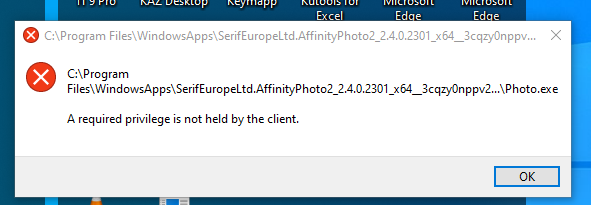jsampson45
Members-
Posts
29 -
Joined
-
Last visited
Recent Profile Visitors
The recent visitors block is disabled and is not being shown to other users.
-
jsampson45 started following Filling areas defined by curves , pixel brush width tablet v mouse , Pixel brushes not found in v.2 and 6 others
-
Pixel brushes not found in v.2
jsampson45 replied to jsampson45's topic in Affinity on Desktop Questions (macOS and Windows)
Thanks. Deselecting and then reselecting "Brushes" in the "Window" menu revealed the brushes panel. I had not guessed that manoeuvre until now. -
I am looking at a tutorial about pixel brushes but unfortunately it seems to be about Affinity Designer v.1. It says "Open the brushes panel (View>Studio>Brushes)". In Version 2, what should I do instead? More generally, are there maps of the UIs of version 1 and version 2 so that one can compare the UIs and translate instructions for v.1 to apply to v.2?
-
 Alfred reacted to a post in a topic:
Affinity V1 or V2
Alfred reacted to a post in a topic:
Affinity V1 or V2
-
Affinity V1 or V2
jsampson45 replied to billbir's topic in Affinity on Desktop Questions (macOS and Windows)
The UI has been changed, which means that things have been moved about. One cannot "click on X" because X isn't there, it has been moved, removed or replaced with a better feature. This is perfectly reasonable, but to adapt tutorials for v.2 one will need a good knowledge of v.1 to start with. -
Affinity V1 or V2
jsampson45 replied to billbir's topic in Affinity on Desktop Questions (macOS and Windows)
Not in my experience. -
Affinity V1 or V2
jsampson45 replied to billbir's topic in Affinity on Desktop Questions (macOS and Windows)
I would prefer to find a copy of v.1 or another product altogether, thanks. -
Affinity V1 or V2
jsampson45 replied to billbir's topic in Affinity on Desktop Questions (macOS and Windows)
For an absolute beginner I think it may be better to use v.1 as many available tutorials are for v.1. The UI is quite different AFAICS. -
I am looking at a tutorial on this (I would give the URL but that causes the whole tutorial to be included in this message). I cannot see what keys or buttons the tutor is pressing. When I try to do the same thing it just moves a layer up and down in the stack. Is there a clear account anywhere how to make a "parent" layer the child of another "parent" layer"? I am using Affinity Designer 2.4 in Windows 10.
-
The message described here occurred when a working installation of Photo 2.31 invited the user to update to 2.4. The message did *not* occur on the same Windows 10 setup when Designer 2.31 gave the same invitation.
- 9 replies
-
- installation
- privileges
-
(and 1 more)
Tagged with:
-
I am trying to find info how to print a photo in such a way as to be able to control the size of the image in millimetres on paper. Are there any instructions online for this? Google isn't helping.
-
Filling areas defined by curves
jsampson45 replied to jsampson45's topic in Affinity on Desktop Questions (macOS and Windows)
Thanks, it is what I was trying unsuccessfully to do. I have stopped using curves and tried with shapes which seem to work. -
 MikeTO reacted to a post in a topic:
Resize canvas
MikeTO reacted to a post in a topic:
Resize canvas
-
Resize canvas
jsampson45 replied to jsampson45's topic in Affinity on Desktop Questions (macOS and Windows)
Many thanks for such a prompt reply. I have done a lot to the image and I think Cropping was part of it. Since then I started again with an imported JPG image, and "resize canvas" on this does as described in online tutorials.