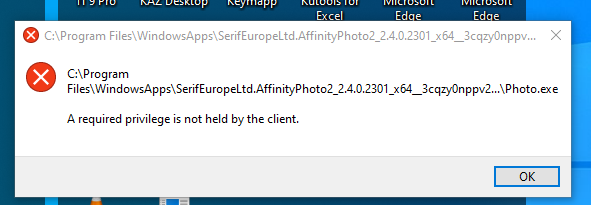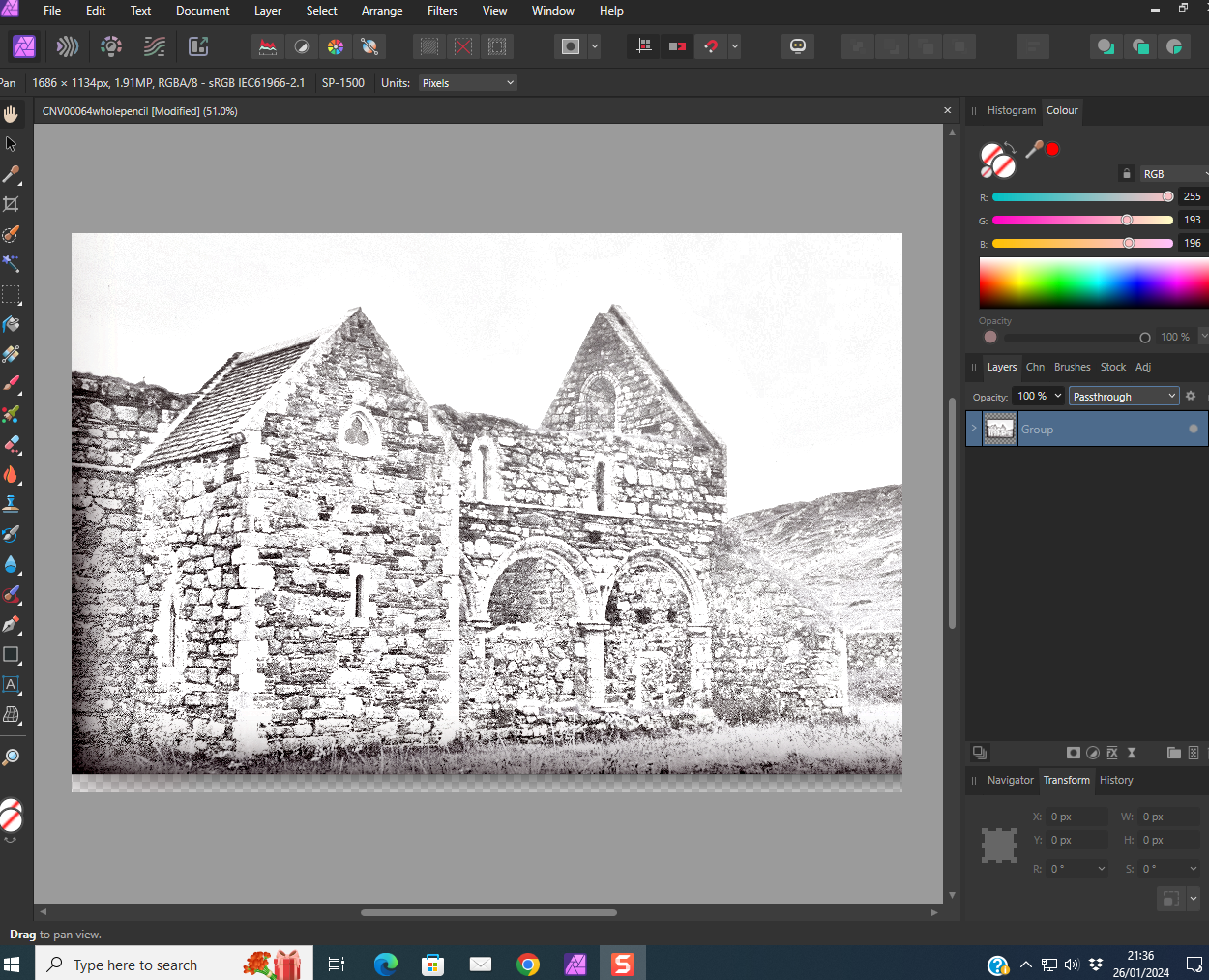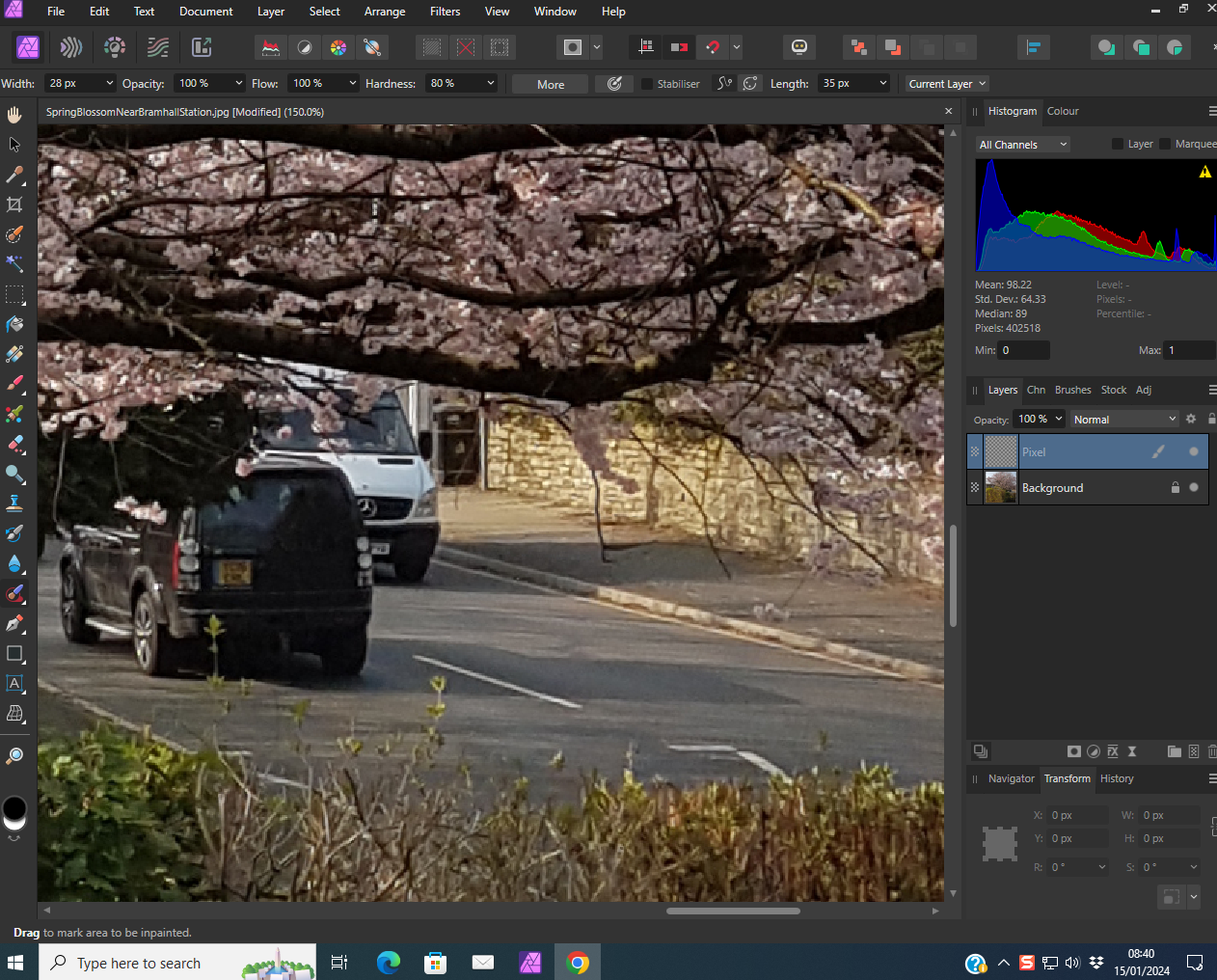jsampson45
Members-
Posts
29 -
Joined
-
Last visited
Everything posted by jsampson45
-
Pixel brushes not found in v.2
jsampson45 replied to jsampson45's topic in Affinity on Desktop Questions (macOS and Windows)
Thanks. Deselecting and then reselecting "Brushes" in the "Window" menu revealed the brushes panel. I had not guessed that manoeuvre until now. -
I am looking at a tutorial about pixel brushes but unfortunately it seems to be about Affinity Designer v.1. It says "Open the brushes panel (View>Studio>Brushes)". In Version 2, what should I do instead? More generally, are there maps of the UIs of version 1 and version 2 so that one can compare the UIs and translate instructions for v.1 to apply to v.2?
-
Affinity V1 or V2
jsampson45 replied to billbir's topic in Affinity on Desktop Questions (macOS and Windows)
The UI has been changed, which means that things have been moved about. One cannot "click on X" because X isn't there, it has been moved, removed or replaced with a better feature. This is perfectly reasonable, but to adapt tutorials for v.2 one will need a good knowledge of v.1 to start with. -
Affinity V1 or V2
jsampson45 replied to billbir's topic in Affinity on Desktop Questions (macOS and Windows)
Not in my experience. -
Affinity V1 or V2
jsampson45 replied to billbir's topic in Affinity on Desktop Questions (macOS and Windows)
I would prefer to find a copy of v.1 or another product altogether, thanks. -
Affinity V1 or V2
jsampson45 replied to billbir's topic in Affinity on Desktop Questions (macOS and Windows)
For an absolute beginner I think it may be better to use v.1 as many available tutorials are for v.1. The UI is quite different AFAICS. -
I am looking at a tutorial on this (I would give the URL but that causes the whole tutorial to be included in this message). I cannot see what keys or buttons the tutor is pressing. When I try to do the same thing it just moves a layer up and down in the stack. Is there a clear account anywhere how to make a "parent" layer the child of another "parent" layer"? I am using Affinity Designer 2.4 in Windows 10.
-
The message described here occurred when a working installation of Photo 2.31 invited the user to update to 2.4. The message did *not* occur on the same Windows 10 setup when Designer 2.31 gave the same invitation.
- 9 replies
-
- installation
- privileges
-
(and 1 more)
Tagged with:
-
I am trying to find info how to print a photo in such a way as to be able to control the size of the image in millimetres on paper. Are there any instructions online for this? Google isn't helping.
-
Filling areas defined by curves
jsampson45 replied to jsampson45's topic in Affinity on Desktop Questions (macOS and Windows)
Thanks, it is what I was trying unsuccessfully to do. I have stopped using curves and tried with shapes which seem to work. -
Resize canvas
jsampson45 replied to jsampson45's topic in Affinity on Desktop Questions (macOS and Windows)
Many thanks for such a prompt reply. I have done a lot to the image and I think Cropping was part of it. Since then I started again with an imported JPG image, and "resize canvas" on this does as described in online tutorials. -
When I try to use this, setting "anchor" to the centre, resizing canvas causes a transparent border along the bottom only. What am I doing wrong?
-
Inpainting Brush Tool
jsampson45 replied to jsampson45's topic in Affinity on Desktop Questions (macOS and Windows)
Thanks - the problem was indeed due to omitting the change to "Current Layer & Below". Now that I can make the brush work at all I can study it. Thanks for changing the subject line. -
Inpainting Brush Tool
jsampson45 replied to jsampson45's topic in Affinity on Desktop Questions (macOS and Windows)
I attach a screenshot with the Inpainting Brush Tool selected. Image is zoomed to 100%. My aim is to remove the vehicles on the road. What keys or mouse buttons should be pressed to operate the inpainting brush? Also, is it possible to change the name of a thread in this forum? This is about the Inpainting Brush Tool. -
Inpainting Brush Tool
jsampson45 replied to jsampson45's topic in Affinity on Desktop Questions (macOS and Windows)
Pixel layer is selected. Context toolbar shows 2510 x 2575pxm RGBA/8 - sRGB IEC61966-2.1 SM-G(30F Units: Pixels. I am using the inpainting brush. I am following the tutorial by Robin Whalley - his beginner's course: Essential Tools. A disadvantage of these tutorials is that one cannot see what buttons or keys the teacher is pressing. -
Inpainting Brush Tool
jsampson45 replied to jsampson45's topic in Affinity on Desktop Questions (macOS and Windows)
Thanks. I now have the Inpainting brush tool but I can't make it do anything. I will resume the battle on Monday. -
Inpainting Brush Tool
jsampson45 replied to jsampson45's topic in Affinity on Desktop Questions (macOS and Windows)
Thanks, perhaps this was the confusion - I am not sure. I do not know about the Control key startup method - is this simply holding down the Control key while starting? -
Inpainting Brush Tool
jsampson45 posted a topic in Affinity on Desktop Questions (macOS and Windows)
In Affinity Photo 2.3.1, I was earlier working on a JPG file, and I found a "healing" brush with a subsidiary "inpainting" brush (if I remember rightly). Resuming after a break, now I cannot find them. I tried View / Customise Tools but they are not available there either. Selecting the "Pixel" "persona" did not reveal them. It looks as if my best option is to uninstall Affinity Designer and reinstall it. Resetting the "tools" left-hand side bar might be an option but I cannot find a way of doing that. If I save a JPG file, are settings saved along with the image? What moves can make tools disappear, especially brushes? -
Is it possible to search to find posts containing both of two words only (Boolean AND)?
-
Mouse velocity does not work
jsampson45 replied to jsampson45's topic in Affinity on Desktop Questions (macOS and Windows)
I am posting a video here (if I can). I am new to videos but in showing what I am doing it may become evident what I am doing wrong. ad2_velocityNotWorking2.mp4 -
Mouse velocity does not work
jsampson45 replied to jsampson45's topic in Affinity on Desktop Questions (macOS and Windows)
Thanks, I have done this but changing speed of movement of mouse has no effect on the stroke, either width or density. If I needed to demonstrate this I would need to find how to make a video of it.