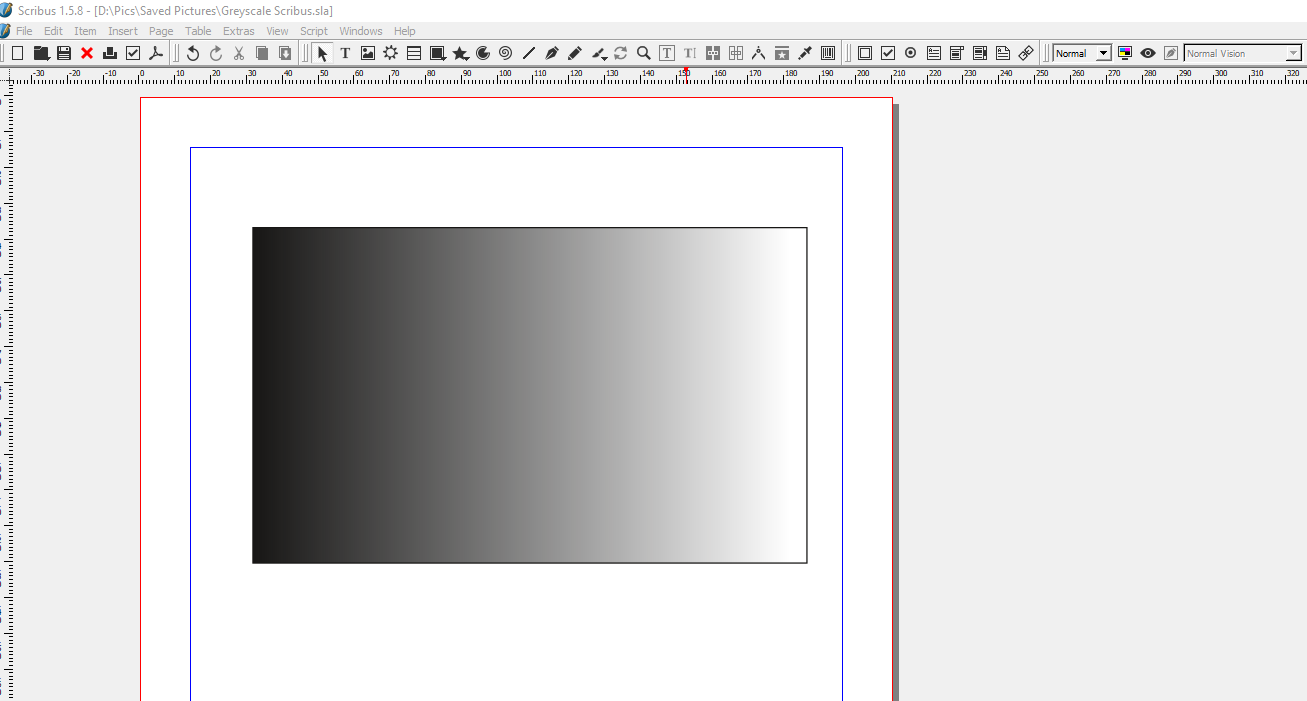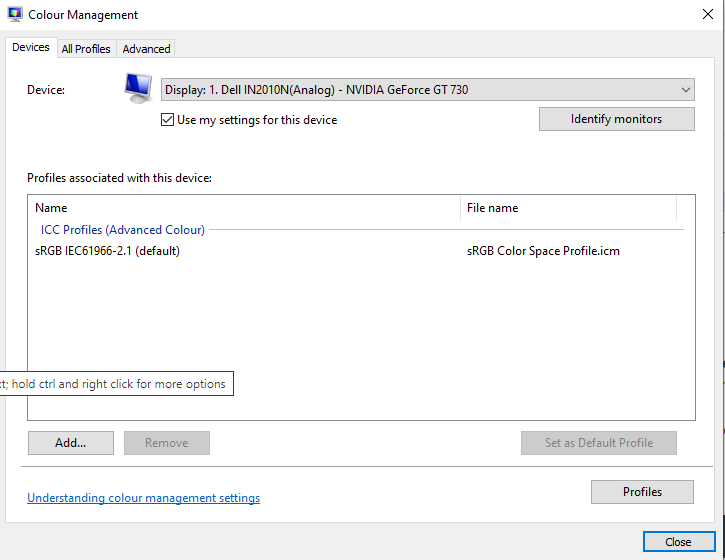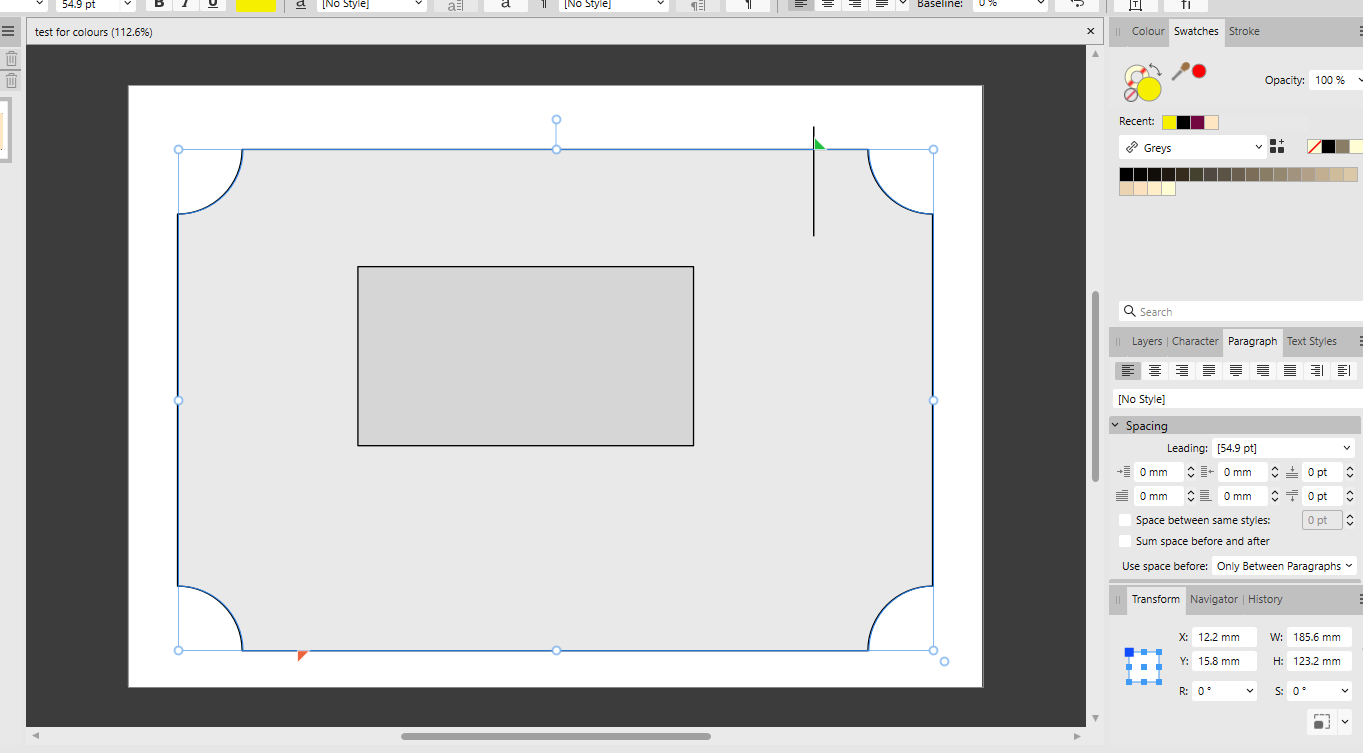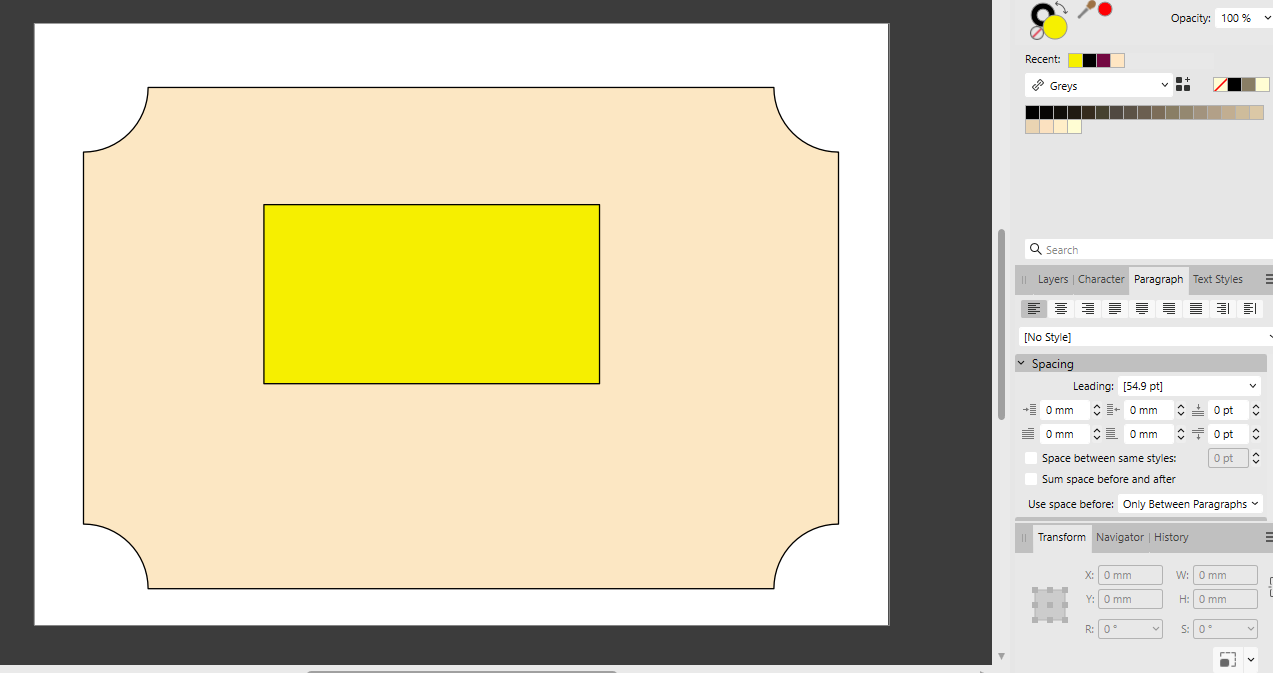Charles Harris
Members-
Posts
18 -
Joined
-
Last visited
Recent Profile Visitors
The recent visitors block is disabled and is not being shown to other users.
-
 henryanthony reacted to a post in a topic:
Affinity showing greyscale with yellow tint
henryanthony reacted to a post in a topic:
Affinity showing greyscale with yellow tint
-
Wow! Amazing, - S - Thank you. I think you've solved it. I don't know what you asked me to do that I hadn't done earlier, but it's now showing greyscale perfectly. And you explained what I had to do very clearly, which made your instructions easy to follow. Thanks again. Fingers crossed that it will stay that way now. And thank you for everyone else who had the patience to try to help with this thread too. I appreciate your time and care.
-
 Pšenda reacted to a post in a topic:
Affinity showing greyscale with yellow tint
Pšenda reacted to a post in a topic:
Affinity showing greyscale with yellow tint
-
Thank you for your patience. I've now managed to do what you suggested. Interestingly, if I've understood correctly, while the RGB sampler shows identical values at the start and end of the gradient, it doesn't show all identical values throughout. For example as I scan across it might read 43 -40 - 40 or 174 - 171 - 170. Saturation is zero. I attach the files you ask for, as well as jpeg and pdf. The jpeg and pdf show the top half correctly and the screenshot as yellowed. Paint shows as grey - it doesn't seem to offer gradients. I've also tried Scribus. I look forward to your suggestions. Greyscale Scribus.pdf Greyscale Scribus.sla Test for greyscale sRGB.pdf Test for greyscale sRGB.afphoto
-
 Tooma reacted to a post in a topic:
Affinity showing greyscale with yellow tint
Tooma reacted to a post in a topic:
Affinity showing greyscale with yellow tint
-
This is what I did: Search for Colour Management from the Start menu and click to open. In the Devices tab, select the correct monitor from the Devices dropdown menu and make sure Use my settings for this device is selected. Now click Add... and select sRGB IEC61966-2.1 from the list and click OK. The sRGB IEC61966-2.1 profile should now appear in the Profiles associated with this device: section. If there is already a profile associated with the monitor, please use the Remove option first, to ensure the monitor is using the newly appointed sRGB profile. Select the profile and click Set as Default Profile to make it the default. Close the Colour Management window and restart your Affinity app. What else do you recommend?
-
Charles Harris started following Affinity showing greyscale with yellow tint
-
I posted last year about the problems I was having with Affinity programs showing greyscale with a yellow tint on screen. I've tried all the solutions mentioned and linked to in But the problem remains. All other programs are fine, including the ones recommended to test my system. The answers seem to have dried up, so I am posting this as a new topic in the hope of getting some support. Happy New Year.
-
Hi Walt, thank you for your prompt reply. I've long been an admirer of Serif products, but this is a puzzler. I've been looking further into the issue, and have found what I think the problem is. Affinity is showing all greys as shades of brown/beige, rather than true grey. The background to the larger rectangle above is actually grey - ie all RGB numbers are the same! (See attached screenshot). However it shows on screen as pale brown. This is not a problem with my monitor as it shows grey accurately with all other programs. Indeed, Affinity Pub shows grey accurately when I select greyscale! But in colour view, it reverts to this light brown. The same shows if I select "greys" on the right hand side. They come up as shades of brown again. See attached screenshots. I've also attached the afpub file as suggested. BTW the same happens with Affinity Design and Affinity Photo. Any suggestions as to how I can fix this to ensure that Affinity programs show greys (and presumably slight tints too) accurately in colour view? Very best Charles test for colours.afpub