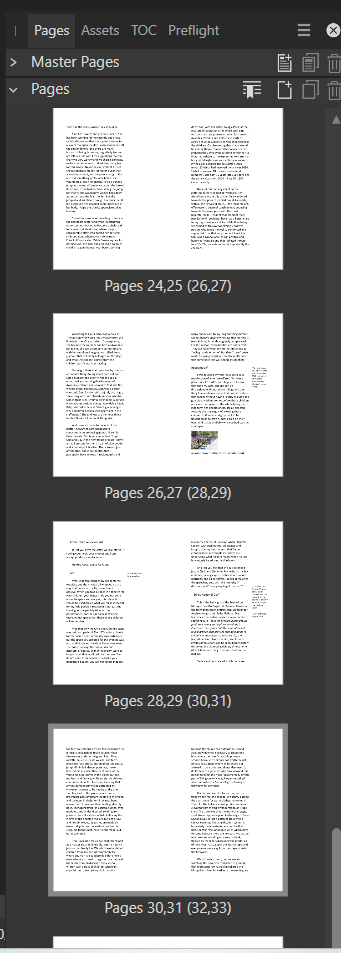AnthonyMarrian
Members-
Posts
47 -
Joined
-
Last visited
Recent Profile Visitors
The recent visitors block is disabled and is not being shown to other users.
-
Autofill not working
AnthonyMarrian replied to AnthonyMarrian's topic in Desktop Questions (macOS and Windows)
More on this: having copied and pasted the first couple of pages (rather than the whole section), the autoflow has worked for the remaining text. It looks as though there was some oddity in the first bits of text that was preventing autoflow from working correctly. -
AnthonyMarrian started following Book export not reflecting edits , Autofill not working , Pages scroll bar and 3 others
-
I'm copying and pasting text from existing afpub files into a new afpub file. So far, the autoflow (using alt plus left click on the red triangle) has worked. However, I now have pasted-text that won't autoflow. Attempting to do so just produces blank spreads. How should I troubleshoot this, please?
-
 GarryP reacted to a post in a topic:
Pages scroll bar
GarryP reacted to a post in a topic:
Pages scroll bar
-
 Old Bruce reacted to a post in a topic:
Pages scroll bar
Old Bruce reacted to a post in a topic:
Pages scroll bar
-
 AnthonyMarrian reacted to a post in a topic:
Pages scroll bar
AnthonyMarrian reacted to a post in a topic:
Pages scroll bar
-
Pages scroll bar
AnthonyMarrian replied to AnthonyMarrian's topic in Desktop Questions (macOS and Windows)
Ah, the penny has dropped. You'd think that given the amount of time that we've had windows in our lives, I might know how one operates! The window was over-sized (too deep), which is why the bottom scroll bar was never visible. Thank you so much for clarifying that for me. -
There seems to be a difficulty (on my laptop anyway) getting access to the very bottom pages in the list of pages. If you look at the attached screenshot, you will see, at the bottom of the screenshot, the very top of the bottom page spread, and the scroll bar to its right. That scroll bar is at the bottom of its range and can't be dragged any further down. Is this a function of using a laptop, or is there something I can do about it?
-
 AnthonyMarrian reacted to a post in a topic:
Selecting multiple side-notes
AnthonyMarrian reacted to a post in a topic:
Selecting multiple side-notes
-
Selecting multiple side-notes
AnthonyMarrian replied to AnthonyMarrian's topic in Desktop Questions (macOS and Windows)
Just the job. Thank you so much. -
Selecting multiple side-notes
AnthonyMarrian posted a topic in Desktop Questions (macOS and Windows)
Is there a way of selecting all the side-notes in an afpub file in order to apply a text style to them? At the moment, I am doing them one at a time. I can't see anything obvious on the Select menu. -
 AnthonyMarrian reacted to a post in a topic:
Text frame fill
AnthonyMarrian reacted to a post in a topic:
Text frame fill
-
 AnthonyMarrian reacted to a post in a topic:
Using the same master pages for all new afpub files
AnthonyMarrian reacted to a post in a topic:
Using the same master pages for all new afpub files
-
 AnthonyMarrian reacted to a post in a topic:
Using the same master pages for all new afpub files
AnthonyMarrian reacted to a post in a topic:
Using the same master pages for all new afpub files
-
 AnthonyMarrian reacted to a post in a topic:
Auto-flowing text
AnthonyMarrian reacted to a post in a topic:
Auto-flowing text
-
 AnthonyMarrian reacted to a post in a topic:
Auto-flowing text
AnthonyMarrian reacted to a post in a topic:
Auto-flowing text
-
 AnthonyMarrian reacted to a post in a topic:
Auto-flowing text
AnthonyMarrian reacted to a post in a topic:
Auto-flowing text
-
 walt.farrell reacted to a post in a topic:
Using the same master pages for all new afpub files
walt.farrell reacted to a post in a topic:
Using the same master pages for all new afpub files
-
 bbrother reacted to a post in a topic:
Using the same master pages for all new afpub files
bbrother reacted to a post in a topic:
Using the same master pages for all new afpub files
-
At the moment, I use Document/Add pages from file, select the file with the master pages I need, import just a single page, and delete that page. This just leaves the master pages, which is great. However, I was wondering if there was a more elegant way of adding previously used master pages to a new afpub file.
-
Auto-flowing text
AnthonyMarrian replied to AnthonyMarrian's topic in Desktop Questions (macOS and Windows)
Thank you Old Bruce. I have named as instructed. If I understand correctly, the flow of text will follow the name of the object even if that object differs from master page to master page. -
Auto-flowing text
AnthonyMarrian replied to AnthonyMarrian's topic in Desktop Questions (macOS and Windows)
Oh, my goodness, so simple. Thank you so much. Thanks also for the tip about document setup. As there are a number of changes, including new margins, different master pages etc, I just felt I'd have more control if I started afresh. As usual, your help is invaluable. -
I've discovered that my project can't be printed because I set it up with the Facing Pages option deselected. I've restarted, using Facing Pages. However, I've run into a problem that I haven't yet found an answer to in my internet searches. The first page gets added as a right hand page. All additional pages get added as spreads. When I add text to the first page, I would expect the text automatically to flow from page 1 to page 2, then 3 etc. However, what happens is that the text fills up the first frame and then continues downwards outside the frame. If I click on the frame's autoflow icon, using the shift key (or alt key??), then only right hand pages get populated. If I ignore the first page, and start adding text from page 2 (a left hand page), then only left hand pages get populated. Please could I have some guidance vas to how to flow text from page 1 to page 2 to page 3 etc. Many thanks
-
Book export not reflecting edits
AnthonyMarrian replied to AnthonyMarrian's topic in Desktop Questions (macOS and Windows)
The edit is simply putting a small amount of text into italic. Editing the afpub file directly from its folder led to the edit being ignored on export. However, editing the file from within the list of chapters in the book now means that the edit is accepted. As I said earlier, the file is the same in both cases. It's no biggie as the situation is resolved, and I'm nearing the end of the project. The possibility of duplicate files that you raised earlier terrifies me but fortunately doesn't seem to be the case. -
Book export not reflecting edits
AnthonyMarrian replied to AnthonyMarrian's topic in Desktop Questions (macOS and Windows)
Appears to be the same file in both cases. As a check, I just did a search on the entire hard drive for *.afpub files and there are no duplicates in other folders. -
I have a book with several chapters, each one of which is a separate afpub file. When I make edits, I do so directly in the afpub file. I have one chapter where a particular edit is being ignored in the export of the book to PDF, although not ignored if I export just that chapter's afpub file to PDF. I've just discovered that if I double click on the chapter listed in the book, and make the edit, then the edit will stick. I'm now worried that the file that opens from within the book is different to the original afpub file, and that I am making my edits in the wrong place. I'd be grateful for advice, please.
-
Text frame fill
AnthonyMarrian replied to AnthonyMarrian's topic in Desktop Questions (macOS and Windows)
That works well in this case. Thank you so much. The tip is a big time-saver.