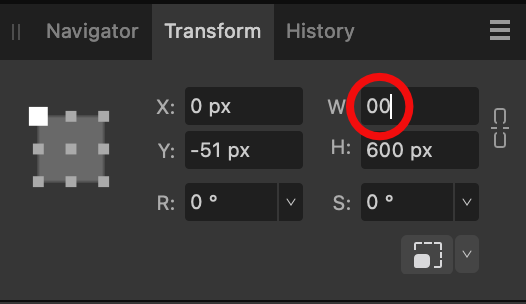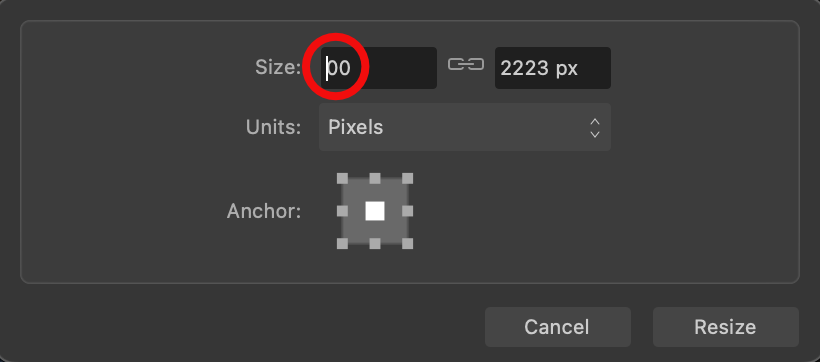musikinsnetz
Members-
Posts
10 -
Joined
-
Last visited
Recent Profile Visitors
951 profile views
-
I have to correct myself: After writing this post, Designer let me delete items/layers via the backspace key again – without having to restart the app. So it might be, the whole thing was completely unrelated. However, before, when the problem appeared, everything else worked again after the short freeze except for the backspace key. I’ll keep an eye on this and post more detailed info if anything comes up.
-
I had the same problem in both Designer and Publisher after updating to 2.2: couldn’t delete nodes in Node tool and couldn’t delete items/layers. Both these things worked only from the context menu where it still actually showed the Backspace key as shortcut. I first made it work again by specifically adding the keyboard shortcut ⌫ to the Menu Item “Edit --> Delete” … but … now the problem keeps reappearing in a Designer document. Working on this document somehow makes Designer stuck sometimes when adding new linked resources (it has many pixel layers from a time in which I didn’t know about the option to link files, now I’m adding new images or replacing old ones through linked resources). After getting stuck, the Backspace key stops working when I try to delete items or layers from the document. I have to end and reopen Designer for it to work again.
-
Thank you all for your replies! I don’t know if it helps, but here’s some more information following up on some of the comments: no, I’m not using applications managing shortcuts or clipboards my macOS and with it the apps are set to (British) English, but I have customised it to use non-English decimal separators, like so: 4.321,5 instead of 4,321.5 my Affinity apps are always in dark mode, in contrast to the light mode I chose for macOS I have not found a way to securely reproduce the error. As I mentioned it doesn’t happen everytime and couldn’t figure out a trigger yet.
-
The new UI is certainly an enhancement in most places. However there are two items that make working for me more difficult: (1) The aspect lock icon I can hardly recognise the current state. The difference between the two states but I’m often not sure and have to click it to see where I actually was. I’ll certainly learn and will have it one day – but it’s not as intuitive as it was before: when locked, the chain icon had clear links to both fields and was white, when unlocked, these links were gone and it was grey. This has always been one of countless advantages in comparison to your huge competitor with their ugly and outdated and tiny UI. (2) Group icon in layer panel The layer’s panel, especially its UX has been much improved – except for one thing. I get the idea of the folder icon – but I do miss the preview of the group’s content. I now always have to give names to groups because otherwise they all look exactly the same in the layers panel.
-
When typing a number into a size or position field (e.g. in Transform window or in Resize Document and Resize Canvas pop-ups), the first digit gets deleted in the instance I type the second. See my screenshots where I tried to type “800”. I’ve seen the “8” appear but vanish when I typed the first “0” This happens regularly but not everytime, and it happens in all three Affinity Suite v2 apps on macOS 12 Monterey on M1/M1 Pro MacBooks.
-
cut a circle
musikinsnetz replied to riocordo's topic in Pre-V2 Archive of Affinity on Desktop Questions (macOS and Windows)
Use the Node Tool and Break Curve button: Paint a circle Convert to curves Activate the Node Tool (A) Select a node Hit “Break Curve” in secondary toolbar (Action section) Repeat 3–5 with another node and you’ll end up with two forms -
 musikinsnetz reacted to a post in a topic:
Text Navigation Shortcuts (cursor movement): make them customisable
musikinsnetz reacted to a post in a topic:
Text Navigation Shortcuts (cursor movement): make them customisable
-
 musikinsnetz reacted to a post in a topic:
Text Navigation Shortcuts (cursor movement): make them customisable
musikinsnetz reacted to a post in a topic:
Text Navigation Shortcuts (cursor movement): make them customisable
-
 musikinsnetz reacted to a post in a topic:
Text Navigation Shortcuts (cursor movement): make them customisable
musikinsnetz reacted to a post in a topic:
Text Navigation Shortcuts (cursor movement): make them customisable
-
 musikinsnetz reacted to a post in a topic:
Consistency for Shortcuts in Caret Cursor Navigation
musikinsnetz reacted to a post in a topic:
Consistency for Shortcuts in Caret Cursor Navigation
-
 musikinsnetz reacted to a post in a topic:
Consistency for Shortcuts in Caret Cursor Navigation
musikinsnetz reacted to a post in a topic:
Consistency for Shortcuts in Caret Cursor Navigation
-
 musikinsnetz reacted to a post in a topic:
Consistency for Shortcuts in Caret Cursor Navigation
musikinsnetz reacted to a post in a topic:
Consistency for Shortcuts in Caret Cursor Navigation
-
 musikinsnetz reacted to a post in a topic:
Text Navigation Shortcuts (cursor movement): make them customisable
musikinsnetz reacted to a post in a topic:
Text Navigation Shortcuts (cursor movement): make them customisable
-
 musikinsnetz reacted to a post in a topic:
Text Navigation Shortcuts (cursor movement): make them customisable
musikinsnetz reacted to a post in a topic:
Text Navigation Shortcuts (cursor movement): make them customisable
-
 Jered reacted to a post in a topic:
Text Navigation Shortcuts (cursor movement): make them customisable
Jered reacted to a post in a topic:
Text Navigation Shortcuts (cursor movement): make them customisable
-
 PaoloT reacted to a post in a topic:
Text Navigation Shortcuts (cursor movement): make them customisable
PaoloT reacted to a post in a topic:
Text Navigation Shortcuts (cursor movement): make them customisable
-
 A_B_C reacted to a post in a topic:
Text editing (keyboard shortcuts): Mac instead of Adobe
A_B_C reacted to a post in a topic:
Text editing (keyboard shortcuts): Mac instead of Adobe
-
 A_B_C reacted to a post in a topic:
Text Navigation Shortcuts (cursor movement): make them customisable
A_B_C reacted to a post in a topic:
Text Navigation Shortcuts (cursor movement): make them customisable
-
Dear Affinity Team, I love your applications and I’m immensely happy about having an InDesign alternative now as well. However, there’s one thing that somewhat annoyed me from the beginning: for the navigation through text you chose the Adobe shortcuts instead of the native macOS shortcuts. This is rather disturbing if you’re a keyboard person and constantly using Apple’s iWorks suite as well as different text editors. As I somewhat understand that you want to make the switch easy for Adobe users, why not add the “Text shortcuts” as listed on your help site to the keyboard shortcuts customisation in the settings? You can even do this in Adobe programs. Example Moves cursor to start of word: macOS native: ⌥← (which is Text/Spacing/Tighten in Affinity or Adobe) Affinity: ⌘← (which is Moves cursor to start of line in macOS native shortcuts) I wrote something similar a few years back and I am not the only one disturbed by this. Cheers, Hagen.
- 6 replies
-
- feature request
- desktop
-
(and 3 more)
Tagged with:
-
Hi there, first of all: a big thank you for building alternatives to Adobe’s programs! The latter are so annoying in many ways but regrettably still unavoidable for graphic designers. Which brings me straight to my point: I’ve noticed you’ve implemented many things to work like in the Adobe programs which is the right thing to do in most cases if you want to get Adobe users to switch. But – for me – one of the most annoying things in Adobe programs is that editing text works completely differently to the Mac standard way. The keyboard shortcuts for jumping around from word to word (alt + left/right arrow keys) or to the beginning/end of a line (cmd + left/right arrow keys) should in my opinion be the Mac standard ones and not the Adobe ones. It happens regularly that I change the kerning when I want to jump back or forth in text. Thanks a lot in advance for reading this. Cheers, Hagen.