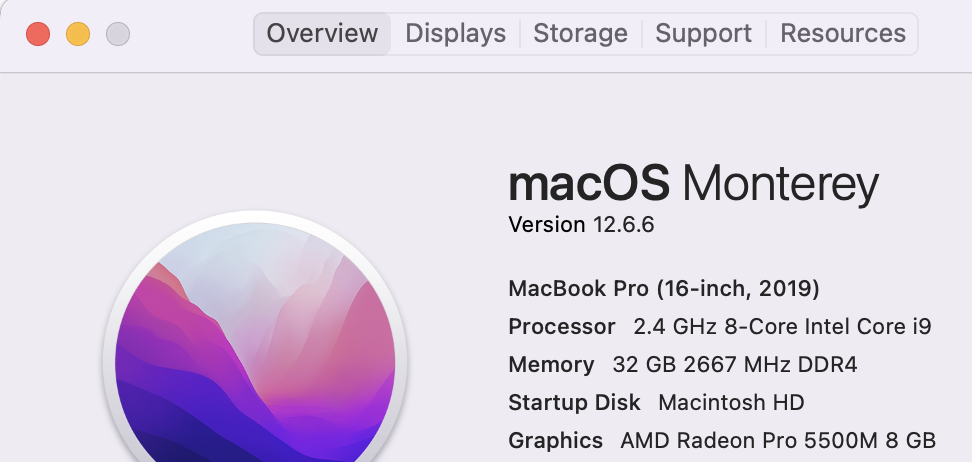AN 2x4
Members-
Posts
10 -
Joined
-
Last visited
Recent Profile Visitors
The recent visitors block is disabled and is not being shown to other users.
-
 lepr reacted to a post in a topic:
Difference Between Affinity Main Window Display and Export on Mac i9 w/Radeon 5500M
lepr reacted to a post in a topic:
Difference Between Affinity Main Window Display and Export on Mac i9 w/Radeon 5500M
-
 AN 2x4 reacted to a post in a topic:
Difference Between Affinity Main Window Display and Export on Mac i9 w/Radeon 5500M
AN 2x4 reacted to a post in a topic:
Difference Between Affinity Main Window Display and Export on Mac i9 w/Radeon 5500M
-
Images displayed in Affinity 2 (2.0.3 and 2.1.0) appear to have a different exposure/contrast than when exported. Oddly though, a screen shot of the export preview against the main Affinity window does not show the difference - they both look like the export. The problem is everything I'm working on looks different when exported. I feel like I've seen this problem before, but the last few batches of images didn't have this issue. This is a video from my phone that shows what I'm seeing in the main Affinity window vs what exports. Also, I have noticed that when the file opens is looks more like the export, but slowly transforms to what I'm used to seeing. Video showing difference Originally from RAW format using serif engine. Using Apple engine produced more similar but still different results. I've attached a screenshot of my Affinity main window, export window and a screenshot of both of them - all look like the export except the main window. Affinity2 Main vs Export.HEIC Images are from Lumix GX85 RAW (.rw2) developed with Serif engine. Primarily version 2.1.0, but I reinstalled 2.0.3 and saw the same problem. Is this a bug or am I missing some setting? Thanks
-
 Oilsoe reacted to a post in a topic:
Studio Preset Recall in Develop
Oilsoe reacted to a post in a topic:
Studio Preset Recall in Develop
-
 AN 2x4 reacted to a post in a topic:
Crop Unconstrained Uneditable Until Switching to Resample Custom Ratio and then Back to Unconstrained
AN 2x4 reacted to a post in a topic:
Crop Unconstrained Uneditable Until Switching to Resample Custom Ratio and then Back to Unconstrained
-
 AN 2x4 reacted to a post in a topic:
White Balance recall in Studio preset broken:
AN 2x4 reacted to a post in a topic:
White Balance recall in Studio preset broken:
-
 AN 2x4 reacted to a post in a topic:
Studio Preset Recall in Develop
AN 2x4 reacted to a post in a topic:
Studio Preset Recall in Develop
-
 AN 2x4 reacted to a post in a topic:
Studio Preset Recall in Develop
AN 2x4 reacted to a post in a topic:
Studio Preset Recall in Develop
-
 herrpedro reacted to a post in a topic:
Studio Preset Recall in Develop
herrpedro reacted to a post in a topic:
Studio Preset Recall in Develop
-
Got it. Sorry for not exploring it further. I am enjoying the Serif RAW engine. Would a check box to use the camera’s crop box ever be considered? If I shoot a pile of 3:2 pics, it’d be nice to check a box or have it part of a preset recall. Then, as crop is non-destructive, if I opened the crop tool I could easily slide the image around to restore some of the bounding area or redo the crop altogether. Thanks.
-
 Chris B reacted to a post in a topic:
Studio Preset Recall in Develop
Chris B reacted to a post in a topic:
Studio Preset Recall in Develop
-
White Balance recall broken: When loading a preset that has a specific white balance, the white balance UI shows the recalled settings, but the actual white balance value is set to whatever the previous white balance was manually set to. The only thing fully accurately recalled is whether White Balance is on or off. So if a preset is recalled that has a white balance set, the UI shows the saved white balance, but the actual white balance value is still what the last specifically set value was. If you click the up or down arrow on the white balance number, you will see the slider and the number jump to the actual white balance being used. Example: Load RAW image Set white balance to 2400K Load a preset with a white balance set to 4500K White Balance check box will be set, number and slider will read 4500K, but White balance will be set to 2400K, the last manually set value. Typing a value in the white balance number field is ignored Click the up or down arrow next to the number, and it will jump to the actual value of 2400K (plus or minus the arrow you clicked) Affinity Photo V2.0.3 MacOS 12.6.2
-
Develop Studio preset UI: I think I've seen this noted in the forum but not in a bug report. When loading new RAW image, studio presets UI show last selected preset, but load default values forcing user to select default and then reselect the preset to load that preset's settings. Example: Load RAW image Recall a user preset, e.g. "StudioShoot", under Details tab 'Develop' image, close Load new RAW image Details tab still shows recalled preset, "StudioShoot" from earlier, but default settings are loaded To load preset, "StudioShoot", a different preset must be selected, and then user preset, "StudioShoot" can be selected, applying its settings. It seems that studio should either show "default" preset when loading new RAW image, or if remaining on last preset, it should load that preset. Affinity Photo V2.0.3 MacOS 12.6.2
-
An update on lens distortion on the first post: In addition to making the scale 94% the distortion can be up to 5% and still not quite match the camera's JPG, but honestly, Affinity's correct lens at 94% scale and distortion 2 or 3% looks better and more correct than the Camera's JPG. Lumix GX85Lumix G Vario 12-32mm Affinity Photo V2.0.3MacOS 12.6.2
-
With my Sigma lens, which Affinity recognizes, I have to set the distortion to -2 and the scale to 102 (102.5 would be better) to make the image match the camera's rendered JPG. Distortion of 0 made the center of the pic bulge noticeably when toggling between the camera's JPG and Affinity's. Lumix GX85 SIGMA 16mm F1.4 DC DN | C 017 Affinity Photo V2.0.3 MacOS 12.6.2
-
 Chris B reacted to a post in a topic:
Crop Unconstrained Uneditable Until Switching to Resample Custom Ratio and then Back to Unconstrained
Chris B reacted to a post in a topic:
Crop Unconstrained Uneditable Until Switching to Resample Custom Ratio and then Back to Unconstrained
-
I like to shoot in 3:2 (3592x3064) on my Lumix GX85 instead of the native 4:3 (4592x3448). Camera produces JPGS at 3:2. RAW photos (shot in 3:2 or 4:3) are saved at full 4608x3464 (extra 16px in either direction from the advertised native resolution). RAW EXIF data reflects the 3:2 or 4:3 size in crop settings under XMP. In 4:3 photos crop info is 8px in from all sides resulting in 4592x3448. In 3:2 photos crop info is 200px in from top and bottom and 8px in from left and right yielding 3592x3064 (the camera's advertised 3:2 resolution). Develop ignores this XMP data however and 3:2 photos are processed at 4608x3464 regardless of Lens Correction setting (it know my lens and does correct for distortion). If I manually crop the pics to the 3:2 dimensions (Unconstrained 3592x3064), I have to change the lens correction scale to about 94% and slightly reposition the crop frame to make the pic come out like the camera's 3:2 JPG version of the same shot. So aside from not processing the XMP crop data, there seems to be something else going on with lens correction. I may have to correct the scale slightly differently with my Sigma lens but I can't remember at the moment and can't test right now. The general behavior of not processing XMP crop data happens regardless of the lens. Lumix GX85 Lumix G Vario 12-32mm Affinity Photo V2.0.3 MacOS 12.6.2 Also, Mac's quicklook displays the 3:2 RAW and JPG versions of the same photo differently like Affinity. Shooting at 4:3 on the camera, makes the RAW and JPG versions display the same (there's the 16px difference when processing the RAW photos, but that's minor by comparison).
-
Importing RAW photo, working in Develop, crop tool defaults to Unconstrained, but size fields are 0 and uneditable. Switching to Resample or Custom Ratio and then back to Unconstrained allows editing the size fields (but only in pixel units as noted by others). Also, if I select the crop tool, switch to another setting and back to Unconstrained, make changes or not to sizes, switch to another tool, e.g. white balance, and back to crop, It is uneditable again until I switch modes and back to Unconstrained. It does remember any changes I made. After developing and working in Photo crop tool defaults to custom ratio and switching to Unconstrained works. V2.0.3 MacOS 12.6.2