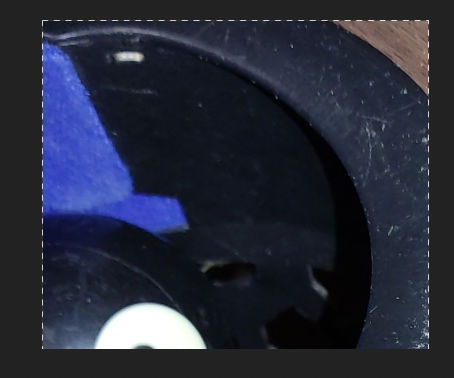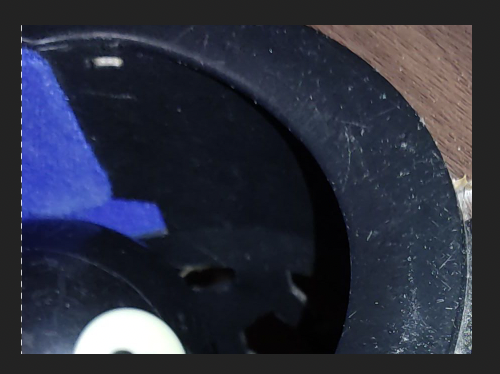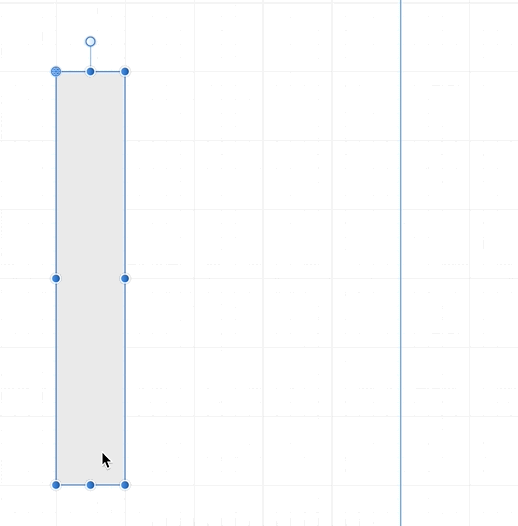Peter van Westen
Members-
Posts
18 -
Joined
-
Last visited
Everything posted by Peter van Westen
-
I have not seen the issue when trying to do a 'save as'. I am saving locally. It also happened with retail. And it sometimes does not happen when trying to save to same folder. So unlikely it is a permissions issue. It sometimes hangs immediately. It sometimes hangs after trying to browse to a different folder. I managed to save my slides after force-quiting and re-opening the same document about 6 times. So it seems pretty random. 90% of the time it crashes. ANd once in a while it allows me to save without issues.
-
Nearly all of the time, when I try to export slices in Affinity Photo 2 Beta, the 'choose a folder' dialog pops up and it freezes. I have to force-quit the program. I can now no longer export slices... what to do? I can also no longer open my file in Photo 2 stable, as "it includes features from a later version". MacOS Ventura 13.2.1 (22D68) Apple M1 Affinity Photo 2 Beta 2.1.0.1713
-
Crop according to selection
Peter van Westen replied to San Lee's topic in Feedback for Affinity Photo V1 on Desktop
And having to manually draw a box is (1) cumbersome for a simple thing, and (2) not automatable (can't record that in a macro and have it be dynamic). -
Crop according to selection
Peter van Westen replied to San Lee's topic in Feedback for Affinity Photo V1 on Desktop
What does that have to do with other people using it heavily and wanting that feature? Useless comment. -
Crop according to selection
Peter van Westen replied to San Lee's topic in Feedback for Affinity Photo V1 on Desktop
Here another vote. As requested by MANY users in this thread (from 2017!), this basic feature is pretty much a must-have! And as stated there, here you can see how cumbersome it is to crop to a non-square selection in Affinity Photo: ezgif.com-gif-maker.mp4 -
Like @Armelline said (thanks for defending me 😁) I am totally not upset with you sharing that. My explaining is towards Serif, not you. I did not say your macro is useless. I underlined it is not a solution to the thing people are asking in this thread. As Armeline pointed out, your macro is a solution for a specific thing. And that is fine if that is all you need. But as I explained, it doesn't solve the thing a lot of us are wanting the simple 'crop to selection' feature for. If you have never wanted to crop to a non-square selection, then that's fine. I used that very often in photoshop. For instance to crop the document to the bounding box of a certain layer (or combination of layers). Select the layer(s), expand selection by 1 or 2 pixels, crop. So simple and useful... but not possible in Affinity Photo or Designer without going through hoops. Again, this all is more aimed at Serif than at you, Paul. So don't feel personally attacked. If you do, that's on you, not me.
-
Further more, a crop to selection (on non-square selections) is not doable with macros, as Affinity Photo (and Designer) does not provide a recordable way to snap the cropping to the bounding box of the selection. And all given 'solutions' that include copying selection to a new layer or file have this same shortcoming. The best given idea for implementation is still this: Simply add a button in the toolbar of the crop tool that sets the crop bounding box to the bounding box of the selection. If we have that, then we can make macros to automate this and assign it to hotkeys. So Sefif: No, all your suggested 'solutions' do not work without having to fiddle around with dragging the mouse. Ball is in your court...
-
Well, like macros shared before, this does not deal with non-square selections well. It will remove everything outside the selection, but inside the outer bounding box. For instance, make a selection consisting of 3 small squares that are apart from each other... So "Trim to Selection" should crop to the bounding box of the entire selection.
-
Just to let you know, this is possible now in Affinity Designer since 1.9. After placing the image, go to the Resource Manager (under View), and switch the placement to 'Linked'. See:
- 13 replies
-
- affinity designer
- link
- (and 5 more)
-
And yes, it is worrying that users of Affinity Photo have been asking for a simple solution for years now (this thread started in 2017) and Serif have not come to the rescue. And no, the macro does not work on the above simple example. (If someone has any idea on how to automate above with a macro without destroying the filters and layers)
-
So this is a pretty old thread, but I too am missing snapping during rotation. Ideally I would like to be able to have the anchor points of the object you are rotating to snap to anything selected in the snapping settings. But I would be happy with it snapping to just guides and at least the grid (which Illustrator can do). Here is an example of what I want: Just have the bottom right corner snap to the guide (or grid) when rotating: