
Graham1
-
Posts
22 -
Joined
-
Last visited
Posts posted by Graham1
-
-
I am a Mac User; the older Mac OS is High Sierra and the newer one is Monterey if that helps.
The file paths are:
(On Older Computer): SSD Name > Users > 'Username' > Library > Application Support > Affinity Photo
(On New Computer): SSD Name > Users > 'Username' > Library > Application Support > Affinity Photo
I can't remember how I purchased the software, is there a way to find this out?
I should add that when AP 1 is opened on the newer computer, it does not contain my settings, assets etc...
-
Hi Everyone
I went through the following process:
1. Copied AP 1 to my new computer including the appropriate folder in 'Application Support'. This AP 1 folder was 4.43Gb in size and contained 47 items; does that sound about right?
2. Then, I opened AP 2 by holding down the Control key and this opened the 'Clear User Data' window.
3. Only one item was left checked, which was the 'Reset Content Migration Prompt' and I pressed 'Clear' to open up AP 2.
4. Restarted the computer.
5. Unfortunately, this did not make any difference to AP 2 and certainly did not contain my settings and assets from AP 1 etc...
Is there a way to contact Technical Support at Affinity Photo; email, phone etc...?
Regards
Graham.
-
Thank you for all your suggestions guys and I will make sure to try them soon. The key thing is that AP1 is on my old computer and I have downloaded AP 2 to my new computer, so, when downloading AP 2, I did select the option to 'import settings' but, it made no difference as all my settings etc... are on a different machine. I can't load AP 2 on my old machine, hence, why I purchased a newer machine, but I suppose I could load AP 1 on my newer machine and then upgrade to AP 2 if there's a way to migrate AP 1 with all the settings etc... to my newer machine from my old computer...
-
I was running AP 1 on my old computer (Mac OS High Sierra) and I have now got a newer computer running Mac OS Monterey to enable me to run AP 2. I have downloaded AP 2 onto the new machine, however, all the time I spent setting up AP 1 the way I wanted it to look, including Assets I purchased, screen layout, macros I created, brushes I uploaded etc... are not present! How do I transfer those into AP 2 on my new computer?
Presumably, all this information is held in certain AP 1 files, which files are they and what is the procedure for transferring them into AP 2 on a different machine?
Without being able to do this, the investment in a new machine and AP 2 is worthless, so, your help will be most appreciated.
-
On 2/12/2023 at 5:05 PM, Lisbon said:
I don't know if things have improved, but "shake reduction" used to leave a lot of wavy patterns in the image.
I don't know for sure either and I can only go on Forum input such as this and YouTube videos such as the one embedded within my original post. The improvement shown in the videos looks impressive; they may have selected an image that works well to make the software appear better than it is for the majority of images but, still looks worthwhile and I think it would be advantageous to have such a tool in AP as well as a 'full screen preview' whilst editing.
-
On 2/10/2023 at 6:12 PM, Lisbon said:
Motion Blur is one of the hardest problems to fix.
I agree it's not easy to eradicate motion blur and I wouldn't normally look to employ it as I'd just ditch the image, however, when there's a solitary image capturing a particular moment that can't be replicated, I want to try and rescue it. Whilst it may be difficult to remove it completely, I'd settle for improving the result sufficiently for it to be acceptable. Clearly, PS offers some solutions to improve results but, AP doesn't appear to offer similar tools and I just wanted to know that I hadn't overlooked a similar tool in AP.
On 2/10/2023 at 6:12 PM, Lisbon said:I've seen AI software with very good results removing motion blur. From Topaz, I think.
Yes, I think I've seen something in Topaz but, it is AP that I'm using.
-
Whilst trying to rescue a photo taken at a low light event, I was researching this solution and found that Photoshop has a filter called 'shake reduction' to tackle this very problem.
There is also a manual solution in Photoshop by using the 'Ruler Tool' to determine the angle and radius of the blur. The last step is to use a filter called 'Smart Sharpen' where these measurements are entered followed by some fine tuning of the image.
Here is the link to the YouTube video explaining these steps:
You can probably guess my question; Does Affinity Photo have equivalent tools to these Photoshop tools or is there a different route to achieving the same end result in AP?
-
Quote
Thanks. I just added about 150 LUTS in Photo and it worked fine for me. Not sure what went wrong for you.
That's strange then. I'm on a desktop Mac which I know shouldn't make a difference but, I'm going to try it on my Macbook Pro to see if that produces the problem as well; I'll report back...
MacBook Pro: All seemed to work fine on the MBP and they are both running the same version of AP. What could be on my desktop Mac that is causing this to happen?
-
There were 95 LUTs in the category originally.
I managed to add 46 LUTs before it replicated the problem. I could not find a limitation documented anywhere, therefore, this must be a bug.
-
Ok, I have some further information on my question: after deleting the LUT category I had created and then re-creating it with a smaller quantity of LUTs imported into it (10), the list does not become invisible after clicking the first LUT which leads me to wonder if there is a maximum number of LUTs that can be added to a category for it to function properly and not make the problem, described in my previous post above, appear. Does anyone know the answer to this?
-
Having purchased a load of LUTs, I started to load them through the Applications panel as instructed earlier in this thread. I created a category, renamed it and imported the LUTs into it. All seemed to proceed as expected except that when I clicked on a LUT, it was applied to the image to give me a preview, however, all the listed LUTs in the category were no longer visible. They were still there as I could click elsewhere on the list to apply a different LUT but, I was clicking blind. I tried the same process in the Default category and this did not happen; all LUTs remained visible at all times. When entering the created category again, the list is visible once again but, after making the first LUT selection, the list disappears again and this is repeatable every time after exiting and re-entering the created category. Can anyone help or has anyone else experienced this problem?
-
Ok, well I updated the AP software to version 1.10 but, it doesn't rectify the situation.
-
Hi Dan
Sorry for the delay in responding, there's been afew things going on that have demanded my attention.
I've just received a prompt to upgrade to 1.10 version of the software; will this rectify the situation?
-
Hi Dan C
Unfortunately, after placing this file at that location, it doesn't alter the situation and I'm still receiving the "We're Sorry" dialogue box.
-
-
-
Pšenda, that worked but, I had to push the asset panel off the screen before the blue box appeared and then it snapped into place and drop down menus appeared on top.
Thanks to Pšenda and Walt, I got it solved!
- Pšenda and walt.farrell
-
 2
2
-
Yes, I tried that and it was 'greyed out' so, I did a studio reset and the 'show studio left' option was now available, however, it still does not dock the panel with the font menu appearing behind the asset panel still. Is there a snap to grid command somewhere that I'm missing?
-
Thanks for responding Walt but, I moved it around as you suggested and it didn't lock into place and I couldn't see any blue light. Is there a setting in preferences that I should be looking for to make it dock on the left side?
-
I'm an AP newbie & Photoshop defector. I'm gradually learning how to set up AP and I've come across something that bugs me and I was wondering if there was a fix for this.
I have set up an additional studio asset panel on the left of the screen but, if I click on a drop down menu to select a font, for example,, it is hidden behind the studio asset panel which is really infuriating. Does anyone know of a simple way to overcome this please?
Thanks
-
I have just purchased AP and the first task that I tried to do was register this product. Unfortunately, it would not allow me to connect for registration to occur and instead kept telling me they were sorry and to try again or leave until later.
I have tried several times and i don't have a weak wi-fi signal; can anyone tell me why this software won't allow me to do this?
Any help would be appreciated. Thanks!

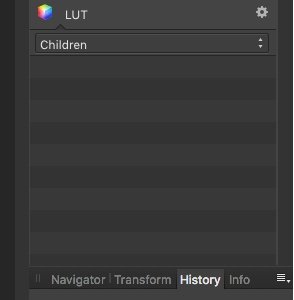
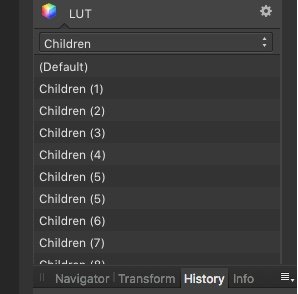


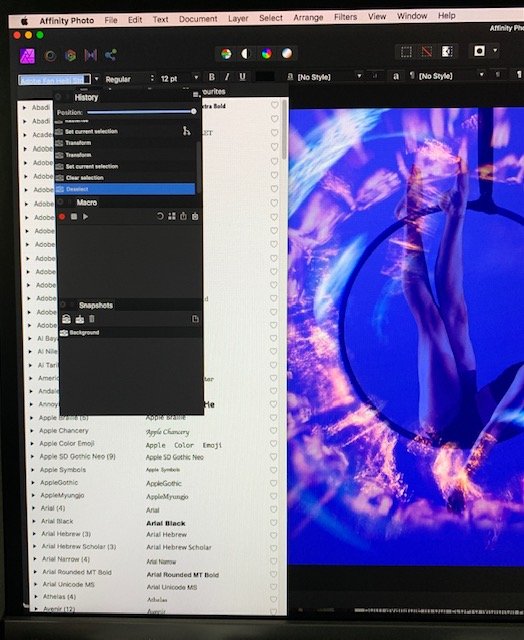
How do I go from Affinity Photo 1 to Affinity Photo 2 on a new computer?
in Desktop Questions (macOS and Windows)
Posted
I have 'Check For Updates' in both AP 1 and AP 2.