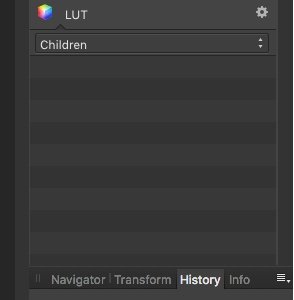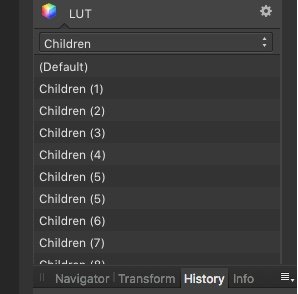Graham1
Members-
Posts
17 -
Joined
-
Last visited
-
 Snapseed reacted to a post in a topic:
Affinity Photo pdf manual for your enjoyment.
Snapseed reacted to a post in a topic:
Affinity Photo pdf manual for your enjoyment.
-
I don't know for sure either and I can only go on Forum input such as this and YouTube videos such as the one embedded within my original post. The improvement shown in the videos looks impressive; they may have selected an image that works well to make the software appear better than it is for the majority of images but, still looks worthwhile and I think it would be advantageous to have such a tool in AP as well as a 'full screen preview' whilst editing.
- 5 replies
-
- blur
- motion blur
-
(and 2 more)
Tagged with:
-
I agree it's not easy to eradicate motion blur and I wouldn't normally look to employ it as I'd just ditch the image, however, when there's a solitary image capturing a particular moment that can't be replicated, I want to try and rescue it. Whilst it may be difficult to remove it completely, I'd settle for improving the result sufficiently for it to be acceptable. Clearly, PS offers some solutions to improve results but, AP doesn't appear to offer similar tools and I just wanted to know that I hadn't overlooked a similar tool in AP. Yes, I think I've seen something in Topaz but, it is AP that I'm using.
- 5 replies
-
- blur
- motion blur
-
(and 2 more)
Tagged with:
-
Graham1 started following Organising LUTS and Removing Motion Blur (Camera Shake) in Affinity Photo
-
Whilst trying to rescue a photo taken at a low light event, I was researching this solution and found that Photoshop has a filter called 'shake reduction' to tackle this very problem. There is also a manual solution in Photoshop by using the 'Ruler Tool' to determine the angle and radius of the blur. The last step is to use a filter called 'Smart Sharpen' where these measurements are entered followed by some fine tuning of the image. Here is the link to the YouTube video explaining these steps: You can probably guess my question; Does Affinity Photo have equivalent tools to these Photoshop tools or is there a different route to achieving the same end result in AP?
- 5 replies
-
- blur
- motion blur
-
(and 2 more)
Tagged with:
-
Organising LUTS
Graham1 replied to LeonKershaw's topic in Pre-V2 Archive of Affinity on Desktop Questions (macOS and Windows)
That's strange then. I'm on a desktop Mac which I know shouldn't make a difference but, I'm going to try it on my Macbook Pro to see if that produces the problem as well; I'll report back... MacBook Pro: All seemed to work fine on the MBP and they are both running the same version of AP. What could be on my desktop Mac that is causing this to happen? -
Organising LUTS
Graham1 replied to LeonKershaw's topic in Pre-V2 Archive of Affinity on Desktop Questions (macOS and Windows)
There were 95 LUTs in the category originally. I managed to add 46 LUTs before it replicated the problem. I could not find a limitation documented anywhere, therefore, this must be a bug. -
Organising LUTS
Graham1 replied to LeonKershaw's topic in Pre-V2 Archive of Affinity on Desktop Questions (macOS and Windows)
Ok, I have some further information on my question: after deleting the LUT category I had created and then re-creating it with a smaller quantity of LUTs imported into it (10), the list does not become invisible after clicking the first LUT which leads me to wonder if there is a maximum number of LUTs that can be added to a category for it to function properly and not make the problem, described in my previous post above, appear. Does anyone know the answer to this? -
Organising LUTS
Graham1 replied to LeonKershaw's topic in Pre-V2 Archive of Affinity on Desktop Questions (macOS and Windows)
Having purchased a load of LUTs, I started to load them through the Applications panel as instructed earlier in this thread. I created a category, renamed it and imported the LUTs into it. All seemed to proceed as expected except that when I clicked on a LUT, it was applied to the image to give me a preview, however, all the listed LUTs in the category were no longer visible. They were still there as I could click elsewhere on the list to apply a different LUT but, I was clicking blind. I tried the same process in the Default category and this did not happen; all LUTs remained visible at all times. When entering the created category again, the list is visible once again but, after making the first LUT selection, the list disappears again and this is repeatable every time after exiting and re-entering the created category. Can anyone help or has anyone else experienced this problem? -
Ok, well I updated the AP software to version 1.10 but, it doesn't rectify the situation.
- 60 replies
-
- affinity photo
- mac
-
(and 3 more)
Tagged with:
-
Hi Dan Sorry for the delay in responding, there's been afew things going on that have demanded my attention. I've just received a prompt to upgrade to 1.10 version of the software; will this rectify the situation?
- 60 replies
-
- affinity photo
- mac
-
(and 3 more)
Tagged with:
-
 Tom Lachecki reacted to a post in a topic:
Problems Registering Affinity Photo On A Mac
Tom Lachecki reacted to a post in a topic:
Problems Registering Affinity Photo On A Mac
-
Hi Dan C Unfortunately, after placing this file at that location, it doesn't alter the situation and I'm still receiving the "We're Sorry" dialogue box.
- 60 replies
-
- affinity photo
- mac
-
(and 3 more)
Tagged with:
-
Hi Dan C Unfortunately, I'm still receiving the same dialogue box when attempting to register my software; I've attached the file fyi. Regards Graham.
- 60 replies
-
- affinity photo
- mac
-
(and 3 more)
Tagged with:
-
 Pšenda reacted to a post in a topic:
Drop Down Menus & Floating Studio Assets
Pšenda reacted to a post in a topic:
Drop Down Menus & Floating Studio Assets
-
Thank you so much for putting this together. I'm sure this is going to be a well used document as I transition from Photoshop to AP! If it was a hard coopy, I'm sure it would be quickly dog-eared lol! All the Best!
-
 Graham1 reacted to a post in a topic:
Drop Down Menus & Floating Studio Assets
Graham1 reacted to a post in a topic:
Drop Down Menus & Floating Studio Assets
-
 Graham1 reacted to a post in a topic:
Drop Down Menus & Floating Studio Assets
Graham1 reacted to a post in a topic:
Drop Down Menus & Floating Studio Assets
-
 walt.farrell reacted to a post in a topic:
Drop Down Menus & Floating Studio Assets
walt.farrell reacted to a post in a topic:
Drop Down Menus & Floating Studio Assets