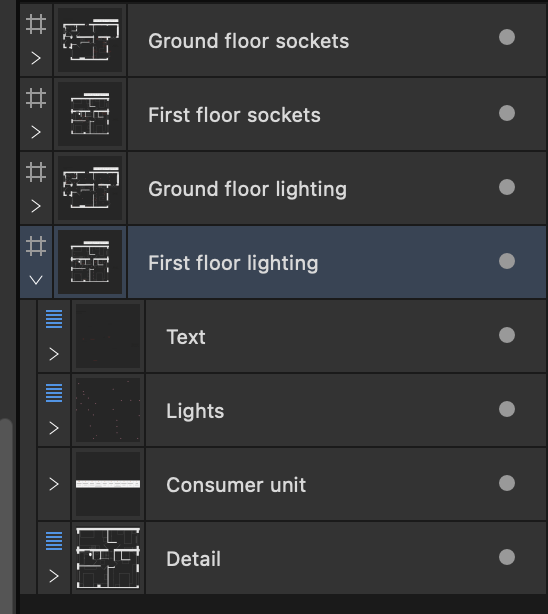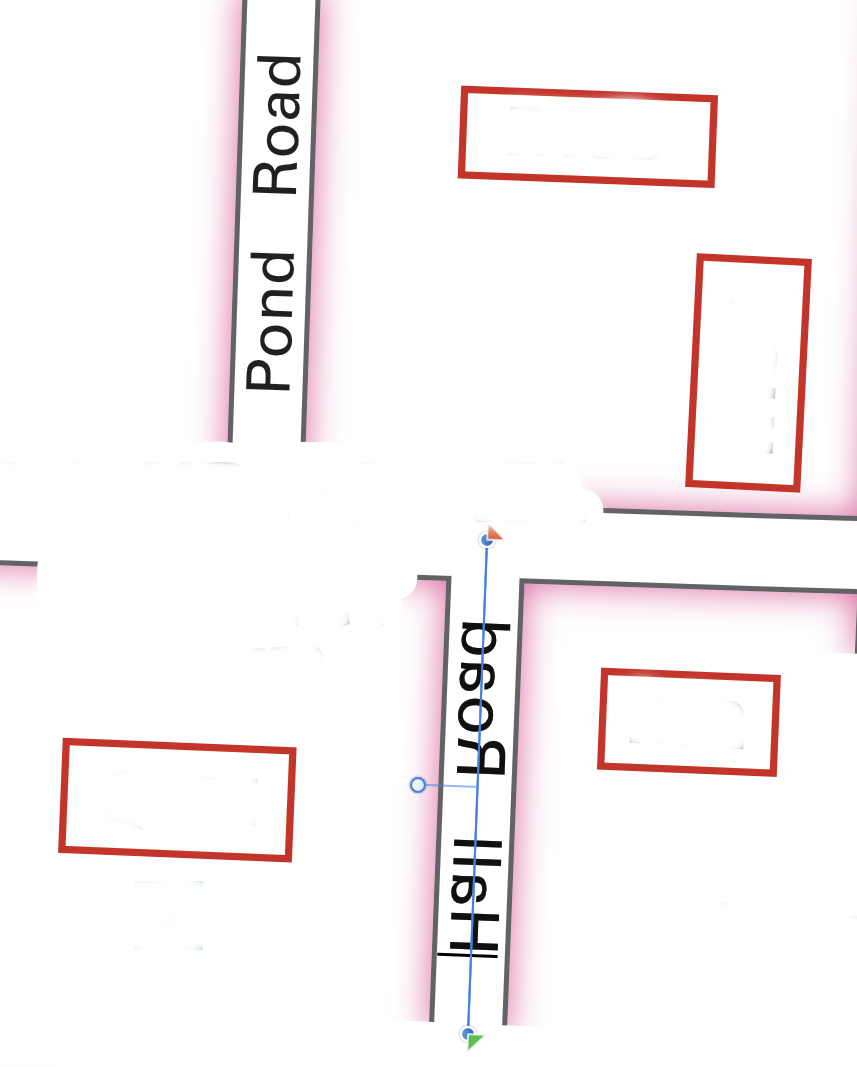Jonesy21
Members-
Posts
19 -
Joined
-
Last visited
Everything posted by Jonesy21
-
Is there an answer to this yet? 'The only thing is, I don't need the layers to expand every time I click on an object, most times it's just not necessary, but as yet I haven't found a way to lock this!'
- 77 replies
-
- layers
- collapse all
-
(and 1 more)
Tagged with:
-
Good news everyone....one can collapse the layers in Affinity 2 - still no shortcut (that I have found) but hopefully you can see on the attached screenshot how they have incorporated it.... a sort of hash key symbol for the 'parent' layer then 5 small blue bars for the 'child' layer (not sure if parent & child is the correct terminology, but you understand what I mean) The only thing is, I don't need the layers to expand every time I click on an object, most times it's just not necessary, but as yet I haven't found a way to lock this!
- 77 replies
-
- layers
- collapse all
-
(and 1 more)
Tagged with:
-
Three and a bit years now...... still waiting
- 77 replies
-
- layers
- collapse all
-
(and 1 more)
Tagged with:
-
By SerpentEagle, February 18, 2019 in Feedback Almost three years on and it seems this is still being asked for.... is anyone at Infinity listening?
- 77 replies
-
- layers
- collapse all
-
(and 1 more)
Tagged with:
-
This seems to be a great start, thanks for the advice....I can click the top most 'child' in a layer and 'right click, control' does the job, just right. Next step is to create a shortcut for this......
- 77 replies
-
- layers
- collapse all
-
(and 1 more)
Tagged with:
-
This idea/request seems to have been around for ages now.....obviously like myself, there are a lot of converts from Illustrator who when using multiple parent layers with many layers attached to that parent find it frustrating when they all open unnecessarily! a lot of time therefore spent opening and closing layers. Be so glad when a workaround is adopted.
- 77 replies
-
- layers
- collapse all
-
(and 1 more)
Tagged with:
-
You can avoid having to redraw the path that the text follows. It involves two flips: Select the path with the Move Tool (v) and then do either Flip Horizontal or Flip Vertical. Switch to Node Tool (a), cmd-a to select all nodes of the path and then do the same flip again. Hi, just tried this and the text is still mirrored! presumably using the 'Flip' function from the 'Layer' - 'Transform' in the menu bar? ps. you did note I'm a newbie....... it may be obvious of course 🤯
-
Hello Old Bruce, Yup I think you are correct.... if the original line is drawn in the same direction as the flow of the text then there's no problem. Of course terminology is another matter.....you call it mirrored text, to me it's just around the wrong way!! I still have an Illustrator hat on after using it for many many years and FreeHand before that! As an objector to the subscription method of software, Affinity Designer is for me so I am learning the associated terminology as I go..... Cheers
-
Hi GarryP, My apologies, I'm sure I am making it sound a lot more complicated than it really is..... I have attached a map sample here... Road names can be read as they appear in the roads. The linework is generated first then a road centre is duplicated and a name added following the shape/curve of the road and centred so it reads correctly. In Affinity Designer when I open an Illustrator file if I want to add a name to a road sometimes the name flows in back to front. It can be centred within the road no problem. But the name can't be flipped to read correctly. The road may have been constructed in the opposite way in which the name should appear..... See below for another example. Moving the green or orange markers still won't correct the way the text reads. I hope this helps showing my problem..... others in the thread above seem to have the same problem and as mentioned the only way out is to redraw the road line in the map above from the bottom of Hall Road to the top - or does this complicate it further! (Hall Road will then read the same way as Pond Road) Thanks for your patience by the way.
-
Many thanks for the prompt reply.... Baseline shift has always been a strong feature for Cartographers, we use it all the time to centre text on a line so that it fits perfectly within the road casing or following the centre of a river. All I am trying to do is centre text within 2 lines (the road casings) and for it to read in the correct direction. I have opened an Illustrator CS6 file in Affinity Designer and want to carry out amendments. Some of these amendments are adding further road names. Adding text to a line works fine but some (as in the sample posted all ready) flow the wrong way, my only work around at the moment is to redraw a line in Designer (in the direction of the text) and the text does what I want it to. There are many roads where the line hasn't been drawn in a way where the text flows correctly! Illustrator was never a problem as mentioned, the text could be flipped so that it ran correctly by a small perpendicular guide line that appeared when the text was highlighted. Hope this explains it a little better! Thanks
-
I seem to be having similar 'text on a path' problems as others! In Cartography, road names follow the curve of the road, generally inside the road casing. So, the road line is cloned/duplicated then the text tool is clicked on that line and the name is typed in. Now as all Illustrator users know, if the text is upside down there is a central perpendicular line that can be manipulated to 'flip' the text so it reads correctly.... therefore it doesn't matter which way the original line is constructed. Can I do that in Affinity Designer? not if its an .ai file that has been opened...... madness. Can I flip the line before adding Artistic text? doesn't seem so, the only solution at the moment is to redraw the lines.... OMG Please fix asap. Getting desperate now........
-
Thanks Alfred.... sorry, I may be confusing you... I'm not having problems with the stacking/layering - just trying to move an object then repeating the movement..... or, as below.... Thanks Anon2 - you've got it.... repeat transformation - simple request succinctly put (better than how I was going on and on about!). Good to see a request has been made. btw. I have found the 'snapping manager' under the View menu - to manually move an object onto a duplicate accurately
-
Hi again.... many thanks, so sorry if I'm not making myself clear.... I can see what you are saying about Cmd+J to duplicate, move object, then again once moved to replicate thus moving all copies equally spaced, no problem.... However when editing an existing drawing to move the top object to a certain position and then move the object directly below the first and position it in the same place in the same stacking order as the first object moved Option+J doesn't do this as far as I can see. I presume I have to move an object then duplicate it and assign a new stroke/fill as required and put it on a layer below! deleting the one that I wanted to move - phew... I understand this may sound overcomplicated, but as an Illustrator user for many years I used key commands all the time and they become 2nd nature... Thanks for your patience.
-
Many thanks for the speedy reply.... so, trying Cmd J which duplicates the object then using Option Cmd J does nothing, ditto Control Cmd J ditto all three modifiers J again nothing! I would like to create my own modifier but can't find anywhere to transform/move the duplicate object into exactly the same position as the original object. (Illustrator was Cmd C, Cmd F then Cmd D) Thanks for any advice
-
I'm also having problems replicating this... move an object then move the duplicate underneath to exactly the same place ie. a repeat transformation.... CTRL 'j' should do this but it doesn't nor does ctrl + j (ditto using a cap J) One of the most useful functions using Illustrator and creating cartographic work. Suggestions would be most helpful....please no maths! far to a slow solution ;-(
-
Thanks for the prompt reply. Also, thanks for the tips, most useful.... Qs 1 and 3 sorted thanks. Q2 I have found the Node Action, transform and snap functions.... so now learning all of those. I have a magic mouse 2 and now know why the artboard was rotating!! I presume this can be locked, restless finger!!
-
I have just downloaded the trial version of Designer and have been 'playing' for a day or so. I am a Cartographer of quite a number of years and started using Macs in April 1992 using Aldus/Macromedia FreeHand for about 10 years before being forced to move to Illustrator when Adobe shot down FreeHand 😞 also being Freelance my clients all moved over to Illustrator. needs must! I dislike the subscription model for software and have ditched all the Adobe CC files (which seem to be planted all over the Mac) I have been looking at various Vector based packages and Designer seems to be my favourite so far. It is very much like Illustrator which helps with the learning curve greatly, particularly key commands which I use all of the time. I have attached a file of a trial map that I created using Designer in half a day, now I know its not a patch on the artwork displayed on some of the pages but I was quite pleased that the program basically did what I wanted. I'm also amazed at the speed and response of the program, wow! Now I know I might be asking too much and appreciate that I may have to work with some tools slightly differently but is there any way of turning off the selected item 'bounding box' (that's what its called in .ai) I do wish to select items individually not just by selecting its layer. Also, is there a way of 'cutting' a line to create just a segment of it? and finally, the Artboard seems to rotate ever so slightly and I'm not sure how this is happening, as far as I know I'm not rotating it! I would love to be able to lock it in place. Many thanks in advance for any feedback. (and yes I have searched through the FAQs with no luck)...... Graham Latest iMac using 11.1 - 3.2 GHz 6-Core Intel Core i7 - 16 GB 2667 MHz DDR4 - Radeon Pro 560X 4 GB - 1TB Apple SSD previous Macs.... llci, 7100, G3, G4, Cube, iMac, Mac Mini, MacPro. GJ map trial.afdesign 78.87 kB · 0 downloads
-
Hi, My name is Graham and I have just downloaded the trial version of Designer and have been 'playing' for a day or so. I am a Cartographer of quite a number of years and started using Macs in April 1992 using Macromedia FreeHand for about 10 years before being forced to move to Illustrator when Adobe shot down FreeHand 😞 also being Freelance my clients all moved over to Illustrator. needs must! I dislike the subscription model for software and have ditched all the Adobe CC files (which seem to be planted all over the Mac) I have been looking at various Vector based packages and Designer seems to be my favourite so far. It is very much like Illustrator which helps with the learning curve greatly, particularly key commands which I use all of the time. I have attached a file of a trial map that I created using Designer in half a day, now I know its not a patch on the artwork displayed on some of the pages but I was quite pleased that the program basically did what I wanted. I'm also amazed at the speed and response of the program, wow! Now I know I might be asking too much and appreciate that I may have to work with some tools slightly differently but is there any way of turning off the selected item 'bounding box' (that's what its called in .ai) I do wish to select items individually not just by selecting its layer. Also, is there a way of 'cutting' a line to create just a segment of it? and finally, the Artboard seems to rotate ever so slightly and I'm not sure how this is happening, as far as I know I'm not rotating it! I would love to be able to lock it in place. Many thanks in advance for any feedback. I will be purchasing this later by the way. Latest iMac using 11.1 - 3.2 GHz 6-Core Intel Core i7 - 16 GB 2667 MHz DDR4 - Radeon Pro 560X 4 GB - 1TB Apple SSD previous Macs.... llci, 7100, G3, G4, Cube, iMac, Mac Mini, MacPro. GJ map trial.afdesign