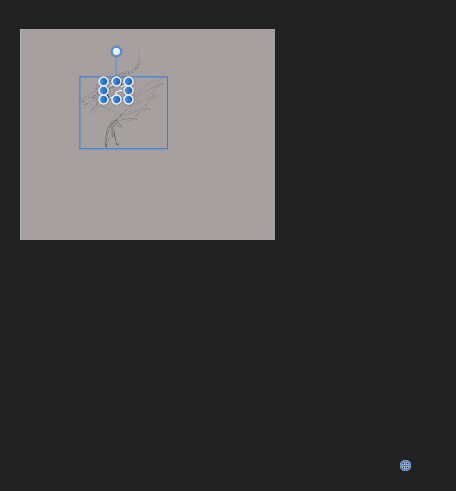-
Posts
11 -
Joined
-
Last visited
Recent Profile Visitors
The recent visitors block is disabled and is not being shown to other users.
-
Altarior started following Best way to make a multi-colored Outer Glow Effect?
-
Hi yall, I've been using Affinity Photo for some years and been loving it overall. But now I'm running into this thing and I'm not sure what the best way is to go about it. Essentially, I'd like to add an Outer Glow FX to a Pixel layer, but I'd like it to be multi-colored. The easy way would be to simply add a second, third and fourth Outer Glow effect, but the Outer Glow (and Inner Glow for that matter) do not have the "+"-button, so I can't duplicate the effect. Right now the best work-around I found is to group the layer, and then add an Outer Glow effect to the group as well. I'll need to make as many groups as I need colors in my Glow effect. (I'll attached a video showing a very quick example of what I mean) But this is kind of a messy way of ding it. I've also tried using multiple Outline effects, as the Outline does have the "+"-button. This almost achieves the same thing, but the color transition is always solid and I want it to be gradient. Is there a better way of achieving a multi-colored Outer Glow effect? Or can I perhaps put in a feature request for a "+"-button on the Outer Glow effect somewhere and cross my fingers for it to be added in a future update? Thanks in advance! (Edit: Got some great responses so far! I'll try out all the ideas later and see what works best for my project. Thanks, everyone!) Outer Glow.mp4
-
 BBG3 reacted to a post in a topic:
New Layer via Cut
BBG3 reacted to a post in a topic:
New Layer via Cut
-
 Altarior reacted to a post in a topic:
Pen pressure sensitivity messing up on low brush sizes
Altarior reacted to a post in a topic:
Pen pressure sensitivity messing up on low brush sizes
-
 SrPx reacted to a post in a topic:
Pen pressure sensitivity messing up on low brush sizes
SrPx reacted to a post in a topic:
Pen pressure sensitivity messing up on low brush sizes
-
Hello Affinity! Quick specs: Windows 10 Pro, Huion Kamvas Pro 24 drawing tablet Professional artist here. I'm a long time user and lover of Affinity Photo. 95% of the time I use it for drawing, for both work and personal stuff. But yesterday I bought Affinity Photo 2, and now my brushes don't work correctly. I pressed "import custom setting from V1" when prompted to during installation of V2. There is a stark shift in brush size around the 1px threshold (I think?). Been fiddling with the brush settings and dynamics, but can't get them to shift fluently. This happens to all brushes at low size. Can't get thin sharp brushes to taper out nicely at all. It seems to be related to the Hardness. I noticed this problem only happens when a brush's Hardness is set to 100%. On 99% the shift in size is fluent, but the line is surprisingly blurry for 99%, so the line isn't crisp... On a side note, the brushes seem to have been imported weirdly in general. For some reason, when V2 opened for the first time I had 2 Basic folders and 2 Gouaches folders, with the duplicate-folders containing just 1 and 2 brushes that were completely identical to some that were already in the first folders (I checked and compared all settings). Not sure why that happened. Have tried setting 'compute acceleration' in Preferences both on and off, no difference. Also been trying with Force Pressure on and off, very little difference but didn't fix it. All these brushes still work perfectly back in V1. Would REALLY like help with this, 'cause it would suck if I just paid for V2 only to go right back and keep using V1. Nice regards, Anja PressureIssue.mp4
-
 InigoRotaetxe reacted to a post in a topic:
"Protect Alpha" toggle accessibility improvement
InigoRotaetxe reacted to a post in a topic:
"Protect Alpha" toggle accessibility improvement
-
I would really like to push for the ability to assign a hotkey to Protect Alpha, please! :) I toggle it on and off constantly. It's the one thing I'm missing by far the most in my workflow. Every time there is an update it's the thing I hope to see. Composite Alpha is neat too, but it requires switching to the Channels tab from the Layers tab every time, which just adds an extra step (unless I wanna dock it just for that, but that seems like a patchy workaround, and I'd still have to move the mouse over and click a tiny icon which is the thing I'd like to not have to do anymore)
- 3 replies
-
- tools
- tools panel
-
(and 7 more)
Tagged with:
-
Altarior changed their profile photo
-
It's been a while, but I'd like to resurrect this topic and ask for an update. Is there a keyboard shortcut for Protect Alpha yet? :) If not I would also like to put in another vote for its addition. I turn it on and off all the time and a shortcut for it is definitely one of the top things on my wish list.
- 5 replies
-
- alpha
- transparency
-
(and 2 more)
Tagged with:
-
Yes, I'm in Photo. Sorry, forgot to specify. (Edit: Oh, and I'm in Windows 10) Here is a video where I've made a copy of the file with no layers (other than background), just for the sake of simplicity and seeing if saving a new version would fix it. Opened it up, made a new layer and tried rotating a selection. As soon as I turn Enable Transform Origin on it's automatically randomly outside the selection. I've done some more fiddling around. I have tried replicating this issue in brand new documents and on PNG files and multiple other PSD/Afphoto files, and so far I have NOT been able to replicate it myself either. So I'm thinking there must just be something buggy about the file itself. But saving a new version of it did not seem to help, so... Anything else I can try to repair the file if that is indeed the issue? rotation_point_shenanigans.avi
-
I've been encountering this issue quite a lot... Hopefully someone can help me fix it, or just tell me WHY it's happening. Let's say I'm working on a sketch and I want to rotate the ear just a bit. I select the ear with the lasso tool and want to move the rotation point to the root of the ear, but for some reason the rotation point's default position is sitting far away, often way off the canvas itself. Why...? Is there a keyboard shortcut I can use to center it so I can reach it? (I know I can center it by double-clicking on it, but that requires me to zoom way out and FIND the darn thing first. Would be wonderful to quickly center it with a button! (Or of course just force the default position to be in the center of the selection from the beginning.)) This doesn't seem to happen when I want to rotate a whole layer. Only happens whenever I just want to transform a small selection on a layer. Thanks a lot in advance!
-

New Layer via Cut
Altarior replied to evtonic3's topic in Pre-V2 Archive of Desktop Questions (macOS and Windows)
Layer via copy is Ctrl + J (this also duplicates the whole layer(s) if you don't have a partial selection) Unfortunately, I have also been unable to find a "Layer via Cut" command. The fastest workaround seems to be Ctrl + X (cut) followed by Ctrl + V (paste). It should paste the cut part into a new layer by default. Not a big workaround, but I still wish there was just one solid command for this to match Ctrl + J (maybe it could be Ctrl + Shift + J), but oh well.- 8 replies
-
- new layer
- cut by layer
-
(and 1 more)
Tagged with:
-

Two Cute Noobie Questions
Altarior replied to Altarior's topic in Pre-V2 Archive of Desktop Questions (macOS and Windows)
Thank you so much! Not quite what I was hoping for, but I think I can make it work. It's a cool feature regardless! Now I'm wondering, would it be possible to map this function to a hotkey on my tablet...? Would be wonderful if I could have this at my fingertips. I barely ever touch my keyboard when I use Affinity. (I do have hotkeys for Alt and Ctrl on my tablet, but they're awkward to press together. Would love to have a single button for this and I still have 4 unused buttons, so plenty to use from.) -
Hi everyone! I'm somewhat new to Affinity Photo. I love it lots, but there are two things I have not been able to google my way to finding out... Couldn't find it in the FAQ either (sorry if it's buried in there and I didn't see it). Firstly, is there a way to assign the brush menu to the right mouse button? I've been using PS for many years and it's so ingrained that I can just quickly click the RMB (or a pen button) and resize my brush or pick a new one in less than a second instead of having to use the bars at the top every time. (I think this might be the last quality-of-life thing that's keeping me from switching entirely to Affinity Photo) Do I need a plugin for this or...? Secondly, a bit about the symmetry tool. Is there a way to reset or re-center the symmetry point after dragging it around the canvas? I figured out that I can use Shift to snap it to a horizontal or vertical position, but can I snap it back to the center of the canvas itself? (Question 2.1) Also, can I snap/align the symmetry tool to the center of an object or pixel layer? Like say I've got a circle/ellipse/square/whatever on a separate layer off to the side, it'd be awesome to be able to align the tool to the center of that layer. (Question 2.2) This one might be more out of curiosity. Radial symmetry is cool, but is there a sort of checker-pattern symmetry mode too? Say if I have a black/white checker pattern and I want to draw a little symmetrical icon on all the white squares (or maybe ALL the squares), making sure that each symbol is centered in its respective square. I know this is probably too niche to be a feature, but I just wanted to hear if there is a good way of achieving this. Thanks a lot in advance!! Looking forward to much Affinity joyousness.