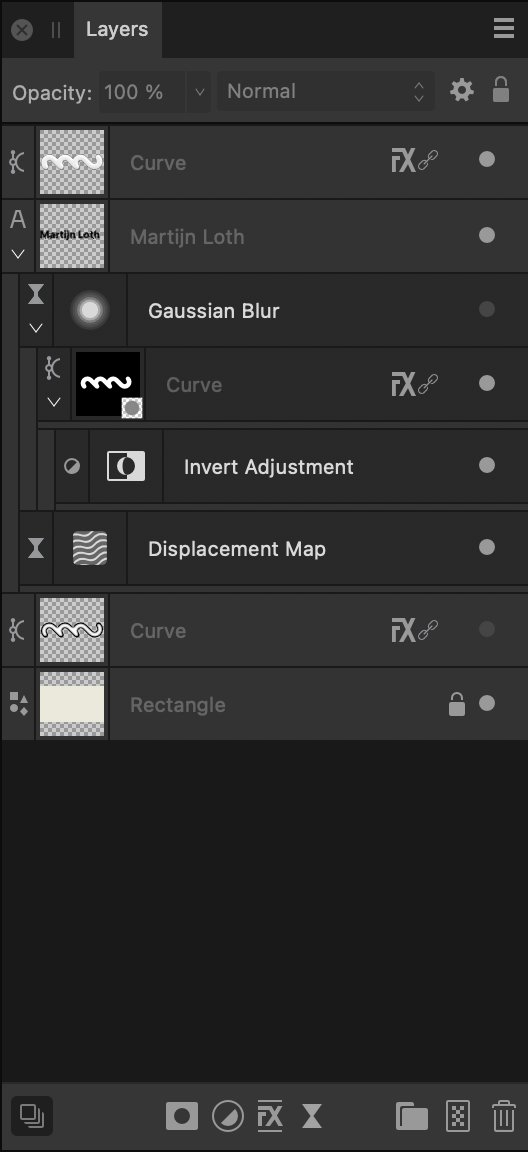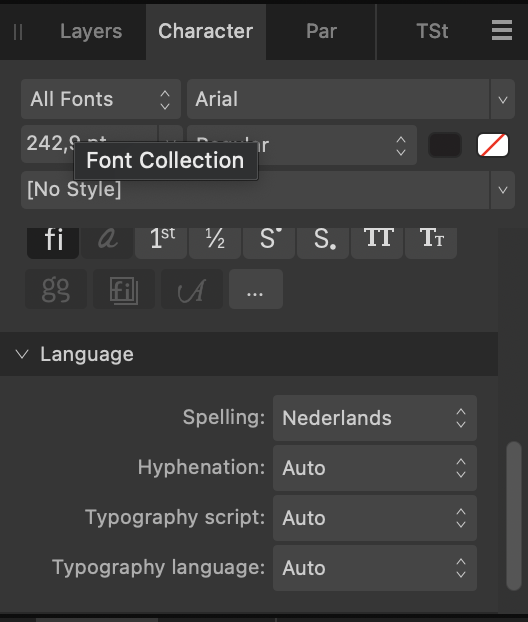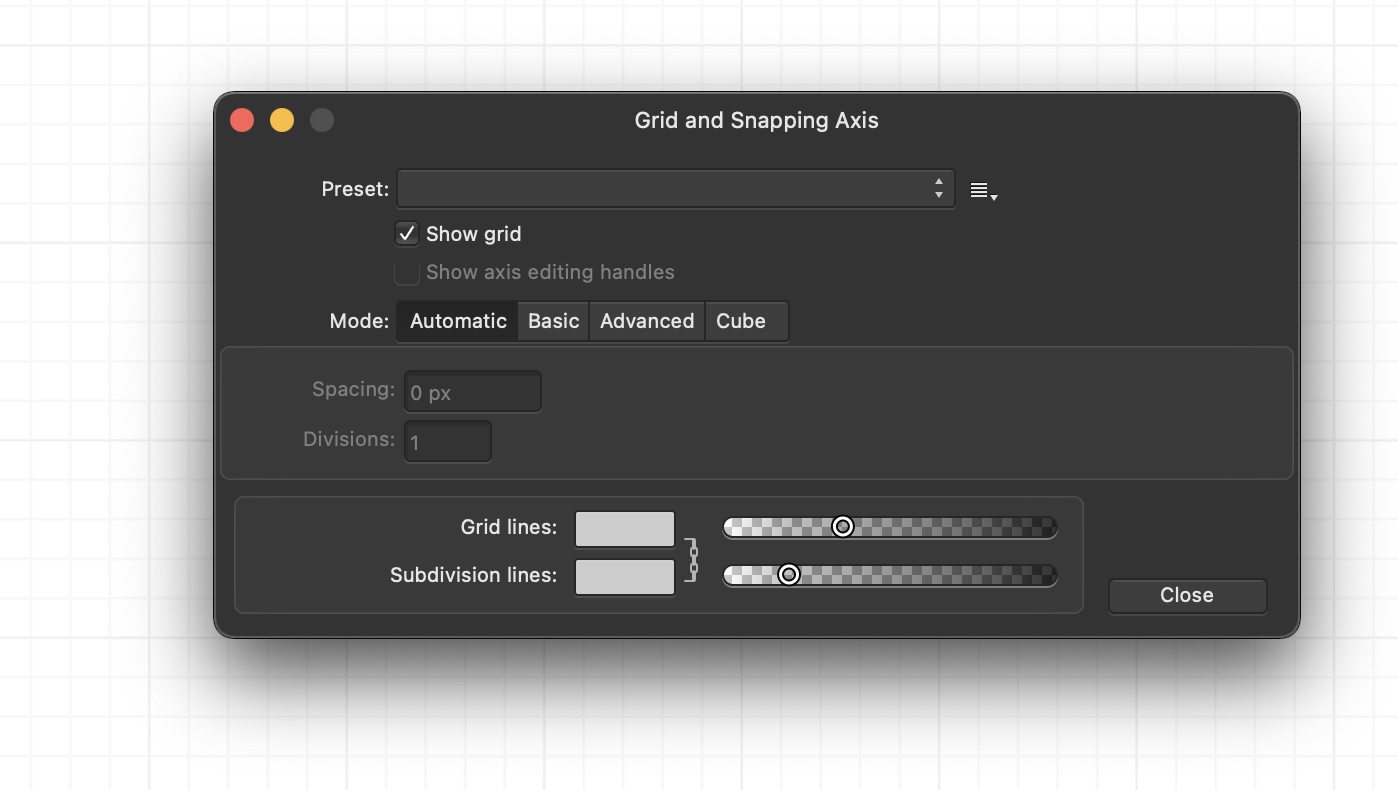-
Posts
24 -
Joined
-
Last visited
-
 lukramon reacted to a post in a topic:
Liquid Glass Filter in Affinity Photo
lukramon reacted to a post in a topic:
Liquid Glass Filter in Affinity Photo
-
 INGI reacted to a post in a topic:
Liquid Glass Affinity Photo 2
INGI reacted to a post in a topic:
Liquid Glass Affinity Photo 2
-
Another question, the render quality of the displacement map is pretty bad (jpg). If there's a way to upscale this, I'd love to know!
- 1 reply
-
- liquid glass
- glass morphism
- (and 4 more)
-
Hey folks, I've tried to recreate the Apple Liquid Glass to one of my clients logo's, super fun with Affinity Photo 2, but since I'm not used to use Photo the correct way, I'd love to get a more efficient output. Here are my problems with this file: I was inspired by another creator on this platform, who made in my eyes a more efficient file, but I don't seem to understand his layer structure since I'm not an expert in Photo I'd love the Gaussian Blur to fade out in the edges, to make it more realistic (I did an attempt as you can see in the layers, by adding an inner glow/shadow, but it does not seem to work Thanks in advance, Luk Ramon
- 1 reply
-
- liquid glass
- glass morphism
- (and 4 more)
-
Would love to recreate this, can I get some insights to your layers?
-
 lukramon reacted to a post in a topic:
Liquid Glass Filter in Affinity Photo
lukramon reacted to a post in a topic:
Liquid Glass Filter in Affinity Photo
-
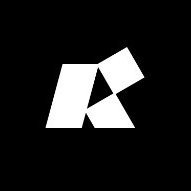
Dutch language pack
lukramon replied to TonHaarmans's topic in Pre-V2 Archive of Desktop Questions (macOS and Windows)
2023 update: almost every language is supported in version 2.0. Navigate to window -> text -> character -
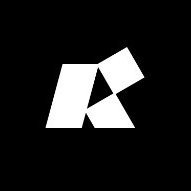
Affinity page/artboard focus issues
lukramon replied to lukramon's topic in Feedback for the Affinity V2 Suite of Products
I see, but then you'll stumble across some 'bugs', like it was in Publisher I believe. What I suggested is actually happening in Publisher 2, but also in inDesign and Illustrator. I hope this will be applied to artboards in Designer too. -
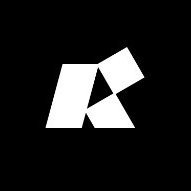
Affinity page/artboard focus issues
lukramon replied to lukramon's topic in Feedback for the Affinity V2 Suite of Products
I see what you're saying, it's easier said then done, but there are better options. You could write a function that checks what artboard or page is within your viewport, then past the clipboard to the center of it for instance. -
Hi, Recently, I have been using Affinity Designer's artboards and found them to work great. However, there is one thing that really bothers me. If I want to draw within a particular artboard, I have to select an object within the board or the board itself to enable snapping. This significantly slows down my workflow, especially when dealing with multiple layers. I have observed a similar issue in Publisher as well. For instance, if I wish to paste something onto a specific sheet, I must first select it; otherwise, the paste action will apply to a different sheet. It can also be confusing when the focus is on one page, and I select content from another page. In any case, I'm really satisfied with Affinity, and I encourage you to continue improving your software. Thanks, Luk
-
 lukramon reacted to a post in a topic:
Exporting as PDF & Maintaining Font Styles
lukramon reacted to a post in a topic:
Exporting as PDF & Maintaining Font Styles
-
 lukramon reacted to a post in a topic:
How to Achieve Evenly Distributed Dashes for Dashed Lines
lukramon reacted to a post in a topic:
How to Achieve Evenly Distributed Dashes for Dashed Lines
-
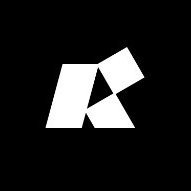
Grid only visible behind pup-up screen
lukramon replied to lukramon's topic in V1 Bugs found on macOS
Yes, it's an option in the same pop-up as well, it's checked -
I've no idea how I got to this point, but my grid is only visible behind the "grid and axis manager" pop-up. I tried to restart Affinity but I'm still stuck. Update: it's also visible when selecting an area with the move tool, not able to screenshot it.
-
lukramon changed their profile photo
-
 AdamStanislav reacted to a post in a topic:
Vector Shapes On Path | Vector Persona Brush
AdamStanislav reacted to a post in a topic:
Vector Shapes On Path | Vector Persona Brush
-
Hi guys, I accidentally stumbled across something I was looking for for ages and decided to share it immediately with you. I always wanted to create a vector brush sort of thing, like you have in Illustrator. I had a vector shape on my clipboard and accidentally pasted it on a textpath, strangely it appeared as a normal character in between the text. This means you can paste vector shapes in between any text; a path or frame. Hope this helps you a lot like it helps me! P.S.: If the pasted shape is too big/small, double click/select it in your layers panel to scale.