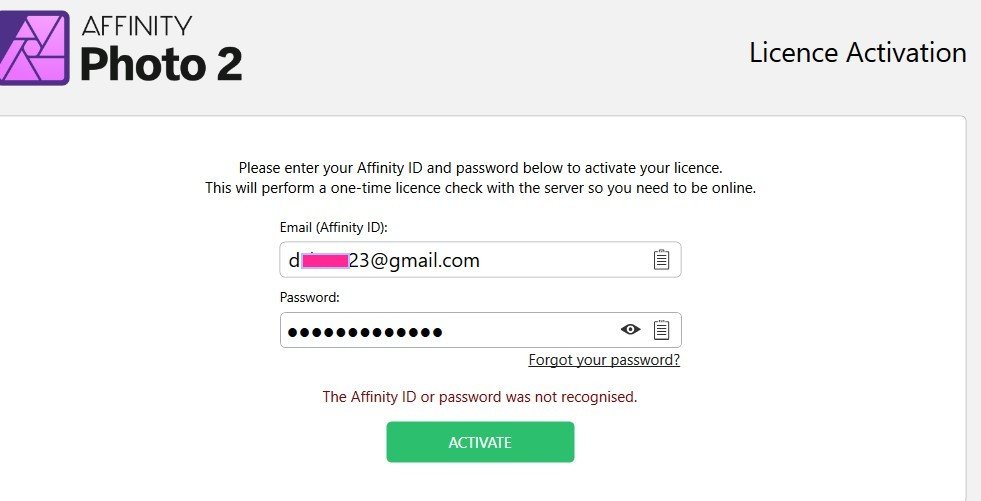marble51
Members-
Posts
77 -
Joined
-
Last visited
Recent Profile Visitors
-
Designer/Photo shared assets
marble51 replied to marble51's topic in Desktop Questions (macOS and Windows)
Ahh, nvm, I have figured out what I was doing wrong in AP with regard to masking the image inside the vector shape and that led me to discovering how to fill the shape in AP too. For anyone interested, it works in AP in exactly the same way that it does in AD. My problem was that I wasn't using the vector node tool to select objects or groups in AP. -
Hi. I have had Affinity Photo for years and use it regularly although I am not what you might call a "power user". In other words, I still have a lot to learn. Recently, during the sale, I also purchased Affinity Designer and learned that I could share assets between the two applications. I tried this but am still finding my way with what is possible using vector shapes in AP. For example, I know how to mask a bitmap image within a vector shape in Designer but I can't figure out how to do that in AP. Also, if I have a shape (a donut, for example) how do I fill the "hole" in the vector shape in AP? The flood fill does not recognise the boundaries of the vector shape. Thanks in advance for any advice.
-
Mask edge feathered - how?
marble51 replied to marble51's topic in Desktop Questions (macOS and Windows)
Sorry, I should have explained that in my second comment because that's how (Selection from Layer) I eventually got there. I know there is a big conceptual difference between selections and shapes/curves but I thought there might be an easier way that I was not seeing in any tutorials. NVM, at least I can always refer back to this thread for a reminder. I think theis might be the thing I was looking for but, alas, this is for Photoshop -
Mask edge feathered - how?
marble51 replied to marble51's topic in Desktop Questions (macOS and Windows)
Yes, that's how I did it in the end but I thought there might be a way of feathering the edge as I can with selections. -
HI. I watched a tutorial about creating a mask using one of the vector shapes. Is there a way to feather the edges of that vector mask?
-
Mask Layer in V2 compared to V1
marble51 replied to marble51's topic in Desktop Questions (macOS and Windows)
Yeah, it might have been nice to try the Beta but the Serif site will not accept my V2 Licence (or maybe my email - but that has never changed). I followed your link and signed up for the Beta program, downloaded the beta for Windows but no luck with the activation. -
Mask Layer in V2 compared to V1
marble51 replied to marble51's topic in Desktop Questions (macOS and Windows)
Yes, thanks Lee. I'm sure Serif will roll-out more and more tutorials to catch up with the V1 coverage. -
Mask Layer in V2 compared to V1
marble51 replied to marble51's topic in Desktop Questions (macOS and Windows)
Thanks for the video link, Lee. My main point was that the tutorials for masking are mostly for V1 of Affinity Photo and the menus, etc., have changed in V2 so I was a little lost in trying to repeat what I was used to doing in V1 without knowing what to click in V2. This video you have linked at least shows what to do in V2. -
Mask Layer in V2 compared to V1
marble51 replied to marble51's topic in Desktop Questions (macOS and Windows)
Ah well, some trial and error and I seem to have found a way. I had to manually move the second layer below the first. Then I clicked on the first, clicked on the Mask icon and selected "Mask" from the options. I found I could control the opacity by using the Greyscale of the brush with the Mask Layer selected. If anyone knows another way, please feel free to jump in. -
Hi, I have tried to understand this from watching various videos and looking at the manual but I can't seem to find the answer I am looking for. Perhaps it is right under my nose but I can't see it. Perhaps I just don't understand masking. I explain all this because the last time I asked a question here I was chastised for not reading the manual. So, in AP V1 I used masking in the following manner. Load the first picture and then load a second. Select an area of the second image and paste it to the first. The selection now appears overlayed on top of the first picture. Now I hold the ALT key and click the Mask icon at the bottom of the Layers panel. What was the overlay is now a layer beneath the first picture and I can use a black brush to paint on that first picture in order to reveal some of the image underneath. I can also control the opacity of the reveal. I have tried the same process with V2 and it doesn't work. Specifically, the Alt-click on the Mask icon does not do what it does in V1. In fact, it seems to do nothing at all. I have tried clicking without holding ALT and selecting one of the mask options but I just can't get it to do what I was able to do in V1.
-
A screenshot would still have been more direct help but then it is easier for people to just post RTFM replies, I guess. Anyhow, for anyone else trying to find it, it is here:
-
This is exactly what I was trying to figure out. One problem though ... I'm using AP V2 and I have no idea what you mean by the "context toolbar for the Pen Tool". Where would I find that? This is where a screenshot is worth a thousand words.
-
 marble51 reacted to a post in a topic:
Convert Pen Tool path into Selection in Affinity Photo?
marble51 reacted to a post in a topic:
Convert Pen Tool path into Selection in Affinity Photo?
-
AP Studio panels broken
marble51 replied to marble51's topic in Pre-V2 Archive of Desktop Questions (macOS and Windows)
Further to that, I then tried to move the "Stock" tab (or any other tab) after the panel had become undocked but I found it impossible to move the tabs at all, even after clicking the little vertical line in the top LH corner. -
AP Studio panels broken
marble51 replied to marble51's topic in Pre-V2 Archive of Desktop Questions (macOS and Windows)
OK - I did get OBS to show the details so here's another video ... 2022-12-02 13-37-57.mp4