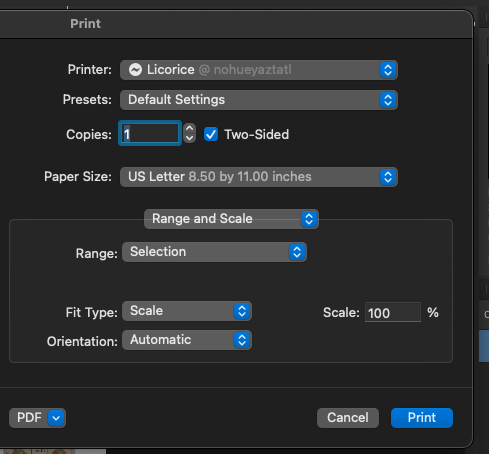Randolph
Members-
Posts
31 -
Joined
-
Last visited
Recent Profile Visitors
The recent visitors block is disabled and is not being shown to other users.
-
 Randolph reacted to a post in a topic:
Affinity Designer Tutorial - How to use Boolean Operations and Geometry Tools
Randolph reacted to a post in a topic:
Affinity Designer Tutorial - How to use Boolean Operations and Geometry Tools
-
 Randolph reacted to a post in a topic:
Please change the "Selection" range item in the print dialog to "Selected layer"
Randolph reacted to a post in a topic:
Please change the "Selection" range item in the print dialog to "Selected layer"
-
 Gripsholm Lion reacted to a post in a topic:
Please change the "Selection" range item in the print dialog to "Selected layer"
Gripsholm Lion reacted to a post in a topic:
Please change the "Selection" range item in the print dialog to "Selected layer"
-
Feature Request: Import markdown
Randolph replied to Alex White's topic in Feedback for Affinity Publisher V1 on Desktop
Let me also put in a request for this; Markdown has become my preferred authoring language. -
"Range" in the print dialog box
Randolph posted a topic in Feedback for Affinity Photo V1 on Desktop
Yesterday, I tried to use the "Range" selection in the "Print" dialog box to print only selected pixels. It didn't work, and I couldn't figure out why. User carl123 helpfully explained that it was probably a range of layers, rather than a pixel selection. "Range" is used in many different ways in Affinity Photo so the menu is ambiguous. Could you-folk change the English and American menu options to "All Layers" and "Selected Layers"? That eliminates the ambiguity and would have saved me some frustration. -
Thanks, everyone. What I ended up doing is using tiling, which for my purposes did the job. Carl123, thanks for the explanation. Serif Engineering, if you're listening, could you change the language of the English version of the dialog box? The word "range" is used in many different contexts in Affinity Photo, and its use in the print dialog box is ambiguous to native English and American users. Perhaps make the pulldown options "All Layers" and "Selected Layers"? (I will be following up with a post to the feedback forums.)
-
I just tried to print part of an image using a rectangular marquee selection and "Range: Selection" in the Print dialog box. Nothing I do seem to actually let me do it – it always tries to print the whole page. Am I doing the wrong sort of selection? Or…? MacOS 12.0.1 (Monterey.) Affinity Photo 1.10.4.
-
 BeccaT reacted to a post in a topic:
Creating a PDF outline
BeccaT reacted to a post in a topic:
Creating a PDF outline
-
 Old Bruce reacted to a post in a topic:
Creating a PDF outline
Old Bruce reacted to a post in a topic:
Creating a PDF outline
-
Creating a PDF outline
Randolph replied to Randolph's topic in Pre-V2 Archive of Desktop Questions (macOS and Windows)
What Old Bruce said - check to make sure your PDF reader is showing you the document outline, not the thumbnails. For the sake of clarification, if anyone cares, thumbnails, the document outline, and bookmarks are all PDF navigation methods. Confusingly, document outline entries are sometimes called "bookmarks," but they are actually two different things. -
Find Whole Word Only has a limited idea of punctuation
Randolph replied to Randolph's topic in V1 Bugs found on macOS
Thanks! -
Find Whole Word Only has a limited idea of punctuation
Randolph replied to Randolph's topic in V1 Bugs found on macOS
Ooof! My apologies. Yes, that was an error on my part. I have corrected the original post. -
 Randolph reacted to a post in a topic:
Find Whole Word Only has a limited idea of punctuation
Randolph reacted to a post in a topic:
Find Whole Word Only has a limited idea of punctuation
-
Finding a word using "match whole word only" is confused by colons. If you search for "word" using "match whole word only" and "word:" appears in the document it will not be found. Apparently the ":" (and perhaps other characters) are not counted as punctuation. Affinity Publisher 1.8.6, MacOS 10.14.6
-
 Dan C reacted to a post in a topic:
Finding Unsupported Characters
Dan C reacted to a post in a topic:
Finding Unsupported Characters
-
 Dan C reacted to a post in a topic:
Importing mathematics to Affinity Publisher
Dan C reacted to a post in a topic:
Importing mathematics to Affinity Publisher
-
Finding Missing Fonts
Randolph replied to Randolph's topic in Pre-V2 Archive of Desktop Questions (macOS and Windows)
"Locate" in the font manager will find them; the regular find command doesn't. -
(Second, hopefully more clueful version.) Continuing in my "put out a new PDF version of this big thick book" project, I have gotten the fonts all licensed and cleaned up, found and fixed out-of-date links, and I'm about ready to make a releasable PDF of this thing. So. I want to create a PDF outline for the document. Apparently, there is some support for this with automatically generated tables of contents, but the book already has a table of contents, and it would be a huge amount of work to recreate it. Is there any way I can manually generate an outline?